Toshiba Portege R930-Landis-PT331U-047002 driver and firmware
Drivers and firmware downloads for this Toshiba item

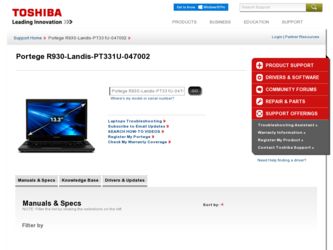
Related Toshiba Portege R930-Landis-PT331U-047002 Manual Pages
Download the free PDF manual for Toshiba Portege R930-Landis-PT331U-047002 and other Toshiba manuals at ManualOwl.com
User Guide - Page 1
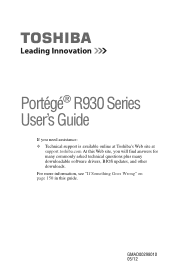
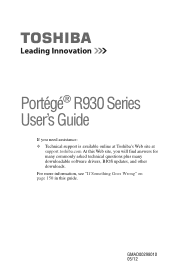
...;® R930 Series User's Guide
If you need assistance: ❖ Technical support is available online at Toshiba's Web site at
support.toshiba.com At this Web site, you will find answers for many commonly asked technical questions plus many downloadable software drivers, BIOS updates, and other downloads. For more information, see "If Something Goes Wrong" on page 150 in this guide.
GMAD00298010...
User Guide - Page 19
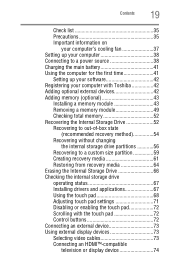
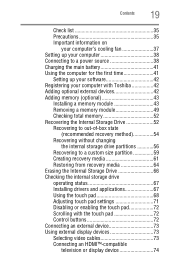
... 38 Connecting to a power source 38 Charging the main battery 41 Using the computer for the first time 41
Setting up your software 42 Registering your computer with Toshiba 42 Adding optional external devices 42 Adding memory (optional 43
Installing a memory module 43 Removing a memory module 49 Checking total memory 52 Recovering the Internal Storage Drive 52 Recovering to out-of-box...
User Guide - Page 42
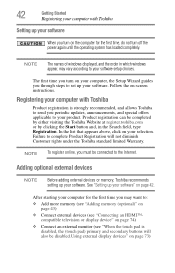
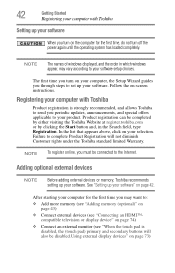
... the power again until the operating system has loaded completely.
NOTE
The names of windows displayed, and the order in which windows appear, may vary according to your software setup choices.
The first time you turn on your computer, the Setup Wizard guides you through steps to set up your software. Follow the on-screen instructions.
Registering your computer with Toshiba
Product registration...
User Guide - Page 128
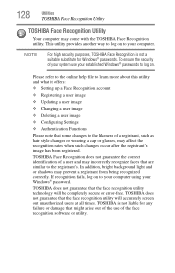
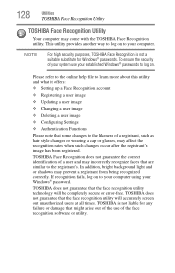
... or shadows may prevent a registrant from being recognized correctly. If recognition fails, log on to your computer using your Windows® password.
TOSHIBA does not guarantee that the face recognition utility technology will be completely secure or error-free. TOSHIBA does not guarantee that the face recognition utility will accurately screen out unauthorized users at all...
User Guide - Page 131
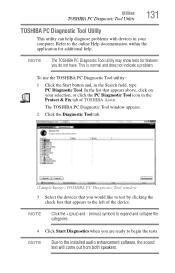
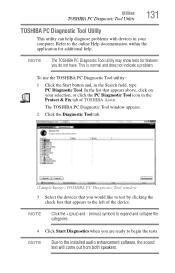
... help diagnose problems with devices in your computer. Refer to the online Help documentation within the application for additional help.
NOTE
The TOSHIBA PC Diagnostic Tool utility ...device.
NOTE
Click the + (plus) and - (minus) symbols to expand and collapse the categories.
4 Click Start Diagnostics when you are ready to begin the tests.
NOTE
Due to the installed audio enhancement software...
User Guide - Page 145
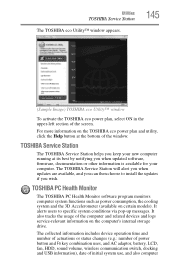
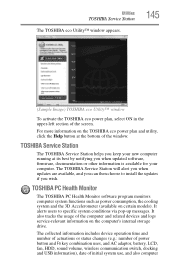
...bottom of the window.
TOSHIBA Service Station
The TOSHIBA Service Station helps you keep your new computer running at its best by notifying you when updated software, firmware, documentation or other information is available for your computer. The TOSHIBA Service Station will alert you when updates are available, and you can then choose to install the updates if you wish.
TOSHIBA PC Health Monitor...
User Guide - Page 152
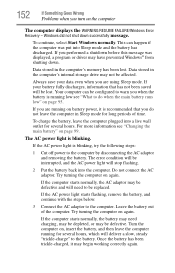
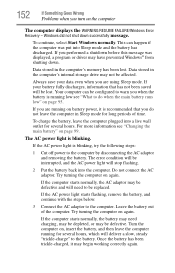
... RESUME FAILURE/Windows Error Recovery - Windows did not shut down successfully message.
To continue, select Start Windows normally. This can happen if the computer was put into Sleep mode and the battery has discharged. If you performed a shutdown before this message was displayed, a program or driver may have prevented Windows® from shutting down.
Data stored in the computer's memory has...
User Guide - Page 154
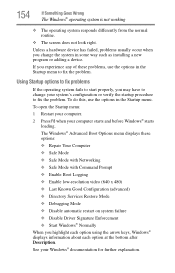
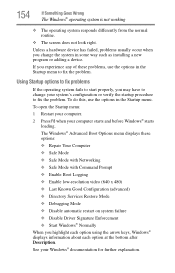
... and before Windows® starts
loading. The Windows® Advanced Boot Options menu displays these options: ❖ Repair Your Computer ❖ Safe Mode ❖ Safe Mode with Networking ❖ Safe Mode with Command Prompt ❖ Enable Boot Logging ❖ Enable low-resolution video (640 x 480) ❖ Last Known Good Configuration (advanced) ❖ Directory Services Restore...
User Guide - Page 156
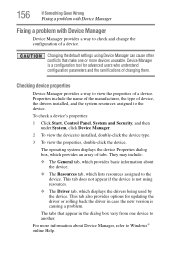
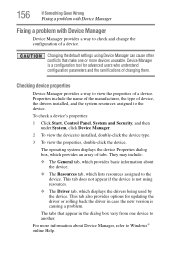
..., the type of device, the drivers installed, and the system resources assigned to the device.
To check a device's properties:
1 Click Start, Control Panel, System and Security, and then under System, click Device Manager.
2 To view the device(s) installed, double-click the device type.
3 To view the properties, double-click the device.
The operating system displays the device Properties dialog box...
User Guide - Page 159
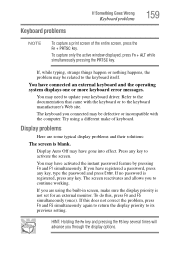
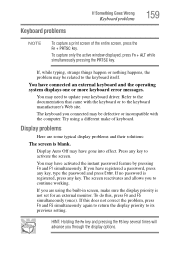
... external keyboard and the operating system displays one or more keyboard error messages.
You may need to update your keyboard driver. Refer to the documentation that came with the keyboard or to the keyboard manufacturer's Web site.
The keyboard you connected may be defective or incompatible with the computer. Try using a different make of keyboard...
User Guide - Page 168
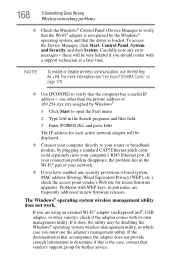
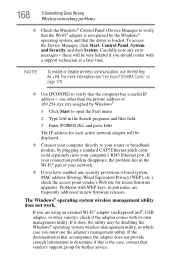
... by Windows®.
1 Click Start to open the Start menu.
2 Type Cmd in the Search programs and files field.
3 Enter IPCONFIG /ALL and press Enter.
The IP address for each active network adapter will be displayed.
❖ Connect your computer directly to your router or broadband modem, by plugging a standard CAT5 Ethernet patch cable (sold separately) into your computer's RJ45 Ethernet port. If...
User Guide 2 - Page 1
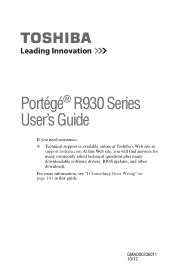
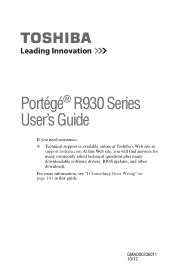
...;® R930 Series User's Guide
If you need assistance: ❖ Technical support is available online at Toshiba's Web site at
support.toshiba.com At this Web site, you will find answers for many commonly asked technical questions plus many downloadable software drivers, BIOS updates, and other downloads. For more information, see "If Something Goes Wrong" on page 141 in this guide.
GMAD00336011...
User Guide 2 - Page 43
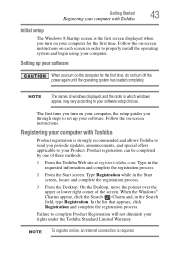
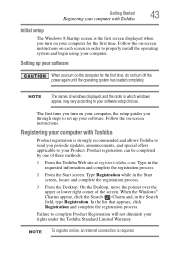
... off the power again until the operating system has loaded completely.
NOTE
The names of windows displayed, and the order in which windows appear, may vary according to your software setup choices.
The first time you turn on your computer, the setup guides you through steps to set up your software. Follow the on-screen instructions.
Registering your computer with Toshiba
Product registration...
User Guide 2 - Page 105
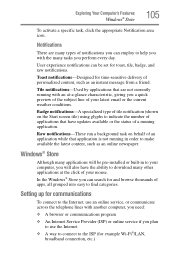
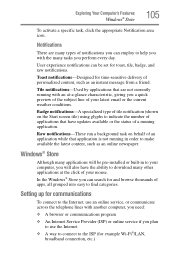
... pre-installed or built-in to your computer, you will also have the ability to download many other applications at the click of your mouse.
In the Windows® Store you can search for and browse thousands of apps, all grouped into easy to find categories.
Setting up for communications
To connect to the Internet, use...
User Guide 2 - Page 133
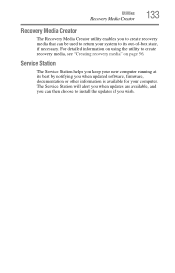
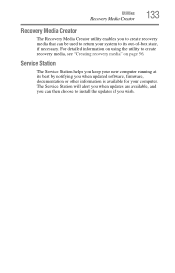
... to create recovery media, see "Creating recovery media" on page 56.
Service Station
The Service Station helps you keep your new computer running at its best by notifying you when updated software, firmware, documentation or other information is available for your computer. The Service Station will alert you when updates are available, and you can then choose to install the updates if you...
User Guide 2 - Page 136
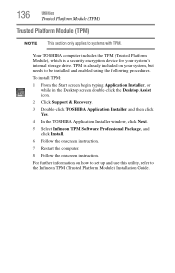
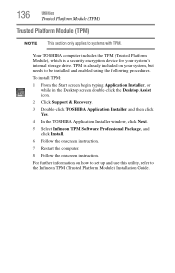
...double-click the Desktop Assist icon.
2 Click Support & Recovery.
3 Double-click TOSHIBA Application Installer and then click Yes.
4 In the TOSHIBA Application Installer window, click Next.
5 Select Infineon TPM Software Professional Package, and click Install.
6 Follow the onscreen instruction.
7 Restart the computer.
8 Follow the onscreen instruction.
For further information on how to set up and...
User Guide 2 - Page 143
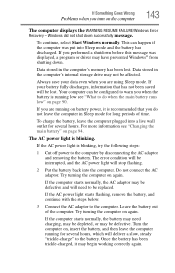
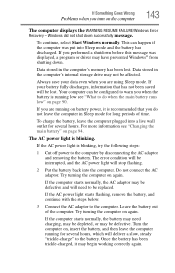
... RESUME FAILURE/Windows Error Recovery - Windows did not shut down successfully message.
To continue, select Start Windows normally. This can happen if the computer was put into Sleep mode and the battery has discharged. If you performed a shutdown before this message was displayed, a program or driver may have prevented Windows® from shutting down.
Data stored in the computer's memory has...
User Guide 2 - Page 146
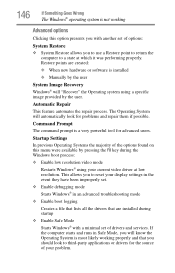
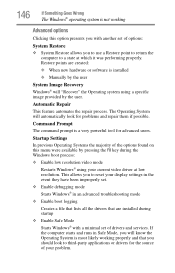
... presents you with another set of options:
System Restore
❖ System Restore allows you to use a Restore point to return the computer to a state at which it was performing properly. Restore points are created:
❖ When new hardware or software is installed ❖ Manually by the user
System Image Recovery
Windows® will "Recover" the Operating system using...
User Guide 2 - Page 149
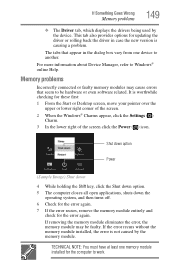
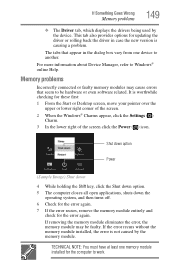
... updating the driver or rolling back the driver in case the new version is causing a problem.
The tabs that appear in the dialog box vary from one device to another.
For more information about Device Manager, refer to Windows® online Help.
Memory problems
Incorrectly connected or faulty memory modules may cause errors that seem to be hardware or even software...
User Guide 2 - Page 161
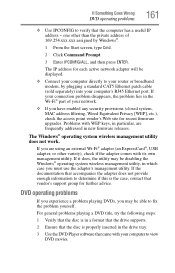
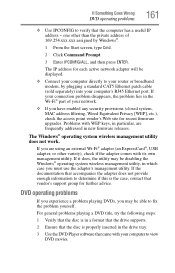
... assigned by Windows®.
1 From the Start screen, type Cmd.
2 Click Command Prompt.
3 Enter IPCONFIG/ALL, and then press ENTER.
The IP address for each active network adapter will be displayed.
❖ Connect your computer directly to your router or broadband modem, by plugging a standard CAT5 Ethernet patch cable (sold separately) into your computer's RJ45 Ethernet port. If your connection...
