Toshiba Portege Z10t-ASP3260FM driver and firmware
Drivers and firmware downloads for this Toshiba item

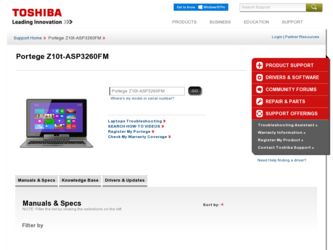
Related Toshiba Portege Z10t-ASP3260FM Manual Pages
Download the free PDF manual for Toshiba Portege Z10t-ASP3260FM and other Toshiba manuals at ManualOwl.com
User Guide - Page 1
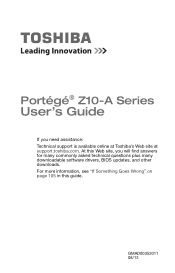
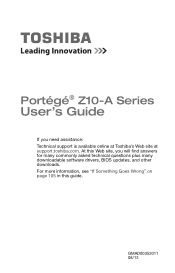
Portégé® Z10-A Series
User's Guide
If you need assistance: Technical support is available online at Toshiba's Web site at support.toshiba.com. At this Web site, you will find answers for many commonly asked technical questions plus many downloadable software drivers, BIOS updates, and other downloads. For more information, see "If Something Goes Wrong" on page 105 in this guide.
...
User Guide - Page 20
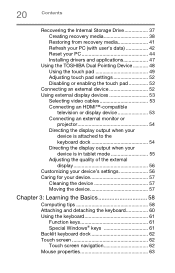
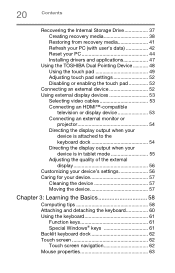
...PC 44 Installing drivers and applications 47
Using the TOSHIBA Dual Pointing Device 48 Using the touch pad 49 Adjusting touch pad settings 52 Disabling or enabling the touch pad 52
Connecting an external device 52 Using external display devices 53
Selecting video cables 53 Connecting an HDMI™-compatible
television or display device 53 Connecting an external monitor or
projector 54...
User Guide - Page 33
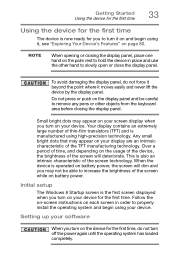
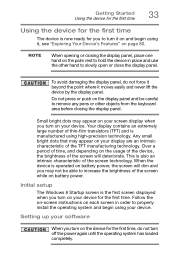
... screen while on battery power.
Initial setup
The Windows 8 Startup screen is the first screen displayed when you turn on your device for the first time. Follow the on-screen instructions on each screen in order to properly install the operating system and begin using your device.
Setting up your software
When you turn on the device for the first time...
User Guide - Page 34
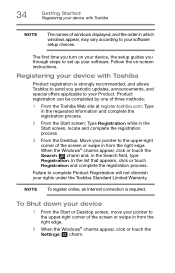
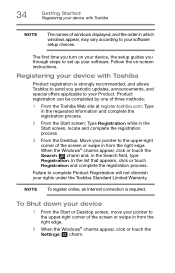
... names of windows displayed, and the order in which windows appear, may vary according to your software setup choices.
The first time you turn on your device, the setup guides you through steps to set up your software. Follow the on-screen instructions.
Registering your device with Toshiba
Product registration is strongly recommended, and allows Toshiba to send you periodic updates, announcements...
User Guide - Page 37
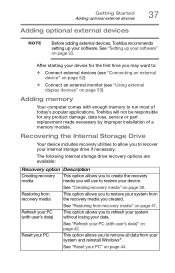
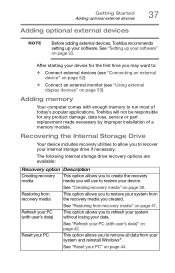
... (see "Using external display devices" on page 53)
Adding memory
Your computer comes with enough memory to run most of today's popular applications. Toshiba will not be responsible for any product damage, data loss, service or part replacement made necessary by improper installation of a memory module.
Recovering the Internal Storage Drive
Your device includes recovery utilities to allow you...
User Guide - Page 47
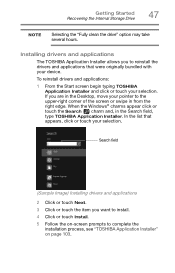
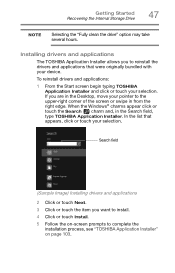
... Recovering the Internal Storage Drive
47
NOTE
Selecting the "Fully clean the drive" option may take several hours.
Installing drivers and applications
The TOSHIBA Application Installer allows you to reinstall the drivers and applications that were originally bundled with your device.
To reinstall drivers and applications:
1 From the Start screen begin typing TOSHIBA Application Installer...
User Guide - Page 52
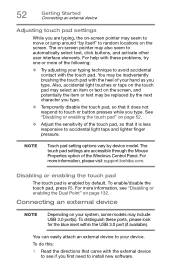
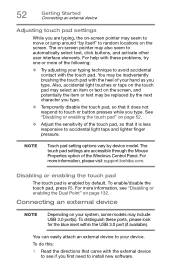
... is less responsive to accidental light taps and lighter finger pressure.
NOTE
Touch pad setting options vary by device model. The touch pad settings are accessible through the Mouse Properties option of the Windows Control Panel. For more information, please visit support.toshiba.com.
Disabling or enabling the touch pad
The touch pad is enabled by default...
User Guide - Page 84
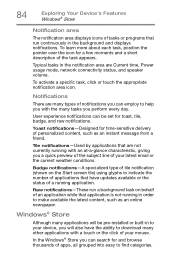
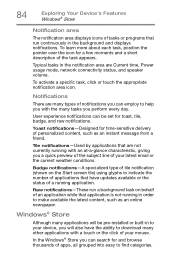
... application is not running in order to make available the latest content, such as an online newspaper.
Windows® Store
Although many applications will be pre-installed or built-in to your device, you will also have the ability to download many other applications with a touch or the click of your mouse.
In the...
User Guide - Page 102
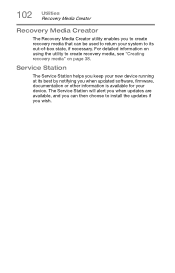
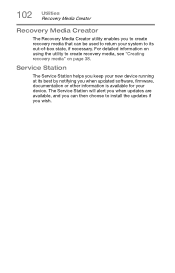
... to create recovery media, see "Creating recovery media" on page 38.
Service Station
The Service Station helps you keep your new device running at its best by notifying you when updated software, firmware, documentation or other information is available for your device. The Service Station will alert you when updates are available, and you can then choose to install the updates if you...
User Guide - Page 103


... and applications that were originally bundled with your device. To reinstall drivers and applications: 1 To access TOSHIBA Application Installer from the Start
screen begin typing Application Installer. 2 Click or touch TOSHIBA Application Installer.
The TOSHIBA Application Installer window appears.
(Sample Image) TOSHIBA Application Installer selection screen 3 Click or touch the item you want...
User Guide - Page 107
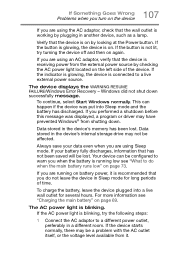
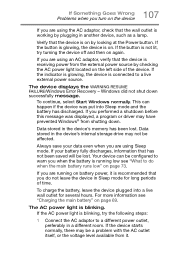
...a live external power source.
The device displays the WARNING RESUME FAILURE/Windows Error Recovery - Windows did not shut down successfully message.
To continue, select Start Windows normally. This can happen if the device was put into Sleep mode and the battery has discharged. If you performed a shutdown before this message was displayed, a program or driver may have prevented Windows® from...
User Guide - Page 110
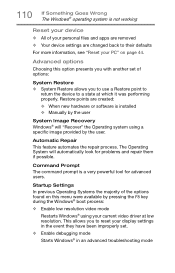
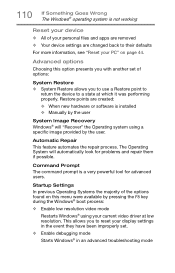
... presents you with another set of options:
System Restore ❖ System Restore allows you to use a Restore point to
return the device to a state at which it was performing properly. Restore points are created: ❖ When new hardware or software is installed ❖ Manually by the user
System Image Recovery Windows® will "Recover" the Operating system using...
User Guide - Page 111
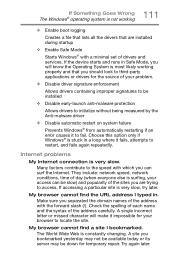
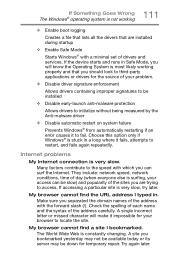
...; operating system is not working
❖ Enable boot logging
Creates a file that lists all the drivers that are installed during startup
❖ Enable Safe Mode
Starts Windows® with a minimal set of drivers and services. If the device starts and runs in Safe Mode, you will know the Operating System is most likely working properly and that...
User Guide - Page 112
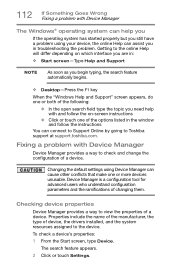
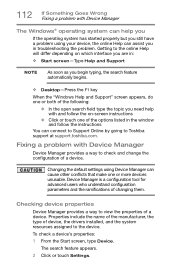
... or touch one of the options listed in the window and follow the instructions
You can connect to Support Online by going to Toshiba support at support.toshiba.com.
Fixing a problem with Device Manager
Device Manager provides a way to check and change the configuration of a device.
Changing the default settings using Device Manager can cause other conflicts that make one or more...
User Guide - Page 113
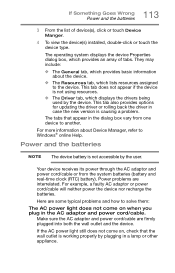
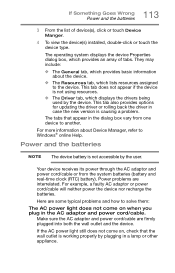
...; The Driver tab, which displays the drivers being used by the device. This tab also provides options for updating the driver or rolling back the driver in case the new version is causing a problem.
The tabs that appear in the dialog box vary from one device to another.
For more information about Device Manager, refer to Windows® online Help.
Power and...
User Guide - Page 115


....
The touch pad driver is pre-installed on your device. If this driver is removed, the touch pad and touch pad buttons will not work. You will need to reinstall the touch pad driver located in the Application Installer.
For more information, see "TOSHIBA Application Installer" on page 103.
Display problems
Here are some typical display problems and their solutions...
User Guide - Page 120
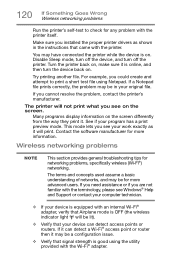
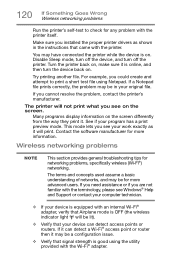
... Goes Wrong Wireless networking problems
Run the printer's self-test to check for any problem with the printer itself.
Make sure you installed the proper printer drivers as shown in the instructions that came with the printer.
You may have connected the printer while the device is on. Disable Sleep mode, turn off the device, and turn off the printer. Turn the printer back...
User Guide - Page 122
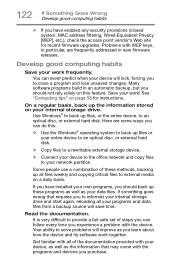
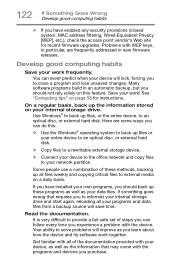
... are some ways you can do this:
❖ Use the Windows® operating system to back up files or your entire device to an optical disc, or external hard disk.
❖ Copy files to a rewritable external storage device.
❖ Connect your device to the office network and copy files to your network partition.
Some people use a combination of these methods, backing...
User Guide - Page 123


... can easily select a previously established Control Point to 'turn back the clock,' restoring the Windows® operating system to the state it was in just prior to the installation. This is much easier and more effective than uninstalling the hardware or software, which often leaves behind unwanted files and settings. It is also easy to...
User Guide - Page 125
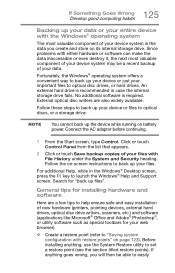
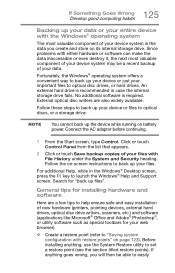
... instructions to back up your files.
For additional Help, while in the Windows® Desktop screen, press the F1 key to launch the Windows® Help and Support screen. Search for "back up files".
General tips for installing hardware and software
Here are a few tips to help ensure safe and easy installation of new hardware (printers, pointing devices, external hard drives, optical...
