Toshiba Portege Z30t-A1301 driver and firmware
Drivers and firmware downloads for this Toshiba item

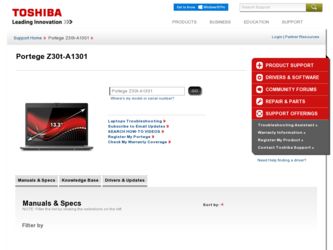
Related Toshiba Portege Z30t-A1301 Manual Pages
Download the free PDF manual for Toshiba Portege Z30t-A1301 and other Toshiba manuals at ManualOwl.com
Windows 8.1 User's Guide for Portégé Z30-A Series - Page 1
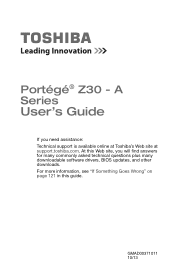
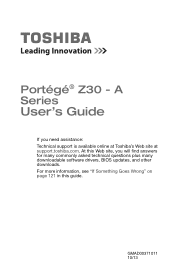
Portégé® Z30 - A Series
User's Guide
If you need assistance: Technical support is available online at Toshiba's Web site at support.toshiba.com. At this Web site, you will find answers for many commonly asked technical questions plus many downloadable software drivers, BIOS updates, and other downloads. For more information, see "If Something Goes Wrong" on page 121 in this guide.
...
Windows 8.1 User's Guide for Portégé Z30-A Series - Page 20
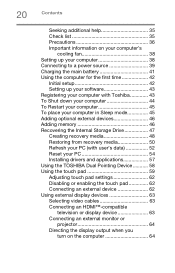
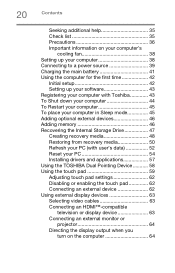
... to a power source 39 Charging the main battery 41 Using the computer for the first time 42
Initial setup 42 Setting up your software 43 Registering your computer with Toshiba 43 To Shut down your computer 44 To Restart your computer 45 To place your computer in Sleep mode 45 Adding optional external devices 46 Adding memory 46 Recovering the Internal Storage Drive 47 Creating recovery...
Windows 8.1 User's Guide for Portégé Z30-A Series - Page 43
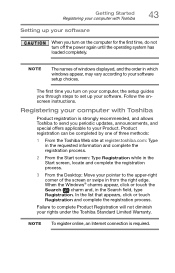
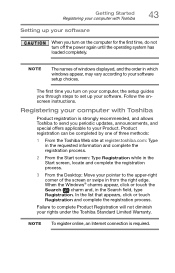
...turn off the power again until the operating system has loaded completely.
NOTE
The names of windows displayed, and the order in which windows appear, may vary according to your software setup choices.
The first time you turn on your computer, the setup guides you through steps to set up your software. Follow the onscreen instructions.
Registering your computer with Toshiba
Product registration...
Windows 8.1 User's Guide for Portégé Z30-A Series - Page 52
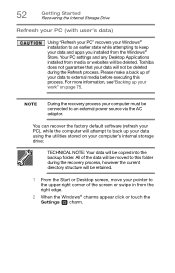
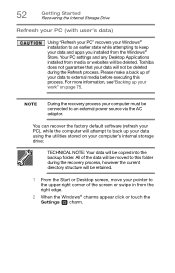
....
NOTE
During the recovery process your computer must be connected to an external power source via the AC adaptor.
You can recover the factory default software (refresh your PC), while the computer will attempt to back up your data using the utilities stored on your computer's internal storage drive:
TECHNICAL NOTE: Your data will be copied into the backup folder...
Windows 8.1 User's Guide for Portégé Z30-A Series - Page 57
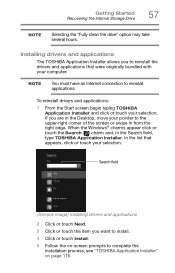
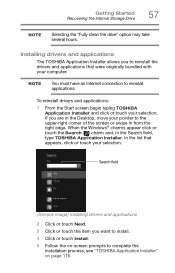
... Started Recovering the Internal Storage Drive
57
NOTE
Selecting the "Fully clean the drive" option may take several hours.
Installing drivers and applications
The TOSHIBA Application Installer allows you to reinstall the drivers and applications that were originally bundled with your computer.
NOTE
You must have an Internet connection to reinstall applications.
To reinstall drivers and...
Windows 8.1 User's Guide for Portégé Z30-A Series - Page 62
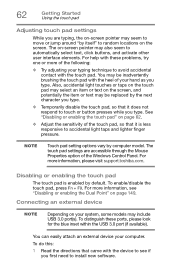
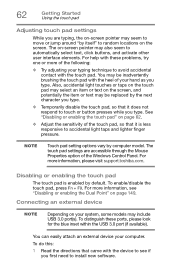
... is less responsive to accidental light taps and lighter finger pressure.
NOTE
Touch pad setting options vary by computer model. The touch pad settings are accessible through the Mouse Properties option of the Windows Control Panel. For more information, please visit support.toshiba.com.
Disabling or enabling the touch pad
The touch pad is enabled by default...
Windows 8.1 User's Guide for Portégé Z30-A Series - Page 93
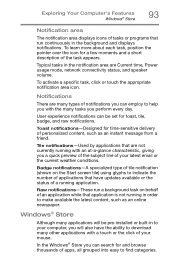
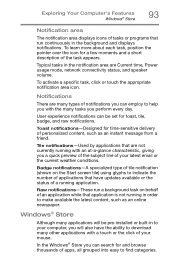
... application is not running in order to make available the latest content, such as an online newspaper.
Windows® Store
Although many applications will be pre-installed or built-in to your computer, you will also have the ability to download many other applications with a touch or the click of your mouse.
In the...
Windows 8.1 User's Guide for Portégé Z30-A Series - Page 115
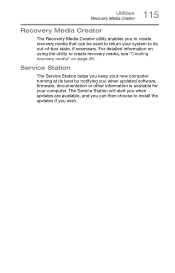
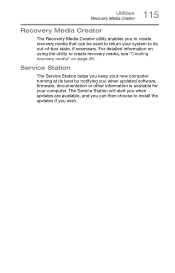
... to create recovery media, see "Creating recovery media" on page 48.
Service Station
The Service Station helps you keep your new computer running at its best by notifying you when updated software, firmware, documentation or other information is available for your computer. The Service Station will alert you when updates are available, and you can then choose to install the updates if you...
Windows 8.1 User's Guide for Portégé Z30-A Series - Page 116
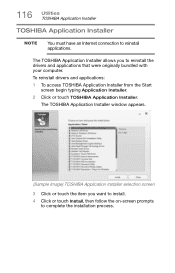
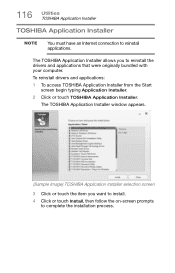
... and applications that were originally bundled with your computer.
To reinstall drivers and applications:
1 To access TOSHIBA Application Installer from the Start screen begin typing Application Installer.
2 Click or touch TOSHIBA Application Installer.
The TOSHIBA Application Installer window appears.
(Sample Image) TOSHIBA Application Installer selection screen
3 Click or touch the item you...
Windows 8.1 User's Guide for Portégé Z30-A Series - Page 123
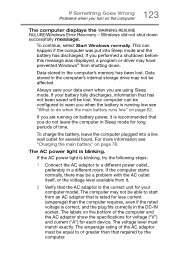
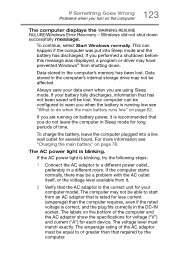
... RESUME FAILURE/Windows Error Recovery - Windows did not shut down successfully message.
To continue, select Start Windows normally. This can happen if the computer was put into Sleep mode and the battery has discharged. If you performed a shutdown before this message was displayed, a program or driver may have prevented Windows® from shutting down.
Data stored in the computer's memory has...
Windows 8.1 User's Guide for Portégé Z30-A Series - Page 125
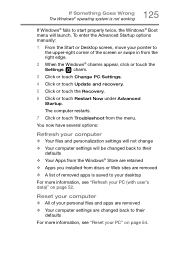
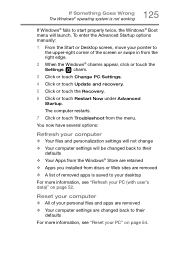
... the Advanced Startup options manually: 1 From the Start or Desktop screen, move your pointer to
the upper-right corner of the screen or swipe in from the right edge. 2 When the Windows® charms appear, click or touch the Settings ( ) charm. 3 Click or touch Change PC Settings. 4 Click or touch Update and recovery. 5 Click or touch the...
Windows 8.1 User's Guide for Portégé Z30-A Series - Page 126
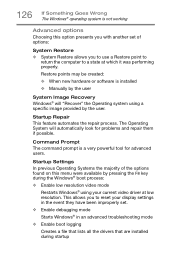
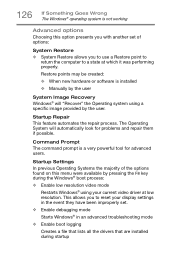
... presents you with another set of options:
System Restore ❖ System Restore allows you to use a Restore point to
return the computer to a state at which it was performing properly.
Restore points may be created:
❖ When new hardware or software is installed
❖ Manually by the user
System Image Recovery Windows® will "Recover" the Operating system...
Windows 8.1 User's Guide for Portégé Z30-A Series - Page 127
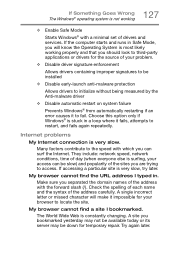
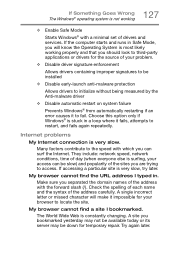
... Windows® with a minimal set of drivers and services. If the computer starts and runs in Safe Mode, you will know the Operating System is most likely working properly and that you should look to third-party applications or drivers for the source of your problem.
❖ Disable driver signature enforcement
Allows drivers containing improper signatures to be installed...
Windows 8.1 User's Guide for Portégé Z30-A Series - Page 128
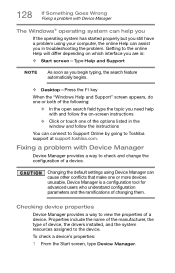
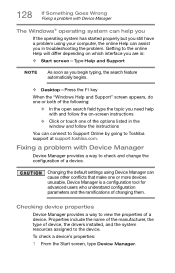
... or touch one of the options listed in the window and follow the instructions
You can connect to Support Online by going to Toshiba support at support.toshiba.com.
Fixing a problem with Device Manager
Device Manager provides a way to check and change the configuration of a device.
Changing the default settings using Device Manager can cause other conflicts that make one or more...
Windows 8.1 User's Guide for Portégé Z30-A Series - Page 129
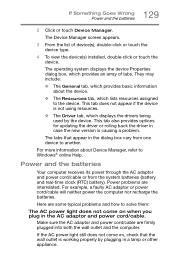
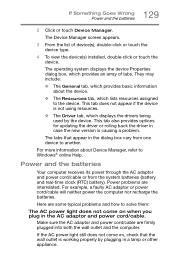
... options for updating the driver or rolling back the driver in case the new version is causing a problem.
The tabs that appear in the dialog box vary from one device to another.
For more information about Device Manager, refer to Windows® online Help.
Power and the batteries
Your computer receives its power through the AC adaptor and power cord/cable or...
Windows 8.1 User's Guide for Portégé Z30-A Series - Page 130
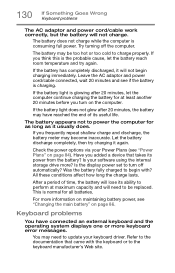
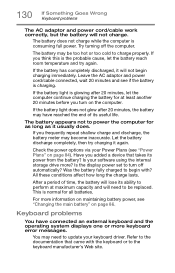
.... Let the battery discharge completely, then try charging it again.
Check the power options via your Power Plans (see "Power Plans" on page 84). Have you added a device that takes its power from the battery? Is your software using the internal storage drive more? Is the display power set to turn off automatically? Was the battery fully charged to begin with...
Windows 8.1 User's Guide for Portégé Z30-A Series - Page 135
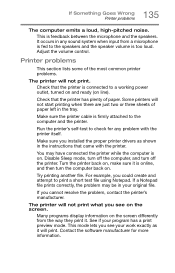
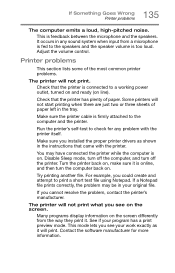
... in the tray.
Make sure the printer cable is firmly attached to the computer and the printer.
Run the printer's self-test to check for any problem with the printer itself.
Make sure you installed the proper printer drivers as shown in the instructions that came with the printer.
You may have connected the printer while the computer is on. Disable Sleep mode...
Windows 8.1 User's Guide for Portégé Z30-A Series - Page 137
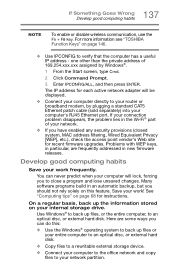
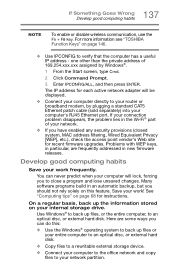
... network adapter will be displayed.
❖ Connect your computer directly to your router or broadband modem, by plugging a standard CAT5 Ethernet patch cable (sold separately) into your computer's RJ45 Ethernet port. If your connection problem disappears, the problem lies in the Wi-Fi® part of your network.
❖ If you have enabled any security provisions (closed system, MAC address...
Windows 8.1 User's Guide for Portégé Z30-A Series - Page 138
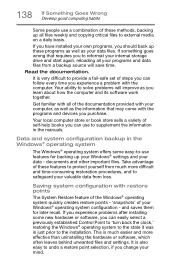
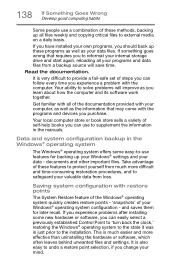
... can easily select a previously established Control Point to 'turn back the clock,' restoring the Windows® operating system to the state it was in just prior to the installation. This is much easier and more effective than uninstalling the hardware or software, which often leaves behind unwanted files and settings. It is also easy to...
Windows 8.1 User's Guide for Portégé Z30-A Series - Page 141
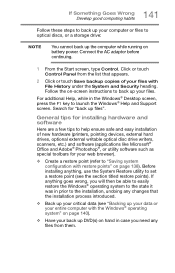
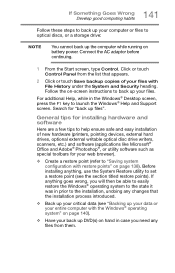
... Help, while in the Windows® Desktop screen, press the F1 key to launch the Windows® Help and Support screen. Search for "back up files".
General tips for installing hardware and software
Here are a few tips to help ensure safe and easy installation of new hardware (printers, pointing devices, external hard drives, optional external writable optical disc drive writers, scanners, etc...
