Toshiba Portege Z930-Landis-PT235U-00600V driver and firmware
Drivers and firmware downloads for this Toshiba item

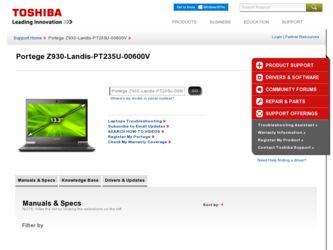
Related Toshiba Portege Z930-Landis-PT235U-00600V Manual Pages
Download the free PDF manual for Toshiba Portege Z930-Landis-PT235U-00600V and other Toshiba manuals at ManualOwl.com
User Guide - Page 1
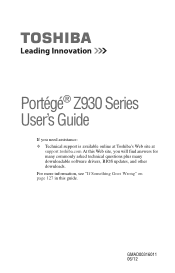
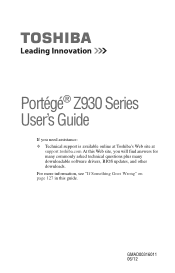
...;® Z930 Series User's Guide
If you need assistance: ❖ Technical support is available online at Toshiba's Web site at
support.toshiba.com At this Web site, you will find answers for many commonly asked technical questions plus many downloadable software drivers, BIOS updates, and other downloads. For more information, see "If Something Goes Wrong" on page 127 in this guide.
GMAD00316011...
User Guide - Page 18
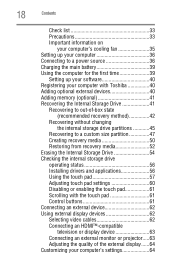
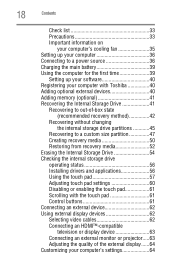
... 35 Setting up your computer 36 Connecting to a power source 36 Charging the main battery 39 Using the computer for the first time 39
Setting up your software 40 Registering your computer with Toshiba 40 Adding optional external devices 40 Adding memory (optional 41 Recovering the Internal Storage Drive 41
Recovering to out-of-box state (recommended recovery method 42
Recovering without...
User Guide - Page 40
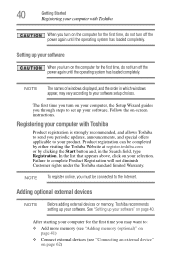
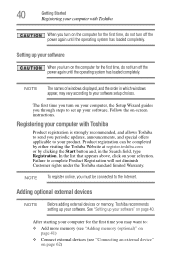
... the power again until the operating system has loaded completely.
NOTE
The names of windows displayed, and the order in which windows appear, may vary according to your software setup choices.
The first time you turn on your computer, the Setup Wizard guides you through steps to set up your software. Follow the on-screen instructions.
Registering your computer with Toshiba
Product registration...
User Guide - Page 53
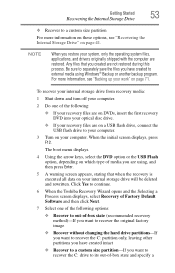
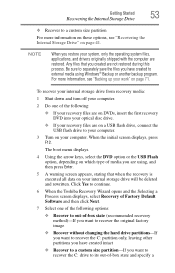
...To recover your internal storage drive from recovery media:
1 Shut down and turn off your computer.
2 Do one of the following:
❖ If your recovery files are on DVDs, insert the first recovery DVD into your optical disc drive.
❖ If your recovery files are on a USB flash drive, connect the USB flash drive to your computer.
3 Turn on your computer. When the initial screen displays, press...
User Guide - Page 106
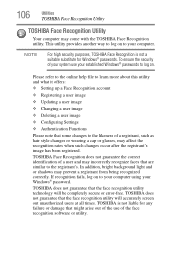
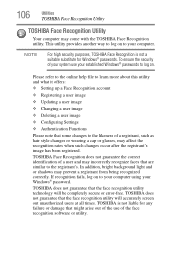
... or shadows may prevent a registrant from being recognized correctly. If recognition fails, log on to your computer using your Windows® password.
TOSHIBA does not guarantee that the face recognition utility technology will be completely secure or error-free. TOSHIBA does not guarantee that the face recognition utility will accurately screen out unauthorized users at all...
User Guide - Page 109
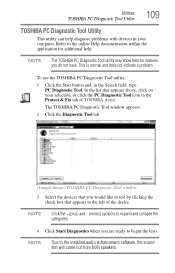
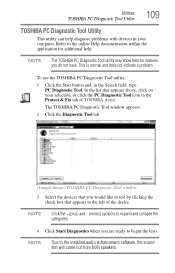
... help diagnose problems with devices in your computer. Refer to the online Help documentation within the application for additional help.
NOTE
The TOSHIBA PC Diagnostic Tool utility ...device.
NOTE
Click the + (plus) and - (minus) symbols to expand and collapse the categories.
4 Click Start Diagnostics when you are ready to begin the tests.
NOTE
Due to the installed audio enhancement software...
User Guide - Page 122
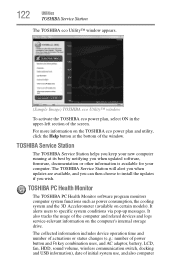
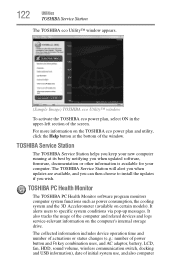
...bottom of the window.
TOSHIBA Service Station
The TOSHIBA Service Station helps you keep your new computer running at its best by notifying you when updated software, firmware, documentation or other information is available for your computer. The TOSHIBA Service Station will alert you when updates are available, and you can then choose to install the updates if you wish.
TOSHIBA PC Health Monitor...
User Guide - Page 129
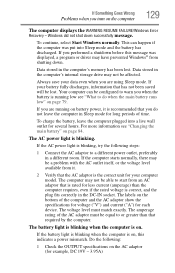
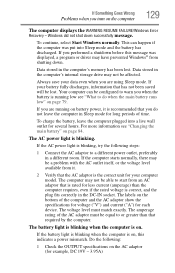
... RESUME FAILURE/Windows Error Recovery - Windows did not shut down successfully message.
To continue, select Start Windows normally. This can happen if the computer was put into Sleep mode and the battery has discharged. If you performed a shutdown before this message was displayed, a program or driver may have prevented Windows® from shutting down.
Data stored in the computer's memory has...
User Guide - Page 131
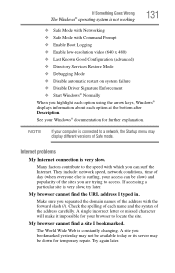
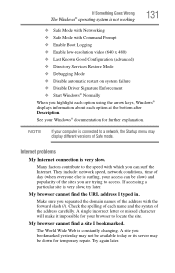
... Driver Signature Enforcement ❖ Start Windows® Normally When you highlight each option using the arrow keys, Windows® displays information about each option at the bottom after Description. See your Windows® documentation for further explanation.
NOTE
If your computer is connected to a network, the Startup menu may display different versions of Safe mode.
Internet problems...
User Guide - Page 132
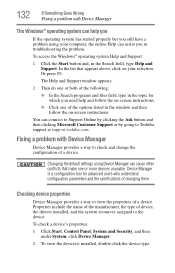
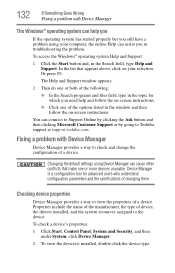
...and then follow the on-screen instructions.
You can connect to Support Online by clicking the Ask button and then clicking Microsoft Customer Support or by going to Toshiba support at support.toshiba.com.
Fixing a problem with Device Manager
Device Manager provides a way to check and change the configuration of a device.
Changing the default settings using Device Manager can cause other conflicts...
User Guide - Page 133
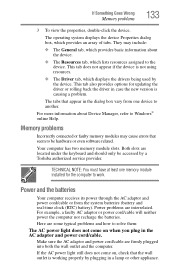
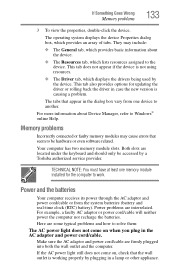
... memory modules may cause errors that seem to be hardware or even software related.
Your computer has two memory module slots. Both slots are located under the keyboard and should only be accessed by a Toshiba authorized service provider.
TECHNICAL NOTE: You must have at least one memory module installed for the computer to work.
Power and the batteries
Your computer receives its power...
User Guide - Page 139
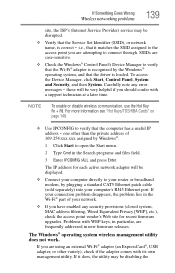
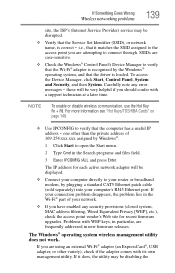
... by Windows®.
1 Click Start to open the Start menu.
2 Type Cmd in the Search programs and files field.
3 Enter IPCONFIG /ALL and press Enter.
The IP address for each active network adapter will be displayed.
❖ Connect your computer directly to your router or broadband modem, by plugging a standard CAT5 Ethernet patch cable (sold separately) into your computer's RJ45 Ethernet port. If...
User Guide - Page 140
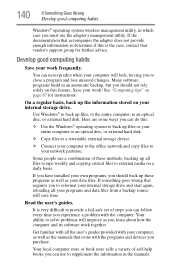
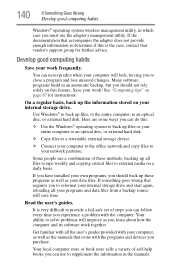
... entire computer to an optical disc, or external hard disk.
❖ Copy files to a rewritable external storage device.
❖ Connect your computer to the office network and copy files to your network partition.
Some people use a combination of these methods, backing up all files to tape weekly and copying critical files to external media on a daily basis.
If you have installed your...
User Guide - Page 141
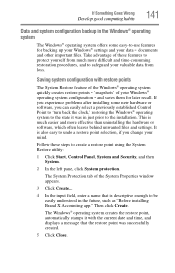
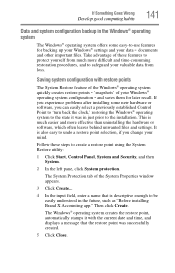
... can easily select a previously established Control Point to 'turn back the clock,' restoring the Windows® operating system to the state it was in just prior to the installation. This is much easier and more effective than uninstalling the hardware or software, which often leaves behind unwanted files and settings. It is also easy to...
User Guide - Page 142
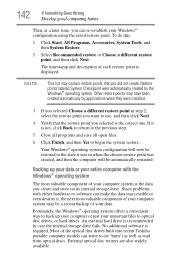
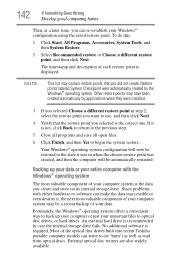
... your data.
Fortunately, the Windows® operating system offers a convenient way to back up your computer or just your important files to optical disc drives, or hard drives. An external hard drive is recommended in case the internal storage drive fails. No additional software is required. Most of the optical disc drives built into recent Toshiba portable computer models can write to (or...
User Guide - Page 143
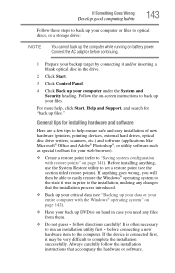
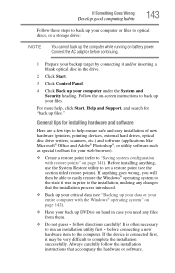
... optical discs, or a storage drive:
NOTE
You cannot back up the computer while running on battery power. Connect the AC adaptor before continuing.
1 Prepare your backup target by connecting it and/or inserting a blank optical disc in the drive.
2 Click Start.
3 Click Control Panel.
4 Click Back up your computer under the System and Security heading. Follow the on-screen instructions...
User Guide - Page 144
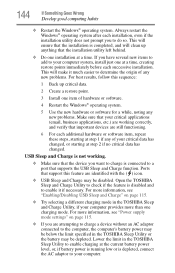
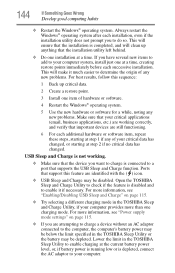
... USB Sleep and Charge" on page 115.
❖ Try selecting a different charging mode in the TOSHIBA Sleep and Charge Utility, if your computer provides more than one charging mode. For more information, see "Power supply mode settings" on page 115.
❖ If you are attempting to charge a device without an AC adaptor connected to the computer, the computer...
User Guide - Page 168
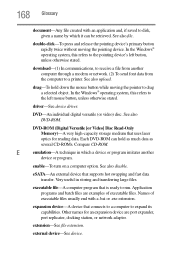
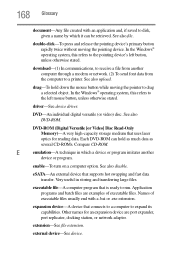
...-ROM (Digital Versatile [or Video] Disc Read-Only Memory)-A very high-capacity storage medium that uses laser optics for reading data. Each DVD-ROM can hold as much data as several CD-ROMs. Compare CD-ROM.
E
emulation-A technique in which a device or program imitates another
device or program.
enable-To turn on a computer option. See also disable.
eSATA-An external device that supports hot...
User Guide - Page 175
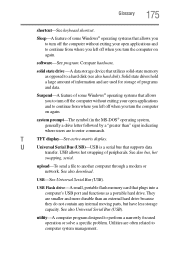
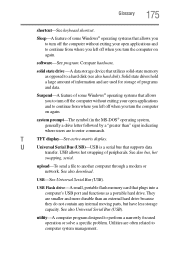
...-matrix display.
U
Universal Serial Bus (USB)-USB is a serial bus that supports data
transfer. USB allows hot swapping of peripherals. See also bus, hot
swapping, serial.
upload-To send a file to another computer through a modem or network. See also download.
USB-See Universal Serial Bus (USB).
USB Flash drive-A small, portable flash memory card that plugs into a computer's USB port and...
User Guide - Page 181
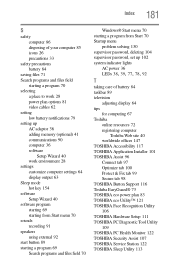
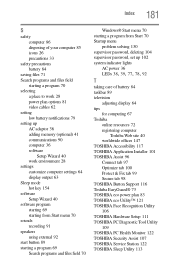
... 28 power plan options 81 video cables 62 setting low battery notifications 79 setting up AC adaptor 36 adding memory (optional) 41 communications 90 computer 36 software
Setup Wizard 40 work environment 28 settings customize computer settings 64 display output 63 Sleep mode hot key 154 software Setup Wizard 40 software program starting 69 starting from Start menu 70 sounds recording 91 speakers...
