Toshiba Qosmio G35-AV600 driver and firmware
Drivers and firmware downloads for this Toshiba item

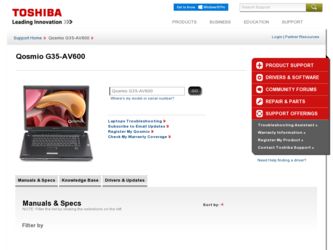
Related Toshiba Qosmio G35-AV600 Manual Pages
Download the free PDF manual for Toshiba Qosmio G35-AV600 and other Toshiba manuals at ManualOwl.com
User Guide - Page 6
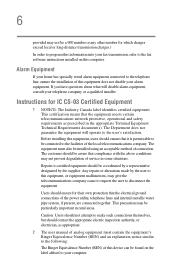
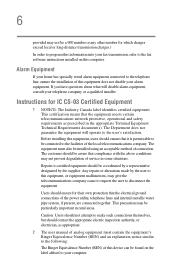
...fax software instructions installed on this computer.
Alarm Equipment
If your home has specially wired alarm equipment connected to the telephone line, ensure the installation of this equipment does not disable your alarm equipment. If you have questions about what will disable alarm equipment, consult your telephone company or a qualified installer.
Instructions... power ... The user manual of analog ...
User Guide - Page 9
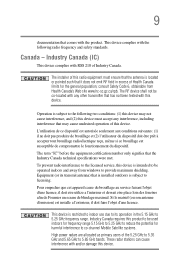
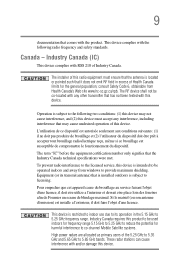
... interference to the licensed service, this device is intended to be operated indoors and away from windows to provide maximum shielding. Equipment (or its transmit antenna) that is installed outdoors is subject to ...GHz to 5.25 GHz to reduce the potential for harmful interference to co-channel Mobile Satellite systems. High power radars are allocated as primary users of the 5.25 GHz to 5.35 GHz and...
User Guide - Page 30
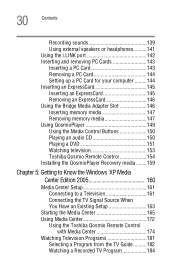
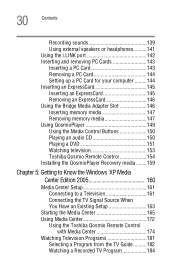
...Removing memory media 147 Using QosmioPlayer 149 Using the Media Control Buttons 150 Playing an audio CD 150 Playing a DVD 151 Watching television 153 Toshiba Qosmio Remote Control 154 Installing the QosmioPlayer Recovery media ........159
Chapter 5: Getting to Know the Windows XP Media Center Edition 2005 160
Media Center Setup 161 Connecting to a Television 161 Connecting the TV Signal...
User Guide - Page 40
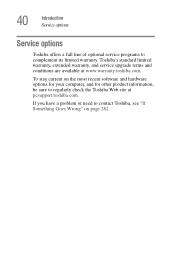
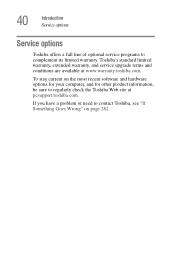
40
Introduction Service options
Service options
Toshiba offers a full line of optional service programs to complement its limited warranty. Toshiba's standard limited warranty, extended warranty, and service upgrade terms and conditions are available at www.warranty.toshiba.com.
To stay current on the most recent software and hardware options for your computer, and for other product information,...
User Guide - Page 46
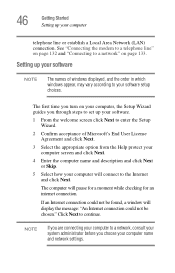
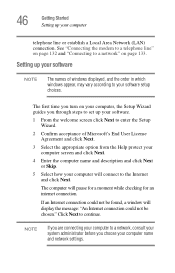
... Area Network (LAN) connection. See "Connecting the modem to a telephone line" on page 132 and "Connecting to a network" on page 133.
Setting up your software
NOTE
The names of windows displayed, and the order in which windows appear, may vary according to your software setup choices.
The first time you turn on your computer, the Setup Wizard guides you through steps to set up your software...
User Guide - Page 183
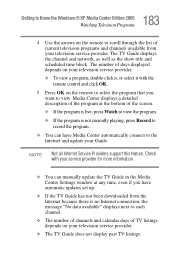
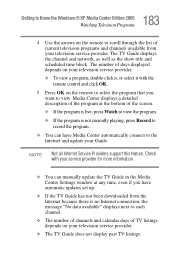
... the program is not currently playing, press Record to record the program.
❖ You can have Media Center automatically connect to the Internet and update your Guide.
NOTE Not all Internet Service Providers support this feature. Check with your service provider for more information.
❖ You can manually update the TV Guide in the Media Center Settings window at any time, even if you have...
User Guide - Page 204
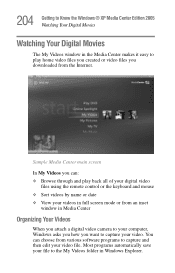
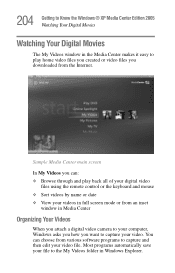
... remote control or the keyboard and mouse ❖ Sort videos by name or date ❖ View your videos in full screen mode or from an inset
window in Media Center
Organizing Your Videos
When you attach a digital video camera to your computer, Windows asks you how you want to capture your video. You can choose from various software...
User Guide - Page 210
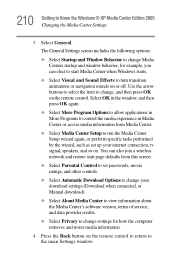
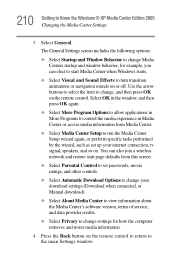
...your download settings (Download when connected, or Manual download).
❖ Select About Media Center to view information about the Media Center's software version, terms of service, and data provider credits.
❖ Select Privacy to change settings for how the computer retrieves and stores media information.
4 Press the Back button on the remote control to return to the main Settings window...
User Guide - Page 248
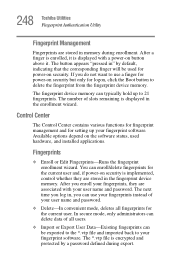
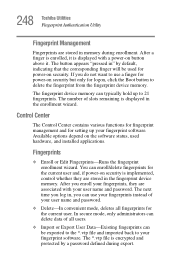
... the fingerprint device memory.
The fingerprint device memory can typically hold up to 21 fingerprints. The number of slots remaining is displayed in the enrollment wizard.
Control Center
The Control Center contains various functions for fingerprint management and for setting up your fingerprint software. Available options depend on the software status, used hardware, and installed applications...
User Guide - Page 293


... displays the drivers being used by the device.
The tabs that appear in the dialog box vary from one device to another. A Troubleshooting button is also present. 6 Click Troubleshoot... A Help and Support window for that device appears.
For more information about Device Manager, refer to Windows® XP online help.
Memory problems
Incorrectly connected or faulty memory modules may cause errors...
User Guide - Page 304
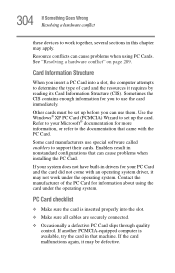
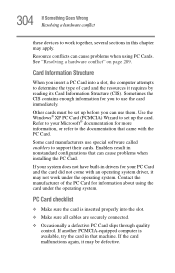
.... Use the Windows® XP PC Card (PCMCIA) Wizard to set up the card. Refer to your Microsoft® documentation for more information, or refer to the documentation that came with the PC Card.
Some card manufacturers use special software called enablers to support their cards. Enablers result in nonstandard configurations that can cause problems when installing the PC Card.
If...
User Guide - Page 307
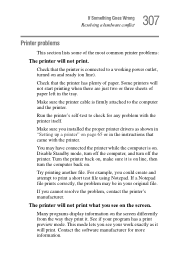
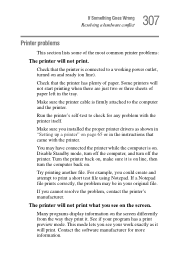
....
Make sure the printer cable is firmly attached to the computer and the printer.
Run the printer's self-test to check for any problem with the printer itself.
Make sure you installed the proper printer drivers as shown in "Setting up a printer" on page 65 or in the instructions that came with the printer.
You may have connected the printer while the computer is on...
User Guide - Page 311
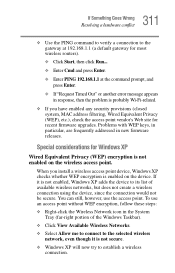
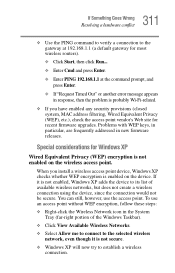
..., MAC address filtering, Wired Equivalent Privacy (WEP), etc.), check the access point vendor's Web site for recent firmware upgrades. Problems with WEP keys, in particular, are frequently addressed in new firmware releases.
Special considerations for Windows XP
Wired Equivalent Privacy (WEP) encryption is not enabled on the wireless access point.
When you install a wireless access point device...
User Guide - Page 316
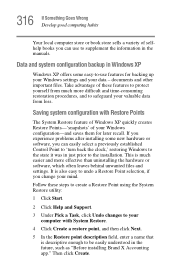
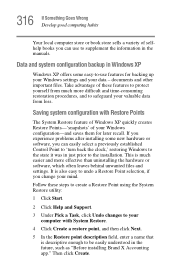
... problems after installing some new hardware or software, you can easily select a previously established Control Point to 'turn back the clock,' restoring Windows to the state it was in just prior to the installation. This is much easier and more effective than uninstalling the hardware or software, which often leaves behind unwanted files and settings. It is...
User Guide - Page 321
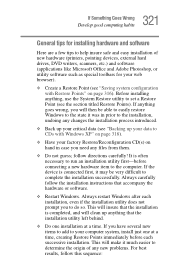
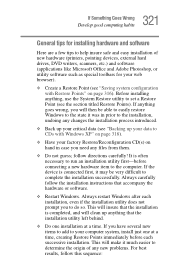
321 If Something Goes Wrong
Develop good computing habits
General tips for installing hardware and software
Here are a few tips to help insure safe and easy installation of new hardware (printers, pointing devices, external hard drives, DVD writers, scanners, etc.) and software (applications like Microsoft Office and Adobe Photoshop, or utility software such as special toolbars for your web ...
User Guide - Page 322
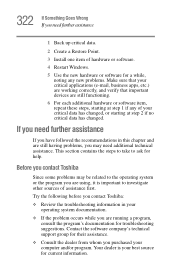
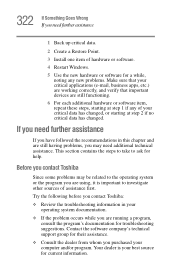
...
2 Create a Restore Point.
3 Install one item of hardware or software.
4 Restart Windows.
5 Use the new hardware or software for a while, noting any new ...take to ask for help.
Before you contact Toshiba
Since some problems may be related to the ... Contact the software company's technical support group for their assistance.
❖ Consult the dealer from whom you purchased your computer and/or ...
User Guide - Page 323
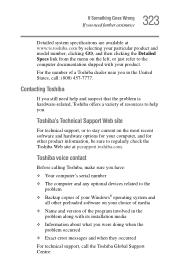
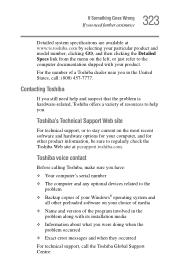
....toshiba.com.
Toshiba voice contact
Before calling Toshiba, make sure you have: ❖ Your computer's serial number ❖ The computer and any optional devices related to the
problem ❖ Backup copies of your Windows® operating system and
all other preloaded software on your choice of media ❖ Name and version of the program involved in the
problem along with its installation...
User Guide - Page 366
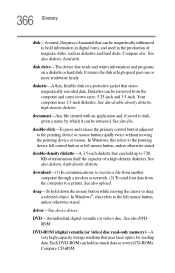
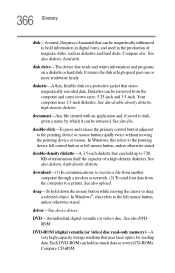
....
download-(1) In communications, to receive a file from another computer through a modem or network. (2) To send font data from the computer to a printer. See also upload.
drag-To hold down the mouse button while moving the cursor to drag a selected object. In Windows®, this refers to the left mouse button, unless otherwise stated.
driver-See device driver.
DVD-An individual digital...
User Guide - Page 373
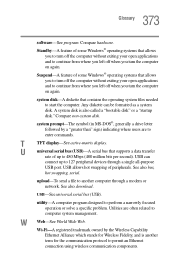
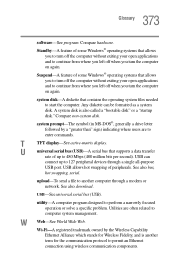
... display.
U
universal serial bus (USB)-A serial bus that supports a data transfer
rate of up to 480 Mbps (480 million bits per second). USB can
connect up to 127 peripheral devices through a single all-purpose
USB port. USB allows hot swapping of peripherals. See also bus,
hot swapping, serial.
upload-To send a file to another computer through a modem or network. See also download.
USB...
User Guide - Page 378
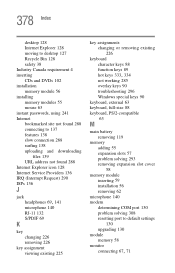
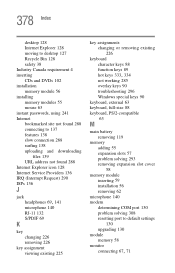
... desktop 127 Recycle Bin 128 safety 38 Industry Canada requirement 4 inserting CDs and DVDs 102 installation memory module 56 installing memory modules 55 mouse 63 instant passwords, using 241 Internet bookmarked site not found 288 connecting to 137 features 138 slow connection 288 surfing 138 uploading and downloading
files 139 URL address not found 288 Internet Explorer icon 128 Internet Service...
