Toshiba Qosmio X775-Q7275 driver and firmware
Drivers and firmware downloads for this Toshiba item

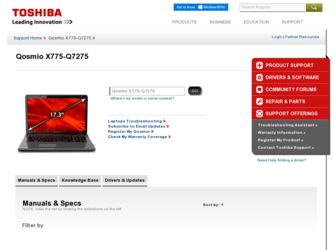
Related Toshiba Qosmio X775-Q7275 Manual Pages
Download the free PDF manual for Toshiba Qosmio X775-Q7275 and other Toshiba manuals at ManualOwl.com
User Guide - Page 14
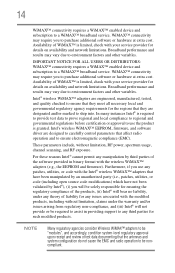
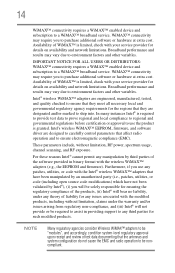
... certification or approval to use the product is granted. Intel's wireless WiMAX™ EEPROM, firmware, and software driver are designed to carefully control parameters that affect radio operation and to ensure electromagnetic compliance (EMC).
These parameters include, without limitation, RF power, spectrum usage, channel scanning, and RF exposure.
For these reasons Intel® cannot permit...
User Guide - Page 33


... storage drive operating status 80 Installing drivers and applications 80 Using the touch pad 81 Adjusting touch pad settings 84 Disabling or enabling the touch pad 84 Using external display devices 85 Selecting video cables 85 Connecting an HDMI™-compatible
television or display device 85 Connecting to a TV using HDMI™-CEC 86 Connecting an external monitor or
projector...
User Guide - Page 62
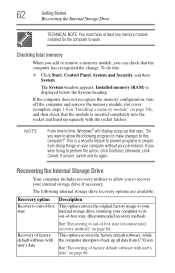
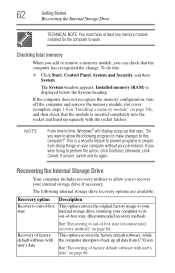
... the Internal Storage Drive
TECHNICAL NOTE: You must have at least one memory module installed for the computer to work.
Checking total memory
When you add or remove a memory module, you can check that the computer has recognized the change. To do this:
❖ Click Start, Control Panel, System and Security, and then System.
The System window appears. Installed memory (RAM) is displayed below...
User Guide - Page 77
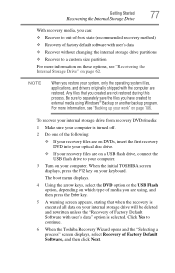
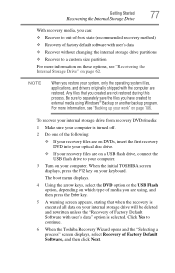
...
To recover your internal storage drive from recovery DVDs/media:
1 Make sure your computer is turned off.
2 Do one of the following:
❖ If your recovery files are on DVDs, insert the first recovery DVD into your optical disc drive.
❖ If your recovery files are on a USB flash drive, connect the USB flash drive to your computer.
3 Turn on your computer. When the initial TOSHIBA screen...
User Guide - Page 88
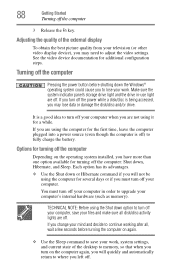
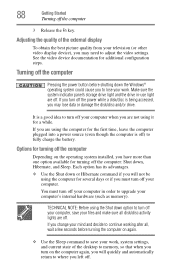
... quality from your television (or other video display device), you may need to adjust the video settings. See the video device documentation for additional configuration steps.
Turning off the computer
Pressing the power button before shutting down the Windows® operating system could cause you to lose your work. Make sure the system indicator panel's storage drive light and the...
User Guide - Page 153
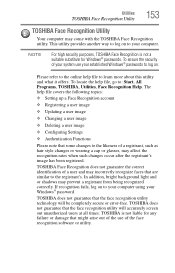
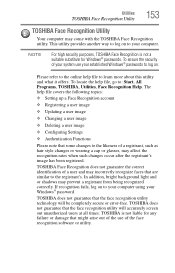
...
❖ Setting up a Face Recognition account
❖ Registering a user image
❖ Updating a user image
❖ Changing a user image
❖ Deleting a user image
❖ Configuring Settings
❖ ... to your computer using your Windows® password.
TOSHIBA does not guarantee that the face recognition utility technology will be completely secure or error-free. TOSHIBA does not ...
User Guide - Page 167
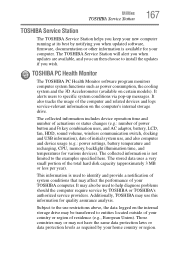
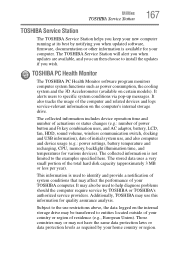
... best by notifying you when updated software, firmware, documentation or other information is available for your computer. The TOSHIBA Service Station will alert you when updates are available, and you can then choose to install the updates if you wish.
TOSHIBA PC Health Monitor
The TOSHIBA PC Health Monitor software program monitors computer system functions such as power consumption, the cooling...
User Guide - Page 171
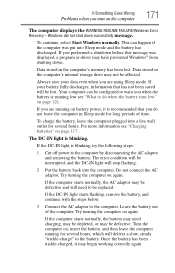
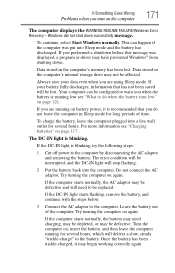
... RESUME FAILURE/Windows Error Recovery - Windows did not shut down successfully message.
To continue, select Start Windows normally. This can happen if the computer was put into Sleep mode and the battery has discharged. If you performed a shutdown before this message was displayed, a program or driver may have prevented Windows® from shutting down.
Data stored in the computer's memory has...
User Guide - Page 173
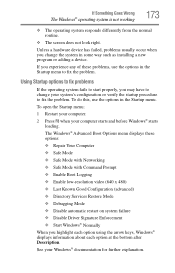
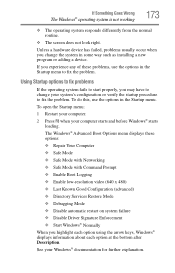
... and before Windows® starts
loading. The Windows® Advanced Boot Options menu displays these options: ❖ Repair Your Computer ❖ Safe Mode ❖ Safe Mode with Networking ❖ Safe Mode with Command Prompt ❖ Enable Boot Logging ❖ Enable low-resolution video (640 x 480) ❖ Last Known Good Configuration (advanced) ❖ Directory Services Restore...
User Guide - Page 175
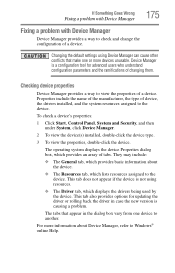
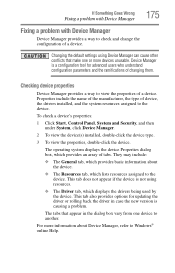
....
❖ The Driver tab, which displays the drivers being used by the device. This tab also provides options for updating the driver or rolling back the driver in case the new version is causing a problem.
The tabs that appear in the dialog box vary from one device to another.
For more information about Device Manager, refer to Windows® online Help...
User Guide - Page 178
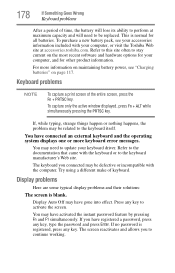
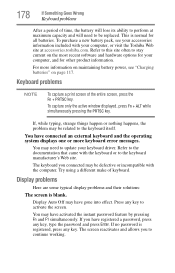
... external keyboard and the operating system displays one or more keyboard error messages.
You may need to update your keyboard driver. Refer to the documentation that came with the keyboard or to the keyboard manufacturer's Web site.
The keyboard you connected may be defective or incompatible with the computer. Try using a different make of keyboard...
User Guide - Page 186


... network adapter will be displayed.
❖ Connect your computer directly to your router or broadband modem, by plugging a standard CAT5 Ethernet patch cable (sold separately) into your computer's RJ45 Ethernet port. If your connection problem disappears, the problem lies in the Wi-Fi® part of your network.
❖ If you have enabled any security provisions (closed system, MAC address...
User Guide - Page 188
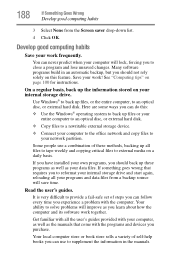
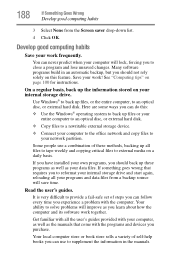
... are some ways you can do this:
❖ Use the Windows® operating system to back up files or your entire computer to an optical disc, or external hard disk.
❖ Copy files to a rewritable external storage device.
❖ Connect your computer to the office network and copy files to your network partition.
Some people use a combination of these methods, backing...
User Guide - Page 189
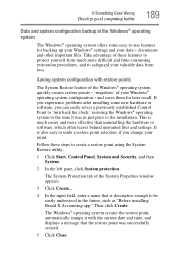
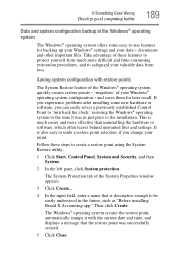
... can easily select a previously established Control Point to 'turn back the clock,' restoring the Windows® operating system to the state it was in just prior to the installation. This is much easier and more effective than uninstalling the hardware or software, which often leaves behind unwanted files and settings. It is also easy to...
User Guide - Page 190
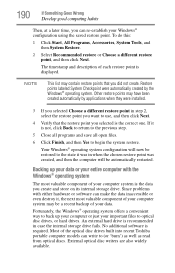
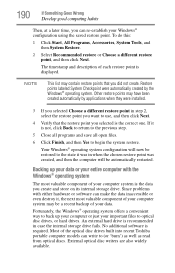
...; operating system offers a convenient way to back up your computer or just your important files to optical disc drives, or hard drives. An external hard drive is recommended in case the internal storage drive fails. No additional software is required. Most of the optical disc drives built into recent Toshiba portable computer models can write to (or 'burn') as well as read...
User Guide - Page 191
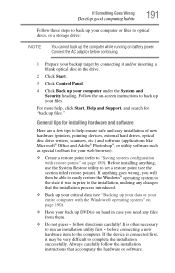
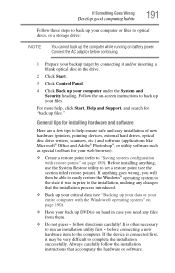
... computer under the System and Security heading. Follow the on-screen instructions to back up your files.
For more help, click Start, Help and Support, and search for "back up files."
General tips for installing hardware and software
Here are a few tips to help ensure safe and easy installation of new hardware (printers, pointing devices, external hard drives, optical disc drive...
User Guide - Page 192
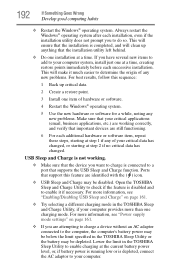
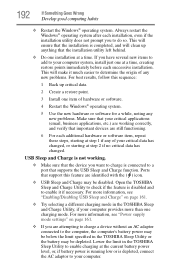
... USB Sleep and Charge" on page 161.
❖ Try selecting a different charging mode in the TOSHIBA Sleep and Charge Utility, if your computer provides more than one charging mode. For more information, see "Power supply mode settings" on page 161.
❖ If you are attempting to charge a device without an AC adaptor connected to the computer, the computer...
User Guide - Page 194
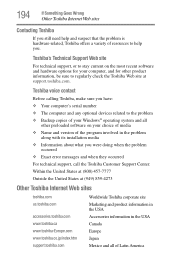
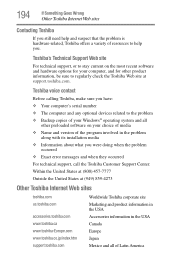
... to regularly check the Toshiba Web site at support.toshiba.com.
Toshiba voice contact
Before calling Toshiba, make sure you have: ❖ Your computer's serial number ❖ The computer and any optional devices related to the problem ❖ Backup copies of your Windows® operating system and all
other preloaded software on your choice of media ❖ Name and version of the program...
User Guide - Page 218
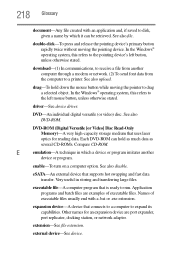
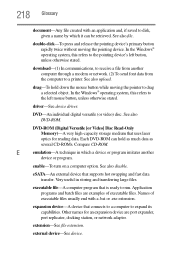
...-ROM (Digital Versatile [or Video] Disc Read-Only Memory)-A very high-capacity storage medium that uses laser optics for reading data. Each DVD-ROM can hold as much data as several CD-ROMs. Compare CD-ROM.
E
emulation-A technique in which a device or program imitates another
device or program.
enable-To turn on a computer option. See also disable.
eSATA-An external device that supports hot...
User Guide - Page 225
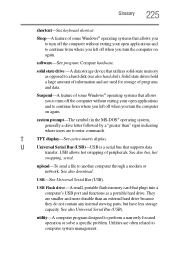
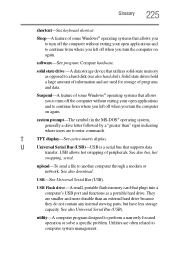
...-matrix display.
U
Universal Serial Bus (USB)-USB is a serial bus that supports data
transfer. USB allows hot swapping of peripherals. See also bus, hot
swapping, serial.
upload-To send a file to another computer through a modem or network. See also download.
USB-See Universal Serial Bus (USB).
USB Flash drive-A small, portable flash memory card that plugs into a computer's USB port and...
