Toshiba R500-S5006V - Portege - Core 2 Duo 1.33 GHz driver and firmware
Drivers and firmware downloads for this Toshiba item

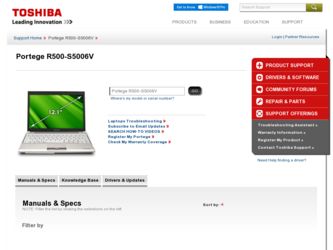
Related Toshiba R500-S5006V Manual Pages
Download the free PDF manual for Toshiba R500-S5006V and other Toshiba manuals at ManualOwl.com
Toshiba Online Users Guide for Portege R500 - Page 31
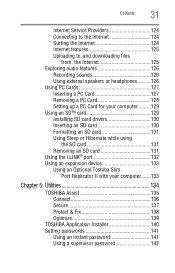
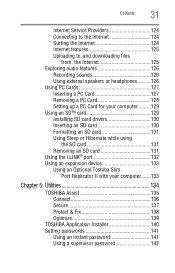
... Card 127 Removing a PC Card 128 Setting up a PC Card for your computer .........129 Using an SD™ card 129 Installing SD card drivers 130 Inserting an SD card 130 Formatting an SD card 131 Using Sleep or Hibernate while using
the SD card 131 Removing an SD card 131 Using the i.LINK® port 132 Using an expansion device 133 Using an Optional Toshiba Slim
Port...
Toshiba Online Users Guide for Portege R500 - Page 43
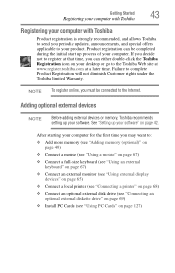
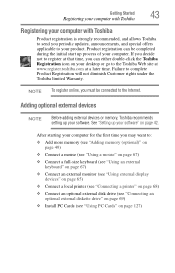
... To register online, you must be connected to the Internet.
Adding optional external devices
NOTE
Before adding external devices or memory, Toshiba recommends setting up your software. See "Setting up your software" on page 42.
After starting your computer for the first time you may want to:
❖ Add more memory (see "Adding memory (optional)" on page 49)
❖ Connect a mouse (see...
Toshiba Online Users Guide for Portege R500 - Page 56
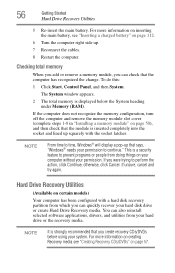
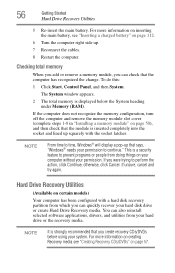
...If unsure, cancel and try again.
Hard Drive Recovery Utilities
(Available on certain models)
Your computer has been configured with a hard disk recovery partition from which you can quickly recover your hard disk drive or create Hard Drive Recovery media. You can also reinstall selected software applications, drivers, and utilities from your hard drive or the recovery media.
NOTE
It is strongly...
Toshiba Online Users Guide for Portege R500 - Page 64
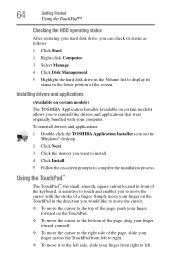
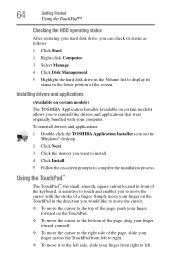
...status
After restoring your hard disk drive, you can check its status as follows:
1 Click Start.
2 Right-click Computer.
3 Select Manage.
4 Click Disk Management.
5 Highlight the hard disk drive in the Volume list to display its status in the lower portion of the screen.
Installing drivers and applications
(Available on certain models)
The TOSHIBA Application Installer (available on certain models...
Toshiba Online Users Guide for Portege R500 - Page 70
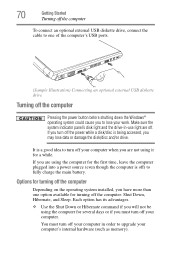
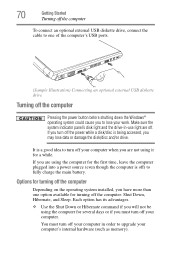
... connect an optional external USB diskette drive, connect the cable to one of the computer's USB ports.
(Sample Illustration) Connecting an optional external USB diskette drive
Turning off the computer
Pressing the power button before shutting down the Windows® operating system could cause you to lose your work. Make sure the system indicator panel's disk light and the drive-in-use light...
Toshiba Online Users Guide for Portege R500 - Page 122
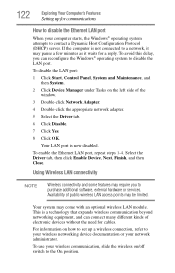
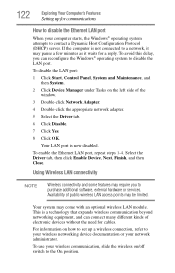
... side of the window.
3 Double-click Network Adapter.
4 Double-click the appropriate network adapter.
5 Select the Driver tab.
6 Click Disable.
7 Click Yes.
8 Click OK.
Your LAN port is now disabled.
To enable the Ethernet LAN port, repeat steps 1-4. Select the Driver tab, then click Enable Device, Next, Finish, and then Close.
Using Wireless LAN connectivity
NOTE
Wireless connectivity and some...
Toshiba Online Users Guide for Portege R500 - Page 140
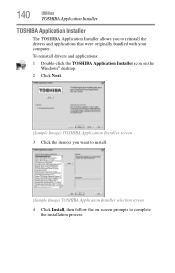
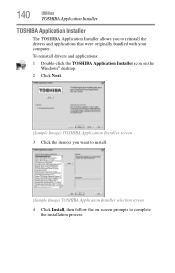
...
Utilities
TOSHIBA Application Installer
TOSHIBA Application Installer
The TOSHIBA Application Installer allows you to reinstall the drivers and applications that were originally bundled with your computer.
To reinstall drivers and applications:
1 Double-click the TOSHIBA Application Installer icon on the Windows® desktop.
2 Click Next.
(Sample Image) TOSHIBA Application Installer screen...
Toshiba Online Users Guide for Portege R500 - Page 166
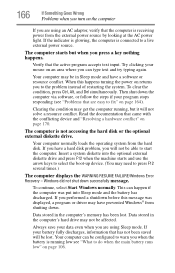
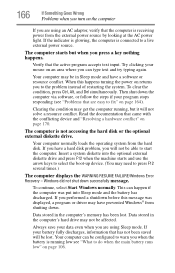
... a hard disk problem, you will not be able to start the computer. Insert a system diskette into the optional external diskette drive and press F12 when the machine starts and use the arrow keys to select the boot-up device. (You may need to press F12 several times.)
The computer displays the WARNING RESUME FAILURE/Windows Error Recovery - Windows did not...
Toshiba Online Users Guide for Portege R500 - Page 169
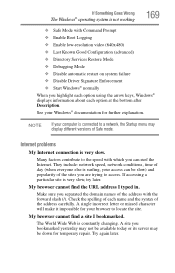
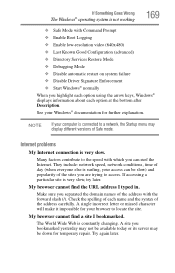
... Driver Signature Enforcement ❖ Start Windows® normally When you highlight each option using the arrow keys, Windows® displays information about each option at the bottom after Description. See your Windows® documentation for further explanation.
NOTE
If your computer is connected to a network, the Startup menu may display different versions of Safe mode.
Internet problems...
Toshiba Online Users Guide for Portege R500 - Page 172
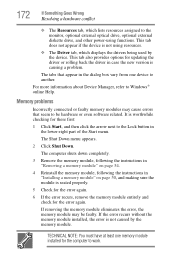
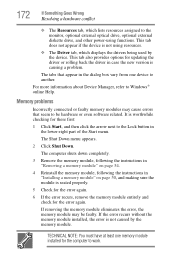
... the monitor, optional external optical drive, optional external diskette drive, and other power-using functions. This tab does not appear if the device is not using resources.
❖ The Driver tab, which displays the drivers being used by the device. This tab also provides options for updating the driver or rolling back the driver in case the new version is causing a problem.
The...
Toshiba Online Users Guide for Portege R500 - Page 182
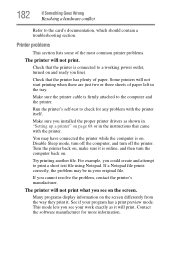
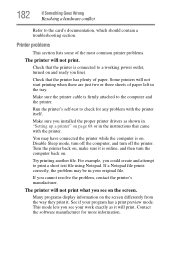
....
Make sure the printer cable is firmly attached to the computer and the printer.
Run the printer's self-test to check for any problem with the printer itself.
Make sure you installed the proper printer drivers as shown in "Setting up a printer" on page 68 or in the instructions that came with the printer.
You may have connected the printer while the computer is on...
Toshiba Online Users Guide for Portege R500 - Page 184
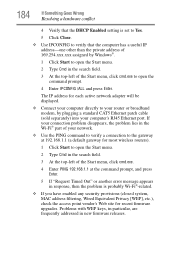
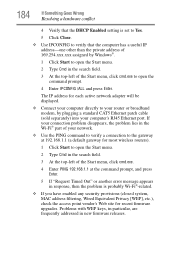
... to open the command prompt.
4 Enter IPCONFIG /ALL and press Enter.
The IP address for each active network adapter will be displayed.
❖ Connect your computer directly to your router or broadband modem, by plugging a standard CAT5 Ethernet patch cable (sold separately) into your computer's RJ45 Ethernet port. If your connection problem disappears, the problem lies in the Wi-Fi® part...
Toshiba Online Users Guide for Portege R500 - Page 187
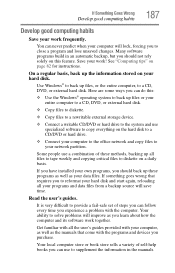
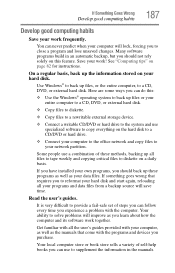
..., DVD, or external hard disk.
❖ Copy files to diskette.
❖ Copy files to a rewritable external storage device.
❖ Connect a writable CD/DVD or hard drive to the system and use specialized software to copy everything on the hard disk to a CD/DVD or hard drive.
❖ Connect your computer to the office network and copy files to your network partition.
Some people use...
Toshiba Online Users Guide for Portege R500 - Page 188
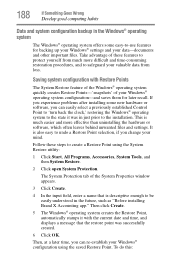
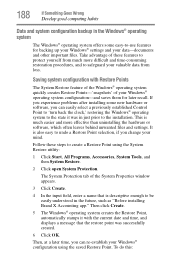
... can easily select a previously established Control Point to 'turn back the clock,' restoring the Windows® operating system to the state it was in just prior to the installation. This is much easier and more effective than uninstalling the hardware or software, which often leaves behind unwanted files and settings. It is also easy to...
Toshiba Online Users Guide for Portege R500 - Page 189


....
Fortunately, the Windows® operating system offers a convenient way to back up your computer or just your important files to CDs, DVDs, or hard drives. An external hard drive is recommended in case the internal hard drive fails. No additional software is required. Most of the CD and DVD drives built into recent Toshiba portable computer models can write...
User Manual - Page 27
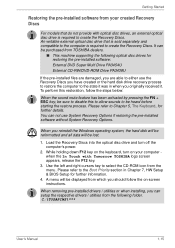
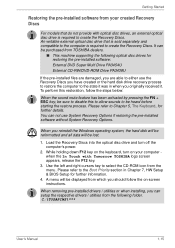
... be purchased from TOSHIBA dealers.
■ This machine supporting the following optical disc drives for restoring the pre-installed software: External DVD Super Multi Drive PA3454U External CD-RW/DVD-ROM Drive PA3438U
If the pre-installed files are damaged, you are able to either use the Recovery Discs you have created or the hard disk drive recovery process to restore the computer to the...
User Manual - Page 167
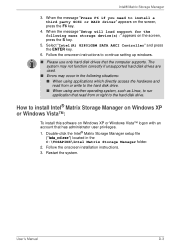
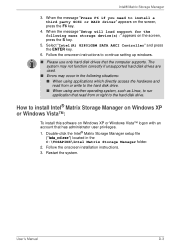
... to install a third party SCSI or RAID driver" appears on the screen, press the F6 key.
4. When the message "Setup will load support for the following mass storage device(s):" appears on the screen, press the S key.
5. Select "Intel(R) 82801GBM SATA AHCI Controller" and press the ENTER key.
6. Follow the onscreen instructions to continue setting up windows.
■ Please use only hard disk drives...
User Manual - Page 186
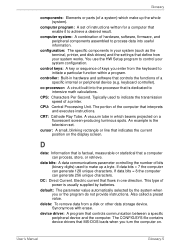
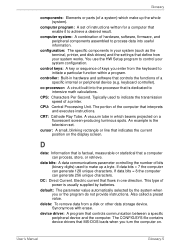
... when you or the program do not provide instructions. Also called a preset value.
delete: To remove data from a disk or other data storage device. Synonymous with erase.
device driver: A program that controls communication between a specific peripheral device and the computer. The CONFIG.SYS file contains device drivers that MS-DOS loads when you turn the computer on.
User's Manual
Glossary-5
User Manual - Page 187
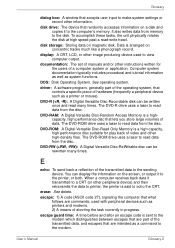
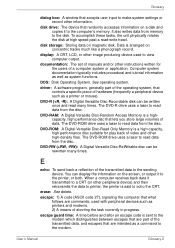
... system.
driver: A software program, generally part of the operating system, that controls a specific piece of hardware (frequently a peripheral device such as a printer or mouse).
DVD-R (+R, -R): A Digital Versatile Disc-Recordable disk can be written once and read many times. The DVD-R drive uses a laser to read data from the disc.
DVD-RAM: A Digital Versatile Disc-Random Access Memory is...
User Manual - Page 188
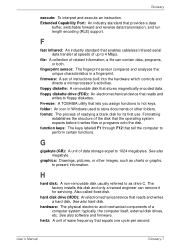
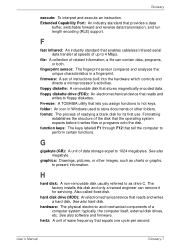
... drive C. The factory installs this disk and only a trained engineer can remove it for servicing. Also called fixed disk.
hard disk drive (HDD): An electromechanical device that reads and writes a hard disk. See also hard disk.
hardware: The physical electronic and mechanical components of a computer system: typically, the computer itself, external disk drives, etc. See also software and firmware...
