Toshiba R600-S4201 - Portege - Core 2 Duo 1.4 GHz driver and firmware
Drivers and firmware downloads for this Toshiba item

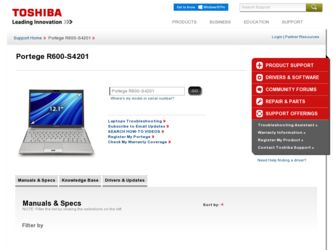
Related Toshiba R600-S4201 Manual Pages
Download the free PDF manual for Toshiba R600-S4201 and other Toshiba manuals at ManualOwl.com
Toshiba User's Guide for Portege R600 - Page 32
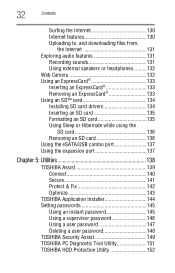
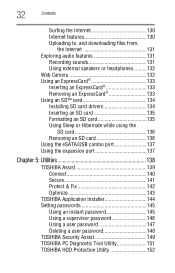
...; card 134 Installing SD card drivers 134 Inserting an SD card 135 Formatting an SD card 135 Using Sleep or Hibernate while using the
SD card 136 Removing an SD card 136 Using the eSATA/USB combo port 137 Using the expansion port 137
Chapter 5: Utilities 138
TOSHIBA Assist 139 Connect 140 Secure 141 Protect & Fix 142 Optimize 143
TOSHIBA Application Installer 144 Setting passwords...
Toshiba User's Guide for Portege R600 - Page 46
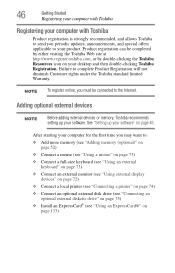
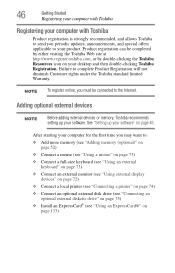
... To register online, you must be connected to the Internet.
Adding optional external devices
NOTE
Before adding external devices or memory, Toshiba recommends setting up your software. See "Setting up your software" on page 45.
After starting your computer for the first time you may want to:
❖ Add more memory (see "Adding memory (optional)" on page 52)
❖ Connect a mouse (see...
Toshiba User's Guide for Portege R600 - Page 60
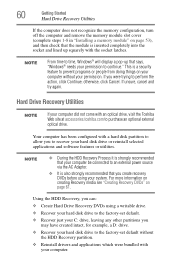
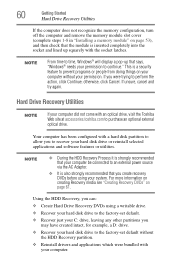
..., cancel and try again.
Hard Drive Recovery Utilities
NOTE
If your computer did not come with an optical drive, visit the Toshiba Web site at accessories.toshiba.com to purchase an optional external optical drive.
Your computer has been configured with a hard disk partition to allow you to recover your hard disk drive or reinstall selected applications and software features or utilities.
NOTE...
Toshiba User's Guide for Portege R600 - Page 76
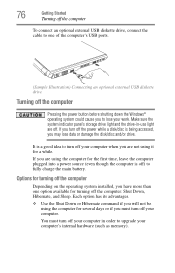
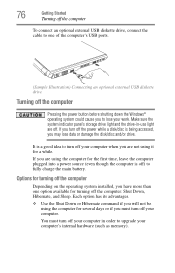
... of the computer's USB ports.
(Sample Illustration) Connecting an optional external USB diskette drive
Turning off the computer
Pressing the power button before shutting down the Windows® operating system could cause you to lose your work. Make sure the system indicator panel's storage drive light and the drive-in-use light are off. If you turn off the power while a disk/disc...
Toshiba User's Guide for Portege R600 - Page 134
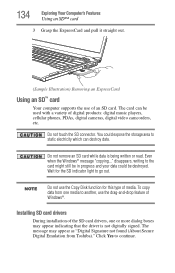
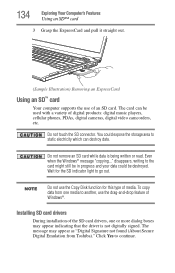
... out.
(Sample Illustration) Removing an ExpressCard
Using an SD™ card
Your computer supports the use of an SD card. The card can be used with a variety of digital products: digital music players, cellular phones, PDAs, digital cameras, digital video camcorders, etc.
Do not touch the SD connector. You could expose the storage area to static electricity which can destroy data.
Do not...
Toshiba User's Guide for Portege R600 - Page 176
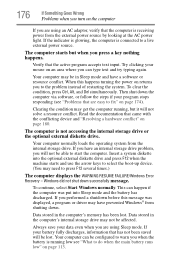
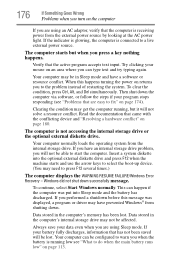
... an internal storage drive problem, you will not be able to start the computer. Insert a system diskette into the optional external diskette drive and press F12 when the machine starts and use the arrow keys to select the boot-up device. (You may need to press F12 several times.)
The computer displays the WARNING RESUME FAILURE/Windows Error Recovery - Windows did...
Toshiba User's Guide for Portege R600 - Page 179
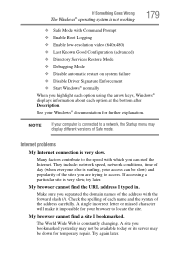
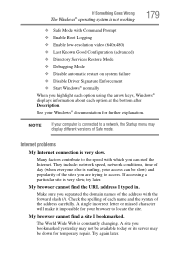
... ❖ Disable Driver Signature Enforcement ❖ Start Windows® normally When you highlight each option using the arrow keys, Windows® displays information about each option at the bottom after Description. See your Windows® documentation for further explanation.
NOTE
If your computer is connected to a network, the Startup menu may display different versions of Safe mode...
Toshiba User's Guide for Portege R600 - Page 182
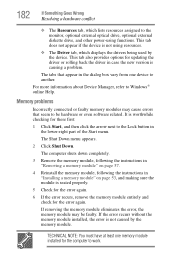
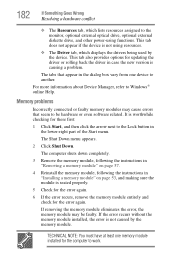
... the monitor, optional external optical drive, optional external diskette drive, and other power-using functions. This tab does not appear if the device is not using resources.
❖ The Driver tab, which displays the drivers being used by the device. This tab also provides options for updating the driver or rolling back the driver in case the new version is causing a problem.
The...
Toshiba User's Guide for Portege R600 - Page 192
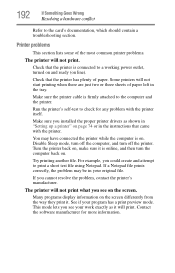
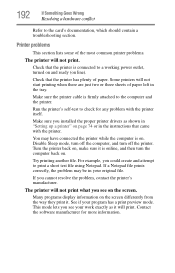
....
Make sure the printer cable is firmly attached to the computer and the printer.
Run the printer's self-test to check for any problem with the printer itself.
Make sure you installed the proper printer drivers as shown in "Setting up a printer" on page 74 or in the instructions that came with the printer.
You may have connected the printer while the computer is on...
Toshiba User's Guide for Portege R600 - Page 194
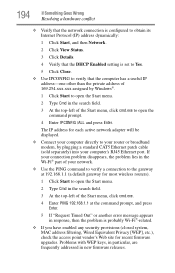
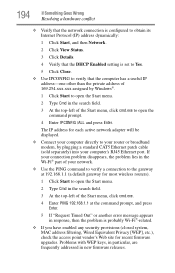
... to open the command prompt.
4 Enter IPCONFIG /ALL and press Enter.
The IP address for each active network adapter will be displayed.
❖ Connect your computer directly to your router or broadband modem, by plugging a standard CAT5 Ethernet patch cable (sold separately) into your computer's RJ45 Ethernet port. If your connection problem disappears, the problem lies in the Wi-Fi® part...
Toshiba User's Guide for Portege R600 - Page 196
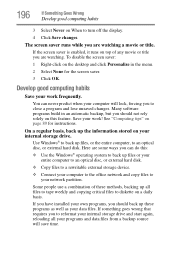
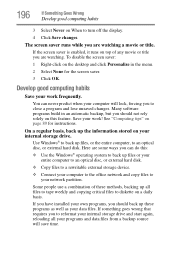
... are some ways you can do this:
❖ Use the Windows® operating system to back up files or your entire computer to an optical disc, or external hard disk.
❖ Copy files to a rewritable external storage device.
❖ Connect your computer to the office network and copy files to your network partition.
Some people use a combination of these methods, backing...
Toshiba User's Guide for Portege R600 - Page 197
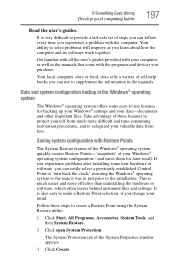
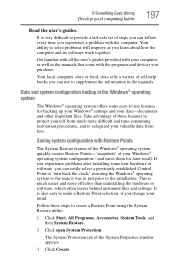
...-safe set of steps you can follow every time you experience a problem with the computer. Your ability to solve problems will improve as you learn about how the computer and its software work together.
Get familiar with all the user's guides provided with your computer, as well as the manuals that come with the programs and devices you...
Toshiba User's Guide for Portege R600 - Page 198
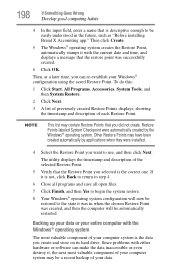
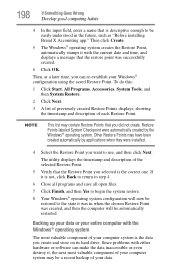
... be automatically restarted.
Backing up your data or your entire computer with the Windows® operating system
The most valuable component of your computer system is the data you create and store on its hard drive. Since problems with either hardware or software can make the data inaccessible or even destroy it, the next most...
Toshiba User's Guide for Portege R600 - Page 199
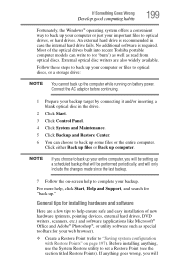
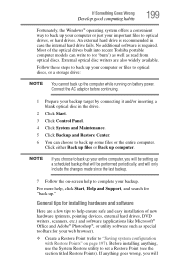
... Wrong
Develop good computing habits
199
Fortunately, the Windows® operating system offers a convenient way to back up your computer or just your important files to optical drives, or hard drives. An external hard drive is recommended in case the internal hard drive fails. No additional software is required. Most of the optical drives built into recent Toshiba portable computer models can...
Toshiba User's Guide for Portege R600 - Page 200
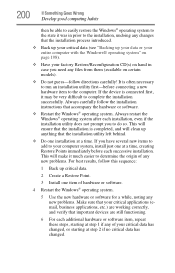
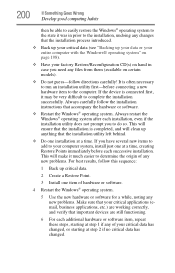
... hardware item to the computer. If the device is connected first, it may be very difficult to complete the installation successfully. Always carefully follow the installation instructions that accompany the hardware or software.
❖ Restart the Windows® operating system. Always restart the Windows® operating system after each installation, even if the installation utility does not...
Toshiba User's Guide for Portege R600 - Page 203
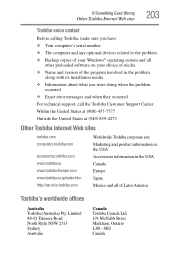
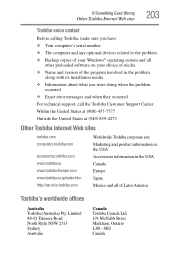
... sure you have: ❖ Your computer's serial number ❖ The computer and any optional devices related to the problem ❖ Backup copies of your Windows® operating system and all
other preloaded software on your choice of media ❖ Name and version of the program involved in the problem
along with its installation media ❖ Information about what you...
Toshiba User's Guide for Portege R600 - Page 234
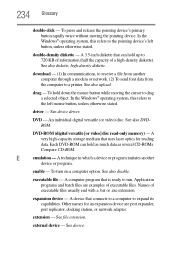
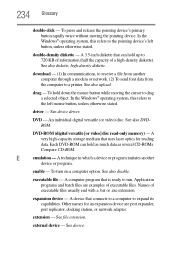
... object. In the Windows® operating system, this refers to
the left mouse button, unless otherwise stated.
driver - See device driver.
DVD - An individual digital versatile (or video) disc. See also DVDROM.
DVD-ROM (digital versatile [or video] disc read-only memory) - A very high-capacity storage medium that uses laser optics for reading data. Each DVD-ROM can hold as much...
Toshiba User's Guide for Portege R600 - Page 244
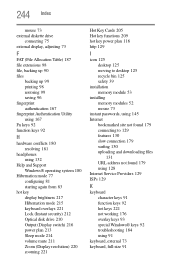
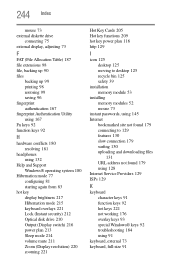
... Optical disk drive 210 Output (Display switch) 216 power plan 213 Sleep mode 214 volume mute 211 Zoom (Display resolution) 220 zooming 221
Hot Key Cards 205 Hot key functions 209 hot key power plan 116 http 129
I
icon 125 desktop 125 moving to desktop 125 recycle bin 125 safety 39
installation memory module 53
installing memory modules 52 mouse 73
instant passwords, using 145 Internet
bookmarked...
Toshiba User's Guide for Portege R600 - Page 246
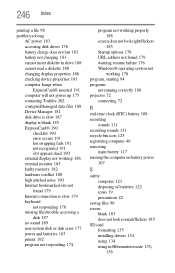
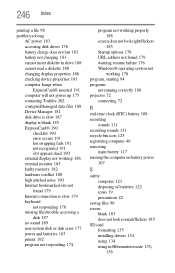
...; inserted 191 computer will not power up 175 contacting Toshiba 202 corrupted/damaged data files 188 Device Manager 181 disk drive is slow 187 display is blank 185 ExpressCard® 190
checklist 190 error occurs 191 hot swapping fails 191 not recognized 191 slot appears dead 190 external display not working 186 external monitor 185 faulty memory 182 hardware conflict...
Maintenance Manual - Page 191
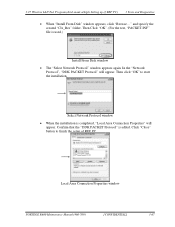
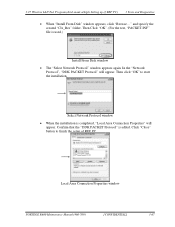
3.27 Wireless LAN Test Program (Intel-made a/b/g/n Setting up of REF PC)
3 Tests and Diagnostics
• When "Install From Disk" window appears, click "Browse..." and specify the created "Clx_Res" folder. Then Click "OK". (For the test, "PACKET.INF" file is used.)
Install From Disk window
• The "Select Network Protocol" window appears again. In the "Network Protocol", "DDK PACKET ...
