Toshiba Satellite 1100 driver and firmware
Drivers and firmware downloads for this Toshiba item

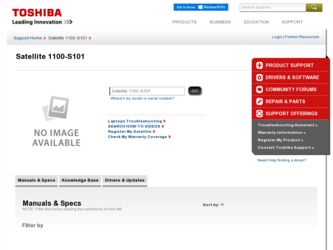
Related Toshiba Satellite 1100 Manual Pages
Download the free PDF manual for Toshiba Satellite 1100 and other Toshiba manuals at ManualOwl.com
User Guide - Page 5
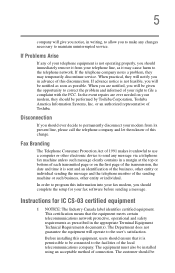
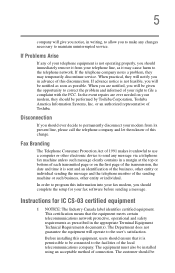
...Toshiba.
Disconnection
If you should ever decide to permanently disconnect your modem from its present line, please call the telephone company and let them know of this change.
Fax Branding
The Telephone Consumer Protection Act of 1991 makes it unlawful to use a computer or other electronic device... fax modem, you should complete the setup for your fax software before sending a message.
Instructions...
User Guide - Page 10
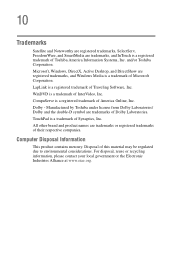
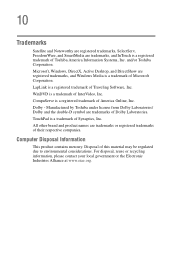
... SmartMedia are trademarks, and InTouch is a registered trademark of Toshiba America Information Systems, Inc. and/or Toshiba Corporation. Microsoft, Windows, DirectX, Active Desktop, and DirectShow are registered trademarks, and Windows Media is a trademark of Microsoft Corporation. LapLink is a registered trademark of Traveling Software, Inc. WinDVD is a trademark of InterVideo, Inc. CompuServe...
User Guide - Page 12
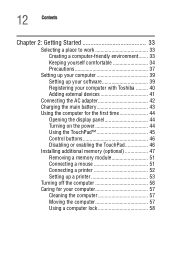
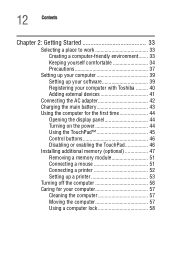
... computer 39 Setting up your software 39 Registering your computer with Toshiba ......... 40 Adding external devices 41
Connecting the AC adapter 42 Charging the main battery 43 Using the computer for the first time 44
Opening the display panel 44 Turning on the power 44 Using the TouchPad 45 Control buttons 46 Disabling or enabling the TouchPad 46 Installing additional memory (optional...
User Guide - Page 16
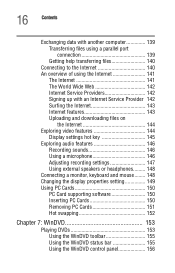
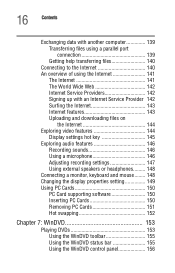
... files on
the Internet 144 Exploring video features 144
Display settings hot key 145 Exploring audio features 146
Recording sounds 146 Using a microphone 146 Adjusting recording settings 147 Using external speakers or headphones......... 148 Connecting a monitor, keyboard and mouse ........ 148 Changing the display properties setting 149 Using PC Cards 150 PC Card supporting software 150...
User Guide - Page 19
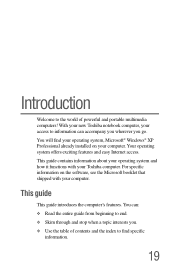
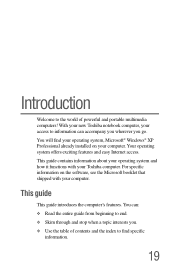
... go. You will find your operating system, Microsoft® Windows® XP Professional already installed on your computer. Your operating system offers exciting features and easy Internet access. This guide contains information about your operating system and how it functions with your Toshiba computer. For specific information on the software, see the Microsoft booklet that shipped with your...
User Guide - Page 21
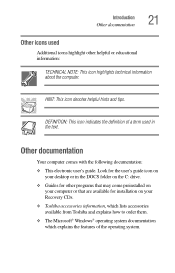
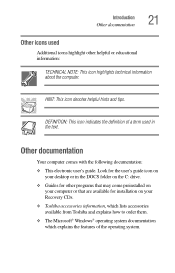
... the user's guide icon on your desktop or in the DOCS folder on the C: drive.
❖ Guides for other programs that may come preinstalled on your computer or that are available for installation on your Recovery CDs.
❖ Toshiba accessories information, which lists accessories available from Toshiba and explains how to order them.
❖ The Microsoft® Windows® operating...
User Guide - Page 38


... stored magnetically. Placing a magnet too close to a disk can erase important files.
❖ Scan all new files for viruses.
This precaution is especially important for files you receive via diskette, email, or download from the Internet. Occasionally, even new programs you buy from a supplier may contain a computer virus. You'll need a special program to check...
User Guide - Page 39
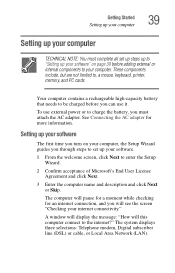
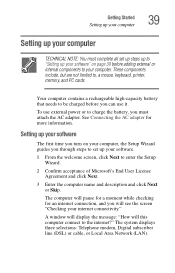
..., printer, memory, and PC cards.
Your computer contains a rechargeable high-capacity battery that needs to be charged before you can use it.
To use external power or to charge the battery, you must attach the AC adapter. See Connecting the AC adapter for more information.
Setting up your software
The first time you turn on your computer, the Setup Wizard guides you...
User Guide - Page 40
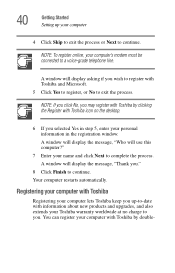
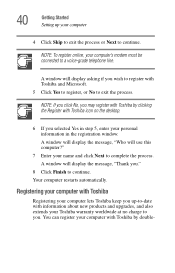
40
Getting Started Setting up your computer
4 Click Skip to exit the process or Next to continue.
NOTE: To register online, your computer's modem must be connected to a voice-grade telephone line.
A window will display asking if you wish to register with Toshiba and Microsoft. 5 Click Yes to register, or No to exit the process.
NOTE: If you...
User Guide - Page 41
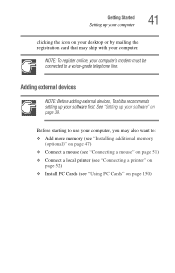
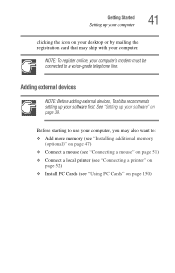
... card that may ship with your computer.
NOTE: To register online, your computer's modem must be connected to a voice-grade telephone line.
Adding external devices
NOTE: Before adding external devices, Toshiba recommends setting up your software first. See "Setting up your software" on page 39.
Before starting to use your computer, you may also want to: ❖ Add more memory (see "Installing...
User Guide - Page 47
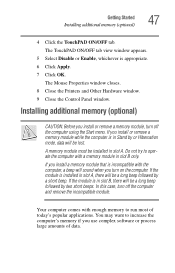
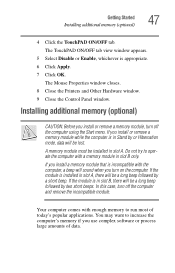
...is appropriate.
6 Click Apply.
7 Click OK.
The Mouse Properties window closes.
8 Close the Printers and Other Hardware window.
9 Close the Control Panel window.
Installing additional memory (optional)
CAUTION: Before you install or remove a memory module, turn off the computer using the Start menu. If you install or remove a memory module while the computer is in Stand by or Hibernation mode, data...
User Guide - Page 52
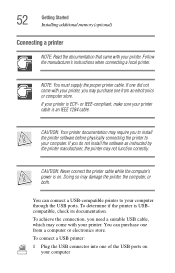
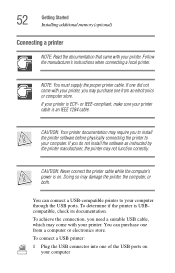
... the printer to your computer. If you do not install the software as instructed by the printer manufacturer, the printer may not function correctly.
CAUTION: Never connect the printer cable while the computer's power is on. Doing so may damage the printer, the computer, or both.
You can connect a USB-compatible printer to your computer through the USB ports. To determine if the printer is...
User Guide - Page 53
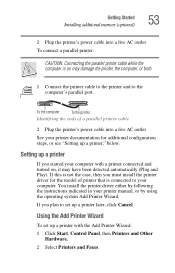
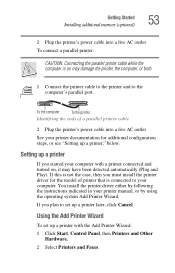
... to your computer. You install the printer driver either by following the instructions indicated in your printer manual, or by using the operating system Add Printer Wizard.
If you plan to set up a printer later, click Cancel.
Using the Add Printer Wizard
To set up a printer with the Add Printer Wizard: 1 Click Start, Control Panel, then Printers and Other
Hardware. 2 Select Printers and Faxes.
User Guide - Page 54
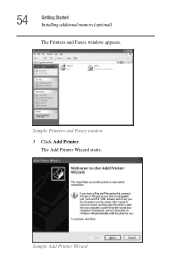
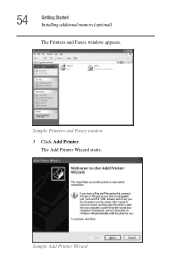
54
Getting Started Installing additional memory (optional)
The Printers and Faxes window appears.
Sample Printers and Faxes window
3 Click Add Printer. The Add Printer Wizard starts.
Sample Add Printer Wizard
User Guide - Page 73
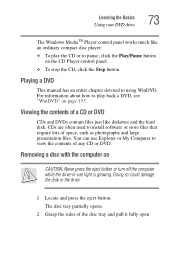
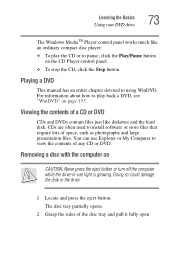
Learning the Basics Using your DVD drive
73
The Windows MediaTM Player control panel works much like an ordinary compact disc player: ❖ To play the CD or to pause, click the Play/Pause button
on the CD Player control panel. ❖ To stop the CD, click the Stop button.
Playing a DVD
This manual has an entire chapter devoted...
User Guide - Page 101
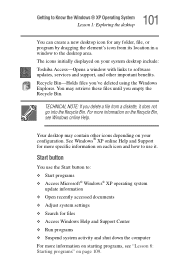
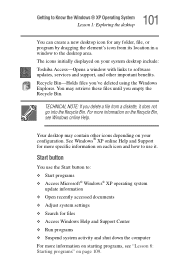
... program by dragging the element's icon from its location in a window to the desktop area. The icons initially displayed on your system desktop include: Toshiba Access-Opens a window with links to software updates, services and support, and other important benefits. Recycle Bin-Holds files you've deleted using the Windows Explorer. You may retrieve these files until you empty the Recycle...
User Guide - Page 187
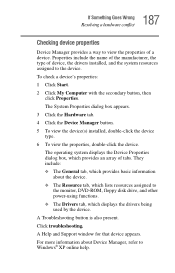
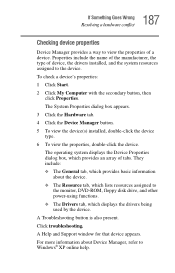
... Resource tab, which lists resources assigned to
the monitor, DVD-ROM, floppy disk drive, and other power-using functions. ❖ The Drivers tab, which displays the drivers being used by the device.
A Troubleshooting button is also present.
Click troubleshooting.
A Help and Support window for that device appears.
For more information about Device Manager, refer to Windows® XP online help.
User Guide - Page 197
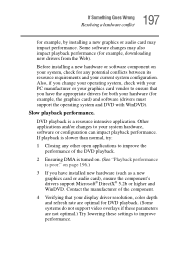
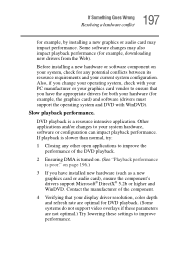
.... (See "Playback performance is poor." on page 196.)
3 If you have installed new hardware (such as a new graphics card or audio card), ensure the component's drivers support Microsoft® DirectX® 5.2b or higher and WinDVD. Contact the manufacturer of the component.
4 Verifying that your display driver resolution, color depth and refresh rate are optimal for DVD playback. (Some...
User Guide - Page 200
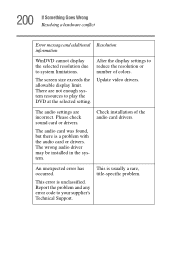
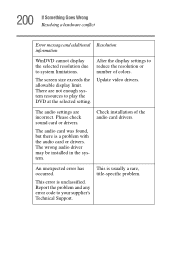
... display limit. There are not enough system resources to play the DVD at the selected setting.
Update video drivers.
The audio settings are incorrect. Please check sound card or drivers.
The audio card was found, but there is a problem with the audio card or drivers. The wrong audio driver may be installed in the system.
Check installation of the audio card drivers.
An unexpected error...
User Guide - Page 204
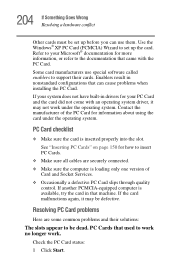
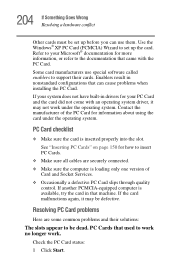
... page 150 for how to insert PC Cards.
❖ Make sure all cables are securely connected.
❖ Make sure the computer is loading only one version of Card and Socket Services.
❖ Occasionally a defective PC Card slips through quality control. If another PCMCIA-equipped computer is available, try the card in that machine. If the card malfunctions again, it may be defective...
