Toshiba Satellite 1110-S153 driver and firmware
Drivers and firmware downloads for this Toshiba item

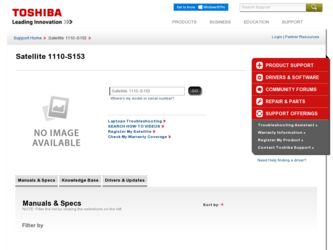
Related Toshiba Satellite 1110-S153 Manual Pages
Download the free PDF manual for Toshiba Satellite 1110-S153 and other Toshiba manuals at ManualOwl.com
User Guide - Page 5
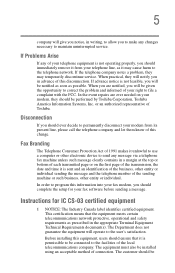
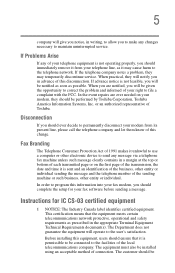
...Toshiba.
Disconnection
If you should ever decide to permanently disconnect your modem from its present line, please call the telephone company and let them know of this change.
Fax Branding
The Telephone Consumer Protection Act of 1991 makes it unlawful to use a computer or other electronic device... fax modem, you should complete the setup for your fax software before sending a message.
Instructions...
User Guide - Page 8


... OUT OF OR IN CONNECTION WITH THIS MANUAL OR ANY OTHER INFORMATION CONTAINED HEREIN OR THE USE THEREOF.
Trademarks
Satellite, InTouch, and Noteworthy are registered trademarks, SelectServ, FreedomWare, and SmartMedia are trademarks, of Toshiba America Information Systems, Inc. and/or Toshiba Corporation.
Microsoft, Windows, DirectX, Active Desktop, and DirectShow are registered trademarks, and...
User Guide - Page 10
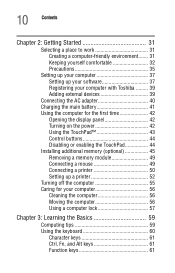
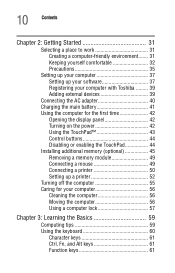
... computer 37 Setting up your software 37 Registering your computer with Toshiba ......... 39 Adding external devices 39
Connecting the AC adapter 40 Charging the main battery 41 Using the computer for the first time 42
Opening the display panel 42 Turning on the power 42 Using the TouchPad 43 Control buttons 44 Disabling or enabling the TouchPad 44 Installing additional memory (optional...
User Guide - Page 14
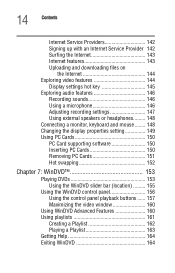
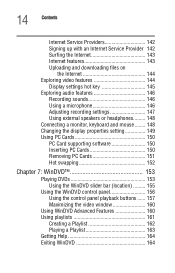
... files on
the Internet 144 Exploring video features 144
Display settings hot key 145 Exploring audio features 146
Recording sounds 146 Using a microphone 146 Adjusting recording settings 147 Using external speakers or headphones......... 148 Connecting a monitor, keyboard and mouse ........ 148 Changing the display properties setting 149 Using PC Cards 150 PC Card supporting software 150...
User Guide - Page 17
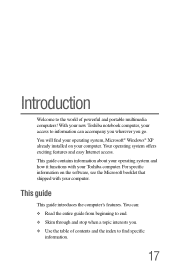
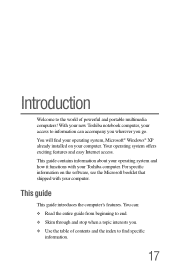
...® Windows® XP already installed on your computer. Your operating system offers exciting features and easy Internet access. This guide contains information about your operating system and how it functions with your Toshiba computer. For specific information on the software, see the Microsoft booklet that shipped with your computer.
This guide
This guide introduces the computer's features...
User Guide - Page 19
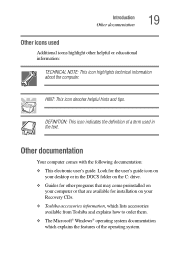
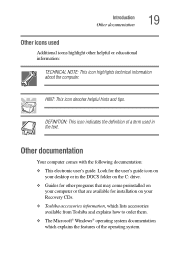
... documentation:
❖ This electronic user's guide. Look for the user's guide icon on your desktop or in the DOCS folder on the C: drive.
❖ Guides for other programs that may come preinstalled on your computer or that are available for installation on your Recovery CDs.
❖ Toshiba accessories information, which lists accessories available from Toshiba and explains how to order...
User Guide - Page 36
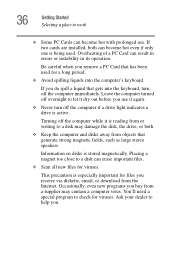
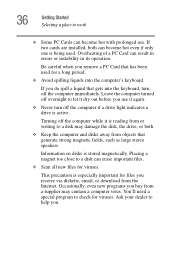
... is reading from or writing to a disk may damage the disk, the drive, or both.
❖ Keep the computer and disks away from objects that generate strong magnetic fields, such as large stereo speakers.
Information on disks is stored magnetically. Placing a magnet too close to a disk can erase important files.
❖ Scan all new files for viruses.
This...
User Guide - Page 37
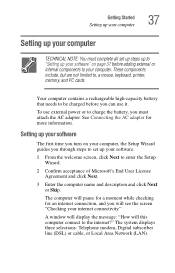
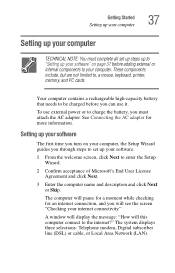
..., printer, memory, and PC cards.
Your computer contains a rechargeable high-capacity battery that needs to be charged before you can use it.
To use external power or to charge the battery, you must attach the AC adapter. See Connecting the AC adapter for more information.
Setting up your software
The first time you turn on your computer, the Setup Wizard guides you...
User Guide - Page 39
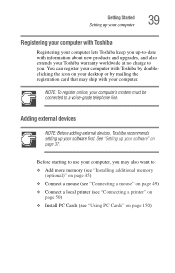
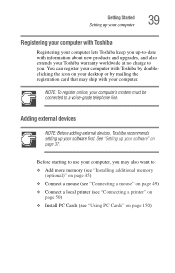
... Toshiba recommends setting up your software first. See "Setting up your software" on page 37.
Before starting to use your computer, you may also want to: ❖ Add more memory (see "Installing additional memory
(optional)" on page 45) ❖ Connect a mouse (see "Connecting a mouse" on page 49) ❖ Connect a local printer (see "Connecting a printer" on
page 50) ❖ Install PC Cards...
User Guide - Page 45
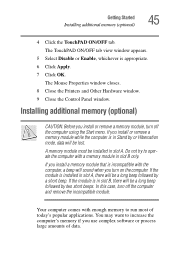
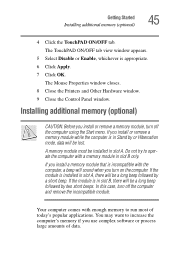
...is appropriate.
6 Click Apply.
7 Click OK.
The Mouse Properties window closes.
8 Close the Printers and Other Hardware window.
9 Close the Control Panel window.
Installing additional memory (optional)
CAUTION: Before you install or remove a memory module, turn off the computer using the Start menu. If you install or remove a memory module while the computer is in Stand by or Hibernation mode, data...
User Guide - Page 50
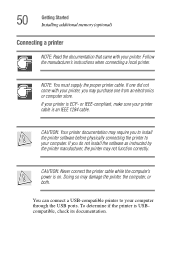
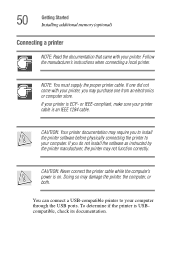
... the printer to your computer. If you do not install the software as instructed by the printer manufacturer, the printer may not function correctly.
CAUTION: Never connect the printer cable while the computer's power is on. Doing so may damage the printer, the computer, or both.
You can connect a USB-compatible printer to your computer through the USB ports. To determine if the printer is...
User Guide - Page 52
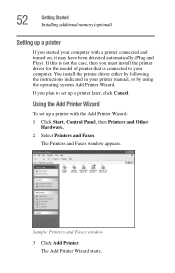
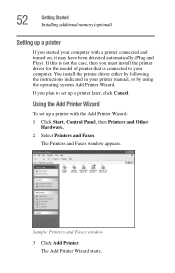
... the printer driver either by following the instructions indicated in your printer manual, or by using the operating system Add Printer Wizard.
If you plan to set up a printer later, click Cancel.
Using the Add Printer Wizard
To set up a printer with the Add Printer Wizard:
1 Click Start, Control Panel, then Printers and Other Hardware.
2 Select Printers and Faxes.
The Printers and Faxes window...
User Guide - Page 65
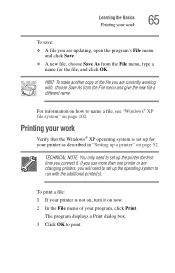
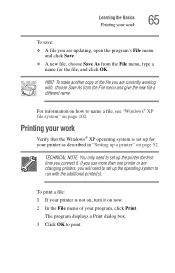
... work
Verify that the Windows® XP operating system is set up for your printer as described in "Setting up a printer" on page 52.
TECHNICAL NOTE: You only need to set up the printer the first time you connect it. If you use more than one printer or are changing printers, you will need to set up the operating system...
User Guide - Page 74
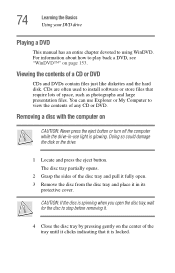
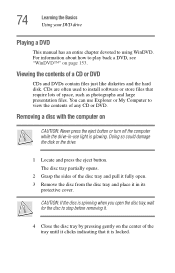
... DVD drive
Playing a DVD
This manual has an entire chapter devoted to using WinDVD. For information about how to play back a DVD, see "WinDVD™" on page 153.
Viewing the contents of a CD or DVD
CDs and DVDs contain files just like diskettes and the hard disk. CDs are often used to install software or...
User Guide - Page 101
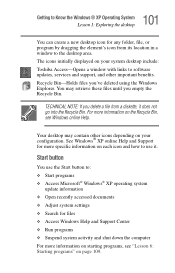
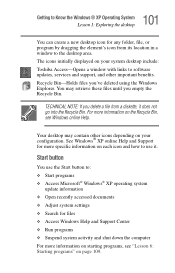
... program by dragging the element's icon from its location in a window to the desktop area. The icons initially displayed on your system desktop include: Toshiba Access-Opens a window with links to software updates, services and support, and other important benefits. Recycle Bin-Holds files you've deleted using the Windows Explorer. You may retrieve these files until you empty the Recycle...
User Guide - Page 124
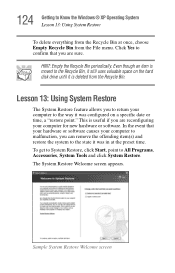
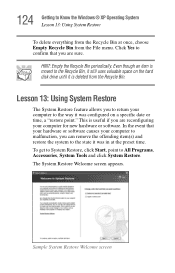
...is moved to the Recycle Bin, it still uses valuable space on the hard disk drive until it is deleted from the Recycle Bin.
Lesson 13: Using System Restore
The System Restore..."restore point." This is useful if you are reconfiguring your computer for new hardware or software. In the event that your hardware or software causes your computer to malfunction, you can remove the offending item(s) and restore ...
User Guide - Page 175
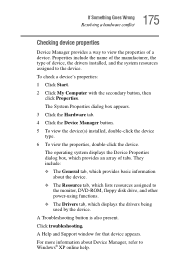
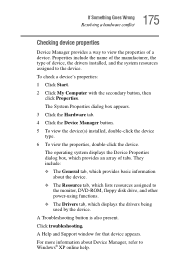
... Resource tab, which lists resources assigned to
the monitor, DVD-ROM, floppy disk drive, and other power-using functions. ❖ The Drivers tab, which displays the drivers being used by the device. A Troubleshooting button is also present. Click troubleshooting. A Help and Support window for that device appears. For more information about Device Manager, refer to Windows® XP online help.
User Guide - Page 185
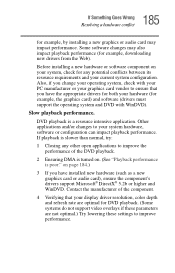
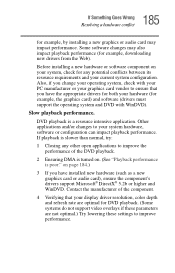
.... (See "Playback performance is poor." on page 184.)
3 If you have installed new hardware (such as a new graphics card or audio card), ensure the component's drivers support Microsoft® DirectX® 5.2b or higher and WinDVD. Contact the manufacturer of the component.
4 Verifying that your display driver resolution, color depth and refresh rate are optimal for DVD playback. (Some...
User Guide - Page 188
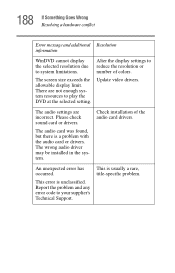
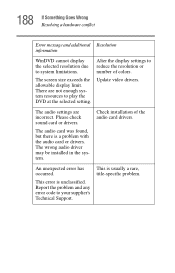
... at the selected setting.
Alter the display settings to reduce the resolution or number of colors.
Update video drivers.
The audio settings are incorrect. Please check sound card or drivers.
The audio card was found, but there is a problem with the audio card or drivers. The wrong audio driver may be installed in the system.
Check installation of the audio card drivers.
An unexpected error has...
User Guide - Page 192
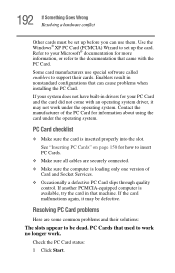
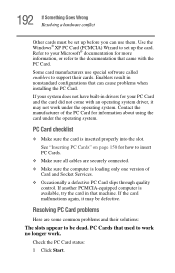
... page 150 for how to insert PC Cards. ❖ Make sure all cables are securely connected. ❖ Make sure the computer is loading only one version of Card and Socket Services. ❖ Occasionally a defective PC Card slips through quality control. If another PCMCIA-equipped computer is available, try the card in that machine. If the card malfunctions again, it may be defective...
