Toshiba Satellite 1135-S155 driver and firmware
Drivers and firmware downloads for this Toshiba item

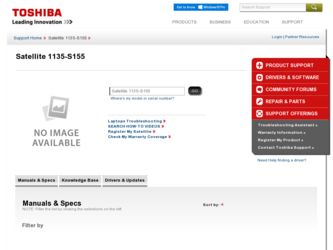
Related Toshiba Satellite 1135-S155 Manual Pages
Download the free PDF manual for Toshiba Satellite 1135-S155 and other Toshiba manuals at ManualOwl.com
Satellite 1130/1135 Users Guide - Page 5
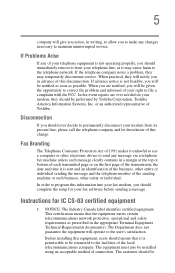
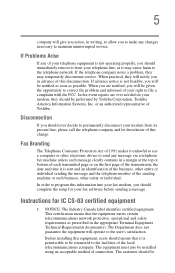
...Toshiba.
Disconnection
If you should ever decide to permanently disconnect your modem from its present line, please call the telephone company and let them know of this change.
Fax Branding
The Telephone Consumer Protection Act of 1991 makes it unlawful to use a computer or other electronic device... fax modem, you should complete the setup for your fax software before sending a message.
Instructions...
Satellite 1130/1135 Users Guide - Page 8
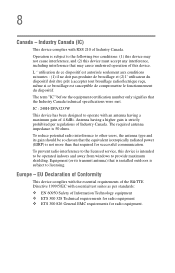
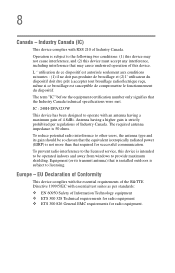
... chosen that the equivalent isotropically radiated power (EIRP) is not more than that required for successful communication.
To prevent radio interference to the licensed service, this device is intended to be operated indoors and away from windows to provide maximum shielding. Equipment (or its transmit antenna) that is installed outdoors is subject to licensing.
Europe...
Satellite 1130/1135 Users Guide - Page 16
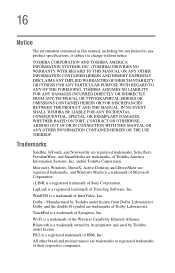
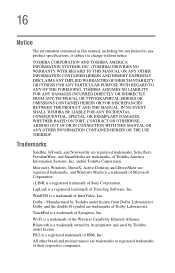
... OUT OF OR IN CONNECTION WITH THIS MANUAL OR ANY OTHER INFORMATION CONTAINED HEREIN OR THE USE THEREOF.
Trademarks
Satellite, InTouch, and Noteworthy are registered trademarks, SelectServ, FreedomWare, and SmartMedia are trademarks, of Toshiba America Information Systems, Inc. and/or Toshiba Corporation.
Microsoft, Windows, DirectX, Active Desktop, and DirectShow are registered trademarks, and...
Satellite 1130/1135 Users Guide - Page 19
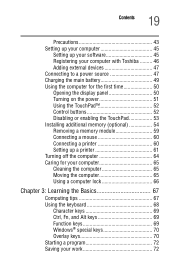
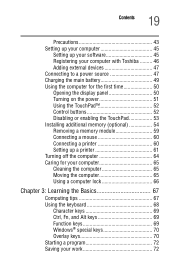
...up your computer 45
Setting up your software 45 Registering your computer with Toshiba ......... 46 Adding external devices 47 Connecting to a power source 47 Charging the main battery 49 Using the computer for the first time 50 Opening the display panel 50 Turning on the power 51 Using the TouchPad 52 Control buttons 52 Disabling or enabling the TouchPad 53 Installing additional memory...
Satellite 1130/1135 Users Guide - Page 23
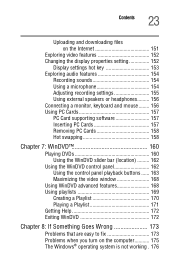
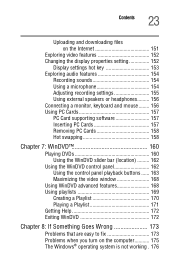
... files on the Internet 151
Exploring video features 152 Changing the display properties setting 152
Display settings hot key 153 Exploring audio features 154
Recording sounds 154 Using a microphone 154 Adjusting recording settings 155 Using external speakers or headphones......... 156 Connecting a monitor, keyboard and mouse ........ 156 Using PC Cards 157 PC Card supporting software 157...
Satellite 1130/1135 Users Guide - Page 26
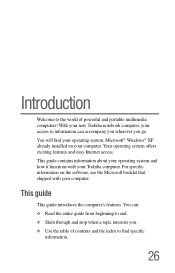
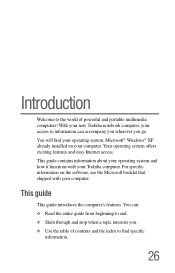
...® Windows® XP already installed on your computer. Your operating system offers exciting features and easy Internet access. This guide contains information about your operating system and how it functions with your Toshiba computer. For specific information on the software, see the Microsoft booklet that shipped with your computer.
This guide
This guide introduces the computer's features...
Satellite 1130/1135 Users Guide - Page 28
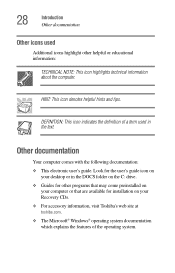
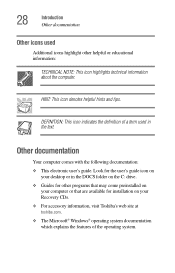
... documentation:
❖ This electronic user's guide. Look for the user's guide icon on your desktop or in the DOCS folder on the C: drive.
❖ Guides for other programs that may come preinstalled on your computer or that are available for installation on your Recovery CDs.
❖ For accessory information, visit Toshiba's web site at toshiba.com.
❖ The Microsoft®...
Satellite 1130/1135 Users Guide - Page 44
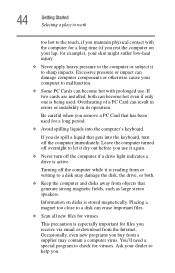
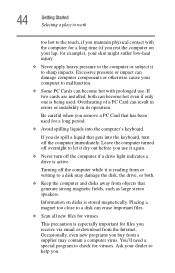
... is reading from or writing to a disk may damage the disk, the drive, or both.
❖ Keep the computer and disks away from objects that generate strong magnetic fields, such as large stereo speakers.
Information on disks is stored magnetically. Placing a magnet too close to a disk can erase important files.
❖ Scan all new files for viruses.
This...
Satellite 1130/1135 Users Guide - Page 45
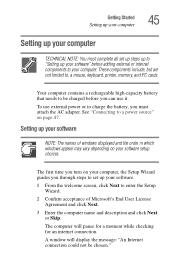
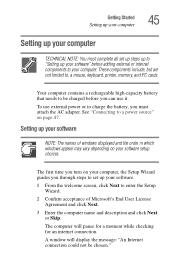
... to, a mouse, keyboard, printer, memory, and PC cards.
Your computer contains a rechargeable high-capacity battery that needs to be charged before you can use it.
To use external power or to charge the battery, you must attach the AC adapter. See "Connecting to a power source" on page 47.
Setting up your software
NOTE: The names of windows displayed and the order...
Satellite 1130/1135 Users Guide - Page 46
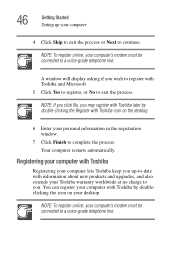
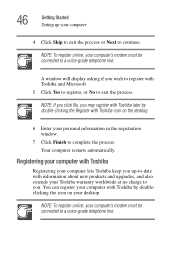
46
Getting Started Setting up your computer
4 Click Skip to exit the process or Next to continue.
NOTE: To register online, your computer's modem must be connected to a voice-grade telephone line.
A window will display asking if you wish to register with Toshiba and Microsoft. 5 Click Yes to register, or No to exit the process.
NOTE: If you...
Satellite 1130/1135 Users Guide - Page 47
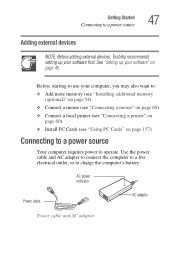
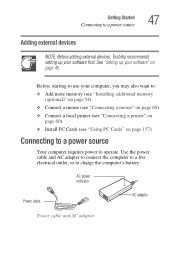
...Toshiba recommends setting up your software first. See "Setting up your software" on page 45.
Before starting to use your computer, you may also want to: ❖ Add more memory (see "Installing additional memory
(optional)" on page 54) ❖ Connect a mouse (see "Connecting a mouse" on page 60) ❖ Connect a local printer (see "Connecting a printer" on
page 60) ❖ Install PC Cards...
Satellite 1130/1135 Users Guide - Page 54
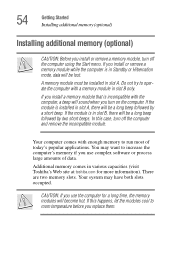
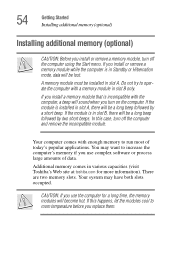
... run most of today's popular applications. You may want to increase the computer's memory if you use complex software or process large amounts of data.
Additional memory comes in various capacities (visit Toshiba's Web site at toshiba.com for more information). There are two memory slots. Your system may have both slots occupied.
CAUTION: If you use...
Satellite 1130/1135 Users Guide - Page 61
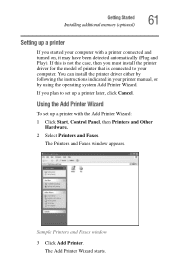
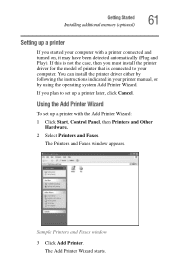
... the printer driver either by following the instructions indicated in your printer manual, or by using the operating system Add Printer Wizard.
If you plan to set up a printer later, click Cancel.
Using the Add Printer Wizard
To set up a printer with the Add Printer Wizard:
1 Click Start, Control Panel, then Printers and Other Hardware.
2 Select Printers and Faxes.
The Printers and Faxes window...
Satellite 1130/1135 Users Guide - Page 109
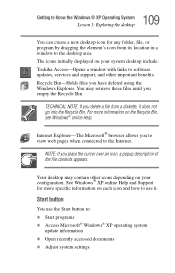
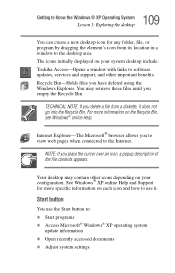
... program by dragging the element's icon from its location in a window to the desktop area. The icons initially displayed on your system desktop include: Toshiba Access-Opens a window with links to software updates, services and support, and other important benefits. Recycle Bin-Holds files you have deleted using the Windows Explorer. You may retrieve these files until you empty the Recycle...
Satellite 1130/1135 Users Guide - Page 183
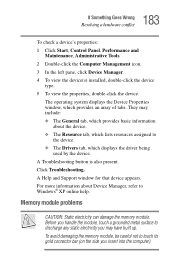
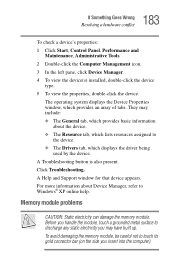
... Resource tab, which lists resources assigned to
the device. ❖ The Drivers tab, which displays the driver being
used by the device. A Troubleshooting button is also present. Click Troubleshooting. A Help and Support window for that device appears. For more information about Device Manager, refer to Windows® XP online help.
Memory module problems
CAUTION: Static electricity can damage...
Satellite 1130/1135 Users Guide - Page 192
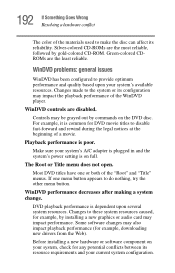
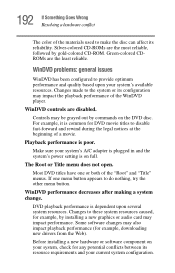
... several system resources. Changes to these system resources caused, for example, by installing a new graphics or audio card may impact performance. Some software changes may also impact playback performance (for example, downloading new drivers from the Web).
Before installing a new hardware or software component on your system, check for any potential conflicts between its resource requirements...
Satellite 1130/1135 Users Guide - Page 193
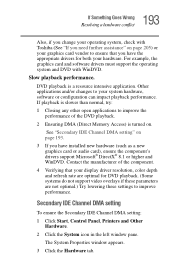
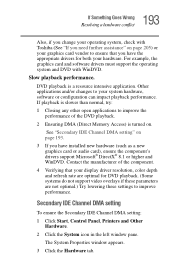
....
2 Ensuring DMA (Direct Memory Access) is turned on.
See "Secondary IDE Channel DMA setting" on page 193.
3 If you have installed new hardware (such as a new graphics card or audio card), ensure the component's drivers support Microsoft® DirectX® 8.1 or higher and WinDVD. Contact the manufacturer of the component.
4 Verifying that your display driver resolution, color depth and refresh...
Satellite 1130/1135 Users Guide - Page 196
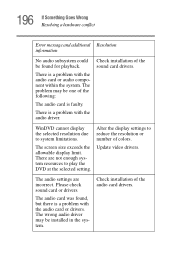
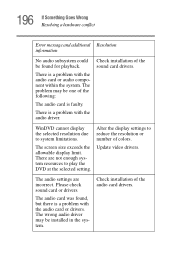
...resources to play the DVD at the selected setting.
Alter the display settings to reduce the resolution or number of colors.
Update video drivers.
The audio settings are incorrect. Please check sound card or drivers.
The audio card was found, but there is a problem with the audio card or drivers. The wrong audio driver may be installed in the system.
Check installation of the audio card drivers.
Satellite 1130/1135 Users Guide - Page 200
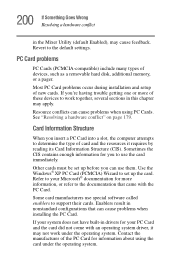
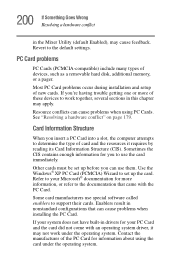
... Enabled), may cause feedback. Revert to the default settings.
PC Card problems
PC Cards (PCMCIA-compatible) include many types of devices, such as a removable hard disk, additional memory, or a pager.
Most PC Card problems occur during installation and setup of new cards. If you're having trouble getting one or more of these devices to work together, several sections in this chapter...
Satellite 1130/1135 Users Guide - Page 203
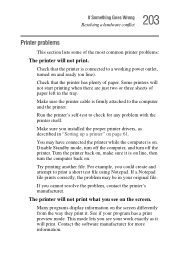
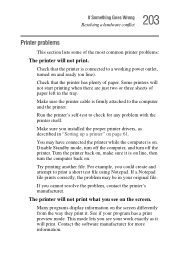
...printer cable is firmly attached to the computer and the printer.
Run the printer's self-test to check for any problem with the printer itself.
Make sure you installed the proper printer drivers, as described in "Setting up a printer" on page 61.
You may have connected the printer while the computer...printer's manufacturer.
The printer will not print what you see on the screen.
Many programs display...
