Toshiba Satellite 1410-S106 driver and firmware
Drivers and firmware downloads for this Toshiba item

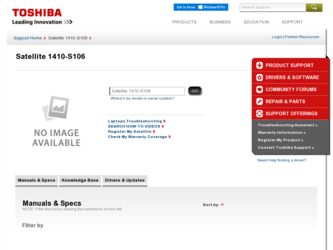
Related Toshiba Satellite 1410-S106 Manual Pages
Download the free PDF manual for Toshiba Satellite 1410-S106 and other Toshiba manuals at ManualOwl.com
User Manual - Page 5
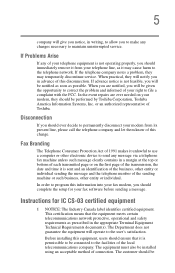
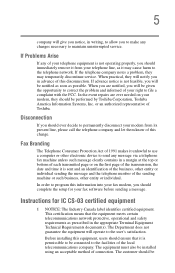
...Toshiba.
Disconnection
If you should ever decide to permanently disconnect your modem from its present line, please call the telephone company and let them know of this change.
Fax Branding
The Telephone Consumer Protection Act of 1991 makes it unlawful to use a computer or other electronic device... fax modem, you should complete the setup for your fax software before sending a message.
Instructions...
User Manual - Page 8
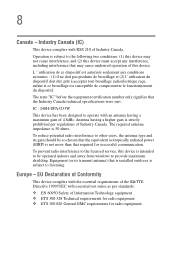
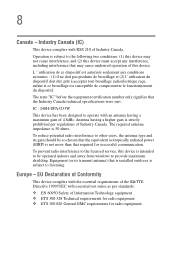
... chosen that the equivalent isotropically radiated power (EIRP) is not more than that required for successful communication.
To prevent radio interference to the licensed service, this device is intended to be operated indoors and away from windows to provide maximum shielding. Equipment (or its transmit antenna) that is installed outdoors is subject to licensing.
Europe...
User Manual - Page 19
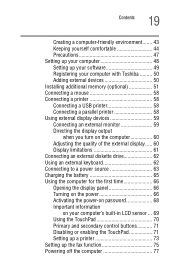
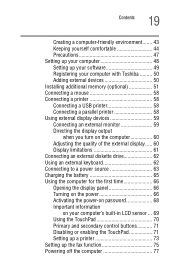
... yourself comfortable 44 Precautions 47 Setting up your computer 48 Setting up your software 49 Registering your computer with Toshiba ......... 50 Adding external devices 50 Installing additional memory (optional 51 Connecting a mouse 58 Connecting a printer 58 Connecting a USB printer 58 Connecting a parallel printer 58 Using external display devices 59 Connecting an external monitor...
User Manual - Page 23
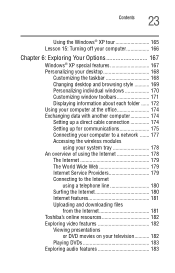
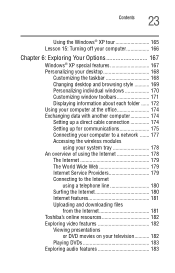
... windows 170 Customizing window toolbars 171 Displaying information about each folder ...... 172 Using your computer at the office 174 Exchanging data with another computer 174 Setting up a direct cable connection 174 Setting up for communications 175 Connecting your computer to a network ....... 177 Accessing the wireless modules
using your system tray 178 An overview of using the Internet...
User Manual - Page 24
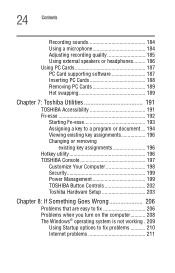
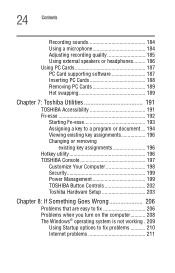
... 196 TOSHIBA Console 197
Customize Your Computer 198 Security 199 Power Management 199 TOSHIBA Button Controls 202 Toshiba Hardware Setup 203
Chapter 8: If Something Goes Wrong 206
Problems that are easy to fix 206 Problems when you turn on the computer........... 208 The Windows® operating system is not working . 209
Using Startup options to fix problems 210 Internet problems...
User Manual - Page 27
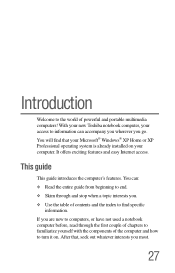
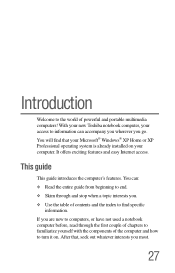
... of powerful and portable multimedia computers! With your new Toshiba notebook computer, your access to information can accompany you wherever you go. You will find that your Microsoft® Windows® XP Home or XP Professional operating system is already installed on your computer. It offers exciting features and easy Internet access.
This guide
This guide introduces the computer's features...
User Manual - Page 48
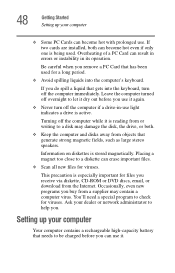
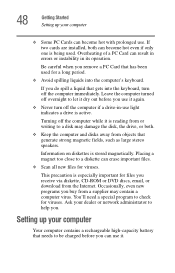
... files you receive via diskette, CD-ROM or DVD discs, email, or download from the Internet. Occasionally, even new programs you buy from a supplier may contain a computer virus. You'll need a special program to check for viruses. Ask your dealer or network administrator to help you.
Setting up your computer
Your computer contains a rechargeable high-capacity battery that...
User Manual - Page 49
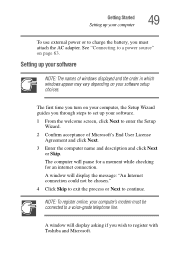
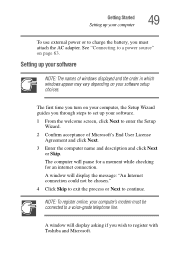
..., you must attach the AC adapter. See "Connecting to a power source" on page 63.
Setting up your software
NOTE: The names of windows displayed and the order in which windows appear may vary depending on your software setup choices.
The first time you turn on your computer, the Setup Wizard guides you through steps to set up your software.
1 From the welcome screen, click...
User Manual - Page 50
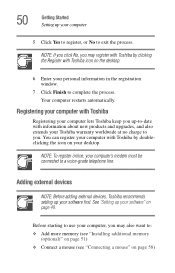
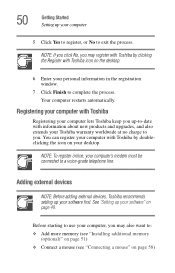
....
NOTE: To register online, your computer's modem must be connected to a voice-grade telephone line.
Adding external devices
NOTE: Before adding external devices, Toshiba recommends setting up your software first. See "Setting up your software" on page 49.
Before starting to use your computer, you may also want to: ❖ Add more memory (see "Installing additional memory
(optional)" on page 51...
User Manual - Page 51
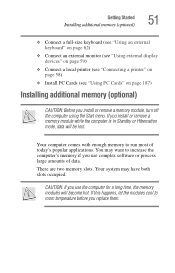
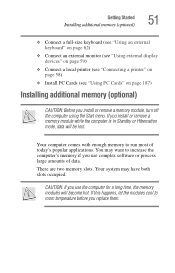
... (see "Using external display devices" on page 59)
❖ Connect a local printer (see "Connecting a printer" on page 58)
❖ Install PC Cards (see "Using PC Cards" on page 187)
Installing additional memory (optional)
CAUTION: Before you install or remove a memory module, turn off the computer using the Start menu. If you install or remove a memory module while the computer is in Standby or...
User Manual - Page 73
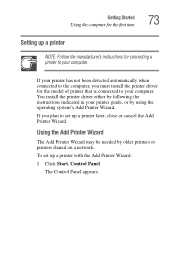
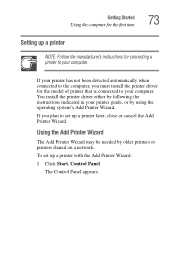
... to your computer. You install the printer driver either by following the instructions indicated in your printer guide, or by using the operating system's Add Printer Wizard.
If you plan to set up a printer later, close or cancel the Add Printer Wizard.
Using the Add Printer Wizard
The Add Printer Wizard may be needed by older printers or printers shared on a network.
To set up a printer with the...
User Manual - Page 87
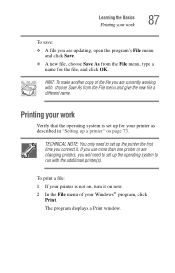
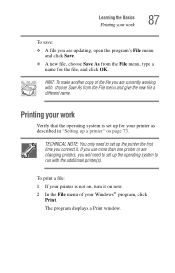
... you connect it. If you use more than one printer or are changing printers, you will need to set up the operating system to run with the additional printer(s).
To print a file: 1 If your printer is not on, turn it on now. 2 In the File menu of your Windows® program, click
Print. The program displays a Print window.
User Manual - Page 99
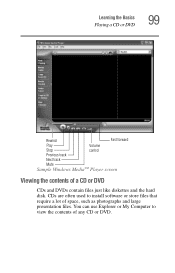
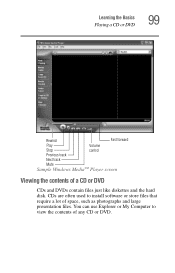
... a CD or DVD
99
Rewind
Fast forward
Play
Volume
Stop
control
Previous track
Next track
Mute
Sample Windows MediaTM Player screen
Viewing the contents of a CD or DVD
CDs and DVDs contain files just like diskettes and the hard disk. CDs are often used to install software or store files that require a lot of space, such...
User Manual - Page 138
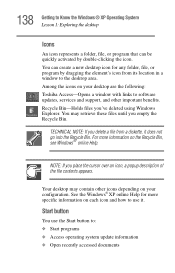
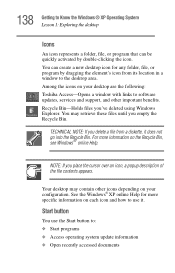
... program by dragging the element's icon from its location in a window to the desktop area. Among the icons on your desktop are the following: Toshiba Access-Opens a window with links to software updates, services and support, and other important benefits. Recycle Bin-Holds files you've deleted using Windows Explorer. You may retrieve these files until you empty the Recycle...
User Manual - Page 162
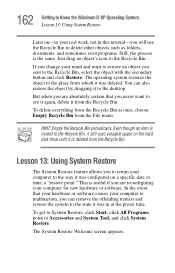
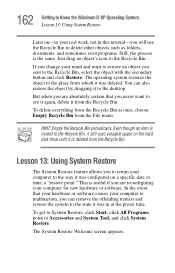
...You can also restore the object by dragging it to the desktop.
But when you are absolutely certain that you never want ... it still uses valuable space on the hard disk drive until it is deleted from the Recycle Bin.
Lesson 13: ...useful if you are reconfiguring your computer for new hardware or software. In the event that your hardware or software causes your computer to malfunction, you can remove...
User Manual - Page 187
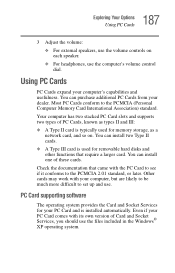
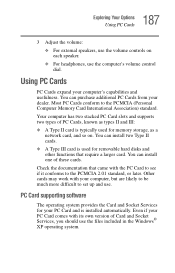
... work with your computer, but are likely to be much more difficult to set up and use.
PC Card supporting software
The operating system provides the Card and Socket Services for your PC Card and is installed automatically. Even if your PC Card comes with its own version of Card and Socket Services, you should use the files included in the Windows® XP...
User Manual - Page 215
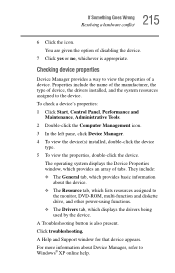
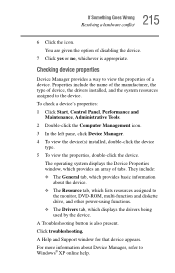
...which lists resources assigned to
the monitor, DVD-ROM, multi-function and diskette drive, and other power-using functions. ❖ The Drivers tab, which displays the drivers being used by the device. A Troubleshooting button is also present. Click troubleshooting. A Help and Support window for that device appears. For more information about Device Manager, refer to Windows® XP online help.
User Manual - Page 225
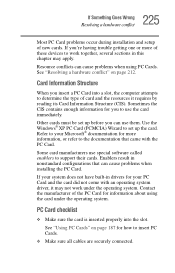
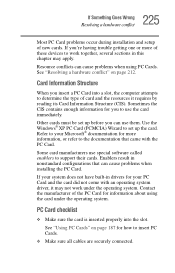
.... Use the Windows® XP PC Card (PCMCIA) Wizard to set up the card. Refer to your Microsoft® documentation for more information, or refer to the documentation that came with the PC Card.
Some card manufacturers use special software called enablers to support their cards. Enablers result in nonstandard configurations that can cause problems when installing the PC Card.
If...
User Manual - Page 228
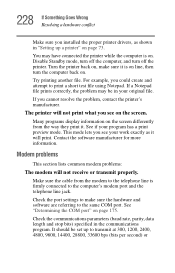
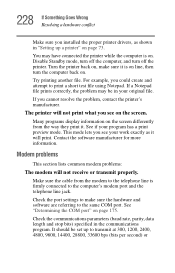
228 If Something Goes Wrong Resolving a hardware conflict
Make sure you installed the proper printer drivers, as shown in "Setting up a printer" on page 73.
You may have connected the printer while the computer is on. Disable Standby mode, turn off the computer, and turn off the printer. Turn the printer back on, make sure it is on line, then turn...
User Manual - Page 251
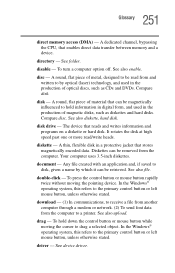
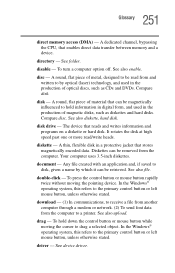
... mouse button rapidly twice without moving the pointing device. In the Windows® operating system, this refers to the primary control button or left mouse button, unless otherwise stated.
download - (1) In communications, to receive a file from another computer through a modem or network. (2) To send font data from the computer to a printer. See also upload.
drag - To hold down the...
