Toshiba Satellite 1805-S278 driver and firmware
Drivers and firmware downloads for this Toshiba item

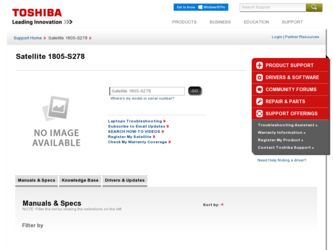
Related Toshiba Satellite 1805-S278 Manual Pages
Download the free PDF manual for Toshiba Satellite 1805-S278 and other Toshiba manuals at ManualOwl.com
User Guide - Page 6
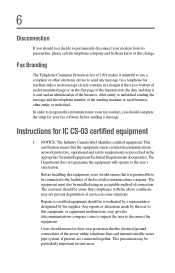
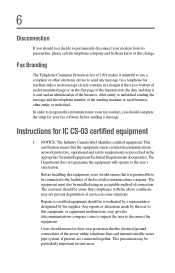
...this information into your fax modem, you should complete the setup for your fax software before sending a message.
Instructions for IC CS-...installed using an acceptable method of connection. The customer should be aware that compliance with the above conditions may not prevent degradation of service...the electrical ground connections of the power utility, telephone lines and internal metallic water ...
User Guide - Page 13
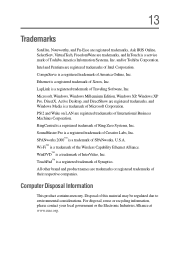
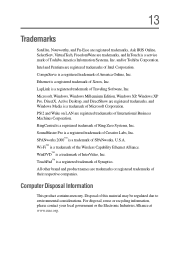
... trademark of America Online, Inc. Ethernet is a registered trademark of Xerox, Inc. LapLink is a registered trademark of Traveling Software, Inc. Microsoft, Windows, Windows Millennium Edition, Windows XP, Windows XP Pro, DirectX, Active Desktop, and DirectShow are registered trademarks, and Windows Media is a trademark of Microsoft Corporation. PS/2 and Wake on LAN are registered trademarks of...
User Guide - Page 16
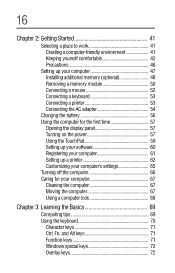
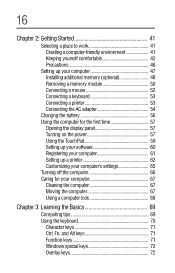
...computer 47 Installing additional memory (optional 48 Removing a memory module 50 Connecting a mouse 52 Connecting a keyboard 53 Connecting a printer 53 Connecting the AC adapter 54
Charging the battery 56 Using the computer for the first time 57
Opening the display panel 57 Turning on the power 57 Using the TouchPad 59 Setting up your software 60 Registering your computer 61 Setting...
User Guide - Page 19
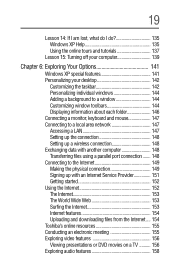
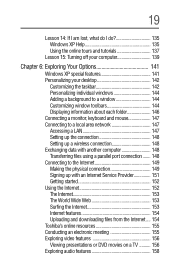
...window 144 Customizing window toolbars 144 Displaying information about each folder 146 Connecting a monitor, keyboard and mouse 147 Connecting to a local area network 147 Accessing a LAN 147 Setting up the connection 148 Setting up a wireless connection 148 Exchanging data with another computer 148 Transferring files using a parallel port connection ....... 148 Connecting to the Internet...
User Guide - Page 20
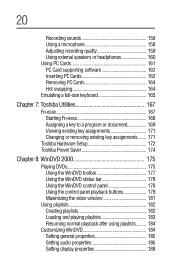
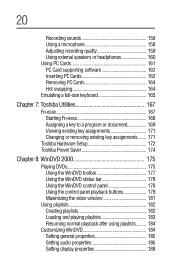
... the WinDVD status bar 178 Using the WinDVD control panel 178 Using the control panel playback buttons 179 Maximizing the video window 181
Using playlists 182 Creating playlists 182 Loading and playing playlists 183 Resuming normal playback after using playlists......... 184
Customizing WinDVD 184 Setting general properties 185 Setting audio properties 186 Setting display properties 188
User Guide - Page 25
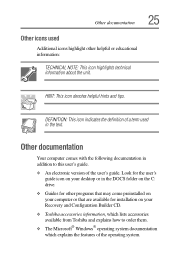
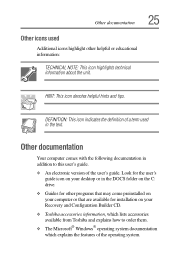
... addition to this user's guide. ❖ An electronic version of the user's guide. Look for the user's
guide icon on your desktop or in the DOCS folder on the C: drive. ❖ Guides for other programs that may come preinstalled on your computer or that are available for installation on your Recovery and Configuration Builder CD. ❖ Toshiba accessories information, which lists...
User Guide - Page 39
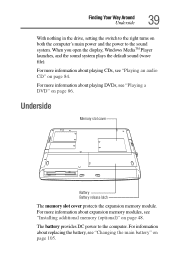
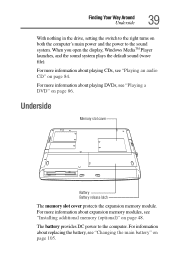
...
39
With nothing in the drive, setting the switch to the right turns on both the computer's main power and the power to the sound system. When you open the display, Windows MediaTM Player launches, and the sound system plays the default sound (wave file).
For more information about playing CDs, see "Playing an audio CD" on page 84...
User Guide - Page 47
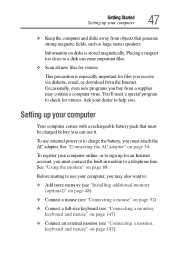
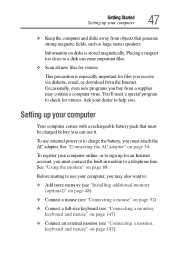
... "Connecting the AC adapter" on page 54.
To register your computer online, or to sign up for an Internet account, you must connect the built-in modem to a telephone line. See "Using the modem" on page 88.
Before starting to use your computer, you may also want to:
❖ Add more memory (see "Installing additional memory (optional)" on page...
User Guide - Page 48
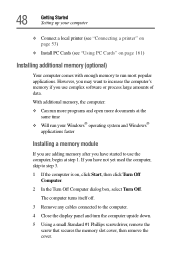
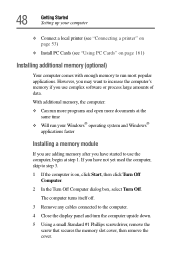
48
Getting Started Setting up your computer
❖ Connect a local printer (see "Connecting a printer" on page 53)
❖ Install PC Cards (see "Using PC Cards" on page 161)
Installing additional memory (optional)
Your computer comes with enough memory to run most popular applications. However, you may want to increase the computer's memory if you use complex software or process large ...
User Guide - Page 62
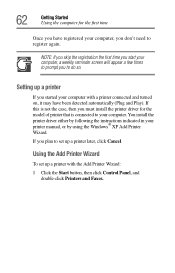
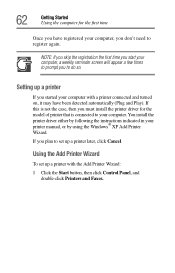
... driver for the model of printer that is connected to your computer. You install the printer driver either by following the instructions indicated in your printer manual, or by using the Windows® XP Add Printer Wizard.
If you plan to set up a printer later, click Cancel.
Using the Add Printer Wizard
To set up a printer with the Add Printer Wizard:
1 Click the Start button, then click Control...
User Guide - Page 83
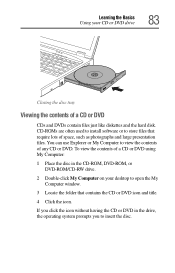
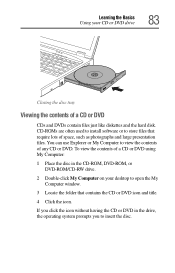
...or DVD drive
83
Closing the disc tray
Viewing the contents of a CD or DVD
CDs and DVDs contain files just like diskettes and the hard disk. CD-ROMs are often used to install software or ... of a CD or DVD using My Computer:
1 Place the disc in the CD-ROM, DVD-ROM, or DVD-ROM/CD-RW drive.
2 Double-click My Computer on your desktop to open the My Computer window.
3 Locate the folder that contains the...
User Guide - Page 112
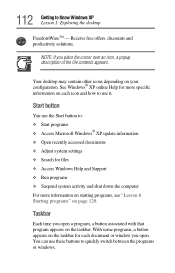
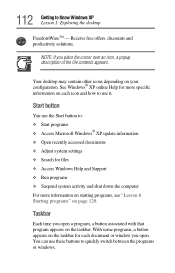
...use the Start button to: ❖ Start programs ❖ Access Microsoft Windows® XP update information ❖ Open recently accessed documents ❖ Adjust system settings ❖ Search for files ❖ Access Windows Help and Support ❖ Run programs ❖ Suspend system activity and shut down the computer For more information on starting programs, see "Lesson 6: Starting...
User Guide - Page 203
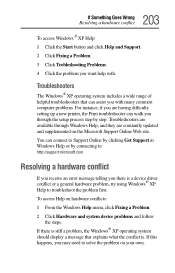
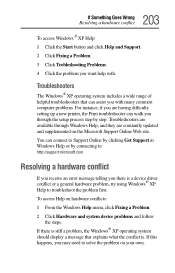
... setup process step by step. Troubleshooters are available through Windows Help, and they are constantly updated and supplemented on the Microsoft Support Online Web site.
You can connect to Support Online by clicking Get Support in Windows Help or by connecting to:
http://support.microsoft.com
Resolving a hardware conflict
If you receive an error message telling you there is a device driver...
User Guide - Page 206
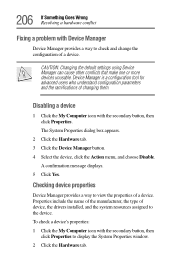
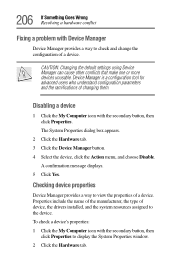
... Yes.
Checking device properties
Device Manager provides a way to view the properties of a device. Properties include the name of the manufacturer, the type of device, the drivers installed, and the system resources assigned to the device. To check a device's properties: 1 Click the My Computer icon with the secondary button, then
click Properties to display the System Properties window. 2 Click...
User Guide - Page 207
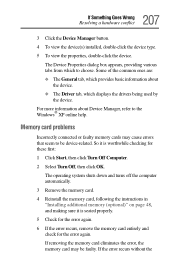
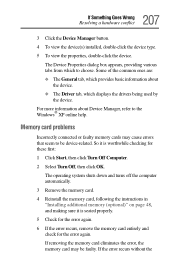
...; The Driver tab, which displays the drivers being used by
the device. For more information about Device Manager, refer to the Windows® XP online help.
Memory card problems
Incorrectly connected or faulty memory cards may cause errors that seem to be device-related. So it is worthwhile checking for these first: 1 Click Start, then click Turn Off Computer. 2 Select Turn Off, then...
User Guide - Page 216
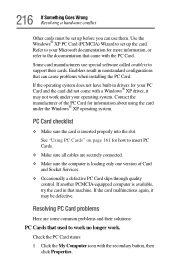
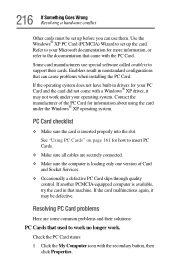
... page 161 for how to insert PC Cards. ❖ Make sure all cables are securely connected. ❖ Make sure the computer is loading only one version of Card and Socket Services. ❖ Occasionally a defective PC Card slips through quality control. If another PCMCIA-equipped computer is available, try the card in that machine. If the card malfunctions again, it may be defective...
User Guide - Page 219
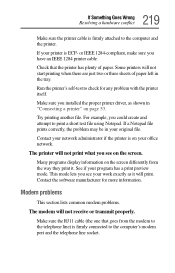
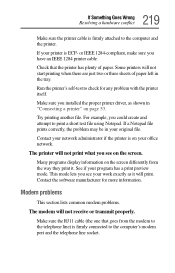
... office network.
The printer will not print what you see on the screen.
Many programs display information on the screen differently from the way they print it. See if your program has a print preview mode. This mode lets you see your work exactly as it will print. Contact the software manufacturer for more information.
Modem...
User Guide - Page 222
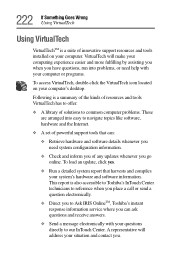
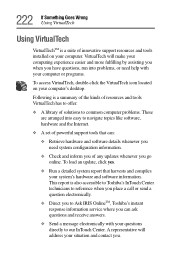
... of solutions to common computer problems. These are arranged into easy to navigate topics like software, hardware and the Internet.
❖ A set of powerful support tools that can:
❖ Retrieve hardware and software details whenever you need system configuration information.
❖ Check and inform you of any updates whenever you go online. To load an update, click yes.
❖ Run...
User Guide - Page 224
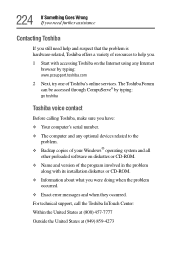
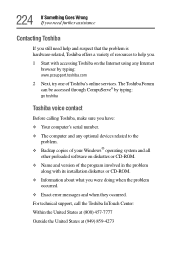
...
go toshiba
Toshiba voice contact
Before calling Toshiba, make sure you have: ❖ Your computer's serial number. ❖ The computer and any optional devices related to the
problem. ❖ Backup copies of your Windows® operating system and all
other preloaded software on diskettes or CD-ROM. ❖ Name and version of the program involved in the problem
along with its installation...
User Guide - Page 255
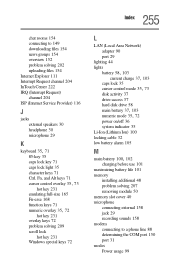
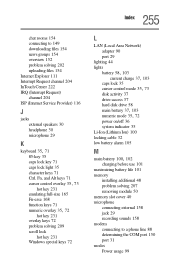
... Windows special keys 72
L
LAN (Local Area Network) adapter 90 port 29
lighting 44 lights
battery 58, 103 current charge 37, 103
caps lock 35
cursor control mode 35, 73
disk activity 37 drive-access 37 hard disk drive 58
main battery 37, 103 numeric mode 35, 72
power on/off 36 system indicator 35 Li-Ion (Lithium Ion) 100 locking cable...
