Toshiba Satellite 1905-S278 driver and firmware
Drivers and firmware downloads for this Toshiba item

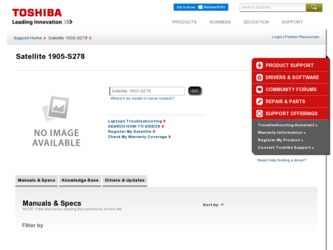
Related Toshiba Satellite 1905-S278 Manual Pages
Download the free PDF manual for Toshiba Satellite 1905-S278 and other Toshiba manuals at ManualOwl.com
User Guide - Page 5
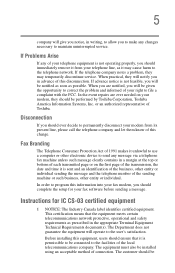
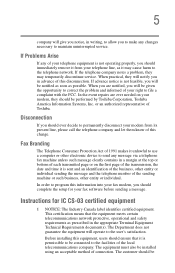
...Toshiba.
Disconnection
If you should ever decide to permanently disconnect your modem from its present line, please call the telephone company and let them know of this change.
Fax Branding
The Telephone Consumer Protection Act of 1991 makes it unlawful to use a computer or other electronic device... fax modem, you should complete the setup for your fax software before sending a message.
Instructions...
User Guide - Page 7
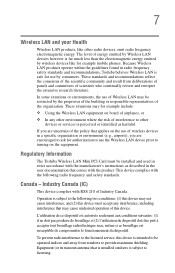
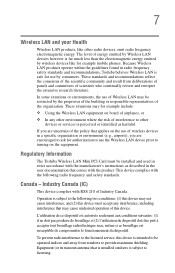
... are encouraged to ask for authorization to use the Wireless LAN device prior to turning on the equipment.
Regulatory Information
The Toshiba Wireless LAN Mini PCI Card must be installed and used in strict accordance with the manufacturer's instructions as described in the user documentation that comes with the product. This device complies with the following radio frequency and safety standards...
User Guide - Page 14
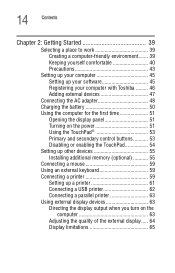
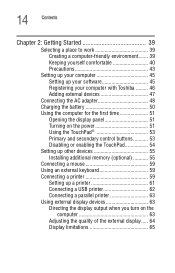
... your computer with Toshiba ......... 46 Adding external devices 47
Connecting the AC adapter 48 Charging the battery 50 Using the computer for the first time 51
Opening the display panel 51 Turning on the power 51 Using the TouchPad 53 Primary and secondary control buttons........... 53 Disabling or enabling the TouchPad 54 Setting up other devices 55 Installing additional memory...
User Guide - Page 18
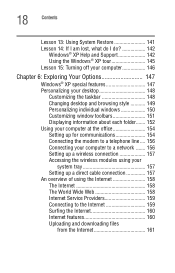
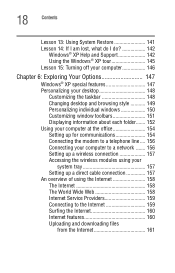
... the modem to a telephone line .... 156 Connecting your computer to a network ....... 156 Setting up a wireless connection 157 Accessing the wireless modules using your
system tray 157 Setting up a direct cable connection 157 An overview of using the Internet 158 The Internet 158 The World Wide Web 158 Internet Service Providers 159 Connecting to the Internet 159 Surfing the Internet 160...
User Guide - Page 19
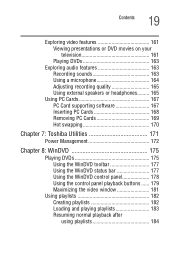
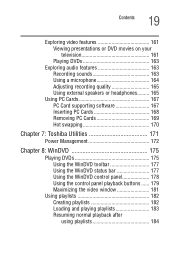
... or DVD movies on your television 161 Playing DVDs 163
Exploring audio features 163 Recording sounds 163 Using a microphone 164 Adjusting recording quality 165 Using external speakers or headphones......... 165
Using PC Cards 167 PC Card supporting software 167 Inserting PC Cards 168 Removing PC Cards 169 Hot swapping 170
Chapter 7: Toshiba Utilities 171
Power Management 172
Chapter...
User Guide - Page 23


... to the world of powerful and portable multimedia computers! With your new Toshiba notebook computer, your access to information can accompany you wherever you go. You will find that your Microsoft® Windows® XP operating system is already installed on your computer. It offers exciting features and easy Internet access.
This guide
This guide introduces the computer's features. You can...
User Guide - Page 44
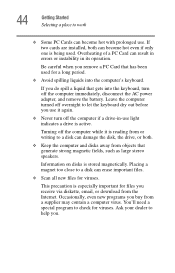
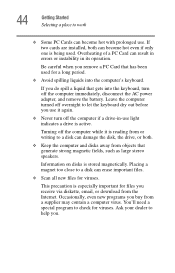
... the AC power adapter, and remove the battery. Leave the computer turned off overnight to let the keyboard dry out before you use it again.
❖ Never turn off the computer if a drive-in-use light indicates a drive is active.
Turning off the computer while it is reading from or writing to a disk can damage the disk, the drive, or...
User Guide - Page 45
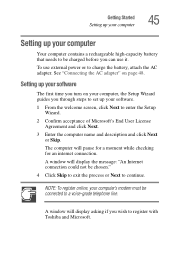
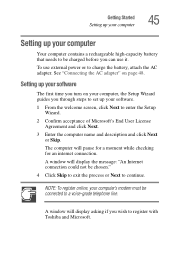
... computer, the Setup Wizard guides you through steps to set up your software.
1 From the welcome screen, click Next to enter the Setup Wizard.
2 Confirm acceptance of Microsoft's End User License Agreement and click Next.
3 Enter the computer name and description and click Next or Skip.
The computer will pause for a moment while checking for an internet connection.
A window will display...
User Guide - Page 46
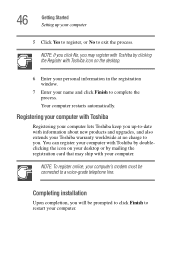
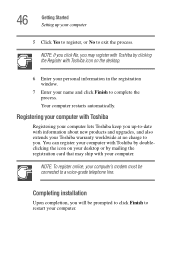
... products and upgrades, and also extends your Toshiba warranty worldwide at no charge to you. You can register your computer with Toshiba by doubleclicking the icon on your desktop or by mailing the registration card that may ship with your computer.
NOTE: To register online, your computer's modem must be connected to a voice-grade telephone line.
Completing installation
Upon completion...
User Guide - Page 47


Getting Started Setting up your computer
47
Adding external devices
NOTE: Before adding external devices, Toshiba recommends setting up your software first. See "Setting up your software" on page 45 .
Before starting to use your computer, you may also want to:
❖ Add more memory (see "Installing additional memory (optional)" on page 55)
❖ Connect a mouse (see "Connecting a mouse" ...
User Guide - Page 55
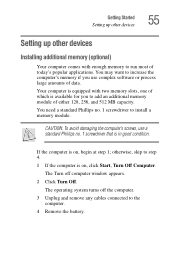
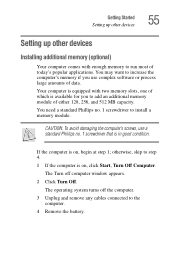
Getting Started Setting up other devices
55
Setting up other devices
Installing additional memory (optional)
Your computer comes with enough memory to run most of today's popular applications. You may want to increase the computer's memory if you use complex software or process large amounts of data.
Your computer is equipped with two memory slots, one of which is available for you to add...
User Guide - Page 61
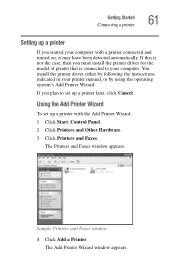
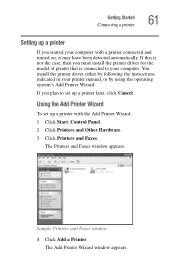
...the printer driver either by following the instructions indicated in your printer manual, or by using the operating system's Add Printer Wizard.
If you plan to set up a printer later, click Cancel.
Using the Add Printer Wizard
To set up a printer with the Add Printer Wizard:
1 Click Start, Control Panel.
2 Click Printers and Other Hardware.
3 Click Printers and Faxes.
The Printers and Faxes window...
User Guide - Page 87
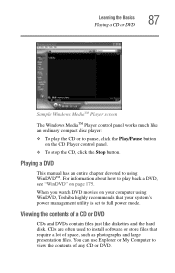
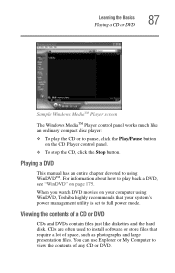
....
When you watch DVD movies on your computer using WinDVD, Toshiba highly recommends that your system's power management utility is set to full power mode.
Viewing the contents of a CD or DVD
CDs and DVDs contain files just like diskettes and the hard disk. CDs are often used to install software or store files that require a lot of...
User Guide - Page 167
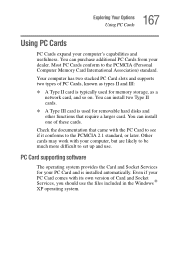
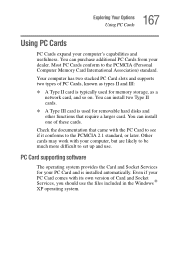
... work with your computer, but are likely to be much more difficult to set up and use.
PC Card supporting software
The operating system provides the Card and Socket Services for your PC Card and is installed automatically. Even if your PC Card comes with its own version of Card and Socket Services, you should use the files included in the Windows ® XP...
User Guide - Page 208
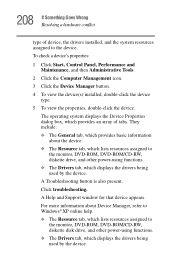
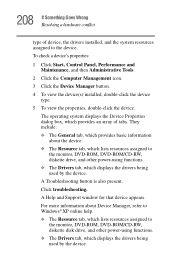
... is also present.
Click troubleshooting.
A Help and Support window for that device appears.
For more information about Device Manager, refer to Windows® XP online help.
❖ The Resource tab, which lists resources assigned to the monitor, DVD-ROM, DVD-ROM/CD-RW, diskette disk drive, and other power-using functions.
❖ The Drivers tab, which displays the drivers being used by the...
User Guide - Page 217
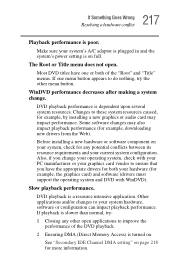
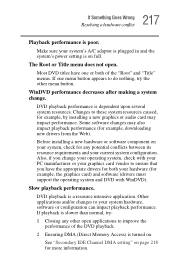
... system's power setting is on...installing a new graphics or audio card may impact performance. Some software changes may also impact playback performance (for example, downloading new drivers from the Web).
Before installing a new hardware or software...card vendor to ensure that you have the appropriate drivers for both your hardware (for example, the graphics card) and software (drivers must support...
User Guide - Page 218
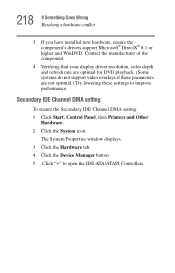
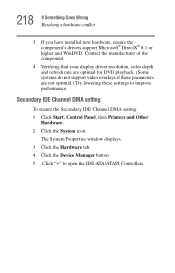
... are not optimal.) Try lowering these settings to improve performance.
Secondary IDE Channel DMA setting
To ensure the Secondary IDE Channel DMA setting: 1 Click Start, Control Panel, then Printers and Other
Hardware. 2 Click the System icon.
The System Properties window displays. 3 Click the Hardware tab. 4 Click the Device Manager button 5 Click "+" to open the IDE ATA/ATAPI Controllers.
User Guide - Page 221
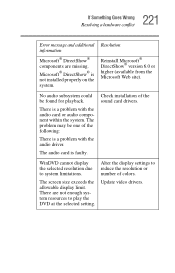
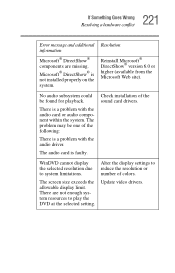
... with the audio driver.
The audio card is faulty.
Check installation of the sound card drivers.
WinDVD cannot display the selected resolution due to system limitations.
The screen size exceeds the allowable display limit. There are not enough system resources to play the DVD at the selected setting.
Alter the display settings to reduce the resolution or number of colors.
Update video drivers.
User Guide - Page 225
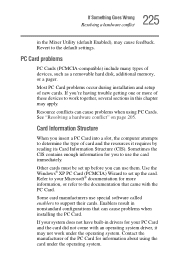
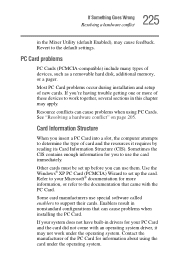
... Enabled), may cause feedback. Revert to the default settings.
PC Card problems
PC Cards (PCMCIA-compatible) include many types of devices, such as a removable hard disk, additional memory, or a pager.
Most PC Card problems occur during installation and setup of new cards. If you're having trouble getting one or more of these devices to work together, several sections in this chapter...
User Guide - Page 228
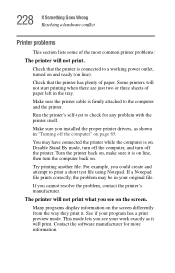
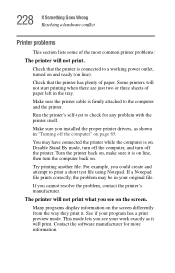
...printer cable is firmly attached to the computer and the printer.
Run the printer's self-test to check for any problem with the printer itself.
Make sure you installed the proper printer drivers, as shown in "Turning off the computer" on page 65.
You may have connected the printer while the computer...printer's manufacturer.
The printer will not print what you see on the screen.
Many programs display...
