Toshiba Satellite 1955-S806 driver and firmware
Drivers and firmware downloads for this Toshiba item

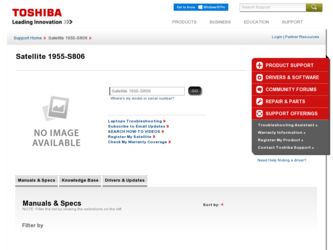
Related Toshiba Satellite 1955-S806 Manual Pages
Download the free PDF manual for Toshiba Satellite 1955-S806 and other Toshiba manuals at ManualOwl.com
User Guide - Page 5
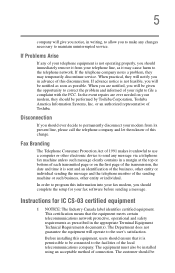
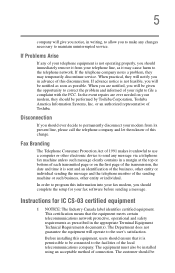
...Toshiba.
Disconnection
If you should ever decide to permanently disconnect your modem from its present line, please call the telephone company and let them know of this change.
Fax Branding
The Telephone Consumer Protection Act of 1991 makes it unlawful to use a computer or other electronic device... fax modem, you should complete the setup for your fax software before sending a message.
Instructions...
User Guide - Page 8
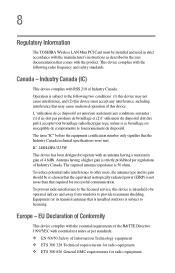
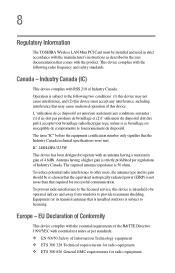
8
Regulatory Information
The TOSHIBA Wireless LAN Mini PCI Card must be installed and used in strict accordance with the manufacturer's instructions as described in the user documentation that comes with the product. This device complies with the following radio frequency and safety standards.
Canada - Industry Canada (IC)
This device complies with RSS 210 of Industry Canada. Operation is subject ...
User Guide - Page 18
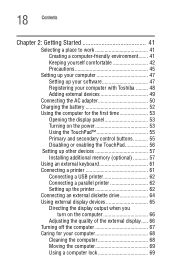
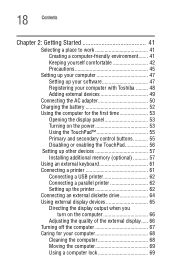
...adapter 50 Charging the battery 52 Using the computer for the first time 53
Opening the display panel 53 Turning on the power 53 Using the TouchPad 55 Primary and secondary control buttons........... 55 Disabling or enabling the TouchPad 56 Setting up other devices 57 Installing additional memory (optional 57 Using an external keyboard 61 Connecting a printer 61 Connecting a USB printer...
User Guide - Page 22
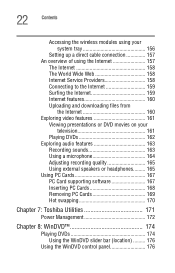
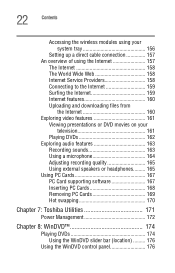
... or DVD movies on your television 161
Playing DVDs 162 Exploring audio features 163
Recording sounds 163 Using a microphone 164 Adjusting recording quality 165 Using external speakers or headphones......... 165 Using PC Cards 167 PC Card supporting software 167 Inserting PC Cards 168 Removing PC Cards 169 Hot swapping 170
Chapter 7: Toshiba Utilities 171
Power Management 172
Chapter...
User Guide - Page 25
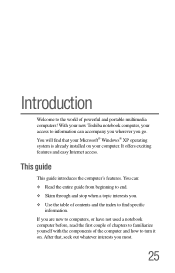
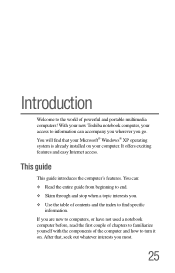
... to the world of powerful and portable multimedia computers! With your new Toshiba notebook computer, your access to information can accompany you wherever you go. You will find that your Microsoft® Windows® XP operating system is already installed on your computer. It offers exciting features and easy Internet access.
This guide
This guide introduces the computer's features. You can...
User Guide - Page 46
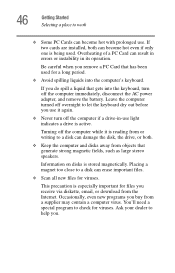
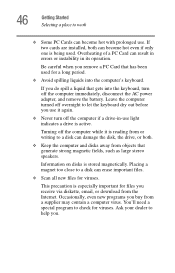
... the AC power adapter, and remove the battery. Leave the computer turned off overnight to let the keyboard dry out before you use it again.
❖ Never turn off the computer if a drive-in-use light indicates a drive is active.
Turning off the computer while it is reading from or writing to a disk can damage the disk, the drive, or...
User Guide - Page 47
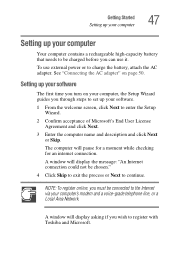
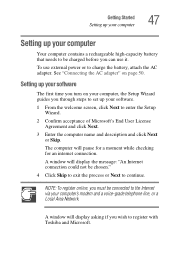
... computer, the Setup Wizard guides you through steps to set up your software.
1 From the welcome screen, click Next to enter the Setup Wizard.
2 Confirm acceptance of Microsoft's End User License Agreement and click Next.
3 Enter the computer name and description and click Next or Skip.
The computer will pause for a moment while checking for an internet connection.
A window will display...
User Guide - Page 48
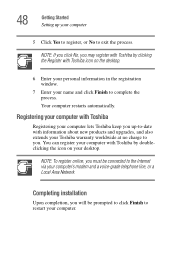
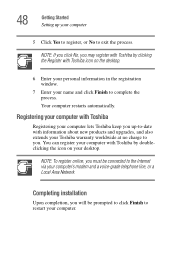
... about new products and upgrades, and also extends your Toshiba warranty worldwide at no charge to you. You can register your computer with Toshiba by doubleclicking the icon on your desktop.
NOTE: To register online, you must be connected to the Internet via your computer's modem and a voice-grade telephone line, or a Local Area Network.
Completing installation
Upon completion, you...
User Guide - Page 49
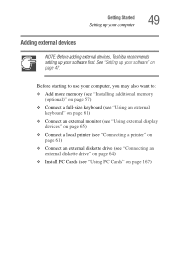
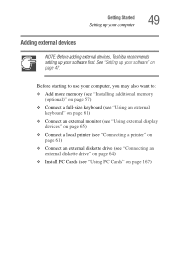
... devices, Toshiba recommends setting up your software first. See "Setting up your software" on page 47.
Before starting to use your computer, you may also want to:
❖ Add more memory (see "Installing additional memory (optional)" on page 57)
❖ Connect a full-size keyboard (see "Using an external keyboard" on page 61)
❖ Connect an external monitor (see "Using external display...
User Guide - Page 57
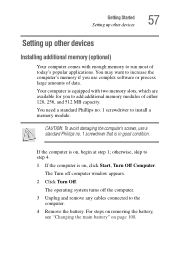
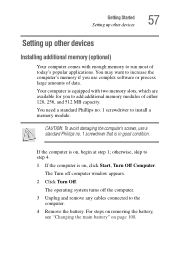
... Started Setting up other devices
57
Setting up other devices
Installing additional memory (optional)
Your computer comes with enough memory to run most of today's popular applications. You may want to increase the computer's memory if you use complex software or process large amounts of data.
Your computer is equipped with two memory slots, which are available for you to add additional memory...
User Guide - Page 61
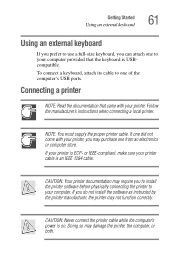
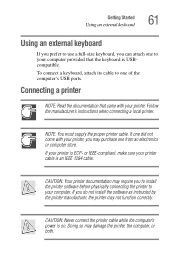
..., make sure your printer cable is an IEEE 1284 cable.
CAUTION: Your printer documentation may require you to install the printer software before physically connecting the printer to your computer. If you do not install the software as instructed by the printer manufacturer, the printer may not function correctly.
CAUTION: Never connect the printer cable while the computer's power is on. Doing...
User Guide - Page 62
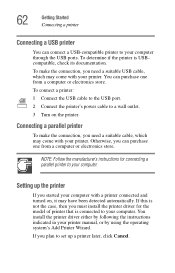
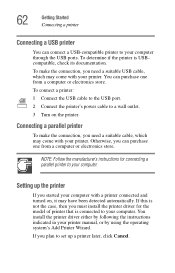
...parallel printer to your computer.
Setting up the printer
If you started your computer with a printer connected and turned on, it may have been detected automatically. If this is not the case, then you must install the printer driver for the model of printer that is connected to your computer. You install the printer driver either by following the instructions indicated in your printer manual, or...
User Guide - Page 77
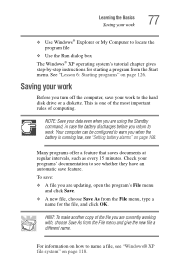
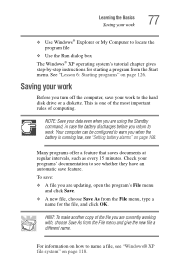
...Windows® XP operating system's tutorial chapter gives step-by-step instructions for starting a program from the Start menu. See "Lesson 6: Starting programs" on page 126.
Saving your work
Before you turn off the computer, save your work to the hard disk drive...type a name for the file, and click OK.
HINT: To make another copy of the file you are currently working with, choose Save As from the ...
User Guide - Page 167
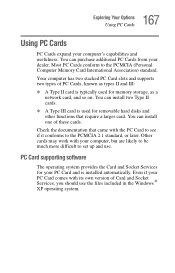
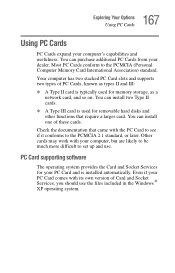
... work with your computer, but are likely to be much more difficult to set up and use.
PC Card supporting software
The operating system provides the Card and Socket Services for your PC Card and is installed automatically. Even if your PC Card comes with its own version of Card and Socket Services, you should use the files included in the Windows ® XP...
User Guide - Page 195
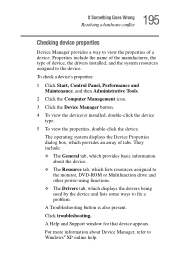
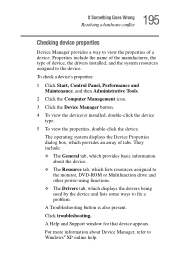
... to the monitor, DVD-ROM or Multifunction drive and other power-using functions.
❖ The Drivers tab, which displays the drivers being used by the device and lists some ways to fix a problem.
A Troubleshooting button is also present.
Click troubleshooting.
A Help and Support window for that device appears.
For more information about Device Manager, refer to Windows® XP online help...
User Guide - Page 204
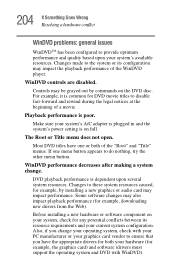
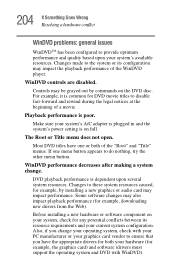
... several system resources. Changes to these system resources caused, for example, by installing a new graphics or audio card may impact performance. Some software changes may also impact playback performance (for example, downloading new drivers from the Web).
Before installing a new hardware or software component on your system, check for any potential conflicts between its resource requirements...
User Guide - Page 205
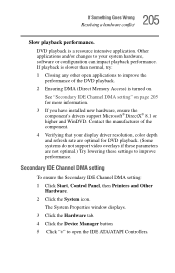
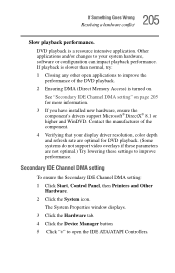
... are not optimal.) Try lowering these settings to improve performance.
Secondary IDE Channel DMA setting
To ensure the Secondary IDE Channel DMA setting:
1 Click Start, Control Panel, then Printers and Other Hardware.
2 Click the System icon.
The System Properties window displays.
3 Click the Hardware tab.
4 Click the Device Manager button
5 Click "+" to open the IDE ATA/ATAPI Controllers.
User Guide - Page 208
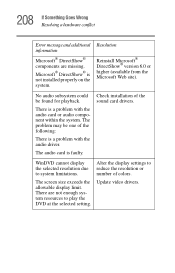
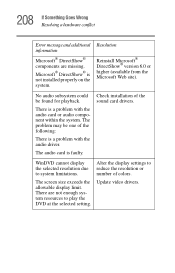
... with the audio driver.
The audio card is faulty.
Check installation of the sound card drivers.
WinDVD cannot display the selected resolution due to system limitations.
The screen size exceeds the allowable display limit. There are not enough system resources to play the DVD at the selected setting.
Alter the display settings to reduce the resolution or number of colors.
Update video drivers.
User Guide - Page 212
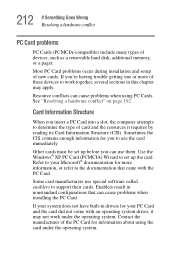
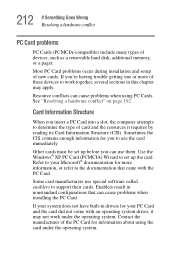
212 If Something Goes Wrong Resolving a hardware conflict
PC Card problems
PC Cards (PCMCIA-compatible) include many types of devices, such as a removable hard disk, additional memory, or a pager.
Most PC Card problems occur during installation and setup of new cards. If you're having trouble getting one or more of these devices to work together, several sections in this chapter may...
User Guide - Page 215
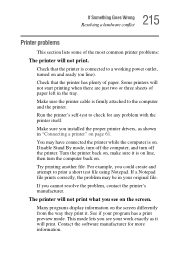
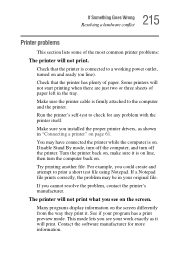
...printer cable is firmly attached to the computer and the printer.
Run the printer's self-test to check for any problem with the printer itself.
Make sure you installed the proper printer drivers, as shown in "Connecting a printer" on page 61.
You may have connected the printer while the computer... printer's manufacturer.
The printer will not print what you see on the screen.
Many programs display ...
