Toshiba Satellite 2405-S201 driver and firmware
Drivers and firmware downloads for this Toshiba item

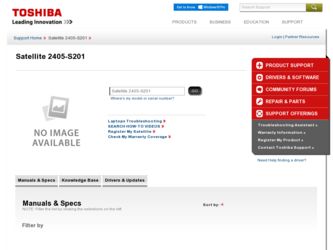
Related Toshiba Satellite 2405-S201 Manual Pages
Download the free PDF manual for Toshiba Satellite 2405-S201 and other Toshiba manuals at ManualOwl.com
User Guide - Page 5
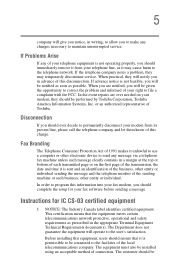
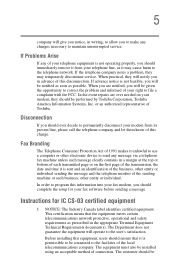
...Toshiba.
Disconnection
If you should ever decide to permanently disconnect your modem from its present line, please call the telephone company and let them know of this change.
Fax Branding
The Telephone Consumer Protection Act of 1991 makes it unlawful to use a computer or other electronic device... fax modem, you should complete the setup for your fax software before sending a message.
Instructions...
User Guide - Page 7
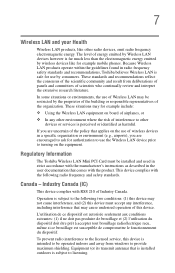
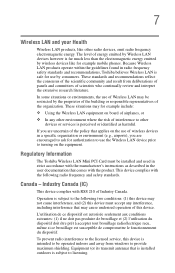
... are encouraged to ask for authorization to use the Wireless LAN device prior to turning on the equipment.
Regulatory Information
The Toshiba Wireless LAN Mini PCI Card must be installed and used in strict accordance with the manufacturer's instructions as described in the user documentation that comes with the product. This device complies with the following radio frequency and safety standards...
User Guide - Page 14
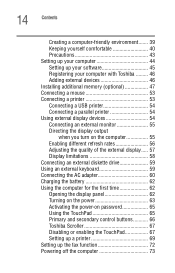
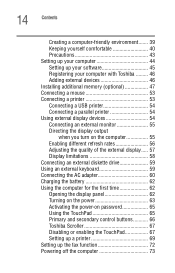
... AC adapter 60 Charging the battery 62 Using the computer for the first time 62 Opening the display panel 62 Turning on the power 63 Activating the power-on password 65 Using the TouchPad 65 Primary and secondary control buttons........... 66 Toshiba Scroller 67 Disabling or enabling the TouchPad 67 Setting up a printer 69 Setting up the fax function 72 Powering off the computer...
User Guide - Page 18
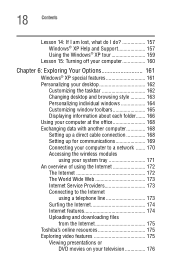
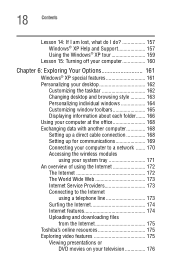
... windows 164 Customizing window toolbars 165 Displaying information about each folder....... 166 Using your computer at the office 168 Exchanging data with another computer 168 Setting up a direct cable connection 168 Setting up for communications 169 Connecting your computer to a network ....... 170 Accessing the wireless modules
using your system tray 171 An overview of using the Internet...
User Guide - Page 23
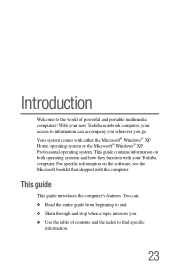
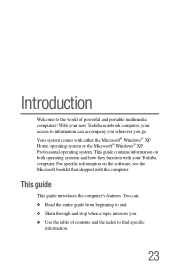
...; XP Home operating system or the Microsoft® Windows® XP Professional operating system. This guide contains information on both operating systems and how they function with your Toshiba computer. For specific information on the software, see the Microsoft booklet that shipped with the computer.
This guide
This guide introduces the computer's features. You can: ❖ Read the entire...
User Guide - Page 44
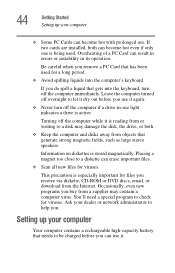
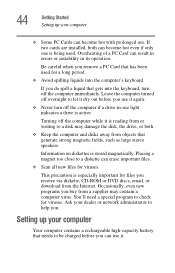
... files you receive via diskette, CD-ROM or DVD discs, email, or download from the Internet. Occasionally, even new programs you buy from a supplier may contain a computer virus. You'll need a special program to check for viruses. Ask your dealer or network administrator to help you.
Setting up your computer
Your computer contains a rechargeable high-capacity battery that...
User Guide - Page 45
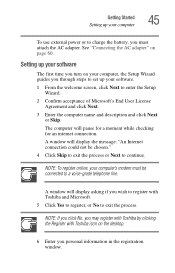
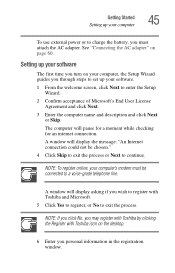
... computer, the Setup Wizard guides you through steps to set up your software.
1 From the welcome screen, click Next to enter the Setup Wizard.
2 Confirm acceptance of Microsoft's End User License Agreement and click Next.
3 Enter the computer name and description and click Next or Skip.
The computer will pause for a moment while checking for an internet connection.
A window will display...
User Guide - Page 46
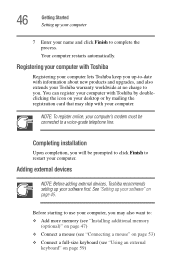
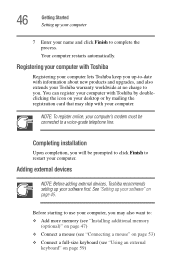
... the registration card that may ship with your computer.
NOTE: To register online, your computer's modem must be connected to a voice-grade telephone line.
Completing installation
Upon completion, you will be prompted to click Finish to restart your computer.
Adding external devices
NOTE: Before adding external devices, Toshiba recommends setting up your software first. See "Setting up your...
User Guide - Page 47
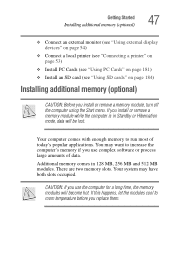
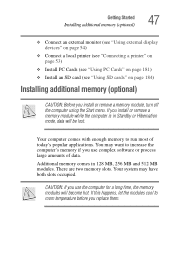
... display devices" on page 54)
❖ Connect a local printer (see "Connecting a printer" on page 53)
❖ Install PC Cards (see "Using PC Cards" on page 181) ❖ Install an SD card (see "Using SD cards" on page 184)
Installing additional memory (optional)
CAUTION: Before you install or remove a memory module, turn off the computer using the Start menu. If you install or remove a memory...
User Guide - Page 69
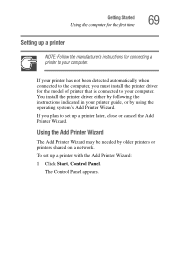
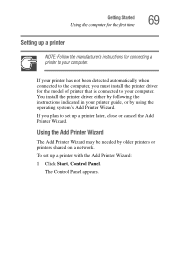
... to your computer. You install the printer driver either by following the instructions indicated in your printer guide, or by using the operating system's Add Printer Wizard.
If you plan to set up a printer later, close or cancel the Add Printer Wizard.
Using the Add Printer Wizard
The Add Printer Wizard may be needed by older printers or printers shared on a network.
To set up a printer with the...
User Guide - Page 94
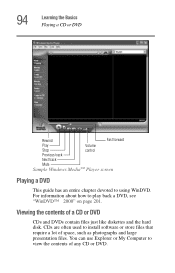
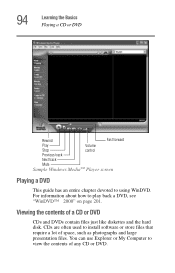
... Player screen
Playing a DVD
This guide has an entire chapter devoted to using WinDVD. For information about how to play back a DVD, see "WinDVD™ 2000" on page 201.
Viewing the contents of a CD or DVD
CDs and DVDs contain files just like diskettes and the hard disk. CDs are often used to install software...
User Guide - Page 175
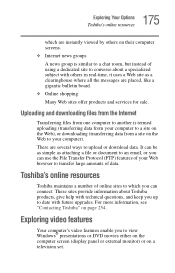
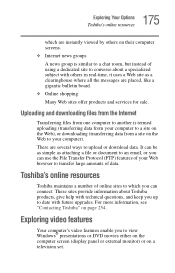
... sites provide information about Toshiba products, give help with technical questions, and keep you up to date with future upgrades. For more information, see "Contacting Toshiba" on page 254.
Exploring video features
Your computer's video features enable you to view Windows® presentations or DVD movies either on the computer screen (display panel or external monitor) or on a television set.
User Guide - Page 181


... work with your computer, but are likely to be much more difficult to set up and use.
PC Card supporting software
The operating system provides the Card and Socket Services for your PC Card and is installed automatically. Even if your PC Card comes with its own version of Card and Socket Services, you should use the files included in the Windows® XP...
User Guide - Page 231
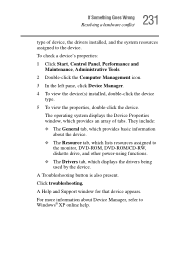
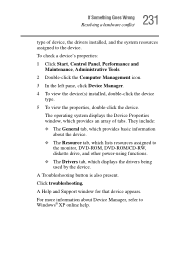
..., which lists resources assigned to
the monitor, DVD-ROM, DVD-ROM/CD-RW, diskette drive, and other power-using functions. ❖ The Drivers tab, which displays the drivers being used by the device. A Troubleshooting button is also present. Click troubleshooting. A Help and Support window for that device appears. For more information about Device Manager, refer to Windows® XP online help.
User Guide - Page 240
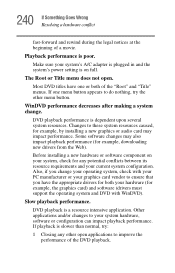
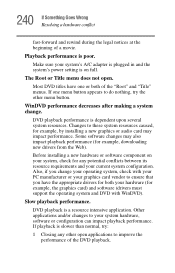
... movie.
Playback performance is poor.
Make sure your system's A/C adapter is plugged in and the system's power setting is on full.
The Root or Title menu does not open....by installing a new graphics or audio card may impact performance. Some software changes may also impact playback performance (for example, downloading new drivers from the Web).
Before installing a new hardware or software ...
User Guide - Page 241
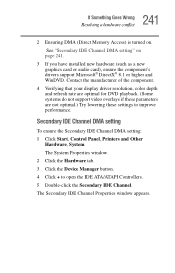
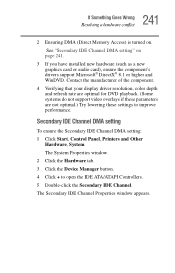
...
2 Ensuring DMA (Direct Memory Access) is turned on. See "Secondary IDE Channel DMA setting" on page 241.
3 If you have installed new hardware (such as a new graphics card or audio card), ensure the component's drivers support Microsoft® DirectX® 8.1 or higher and WinDVD. Contact the manufacturer of the component.
4 Verifying that your display driver resolution, color depth and refresh...
User Guide - Page 244
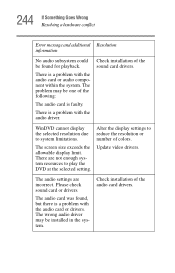
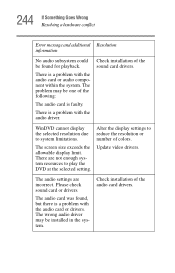
...resources to play the DVD at the selected setting.
Alter the display settings to reduce the resolution or number of colors.
Update video drivers.
The audio settings are incorrect. Please check sound card or drivers.
The audio card was found, but there is a problem with the audio card or drivers. The wrong audio driver may be installed in the system.
Check installation of the audio card drivers.
User Guide - Page 248
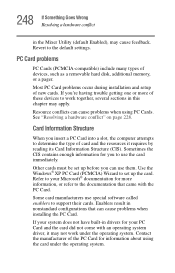
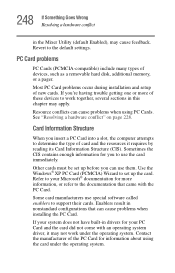
... Enabled), may cause feedback. Revert to the default settings.
PC Card problems
PC Cards (PCMCIA-compatible) include many types of devices, such as a removable hard disk, additional memory, or a pager.
Most PC Card problems occur during installation and setup of new cards. If you're having trouble getting one or more of these devices to work together, several sections in this chapter...
User Guide - Page 251
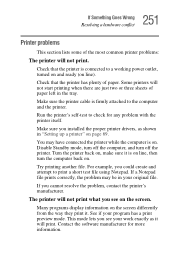
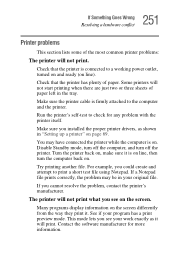
...printer cable is firmly attached to the computer and the printer.
Run the printer's self-test to check for any problem with the printer itself.
Make sure you installed the proper printer drivers, as shown in "Setting up a printer" on page 69.
You may have connected the printer while the computer... printer's manufacturer.
The printer will not print what you see on the screen.
Many programs display ...
User Guide - Page 280
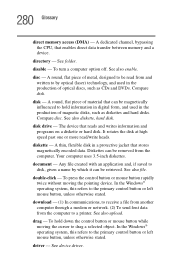
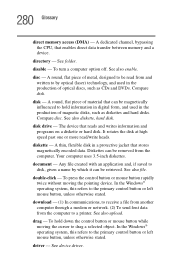
... mouse button rapidly twice without moving the pointing device. In the Windows® operating system, this refers to the primary control button or left mouse button, unless otherwise stated.
download - (1) In communications, to receive a file from another computer through a modem or network. (2) To send font data from the computer to a printer. See also upload.
drag - To hold down the...
