Toshiba Satellite 2410-S206 driver and firmware
Drivers and firmware downloads for this Toshiba item

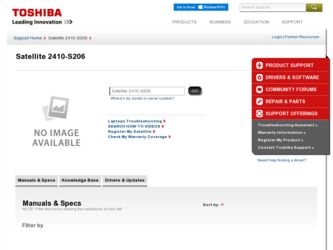
Related Toshiba Satellite 2410-S206 Manual Pages
Download the free PDF manual for Toshiba Satellite 2410-S206 and other Toshiba manuals at ManualOwl.com
User Guide - Page 5


...Toshiba.
Disconnection
If you should ever decide to permanently disconnect your modem from its present line, please call the telephone company and let them know of this change.
Fax Branding
The Telephone Consumer Protection Act of 1991 makes it unlawful to use a computer or other electronic device... fax modem, you should complete the setup for your fax software before sending a message.
Instructions...
User Guide - Page 7
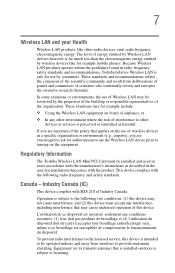
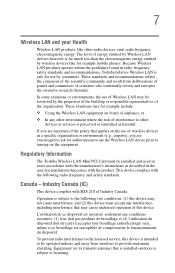
... are encouraged to ask for authorization to use the Wireless LAN device prior to turning on the equipment.
Regulatory Information
The Toshiba Wireless LAN Mini PCI Card must be installed and used in strict accordance with the manufacturer's instructions as described in the user documentation that comes with the product. This device complies with the following radio frequency and safety standards...
User Guide - Page 14
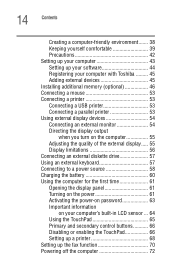
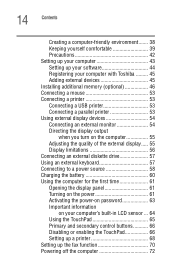
... yourself comfortable 39 Precautions 42 Setting up your computer 43 Setting up your software 44 Registering your computer with Toshiba ......... 45 Adding external devices 45 Installing additional memory (optional 46 Connecting a mouse 53 Connecting a printer 53 Connecting a USB printer 53 Connecting a parallel printer 53 Using external display devices 54 Connecting an external monitor...
User Guide - Page 18
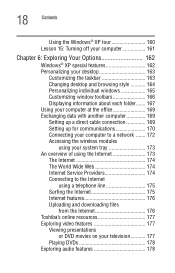
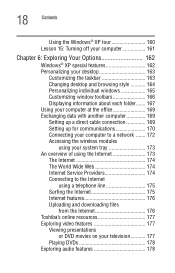
... windows 165 Customizing window toolbars 166 Displaying information about each folder....... 167 Using your computer at the office 169 Exchanging data with another computer 169 Setting up a direct cable connection 169 Setting up for communications 170 Connecting your computer to a network ....... 172 Accessing the wireless modules
using your system tray 173 An overview of using the Internet...
User Guide - Page 19
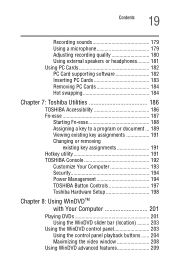
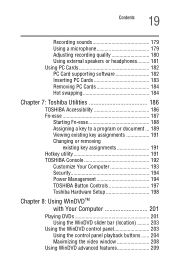
... Console 192
Customize Your Computer 193 Security 194 Power Management 194 TOSHIBA Button Controls 197 Toshiba Hardware Setup 198
Chapter 8: Using WinDVDTM with Your Computer 201
Playing DVDs 201 Using the WinDVD slider bar (location) ......... 203
Using the WinDVD control panel 203 Using the control panel playback buttons ...... 204 Maximizing the video window 208
Using WinDVD advanced...
User Guide - Page 22
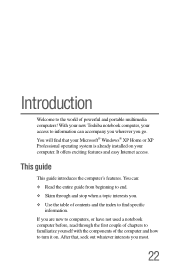
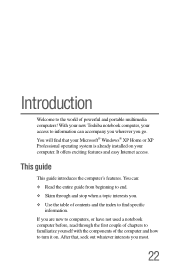
... of powerful and portable multimedia computers! With your new Toshiba notebook computer, your access to information can accompany you wherever you go. You will find that your Microsoft® Windows® XP Home or XP Professional operating system is already installed on your computer. It offers exciting features and easy Internet access.
This guide
This guide introduces the computer's features...
User Guide - Page 43
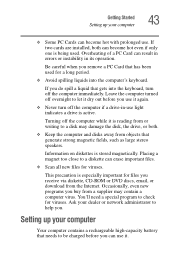
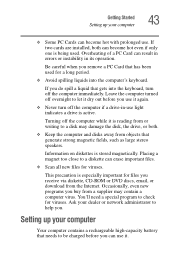
... files you receive via diskette, CD-ROM or DVD discs, email, or download from the Internet. Occasionally, even new programs you buy from a supplier may contain a computer virus. You'll need a special program to check for viruses. Ask your dealer or network administrator to help you.
Setting up your computer
Your computer contains a rechargeable high-capacity battery that...
User Guide - Page 44
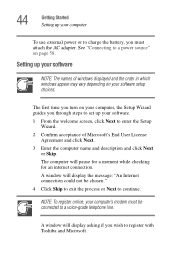
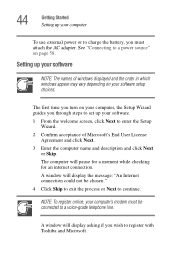
..., you must attach the AC adapter. See "Connecting to a power source" on page 58.
Setting up your software
NOTE: The names of windows displayed and the order in which windows appear may vary depending on your software setup choices.
The first time you turn on your computer, the Setup Wizard guides you through steps to set up your software.
1 From the welcome screen, click...
User Guide - Page 45
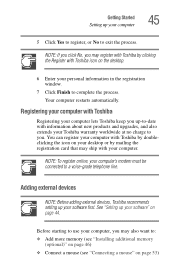
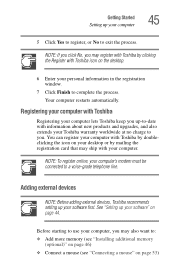
... card that may ship with your computer.
NOTE: To register online, your computer's modem must be connected to a voice-grade telephone line.
Adding external devices
NOTE: Before adding external devices, Toshiba recommends setting up your software first. See "Setting up your software" on page 44.
Before starting to use your computer, you may also want to: ❖ Add more memory (see "Installing...
User Guide - Page 46
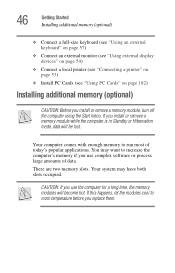
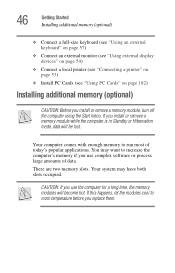
... (see "Using external display devices" on page 54)
❖ Connect a local printer (see "Connecting a printer" on page 53)
❖ Install PC Cards (see "Using PC Cards" on page 182)
Installing additional memory (optional)
CAUTION: Before you install or remove a memory module, turn off the computer using the Start menu. If you install or remove a memory module while the computer is in Standby or...
User Guide - Page 68
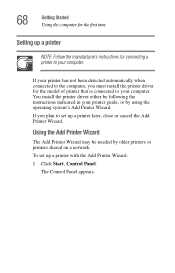
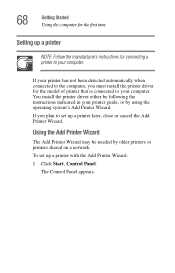
... to your computer. You install the printer driver either by following the instructions indicated in your printer guide, or by using the operating system's Add Printer Wizard.
If you plan to set up a printer later, close or cancel the Add Printer Wizard.
Using the Add Printer Wizard
The Add Printer Wizard may be needed by older printers or printers shared on a network.
To set up a printer with the...
User Guide - Page 82
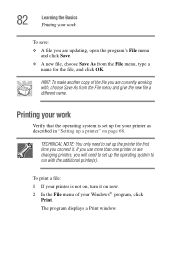
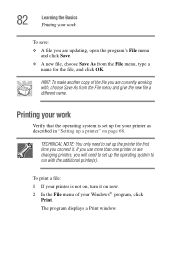
... you connect it. If you use more than one printer or are changing printers, you will need to set up the operating system to run with the additional printer(s).
To print a file: 1 If your printer is not on, turn it on now. 2 In the File menu of your Windows® program, click
Print. The program displays a Print window.
User Guide - Page 94
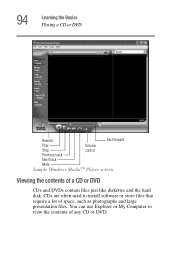
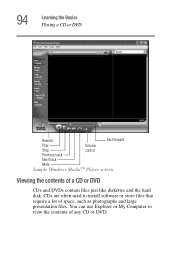
... Playing a CD or DVD
Rewind
Fast forward
Play
Volume
Stop
control
Previous track
Next track
Mute
Sample Windows MediaTM Player screen
Viewing the contents of a CD or DVD
CDs and DVDs contain files just like diskettes and the hard disk. CDs are often used to install software or store files that require a lot of space, such...
User Guide - Page 133
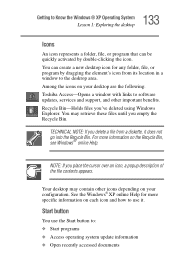
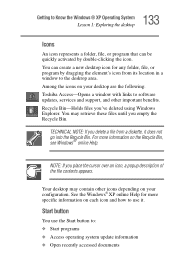
... program by dragging the element's icon from its location in a window to the desktop area. Among the icons on your desktop are the following: Toshiba Access-Opens a window with links to software updates, services and support, and other important benefits. Recycle Bin-Holds files you've deleted using Windows Explorer. You may retrieve these files until you empty the Recycle...
User Guide - Page 157
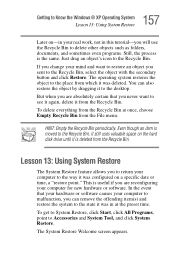
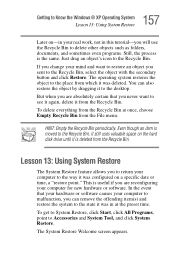
...You can also restore the object by dragging it to the desktop.
But when you are absolutely certain that you never want ... it still uses valuable space on the hard disk drive until it is deleted from the Recycle Bin.
Lesson 13: ...useful if you are reconfiguring your computer for new hardware or software. In the event that your hardware or software causes your computer to malfunction, you can remove...
User Guide - Page 162
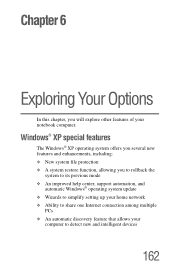
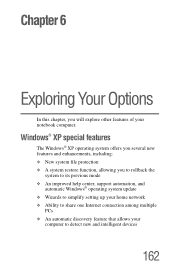
... you to rollback the
system to its previous mode ❖ An improved help center, support automation, and
automatic Windows® operating system update ❖ Wizards to simplify setting up your home network ❖ Ability to share one Internet connection among multiple
PCs ❖ An automatic discovery feature that allows your
computer to detect new and intelligent devices
162
User Guide - Page 182
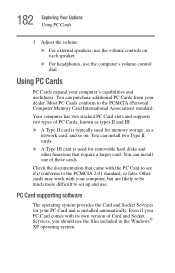
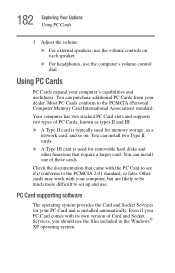
... work with your computer, but are likely to be much more difficult to set up and use.
PC Card supporting software
The operating system provides the Card and Socket Services for your PC Card and is installed automatically. Even if your PC Card comes with its own version of Card and Socket Services, you should use the files included in the Windows® XP...
User Guide - Page 223
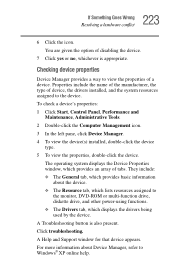
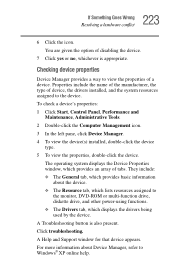
... lists resources assigned to
the monitor, DVD-ROM or multi-function drive, diskette drive, and other power-using functions. ❖ The Drivers tab, which displays the drivers being used by the device. A Troubleshooting button is also present. Click troubleshooting. A Help and Support window for that device appears. For more information about Device Manager, refer to Windows® XP online help.
User Guide - Page 233
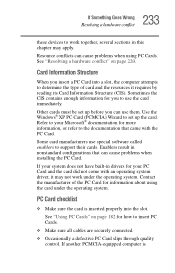
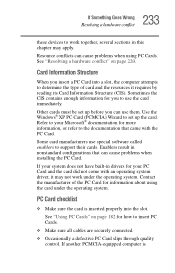
.... Use the Windows® XP PC Card (PCMCIA) Wizard to set up the card. Refer to your Microsoft® documentation for more information, or refer to the documentation that came with the PC Card.
Some card manufacturers use special software called enablers to support their cards. Enablers result in nonstandard configurations that can cause problems when installing the PC Card.
If...
User Guide - Page 259
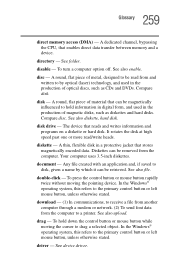
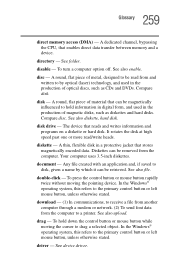
... mouse button rapidly twice without moving the pointing device. In the Windows® operating system, this refers to the primary control button or left mouse button, unless otherwise stated.
download - (1) In communications, to receive a file from another computer through a modem or network. (2) To send font data from the computer to a printer. See also upload.
drag - To hold down the...
