Toshiba Satellite 2430-S255 driver and firmware
Drivers and firmware downloads for this Toshiba item

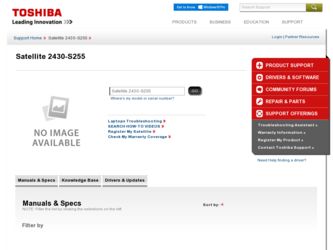
Related Toshiba Satellite 2430-S255 Manual Pages
Download the free PDF manual for Toshiba Satellite 2430-S255 and other Toshiba manuals at ManualOwl.com
User Guide - Page 5
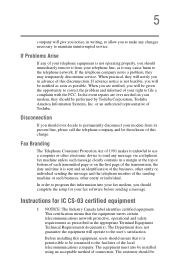
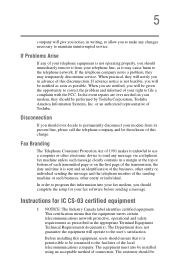
...Toshiba.
Disconnection
If you should ever decide to permanently disconnect your modem from its present line, please call the telephone company and let them know of this change.
Fax Branding
The Telephone Consumer Protection Act of 1991 makes it unlawful to use a computer or other electronic device... fax modem, you should complete the setup for your fax software before sending a message.
Instructions...
User Guide - Page 8
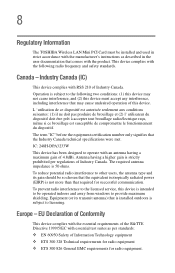
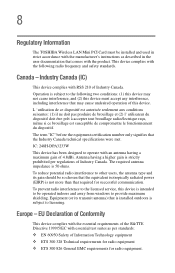
8
Regulatory Information
The TOSHIBA Wireless LAN Mini PCI Card must be installed and used in strict accordance with the manufacturer's instructions as described in the user documentation that comes with the product. This device complies with the following radio frequency and safety standards.
Canada - Industry Canada (IC)
This device complies with RSS 210 of Industry Canada.
Operation is subject ...
User Guide - Page 16
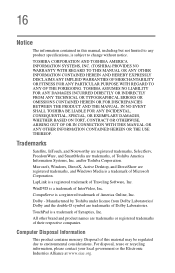
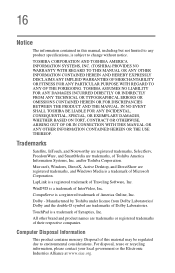
... OUT OF OR IN CONNECTION WITH THIS MANUAL OR ANY OTHER INFORMATION CONTAINED HEREIN OR THE USE THEREOF.
Trademarks
Satellite, InTouch, and Noteworthy are registered trademarks, SelectServ, FreedomWare, and SmartMedia are trademarks, of Toshiba America Information Systems, Inc. and/or Toshiba Corporation.
Microsoft, Windows, DirectX, Active Desktop, and DirectShow are registered trademarks, and...
User Guide - Page 18
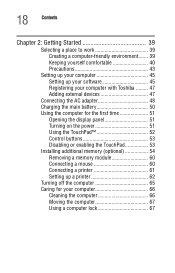
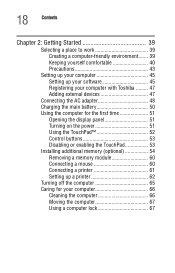
... computer 45 Setting up your software 45 Registering your computer with Toshiba ......... 47 Adding external devices 47
Connecting the AC adapter 48 Charging the main battery 50 Using the computer for the first time 51
Opening the display panel 51 Turning on the power 51 Using the TouchPad 52 Control buttons 53 Disabling or enabling the TouchPad 53 Installing additional memory (optional...
User Guide - Page 22
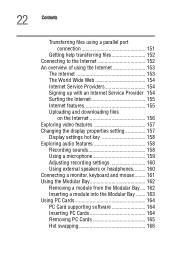
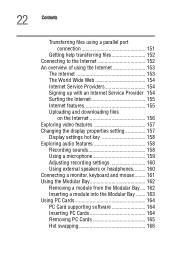
... 154 Signing up with an Internet Service Provider 154 Surfing the Internet 155 Internet features 155 Uploading and downloading files
on the Internet 156 Exploring video features 157 Changing the display properties setting 157
Display settings hot key 158 Exploring audio features 158
Recording sounds 158 Using a microphone 159 Adjusting recording settings 160 Using external speakers or...
User Guide - Page 25
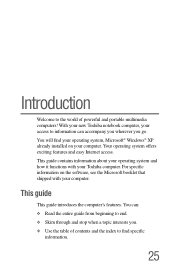
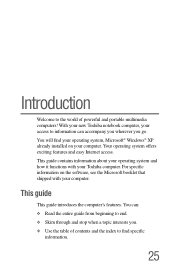
...® Windows® XP already installed on your computer. Your operating system offers exciting features and easy Internet access. This guide contains information about your operating system and how it functions with your Toshiba computer. For specific information on the software, see the Microsoft booklet that shipped with your computer.
This guide
This guide introduces the computer's features...
User Guide - Page 27


... documentation:
❖ This electronic user's guide. Look for the user's guide icon on your desktop or in the DOCS folder on the C: drive.
❖ Guides for other programs that may come preinstalled on your computer or that are available for installation on your Recovery CDs.
❖ For accessory information, visit Toshiba's web site at toshiba.com.
❖ The Microsoft®...
User Guide - Page 44
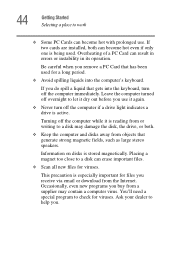
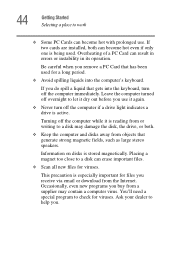
... is reading from or writing to a disk may damage the disk, the drive, or both.
❖ Keep the computer and disks away from objects that generate strong magnetic fields, such as large stereo speakers.
Information on disks is stored magnetically. Placing a magnet too close to a disk can erase important files.
❖ Scan all new files for viruses.
This...
User Guide - Page 45
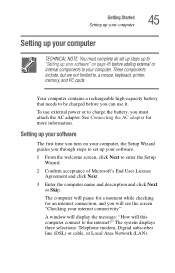
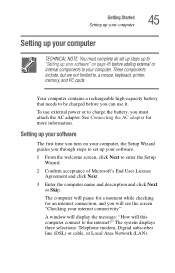
..., printer, memory, and PC cards.
Your computer contains a rechargeable high-capacity battery that needs to be charged before you can use it.
To use external power or to charge the battery, you must attach the AC adapter. See Connecting the AC adapter for more information.
Setting up your software
The first time you turn on your computer, the Setup Wizard guides you...
User Guide - Page 47
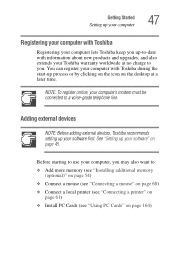
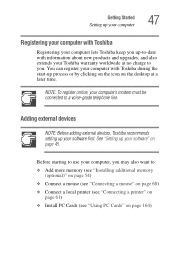
... Toshiba recommends setting up your software first. See "Setting up your software" on page 45.
Before starting to use your computer, you may also want to: ❖ Add more memory (see "Installing additional memory
(optional)" on page 54) ❖ Connect a mouse (see "Connecting a mouse" on page 60) ❖ Connect a local printer (see "Connecting a printer" on
page 61) ❖ Install PC Cards...
User Guide - Page 54
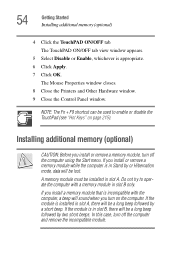
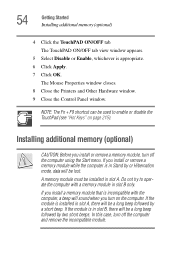
... Properties window closes. 8 Close the Printers and Other Hardware window. 9 Close the Control Panel window.
NOTE: The Fn + F9 shortcut can be used to enable or disable the TouchPad (see "Hot Keys" on page 215).
Installing additional memory (optional)
CAUTION: Before you install or remove a memory module, turn off the computer using the Start menu. If you install or remove a memory module...
User Guide - Page 55
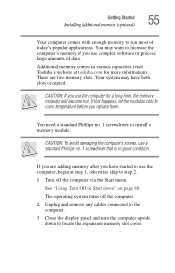
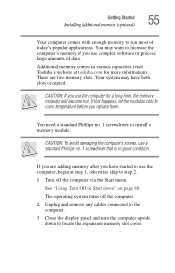
Getting Started Installing additional memory (optional)
55
Your computer comes with enough memory to run most of today's popular applications. You may want to increase the computer's memory if you use complex software or process large amounts of data.
Additional memory comes in various capacities (visit Toshiba's website at toshiba.com for more information). There are two memory slots. Your ...
User Guide - Page 61
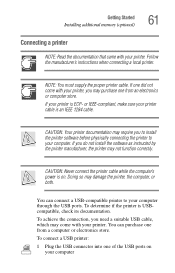
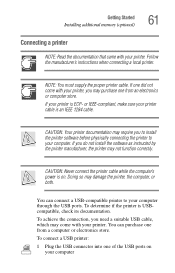
... the printer to your computer. If you do not install the software as instructed by the printer manufacturer, the printer may not function correctly.
CAUTION: Never connect the printer cable while the computer's power is on. Doing so may damage the printer, the computer, or both.
You can connect a USB-compatible printer to your computer through the USB ports. To determine if the printer is...
User Guide - Page 62
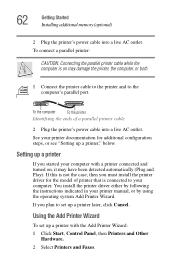
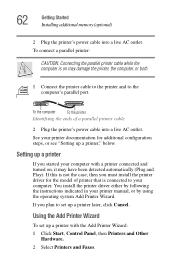
... install the printer driver for the model of printer that is connected to your computer. You install the printer driver either by following the instructions indicated in your printer manual, or by using the operating system Add Printer Wizard.
If you plan to set up a printer later, click Cancel.
Using the Add Printer Wizard
To set up a printer with the Add Printer Wizard: 1 Click Start, Control...
User Guide - Page 113
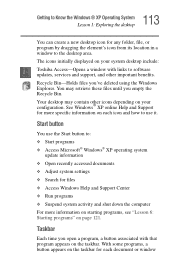
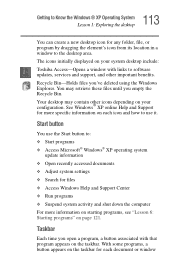
... program by dragging the element's icon from its location in a window to the desktop area. The icons initially displayed on your system desktop include: Toshiba Access-Opens a window with links to software updates, services and support, and other important benefits. Recycle Bin-Holds files you've deleted using the Windows Explorer. You may retrieve these files until you empty the Recycle...
User Guide - Page 189
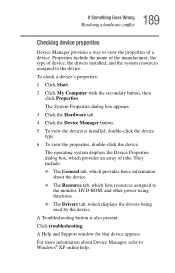
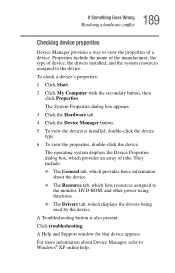
...
about the device. ❖ The Resource tab, which lists resources assigned to
the monitor, DVD-ROM, and other power-using functions. ❖ The Drivers tab, which displays the drivers being used by the device.
A Troubleshooting button is also present.
Click troubleshooting.
A Help and Support window for that device appears.
For more information about Device Manager, refer to Windows® XP...
User Guide - Page 198
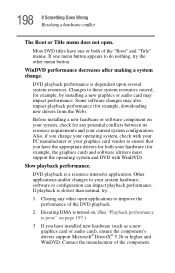
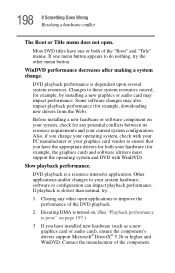
...installing a new graphics or audio card may impact performance. Some software changes may also impact playback performance (for example, downloading new drivers from the Web).
Before installing a new hardware or software... your graphics card vendor to ensure that you have the appropriate drivers for both your hardware (for example, the graphics card) and software (drivers must support the operating ...
User Guide - Page 199
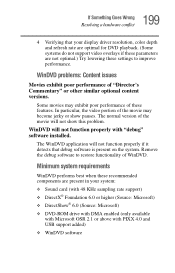
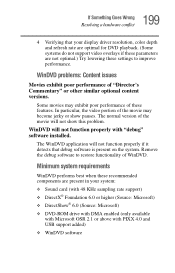
...
4 Verifying that your display driver resolution, color depth and refresh rate are optimal for DVD playback. (Some systems do not support video overlays if these parameters are not optimal.) Try lowering these settings to improve performance.
WinDVD problems: Content issues
Movies exhibit poor performance of "Director's Commentary" or other similar optional content versions.
Some movies may...
User Guide - Page 201
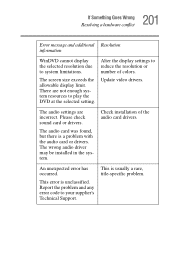
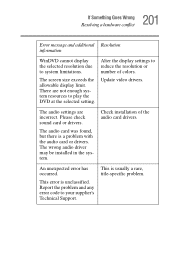
... display limit. There are not enough system resources to play the DVD at the selected setting.
Update video drivers.
The audio settings are incorrect. Please check sound card or drivers.
The audio card was found, but there is a problem with the audio card or drivers. The wrong audio driver may be installed in the system.
Check installation of the audio card drivers.
An unexpected error...
User Guide - Page 205
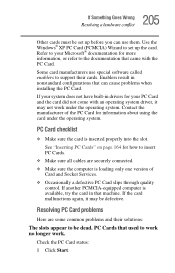
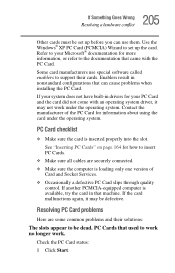
... page 164 for how to insert PC Cards.
❖ Make sure all cables are securely connected.
❖ Make sure the computer is loading only one version of Card and Socket Services.
❖ Occasionally a defective PC Card slips through quality control. If another PCMCIA-equipped computer is available, try the card in that machine. If the card malfunctions again, it may be defective...
