Toshiba Satellite 2805-S202 driver and firmware
Drivers and firmware downloads for this Toshiba item

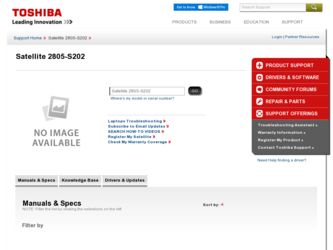
Related Toshiba Satellite 2805-S202 Manual Pages
Download the free PDF manual for Toshiba Satellite 2805-S202 and other Toshiba manuals at ManualOwl.com
User Guide - Page 5
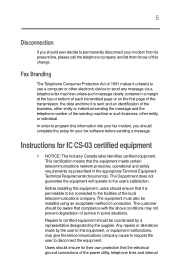
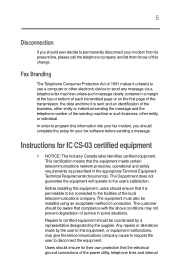
... individual.
In order to program this information into your fax modem, you should complete the setup for your fax software before sending a message.
Instructions for IC CS-03 certified equipment
1 NOTICE: The ...must also be installed using an acceptable method of connection. The customer should be aware that compliance with the above conditions may not prevent degradation of service in some ...
User Guide - Page 9
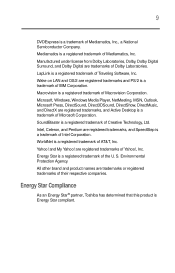
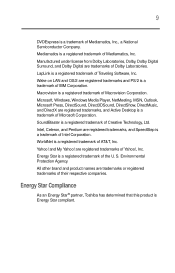
...Digital Surround, and Dolby Digital are trademarks of Dolby Laboratories. LapLink is a registered trademark of Traveling Software, Inc. Wake on LAN and OS/2 are registered trademarks and PS/2 is a trademark of IBM Corporation. Macrovision is a registered trademark of Macrovision Corporation. Microsoft, Windows, Windows Media Player... Toshiba has determined that this product is Energy Star compliant.
User Guide - Page 12
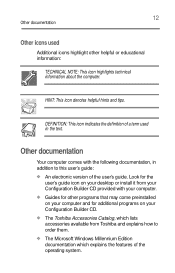
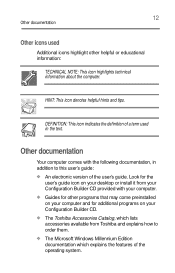
... with the following documentation, in addition to this user's guide:
An electronic version of the user's guide. Look for the
user's guide icon on your desktop or install it from your Configuration Builder CD provided with your computer.
Guides for other programs that may come preinstalled
on your computer and for additional programs on your Configuration Builder CD.
The...
User Guide - Page 35
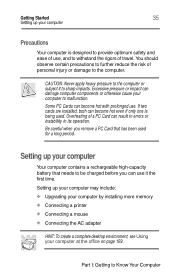
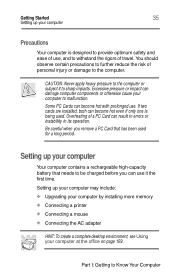
...remove a PC Card that has been used for a long period.
Setting up your computer
Your computer contains a rechargeable high-capacity battery that needs to be charged before you can use it the first time.
Setting up your computer may include:
Upgrading your computer by installing more memory Connecting a printer Connecting a mouse Connecting the AC adapter
HINT: To create a complete desktop...
User Guide - Page 36


... to step 2.
1 If the computer is on, click Start, Shut Down, select Shut down, then click OK.
Windows Millennium Edition turns off the computer.
2 Unplug and remove any cables connected to the computer.
3 Turn your computer upside down and locate the expansion memory slot cover.
Expansion memory slot cover
Bottom of the Satellite 2800/2805 Series computer Part I: Getting to Know...
User Guide - Page 47
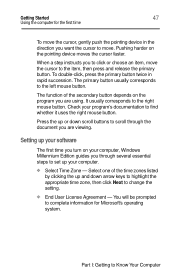
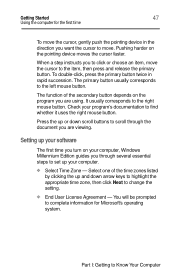
...computer for the first time
To move the cursor, gently push the pointing device in the direction you want the cursor to move. Pushing harder on the pointing device moves the cursor faster.
When a step instructs... are viewing.
Setting up your software
The first time you turn on your computer, Windows Millennium Edition guides you through several essential steps to set up your computer.
Select Time...
User Guide - Page 48
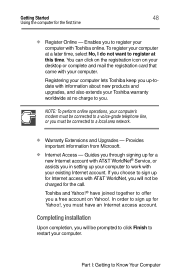
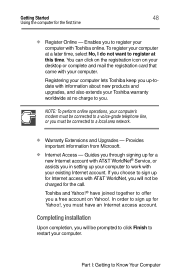
... online operations, your computer's modem must be connected to a voice-grade telephone line, or you must be connected to a local area network.
Warranty Extensions and Upgrades - Provides
important information from Microsoft.
Internet Access - Guides you through signing up for a new Internet account with AT&T WorldNet® Service, or assists you in setting up your computer to work with your...
User Guide - Page 49
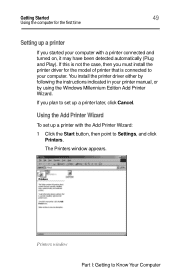
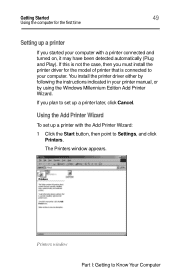
...you must install the printer driver for the model of printer that is connected to your computer. You install the printer driver either by following the instructions indicated in your printer manual, or by using the Windows Millennium Edition Add Printer Wizard.
If you plan to set up a printer later, click Cancel.
Using the Add Printer Wizard
To set up a printer with the Add Printer Wizard:
1 Click...
User Guide - Page 79
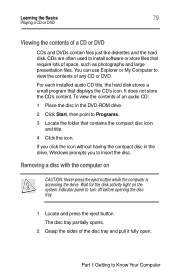
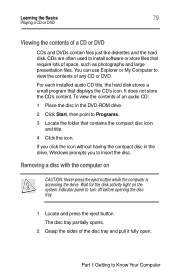
... use Explorer or My Computer to view the contents of any CD or DVD.
For each installed audio CD title, the hard disk stores a small program that displays the CD's icon. It does not store the CD's content. To view the contents of an audio CD:
1 Place the disc in the DVD-ROM drive.
2 Click Start, then point...
User Guide - Page 112
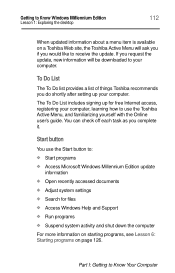
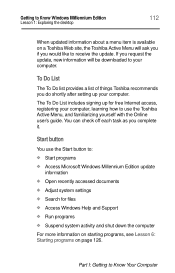
... free Internet access, registering your computer, learning how to use the Toshiba Active Menu, and familiarizing yourself with the Online user's guide. You can check off each task as you complete it.
Start button
You use the Start button to:
Start programs Access Microsoft Windows Millennium Edition update
information
Open recently accessed documents Adjust system settings Search...
User Guide - Page 170
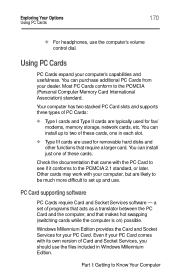
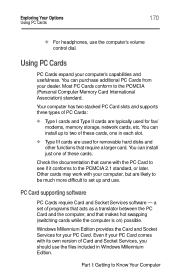
...PC Cards conform to the PCMCIA (Personal Computer Memory Card International Association) standard.
Your computer has two stacked PC Card slots and supports three types of PC Cards:
Type I cards and Type II cards are typically used for fax/
modems, memory storage, network cards, etc. You can install up to two of these cards, one in each slot.
Type III cards are used for removable hard disks and...
User Guide - Page 201
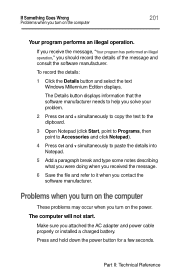
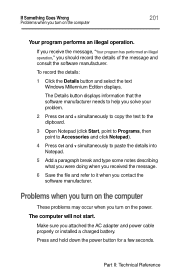
... refer to it when you contact the software manufacturer.
Problems when you turn on the computer
These problems may occur when you turn on the power.
The computer will not start.
Make sure you attached the AC adapter and power cable properly or installed a charged battery.
Press and hold down the power button for a few seconds.
Part II: Technical...
User Guide - Page 213
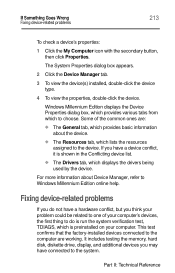
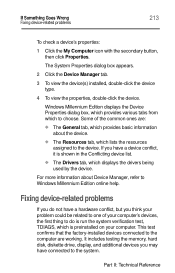
... could be related to one of your computer's devices, the first thing to do is run the system verification test, TDIAGS, which is preinstalled on your computer. This test confirms that the factory-installed devices connected to the computer are working. It includes testing the memory, hard disk, diskette drive, display, and additional devices you may have connected to the system...
User Guide - Page 223
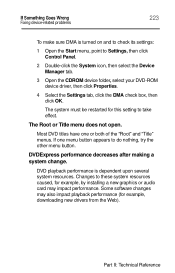
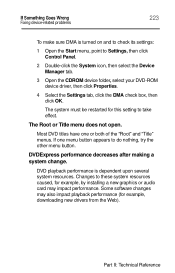
....
DVDExpress performance decreases after making a system change.
DVD playback performance is dependent upon several system resources. Changes to these system resources caused, for example, by installing a new graphics or audio card may impact performance. Some software changes may also impact playback performance (for example, downloading new drivers from the Web).
Part II: Technical Reference
User Guide - Page 224
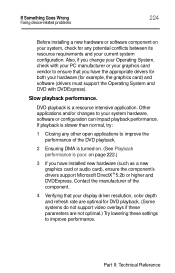
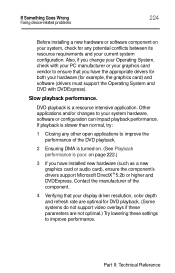
.... (See Playback performance is poor. on page 222.)
3 If you have installed new hardware (such as a new graphics card or audio card), ensure the component's drivers support Microsoft DirectX® 5.2b or higher and DVDExpress. Contact the manufacturer of the component.
4 Verifying that your display driver resolution, color depth and refresh rate are optimal for DVD playback. (Some systems...
User Guide - Page 227
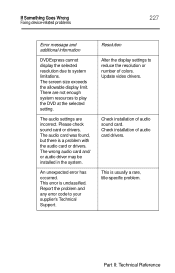
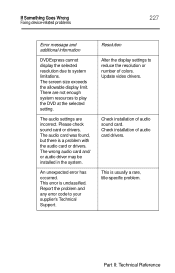
...audio card or drivers. The wrong audio card and/ or audio driver may be installed in the system.
An unexpected error has occurred. This error is unclassified. Report the problem and any error code to your supplier's Technical Support.
Resolution Alter the display settings to reduce the resolution or number of colors. Update video drivers.
Check installation of audio sound card. Check installation...
User Guide - Page 231
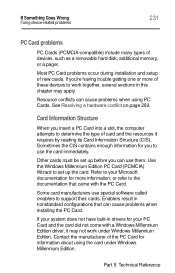
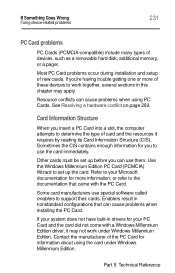
If Something Goes Wrong Fixing device-related problems
231
PC Card problems
PC Cards (PCMCIA-compatible) include many types of devices, such as a removable hard disk, additional memory, or a pager.
Most PC Card problems occur during installation and setup of new cards. If you're having trouble getting one or more of these devices to work together, several sections in this chapter may...
User Guide - Page 238
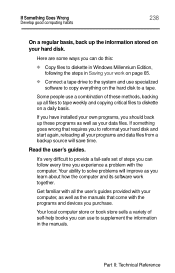
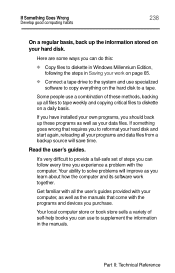
... work on page 65.
Connect a tape drive to the system and use specialized
software to copy everything on the hard disk to a tape.
Some people use a combination of these methods, backing up all files to tape weekly and copying critical files to diskette on a daily basis.
If you have installed your own programs, you should back...
User Guide - Page 239
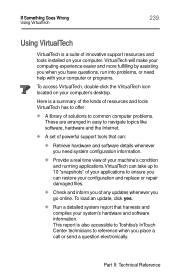
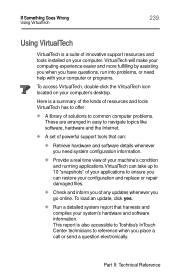
... the VirtualTech icon located on your computer's desktop.
Here is a summary of the kinds of resources and tools VirtualTech has to offer:
A library of solutions to common computer problems.
These are arranged in easy to navigate topics like software, hardware and the Internet.
A set of powerful support tools that can: Retrieve hardware and software details whenever
you need system...
User Guide - Page 241
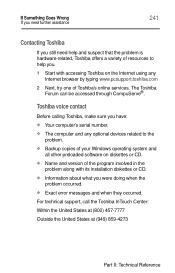
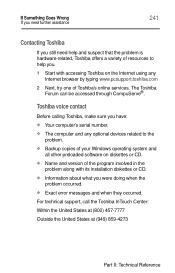
... on the Internet using any Internet browser by typing www.pcsupport.toshiba.com
2 Next, try one of Toshiba's online services. The Toshiba Forum can be accessed through CompuServe®.
Toshiba voice contact
Before calling Toshiba, make sure you have:
Your computer's serial number. The computer and any optional devices related to the
problem.
Backup copies of your Windows operating system...
