Toshiba Satellite 3005-S307 driver and firmware
Drivers and firmware downloads for this Toshiba item

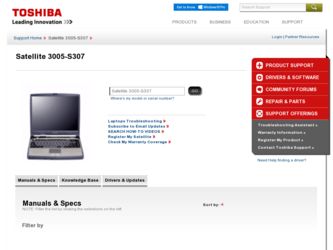
Related Toshiba Satellite 3005-S307 Manual Pages
Download the free PDF manual for Toshiba Satellite 3005-S307 and other Toshiba manuals at ManualOwl.com
User Guide - Page 5
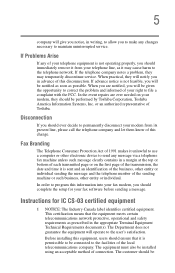
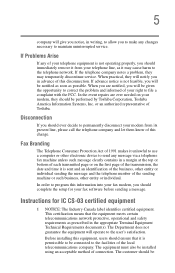
...Toshiba.
Disconnection
If you should ever decide to permanently disconnect your modem from its present line, please call the telephone company and let them know of this change.
Fax Branding
The Telephone Consumer Protection Act of 1991 makes it unlawful to use a computer or other electronic device... fax modem, you should complete the setup for your fax software before sending a message.
Instructions...
User Guide - Page 11
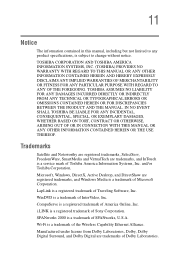
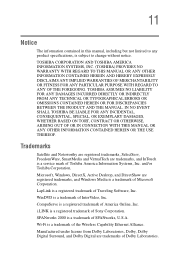
... CONNECTION WITH THIS MANUAL OR ANY OTHER INFORMATION CONTAINED HEREIN OR THE USE THEREOF.
Trademarks
Satellite and Noteworthy are registered trademarks, SelectServ, FreedomWare, SmartMedia and VirtualTech are trademarks, and InTouch is a service mark of Toshiba America Information Systems, Inc. and/or Toshiba Corporation.
Microsoft, Windows, DirectX, Active Desktop, and DirectShow are registered...
User Guide - Page 14
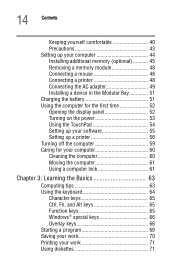
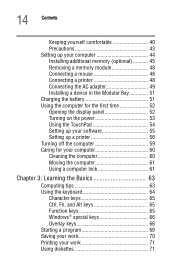
...computer 44 Installing additional memory (optional 45 Removing a memory module 48 Connecting a mouse 48 Connecting a printer 48 Connecting the AC adapter 49 Installing a device in the Modular Bay 51 Charging the battery 51 Using the computer for the first time 52 Opening the display panel 52 Turning on the power 53 Using the TouchPad 54 Setting up your software 55 Setting up a printer...
User Guide - Page 18
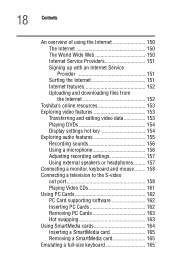
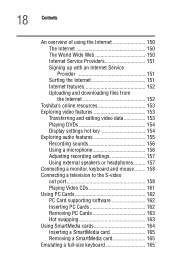
... DVDs 154 Display settings hot key 154 Exploring audio features 155 Recording sounds 156 Using a microphone 156 Adjusting recording settings 157 Using external speakers or headphones......... 157 Connecting a monitor, keyboard and mouse ........ 158 Connecting a television to the S-video out port 158 Playing Video CDs 161 Using PC Cards 162 PC Card supporting software 162 Inserting...
User Guide - Page 21
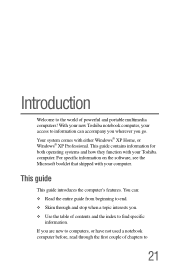
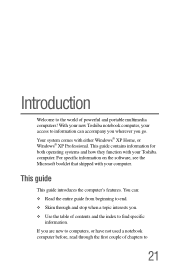
... world of powerful and portable multimedia computers! With your new Toshiba notebook computer, your access to information can accompany you wherever you go. Your system comes with either Windows® XP Home, or Windows® XP Professional. This guide contains information for both operating systems and how they function with your Toshiba computer. For specific information on the software, see...
User Guide - Page 45
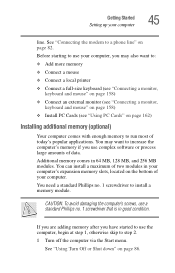
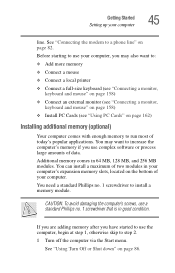
Getting Started Setting up your computer
45
line. See "Connecting the modem to a phone line" on page 82.
Before starting to use your computer, you may also want to:
❖ Add more memory
❖ Connect a mouse
❖ Connect a local printer
❖ Connect a full-size keyboard (see "Connecting a monitor, keyboard and mouse" on page 158)
❖ Connect an external...
User Guide - Page 55
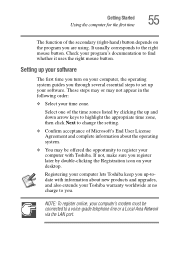
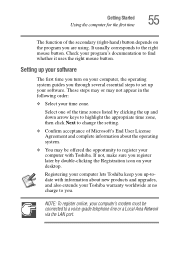
... by double-clicking the Registration icon on your desktop.
Registering your computer lets Toshiba keep you up-todate with information about new products and upgrades, and also extends your Toshiba warranty worldwide at no charge to you.
NOTE: To register online, your computer's modem must be connected to a voice-grade telephone line or a Local Area Network via the LAN port.
User Guide - Page 56
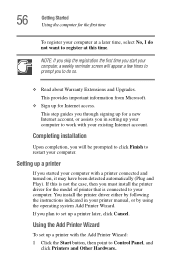
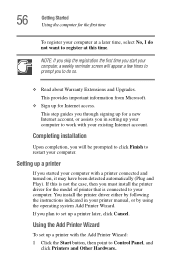
... connected to your computer. You install the printer driver either by following the instructions indicated in your printer manual, or by using the operating system Add Printer Wizard.
If you plan to set up a printer later, click Cancel.
Using the Add Printer Wizard
To set up a printer with the Add Printer Wizard:
1 Click the Start button, then point to Control Panel, and click Printers and Other...
User Guide - Page 70
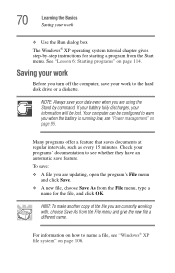
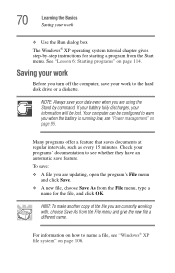
...; XP operating system tutorial chapter gives step-by-step instructions for starting a program from the Start menu. See "Lesson 6: Starting programs" on page 114.
Saving your work
Before you turn off the computer, save your work to the hard disk drive or a diskette.
NOTE: Always save your data even when you are using the...
User Guide - Page 71
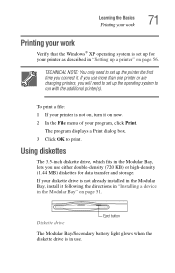
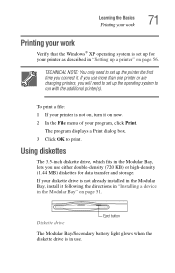
... either double-density (720 KB) or high-density (1.44 MB) diskettes for data transfer and storage. If your diskette drive is not already installed in the Modular Bay, install it following the directions in "Installing a device in the Modular Bay" on page 51.
Diskette drive
Eject button
The Modular Bay/Secondary battery light glows when the diskette...
User Guide - Page 80


... your CD or DVD drive
Sample Windows MediaTM Player screen
The CD Player control panel works much like an ordinary compact disc player:
❖ To play the CD or to pause, click the Play/Pause button on the CD Player control panel.
❖ To stop the CD, click the Stop button.
Playing a DVD
This manual has an entire chapter...
User Guide - Page 105
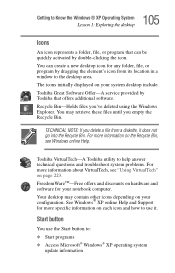
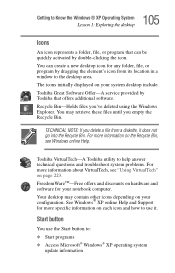
... and software for your notebook computer. Your desktop may contain other icons depending on your configuration. See Windows® XP online Help and Support for more specific information on each icon and how to use it.
Start button
You use the Start button to: ❖ Start programs ❖ Access Microsoft® Windows® XP operating system
update...
User Guide - Page 201
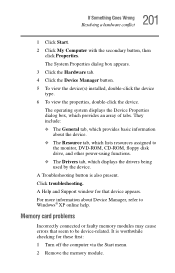
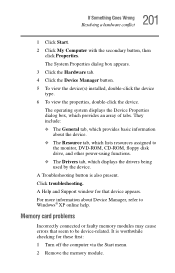
... monitor, DVD-ROM, CD-ROM, floppy disk drive, and other power-using functions. ❖ The Drivers tab, which displays the drivers being used by the device. A Troubleshooting button is also present. Click troubleshooting. A Help and Support window for that device appears. For more information about Device Manager, refer to Windows® XP online help.
Memory card problems
Incorrectly connected...
User Guide - Page 210
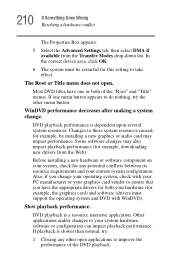
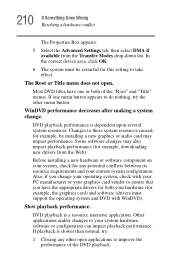
...installing a new graphics or audio card may impact performance. Some software changes may also impact playback performance (for example, downloading new drivers from the Web).
Before installing a new hardware or software... your graphics card vendor to ensure that you have the appropriate drivers for both your hardware (for example, the graphics card) and software (drivers must support the operating ...
User Guide - Page 211


...installed new hardware (such as a new graphics card or audio card), ensure the component's drivers support Microsoft® DirectX® 5.2b or higher and WinDVD. Contact the manufacturer of the component.
4 Verifying that your display driver resolution...pauses. The normal version of the movie will not show this problem.
WinDVD will not function properly with "debug" software installed.
The WinDVD ...
User Guide - Page 213
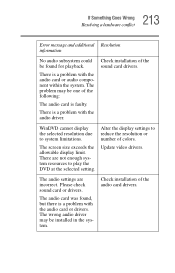
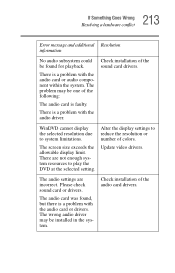
... reduce the resolution or number of colors.
The screen size exceeds the allowable display limit. There are not enough system resources to play the DVD at the selected setting.
Update video drivers.
The audio settings are incorrect. Please check sound card or drivers.
The audio card was found, but there is a problem with the audio card or drivers. The wrong audio driver may be installed in the...
User Guide - Page 217
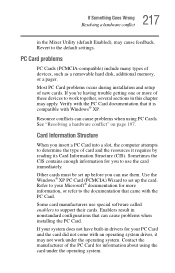
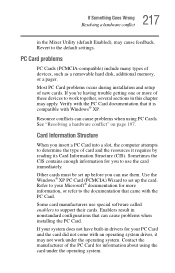
... many types of devices, such as a removable hard disk, additional memory, or a pager.
Most PC Card problems occur during installation and setup of new cards. If you're having trouble getting one or more of these devices to work together, several sections in this chapter may apply. Verify with the PC Card documentation that it is compatible with Windows® XP...
User Guide - Page 223
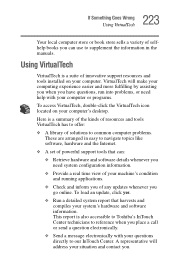
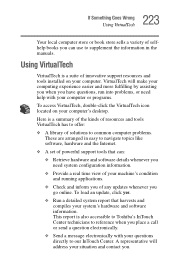
..., double-click the VirtualTech icon located on your computer's desktop.
Here is a summary of the kinds of resources and tools VirtualTech has to offer:
❖ A library of solutions to common computer problems. These are arranged in easy to navigate topics like software, hardware and the Internet.
❖ A set of powerful support tools that can:
❖ Retrieve hardware and...
User Guide - Page 225
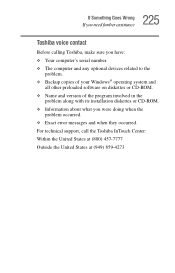
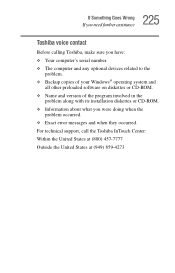
... contact
Before calling Toshiba, make sure you have: ❖ Your computer's serial number. ❖ The computer and any optional devices related to the
problem. ❖ Backup copies of your Windows® operating system and
all other preloaded software on diskettes or CD-ROM. ❖ Name and version of the program involved in the
problem along with its installation diskettes or CD...
User Guide - Page 249
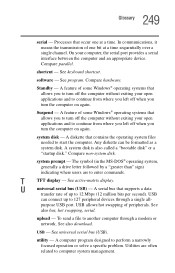
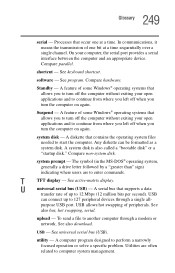
... display.
U
universal serial bus (USB) - A serial bus that supports a data
transfer rate of up to 12 Mbps (12 million bits per second). USB
can connect up to 127 peripheral devices through a single all-
purpose USB port. USB allows hot swapping of peripherals. See
also bus, hot swapping, serial.
upload - To send a file to another computer through a modem or network. See also download.
USB...
