Toshiba Satellite 4000CDT driver and firmware
Drivers and firmware downloads for this Toshiba item

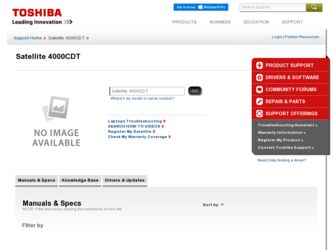
Related Toshiba Satellite 4000CDT Manual Pages
Download the free PDF manual for Toshiba Satellite 4000CDT and other Toshiba manuals at ManualOwl.com
User Guide - Page 6
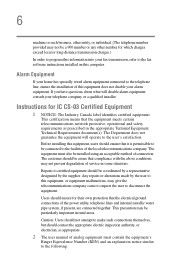
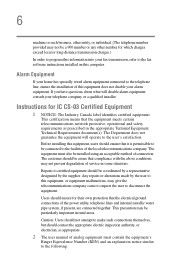
...fax software instructions installed on this computer.
Alarm Equipment
If your home has specially wired alarm equipment connected to the telephone line, ensure the installation of this equipment does not disable your alarm equipment. If you have questions about what will disable alarm equipment, consult your telephone company or a qualified installer.
Instructions... of the power utility, telephone...
User Guide - Page 9
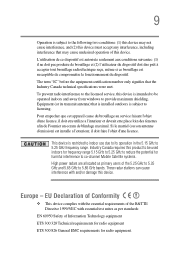
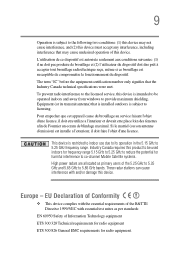
... interference to the licensed service, this device is intended to be operated indoors and away from windows to provide maximum shielding. Equipment (or its transmit antenna) that is installed outdoors is subject to... GHz to 5.25 GHz to reduce the potential for harmful interference to co-channel Mobile Satellite systems. High power radars are allocated as primary users of the 5.25 GHz to 5.35 GHz and...
User Guide - Page 32
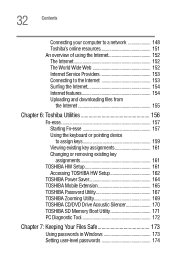
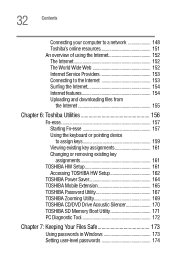
... key assignments 161
TOSHIBA HW Setup 161 Accessing TOSHIBA HW Setup 162
TOSHIBA Power Saver 164 TOSHIBA Mobile Extension 165 TOSHIBA Password Utility 167 TOSHIBA Zooming Utility 169 TOSHIBA CD/DVD Drive Acoustic Silencer 170 TOSHIBA SD Memory Boot Utility 171 PC Diagnostic Tool 172
Chapter 7: Keeping Your Files Safe 173
Using passwords in Windows 173 Setting user-level passwords 174
User Guide - Page 35
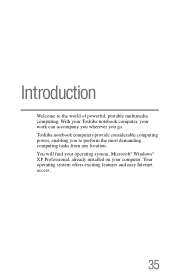
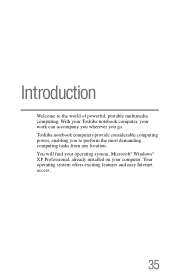
... Toshiba notebook computer, your work can accompany you wherever you go. Toshiba notebook computers provide considerable computing power, enabling you to perform the most demanding computing tasks from any location. You will find your operating system, Microsoft® Windows® XP Professional, already installed on your computer. Your operating system offers exciting features and easy Internet...
User Guide - Page 36
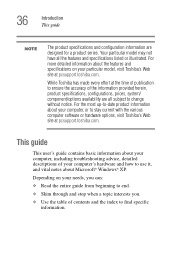
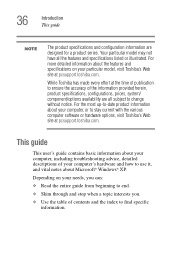
..., or to stay current with the various computer software or hardware options, visit Toshiba's Web site at pcsupport.toshiba.com.
This guide
This user's guide contains basic information about your computer, including troubleshooting advice, detailed descriptions of your computer's hardware and how to use it, and vital notes about Microsoft® Windows® XP.
Depending on your needs, you...
User Guide - Page 38
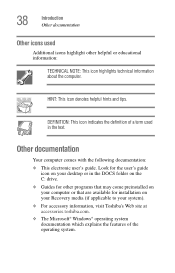
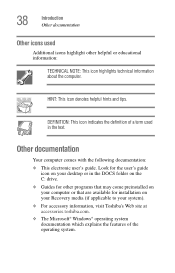
... user's guide
icon on your desktop or in the DOCS folder on the C: drive. ❖ Guides for other programs that may come preinstalled on your computer or that are available for installation on your Recovery media (if applicable to your system). ❖ For accessory information, visit Toshiba's Web site at accessories.toshiba.com. ❖ The Microsoft® Windows® operating...
User Guide - Page 46
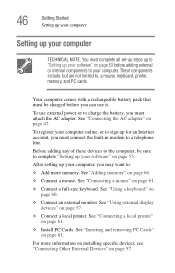
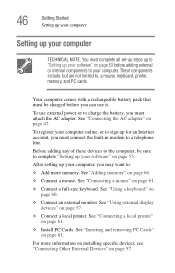
... AC adapter" on page 47.
To register your computer online, or to sign up for an Internet account, you must connect the built-in modem to a telephone line.
Before adding any of these devices to the computer, be sure to complete "Setting up your software" on page 53.
After setting up your computer, you may want to:
❖ Add more memory...
User Guide - Page 53
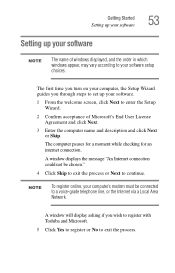
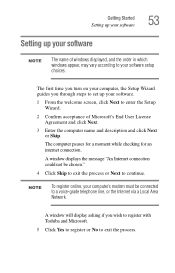
... your computer, the Setup Wizard guides you through steps to set up your software.
1 From the welcome screen, click Next to enter the Setup Wizard.
2 Confirm acceptance of Microsoft's End User License Agreement and click Next.
3 Enter the computer name and description and click Next or Skip.
The computer pauses for a moment while checking for an internet connection.
A window displays the...
User Guide - Page 54
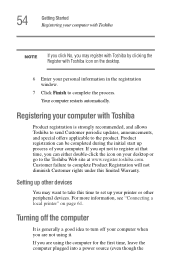
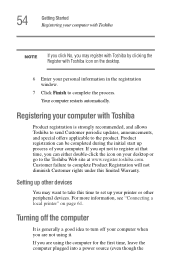
... the Toshiba Web site at www.register.toshiba.com. Customer failure to complete Product Registration will not diminish Customer rights under this limited Warranty.
Setting up other devices
You may want to take this time to set up your printer or other peripheral devices. For more information, see "Connecting a local printer" on page 61.
Turning off the computer
It...
User Guide - Page 61
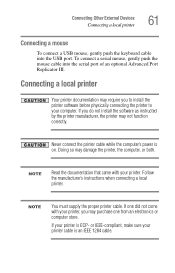
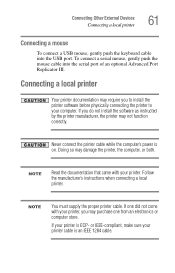
... the serial port of an optional Advanced Port Replicator III.
Connecting a local printer
Your printer documentation may require you to install the printer software before physically connecting the printer to your computer. If you do not install the software as instructed by the printer manufacturer, the printer may not function correctly.
Never connect the printer cable while the computer's power...
User Guide - Page 84
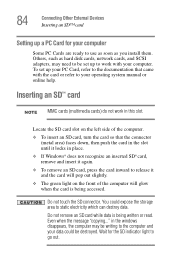
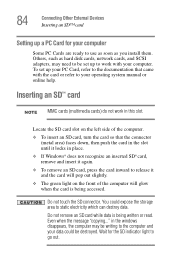
... Other External Devices Inserting an SD™ card
Setting up a PC Card for your computer
Some PC Cards are ready to use as soon as you install them. Others, such as hard disk cards, network cards, and SCSI adapters, may need to be set up to work with your computer. To set up your PC Card, refer to the documentation that came with the card or refer to...
User Guide - Page 88
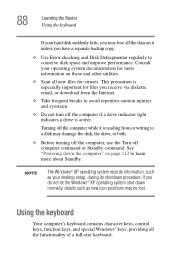
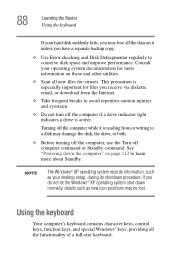
... reading from or writing to a disk may damage the disk, the drive, or both.
❖ Before turning off the computer, use the Turn off computer command or Standby command. See "Powering down the computer" on page 112 to learn more about Standby.
NOTE
The Windows® XP operating system records information, such as your desktop setup, during its shutdown procedure. If...
User Guide - Page 96
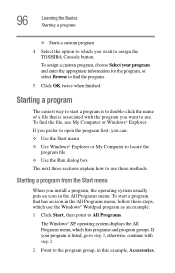
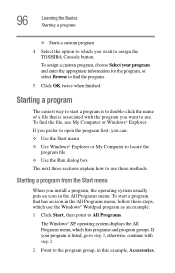
...assign the TOSHIBA Console button...Computer or Windows® Explorer. If you...install a program, the operating system usually puts an icon in the All Programs menu. To start a program that has an icon in the All Programs menu, follow these steps, which use the Windows...® Wordpad program as an example: 1 Click Start, then point to All Programs.
The Windows® XP operating system displays...
User Guide - Page 102
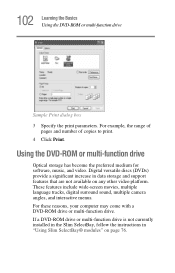
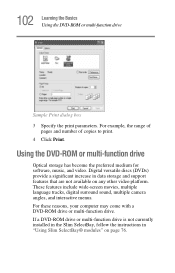
... print parameters. For example, the range of
pages and number of copies to print. 4 Click Print.
Using the DVD-ROM or multi-function drive
Optical storage has become the preferred medium for software, music, and video. Digital versatile discs (DVDs) provide a significant increase in data storage and support features that are not available on any other video platform. These...
User Guide - Page 210
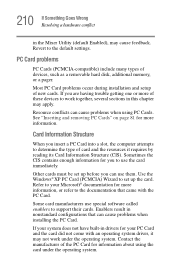
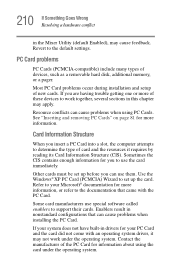
... Enabled), may cause feedback. Revert to the default settings.
PC Card problems
PC Cards (PCMCIA-compatible) include many types of devices, such as a removable hard disk, additional memory, or a pager.
Most PC Card problems occur during installation and setup of new cards. If you are having trouble getting one or more of these devices to work together, several sections in this chapter...
User Guide - Page 217
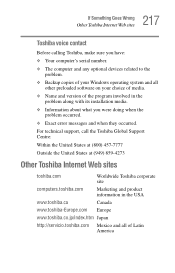
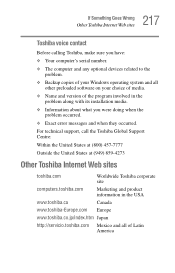
... If Something Goes Wrong
Other Toshiba Internet Web sites
Toshiba voice contact
Before calling Toshiba, make sure you have: ❖ Your computer's serial number. ❖ The computer and any optional devices related to the
problem. ❖ Backup copies of your Windows operating system and all
other preloaded software on your choice of media. ❖ Name and version of the program involved...
User Guide - Page 248
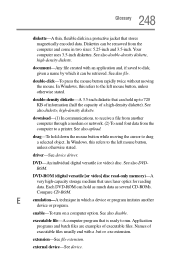
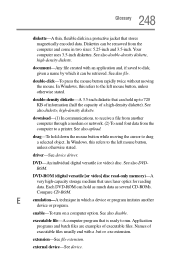
... computer through a modem or network. (2) To send font data from the computer to a printer. See also upload.
drag-To hold down the mouse button while moving the cursor to drag a selected object. In Windows, this refers to the left mouse button, unless otherwise stated.
driver-See device driver.
DVD-An individual digital versatile (or video) disc. See also DVDROM.
DVD-ROM (digital...
User Guide - Page 254
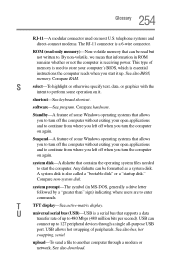
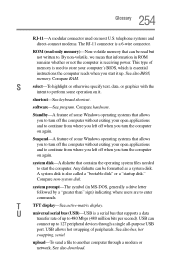
... display.
U
universal serial bus (USB)-USB is a serial bus that supports a data
transfer rate of up to 480 Mbps (480 million bits per second). USB can
connect up to 127 peripheral devices through a single all-purpose USB
port. USB allows hot swapping of peripherals. See also bus, hot
swapping, serial.
upload-To send a file to another computer through a modem or network. See also download...
User Guide - Page 258
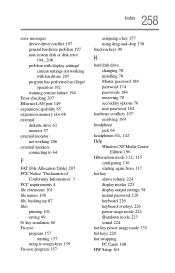
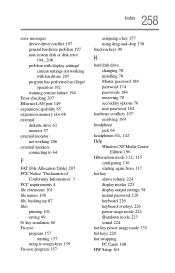
258 Index
error messages device driver conflict 197 general hardware problem 197 non-system disk or disk error
194, 208
problem with display settings/ current settings not working with hardware 205
program has performed an illegal operation 192
warning resume failure 194 Error-checking 207 Ethernet LAN port 149 expansion capability 65 expansion memory slot 68 external
diskette drive 63 monitor 57...
User Guide - Page 259
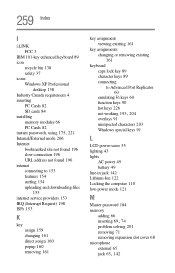
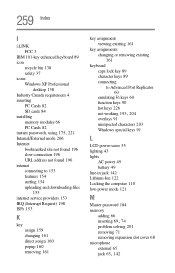
...37 icons Windows XP Professional
desktop 138 Industry Canada requirement 4 inserting
PC Cards 82 SD cards 84 installing memory modules 66 PC Cards 82
instant passwords, using 175, 221
Internal/External mode 206 Internet
bookmarked site not found 196 slow connection 196 URL address not found 196 internet connecting to 153 features 154 surfing 154 uploading and downloading files
155 internet service...
