Toshiba Satellite 5005-S507 driver and firmware
Drivers and firmware downloads for this Toshiba item

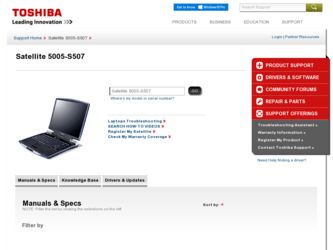
Related Toshiba Satellite 5005-S507 Manual Pages
Download the free PDF manual for Toshiba Satellite 5005-S507 and other Toshiba manuals at ManualOwl.com
User Guide - Page 5
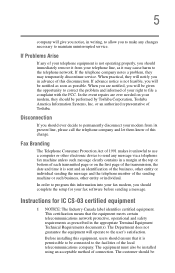
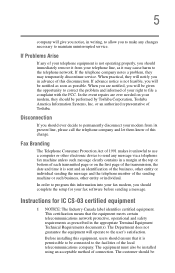
...Toshiba.
Disconnection
If you should ever decide to permanently disconnect your modem from its present line, please call the telephone company and let them know of this change.
Fax Branding
The Telephone Consumer Protection Act of 1991 makes it unlawful to use a computer or other electronic device... fax modem, you should complete the setup for your fax software before sending a message.
Instructions...
User Guide - Page 14
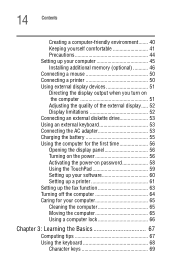
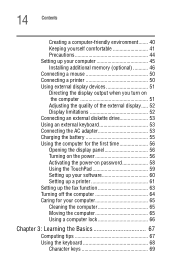
... an external diskette drive 53 Using an external keyboard 53 Connecting the AC adapter 53 Charging the battery 55 Using the computer for the first time 56 Opening the display panel 56 Turning on the power 56 Activating the power-on password 58 Using the TouchPad 59 Setting up your software 60 Setting up a printer 61 Setting up the fax function 63 Turning...
User Guide - Page 19
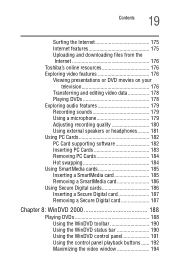
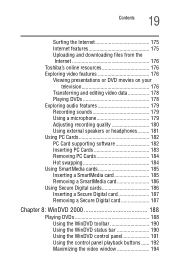
... 176 Toshiba's online resources 176 Exploring video features 176 Viewing presentations or DVD movies on your
television 176 Transferring and editing video data 178 Playing DVDs 178 Exploring audio features 179 Recording sounds 179 Using a microphone 179 Adjusting recording quality 180 Using external speakers or headphones......... 181 Using PC Cards 182 PC Card supporting software 182...
User Guide - Page 23
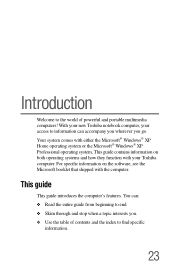
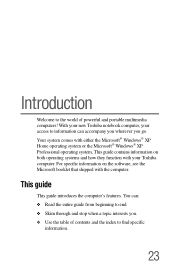
...; XP Home operating system or the Microsoft® Windows® XP Professional operating system. This guide contains information on both operating systems and how they function with your Toshiba computer. For specific information on the software, see the Microsoft booklet that shipped with the computer.
This guide
This guide introduces the computer's features. You can: ❖ Read the entire...
User Guide - Page 45
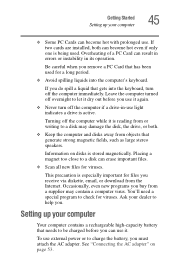
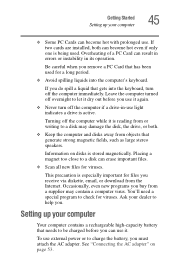
Getting Started Setting up your computer
45
❖ Some PC Cards can become hot with prolonged use. If two cards are installed, both can become hot even if only one is being used. Overheating of a PC Card can result in errors or instability in its operation.
Be careful when you remove a PC Card that has been used for a long...
User Guide - Page 46
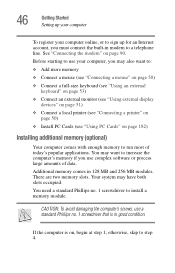
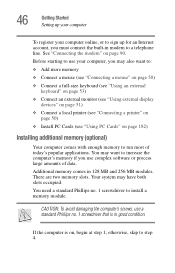
... keyboard" on page 53)
❖ Connect an external monitor (see "Using external display devices" on page 51)
❖ Connect a local printer (see "Connecting a printer" on page 50)
❖ Install PC Cards (see "Using PC Cards" on page 182)
Installing additional memory (optional)
Your computer comes with enough memory to run most of today's popular applications. You may want to increase the...
User Guide - Page 60
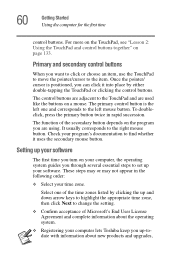
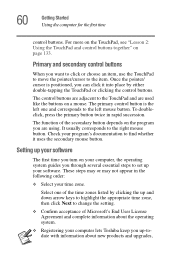
... the TouchPad or clicking the control buttons.
The control buttons are adjacent to the TouchPad and are used like the buttons on a mouse. The primary control button is the left one and... uses the secondary mouse button.
Setting up your software
The first time you turn on your computer, the operating system guides you through several essential steps to set up your software. These steps may or may ...
User Guide - Page 61
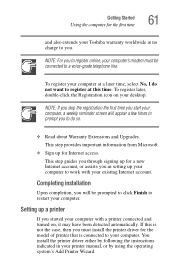
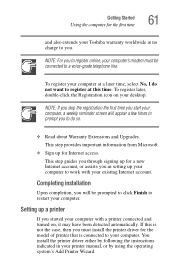
... to restart your computer.
Setting up a printer
If you started your computer with a printer connected and turned on, it may have been detected automatically. If this is not the case, then you must install the printer driver for the model of printer that is connected to your computer. You install the printer driver either by following the instructions indicated in your printer manual, or by using...
User Guide - Page 74
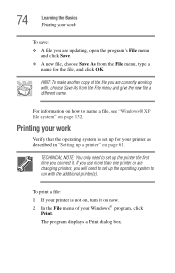
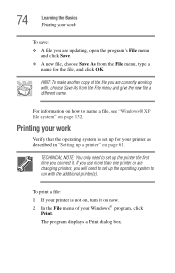
... it. If you use more than one printer or are changing printers, you will need to set up the operating system to run with the additional printer(s).
To print a file:
1 If your printer is not on, turn it on now. 2 In the File menu of your Windows® program, click
Print.
The program displays a Print dialog box.
User Guide - Page 82
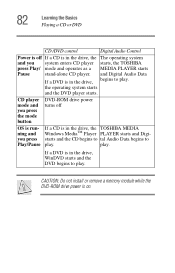
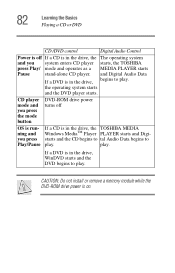
... Playing a CD or DVD
CD /DVD control
Digital Audio Control
Power is off If a CD is in the drive, the The operating system
and you system enters CD player starts, the TOSHIBA
press Play/ mode and operates as a MEDIA PLAYER starts
Pause
stand-alone CD player. and Digital Audio Data
If a DVD is in the drive, begins to play.
the operating system starts...
User Guide - Page 87
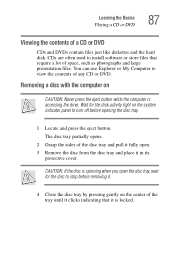
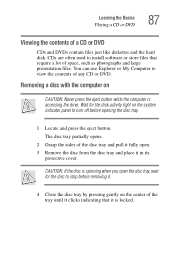
... and the hard disk. CDs are often used to install software or store files ...that require a lot of space, such as photographs and large presentation files. You can use Explorer or My Computer to view the contents of any CD or DVD.
Removing a disc with the computer on
CAUTION: Never press the eject button while the computer is accessing the drive. Wait for the disk...
User Guide - Page 131
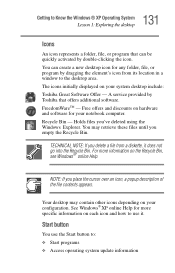
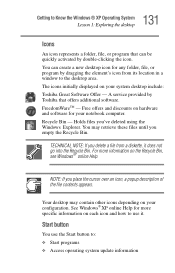
...window to the desktop area. The icons initially displayed on your system desktop include: Toshiba Great Software Offer - A service provided by Toshiba that offers additional software. FreedomWareTM - Free offers and discounts on hardware and software for your notebook computer... contents appears.
Your desktop may contain other icons depending on your configuration. See Windows® XP online Help...
User Guide - Page 155
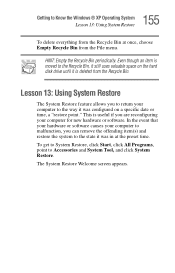
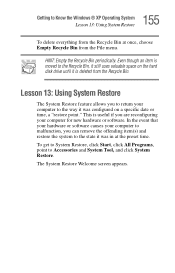
...is moved to the Recycle Bin, it still uses valuable space on the hard disk drive until it is deleted from the Recycle Bin.
Lesson 13: Using System Restore
The System Restore..."restore point." This is useful if you are reconfiguring your computer for new hardware or software. In the event that your hardware or software causes your computer to malfunction, you can remove the offending item(s) and restore ...
User Guide - Page 160
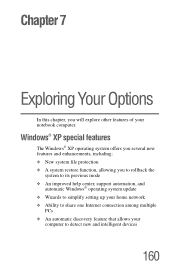
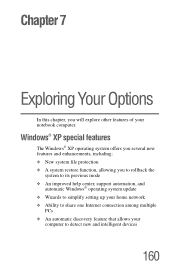
... you to rollback the
system to its previous mode ❖ An improved help center, support automation, and
automatic Windows® operating system update ❖ Wizards to simplify setting up your home network ❖ Ability to share one Internet connection among multiple
PCs ❖ An automatic discovery feature that allows your
computer to detect new and intelligent devices
160
User Guide - Page 163
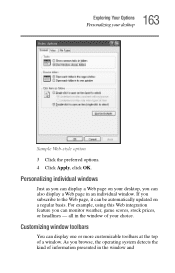
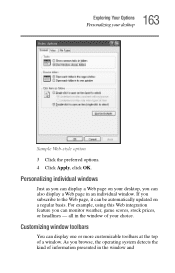
... option 3 Click the preferred options. 4 Click Apply, click OK.
Personalizing individual windows
Just as you can display a Web page on your desktop, you can also display a Web page in an individual window. If you subscribe to the Web page, it can be automatically updated on a regular basis. For example, using this Web integration feature you can...
User Guide - Page 176
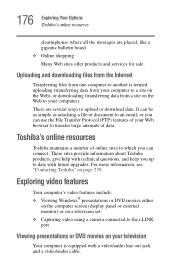
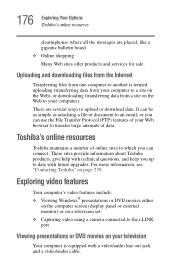
... questions, and keep you up to date with future upgrades. For more information, see "Contacting Toshiba" on page 239.
Exploring video features
Your computer's video features include: ❖ Viewing Windows® presentations or DVD movies either
on the computer screen (display panel or external monitor) or on a television set. ❖ Capturing video using a camera connected to the i.LINK port...
User Guide - Page 218
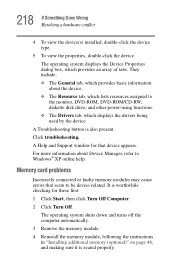
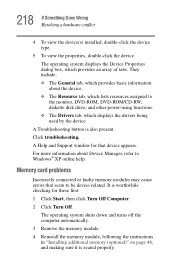
...the monitor, DVD-ROM, DVD-ROM/CD-RW, diskette disk drive, and other power-using functions. ❖ The Drivers tab, which displays the drivers being used by the device.
A Troubleshooting button is also present.
Click troubleshooting.
A Help and Support window for that device appears.
For more information about Device Manager, refer to Windows® XP online help.
Memory card problems
Incorrectly...
User Guide - Page 227
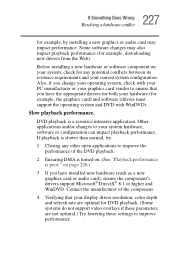
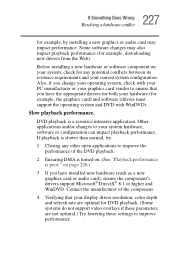
.... (See "Playback performance is poor." on page 226.)
3 If you have installed new hardware (such as a new graphics card or audio card), ensure the component's drivers support Microsoft® DirectX® 8.1 or higher and WinDVD. Contact the manufacturer of the component.
4 Verifying that your display driver resolution, color depth and refresh rate are optimal for DVD playback. (Some systems...
User Guide - Page 230
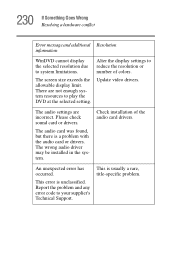
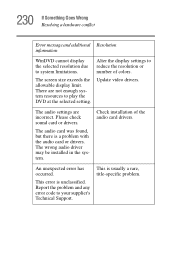
... display limit. There are not enough system resources to play the DVD at the selected setting.
Update video drivers.
The audio settings are incorrect. Please check sound card or drivers.
The audio card was found, but there is a problem with the audio card or drivers. The wrong audio driver may be installed in the system.
Check installation of the audio card drivers.
An unexpected error...
User Guide - Page 234
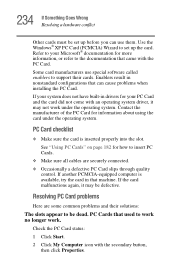
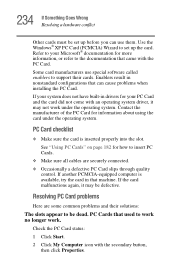
.... Use the Windows® XP PC Card (PCMCIA) Wizard to set up the card. Refer to your Microsoft® documentation for more information, or refer to the documentation that came with the PC Card.
Some card manufacturers use special software called enablers to support their cards. Enablers result in nonstandard configurations that can cause problems when installing the PC Card.
If...
