Toshiba Satellite 5105-S608 driver and firmware
Drivers and firmware downloads for this Toshiba item

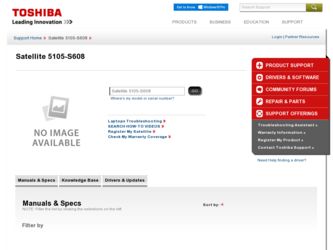
Related Toshiba Satellite 5105-S608 Manual Pages
Download the free PDF manual for Toshiba Satellite 5105-S608 and other Toshiba manuals at ManualOwl.com
User Guide - Page 5
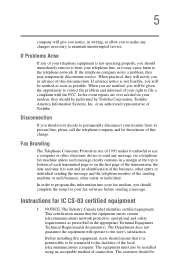
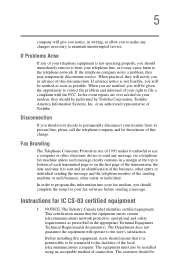
...Toshiba.
Disconnection
If you should ever decide to permanently disconnect your modem from its present line, please call the telephone company and let them know of this change.
Fax Branding
The Telephone Consumer Protection Act of 1991 makes it unlawful to use a computer or other electronic device... fax modem, you should complete the setup for your fax software before sending a message.
Instructions...
User Guide - Page 14
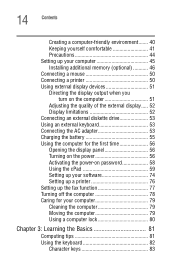
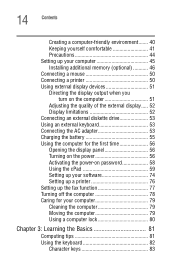
... an external diskette drive 53 Using an external keyboard 53 Connecting the AC adapter 53 Charging the battery 55 Using the computer for the first time 56 Opening the display panel 56 Turning on the power 56 Activating the power-on password 58 Using the cPad 59 Setting up your software 74 Setting up a printer 76 Setting up the fax function 77 Turning...
User Guide - Page 18
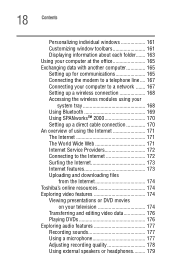
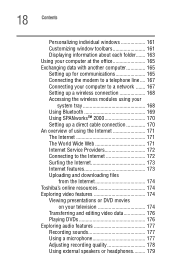
...Connecting the modem to a telephone line .... 167 Connecting your computer to a network ....... 167 Setting up a wireless connection 168 Accessing the wireless modules using your
system tray 168 Using Bluetooth 169 Using SPANworksTM 2000 170 Setting up a direct cable connection 170 An overview of using the Internet 171 The Internet 171 The World Wide Web 171 Internet Service Providers 172...
User Guide - Page 23
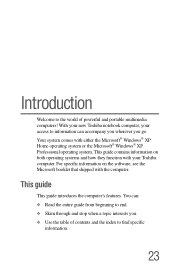
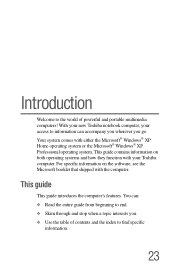
...; XP Home operating system or the Microsoft® Windows® XP Professional operating system. This guide contains information on both operating systems and how they function with your Toshiba computer. For specific information on the software, see the Microsoft booklet that shipped with the computer.
This guide
This guide introduces the computer's features. You can: ❖ Read the entire...
User Guide - Page 45
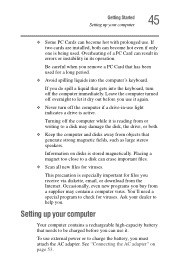
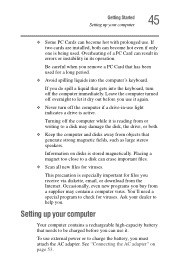
Getting Started Setting up your computer
45
❖ Some PC Cards can become hot with prolonged use. If two cards are installed, both can become hot even if only one is being used. Overheating of a PC Card can result in errors or instability in its operation.
Be careful when you remove a PC Card that has been used for a long...
User Guide - Page 46
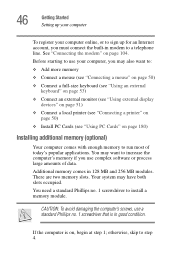
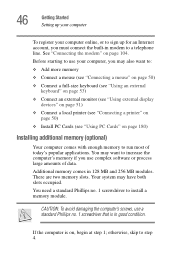
... keyboard" on page 53)
❖ Connect an external monitor (see "Using external display devices" on page 51)
❖ Connect a local printer (see "Connecting a printer" on page 50)
❖ Install PC Cards (see "Using PC Cards" on page 180)
Installing additional memory (optional)
Your computer comes with enough memory to run most of today's popular applications. You may want to increase the...
User Guide - Page 74


....
The Small Display Properties window appears on your computer's main display.
2 Press the Help button.
The Help window appears.
Sample cPad Help window
3 Scroll through the subjects until you find the one you need.
Setting up your software
The first time you turn on your computer, the operating system guides you through several essential steps to set up your software. These steps...
User Guide - Page 75
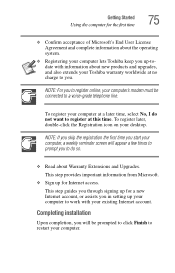
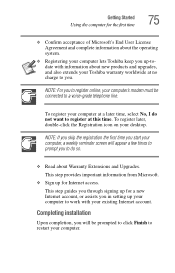
... do so.
❖ Read about Warranty Extensions and Upgrades. This step provides important information from Microsoft.
❖ Sign up for Internet access. This step guides you through signing up for a new Internet account, or assists you in setting up your computer to work with your existing Internet account.
Completing installation
Upon completion, you will be prompted to click...
User Guide - Page 76
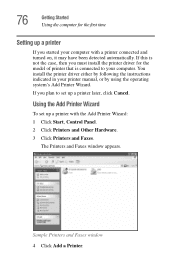
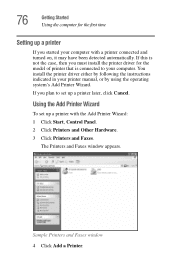
...the printer driver either by following the instructions indicated in your printer manual, or by using the operating system's Add Printer Wizard.
If you plan to set up a printer later, click Cancel.
Using the Add Printer Wizard
To set up a printer with the Add Printer Wizard:
1 Click Start, Control Panel.
2 Click Printers and Other Hardware.
3 Click Printers and Faxes.
The Printers and Faxes window...
User Guide - Page 88
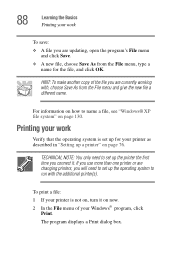
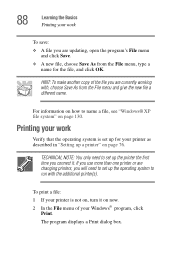
... it. If you use more than one printer or are changing printers, you will need to set up the operating system to run with the additional printer(s).
To print a file:
1 If your printer is not on, turn it on now. 2 In the File menu of your Windows® program, click
Print.
The program displays a Print dialog box.
User Guide - Page 96
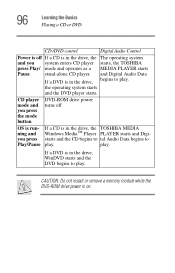
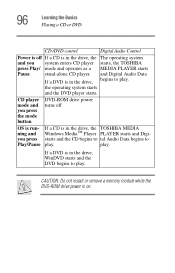
... Playing a CD or DVD
CD /DVD control
Digital Audio Control
Power is off If a CD is in the drive, the The operating system
and you system enters CD player starts, the TOSHIBA
press Play/ mode and operates as a MEDIA PLAYER starts
Pause
stand-alone CD player. and Digital Audio Data
If a DVD is in the drive, begins to play.
the operating system starts...
User Guide - Page 101
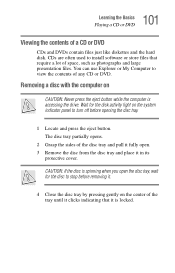
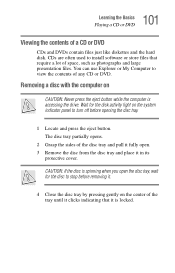
... and the hard disk. CDs are often used to install software or store files ...that require a lot of space, such as photographs and large presentation files. You can use Explorer or My Computer to view the contents of any CD or DVD.
Removing a disc with the computer on
CAUTION: Never press the eject button while the computer is accessing the drive. Wait for the disk...
User Guide - Page 122
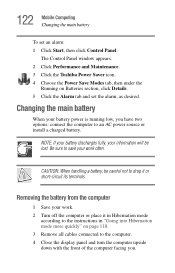
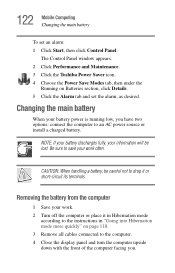
122 Mobile Computing Changing the main battery
To set an alarm: 1 Click Start, then click Control Panel.
The Control Panel window appears. 2 Click Performance and Maintenance. 3 Click the Toshiba Power Saver icon. 4 Choose the Power Save Modes tab, then under the
Running on Batteries section, click Details. 5 Click the Alarm tab and set the alarm, as desired.
Changing the main battery...
User Guide - Page 129
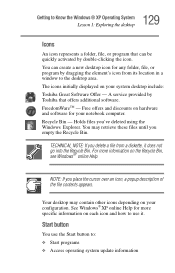
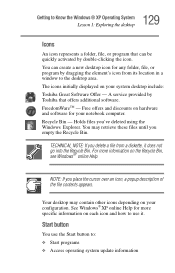
...window to the desktop area. The icons initially displayed on your system desktop include: Toshiba Great Software Offer - A service provided by Toshiba that offers additional software. FreedomWareTM - Free offers and discounts on hardware and software for your notebook computer... contents appears.
Your desktop may contain other icons depending on your configuration. See Windows® XP online Help...
User Guide - Page 174
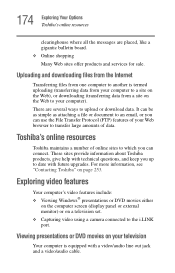
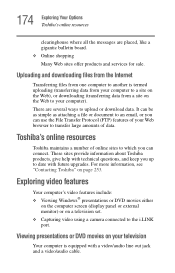
... questions, and keep you up to date with future upgrades. For more information, see "Contacting Toshiba" on page 253.
Exploring video features
Your computer's video features include: ❖ Viewing Windows® presentations or DVD movies either
on the computer screen (display panel or external monitor) or on a television set. ❖ Capturing video using a camera connected to the i.LINK port...
User Guide - Page 181
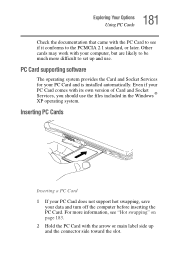
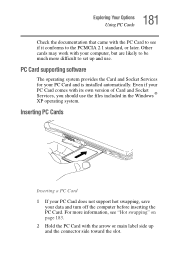
... work with your computer, but are likely to be much more difficult to set up and use.
PC Card supporting software
The operating system provides the Card and Socket Services for your PC Card and is installed automatically. Even if your PC Card comes with its own version of Card and Socket Services, you should use the files included in the Windows ® XP...
User Guide - Page 232
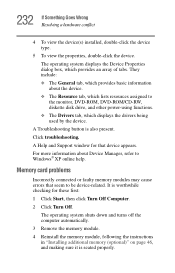
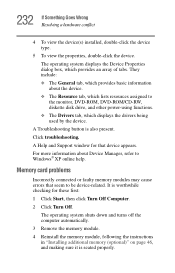
...the monitor, DVD-ROM, DVD-ROM/CD-RW, diskette disk drive, and other power-using functions. ❖ The Drivers tab, which displays the drivers being used by the device.
A Troubleshooting button is also present.
Click troubleshooting.
A Help and Support window for that device appears.
For more information about Device Manager, refer to Windows® XP online help.
Memory card problems
Incorrectly...
User Guide - Page 241
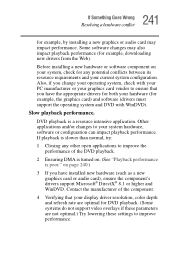
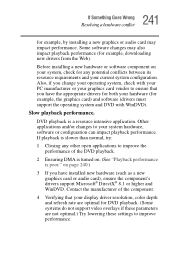
.... (See "Playback performance is poor." on page 240.)
3 If you have installed new hardware (such as a new graphics card or audio card), ensure the component's drivers support Microsoft® DirectX® 8.1 or higher and WinDVD. Contact the manufacturer of the component.
4 Verifying that your display driver resolution, color depth and refresh rate are optimal for DVD playback. (Some systems...
User Guide - Page 244
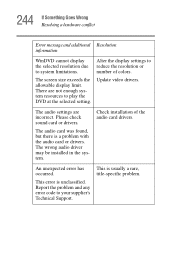
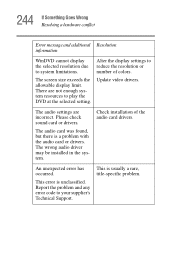
... display limit. There are not enough system resources to play the DVD at the selected setting.
Update video drivers.
The audio settings are incorrect. Please check sound card or drivers.
The audio card was found, but there is a problem with the audio card or drivers. The wrong audio driver may be installed in the system.
Check installation of the audio card drivers.
An unexpected error...
User Guide - Page 248
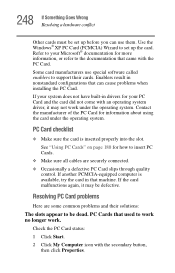
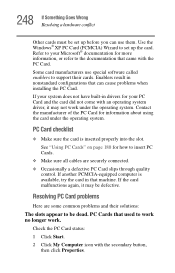
.... Use the Windows® XP PC Card (PCMCIA) Wizard to set up the card. Refer to your Microsoft® documentation for more information, or refer to the documentation that came with the PC Card.
Some card manufacturers use special software called enablers to support their cards. Enablers result in nonstandard configurations that can cause problems when installing the PC Card.
If...
