Toshiba Satellite 5205-S705 driver and firmware
Drivers and firmware downloads for this Toshiba item

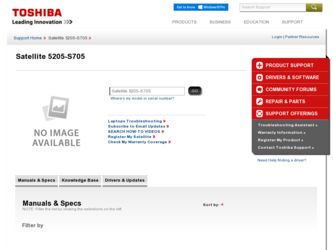
Related Toshiba Satellite 5205-S705 Manual Pages
Download the free PDF manual for Toshiba Satellite 5205-S705 and other Toshiba manuals at ManualOwl.com
User Guide - Page 5
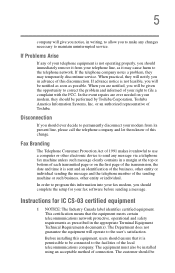
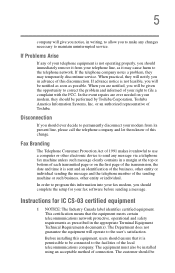
...Toshiba.
Disconnection
If you should ever decide to permanently disconnect your modem from its present line, please call the telephone company and let them know of this change.
Fax Branding
The Telephone Consumer Protection Act of 1991 makes it unlawful to use a computer or other electronic device... fax modem, you should complete the setup for your fax software before sending a message.
Instructions...
User Guide - Page 8
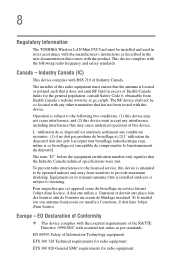
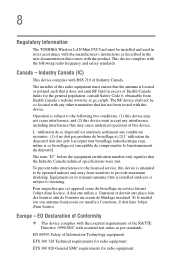
... Information
The TOSHIBA Wireless LAN Mini PCI Card must be installed and used in strict accordance with the manufacturer's instructions as described in the user documentation that comes with the product. This device complies with the following radio frequency and safety standards.
Canada - Industry Canada (IC)
This device complies with RSS 210 of Industry Canada.
The installer of this radio...
User Guide - Page 25
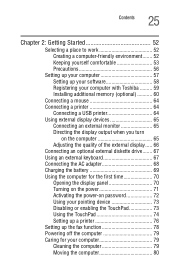
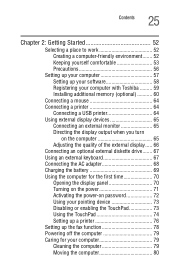
... Keeping yourself comfortable 53 Precautions 56
Setting up your computer 57 Setting up your software 58 Registering your computer with Toshiba ......... 59 Installing additional memory (optional 60
Connecting a mouse 64 Connecting a printer 64
Connecting a USB printer 64 Using external display devices 65
Connecting an external monitor 65 Directing the display output when you turn
on the...
User Guide - Page 31
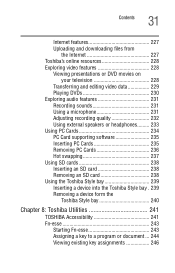
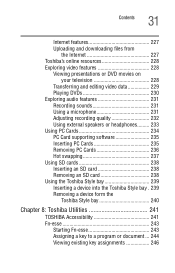
... 227 Toshiba's online resources 228 Exploring video features 228
Viewing presentations or DVD movies on your television 228
Transferring and editing video data 229 Playing DVDs 230 Exploring audio features 231 Recording sounds 231 Using a microphone 231 Adjusting recording quality 232 Using external speakers or headphones......... 233 Using PC Cards 234 PC Card supporting software 235...
User Guide - Page 34
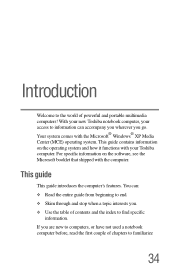
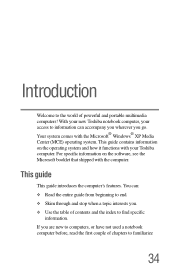
... of powerful and portable multimedia computers! With your new Toshiba notebook computer, your access to information can accompany you wherever you go. Your system comes with the Microsoft® Windows® XP Media Center (MCE) operating system. This guide contains information on the operating system and how it functions with your Toshiba computer. For specific information on the software...
User Guide - Page 57
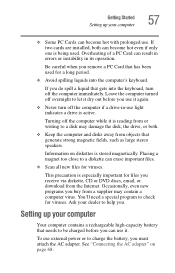
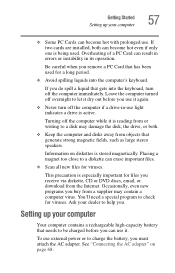
Getting Started Setting up your computer
57
❖ Some PC Cards can become hot with prolonged use. If two cards are installed, both can become hot even if only one is being used. Overheating of a PC Card can result in errors or instability in its operation.
Be careful when you remove a PC Card that has been used for a long...
User Guide - Page 58
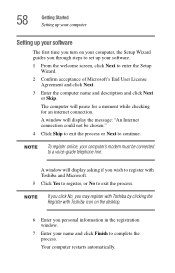
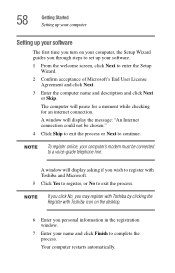
... computer, the Setup Wizard guides you through steps to set up your software.
1 From the welcome screen, click Next to enter the Setup Wizard.
2 Confirm acceptance of Microsoft's End User License Agreement and click Next.
3 Enter the computer name and description and click Next or Skip.
The computer will pause for a moment while checking for an internet connection.
A window will display...
User Guide - Page 59
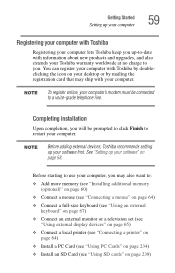
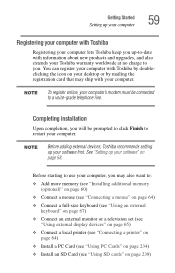
...additional memory
(optional)" on page 60) ❖ Connect a mouse (see "Connecting a mouse" on page 64) ❖ Connect a full-size keyboard (see "Using an external
keyboard" on page 67) ❖ Connect an external monitor or a television set (see
"Using external display devices" on page 65) ❖ Connect a local printer (see "Connecting a printer" on
page 64) ❖ Install a PC Card (see...
User Guide - Page 60
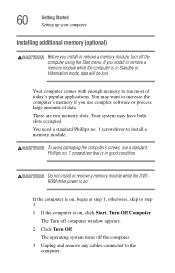
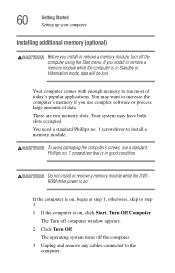
... condition.
Do not install or remove a memory module while the DVDROM drive power is on.
If the computer is on, begin at step 1; otherwise, skip to step 3. 1 If the computer is on, click Start, Turn Off Computer.
The Turn off computer window appears. 2 Click Turn Off.
The operating system turns off the computer. 3 Unplug and remove any cables connected to the...
User Guide - Page 76
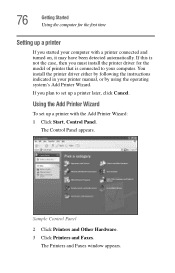
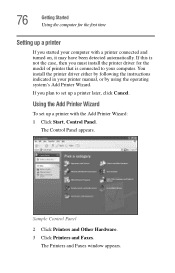
... install the printer driver for the model of printer that is connected to your computer. You install the printer driver either by following the instructions indicated in your printer manual, or by using the operating system's Add Printer Wizard.
If you plan to set up a printer later, click Cancel.
Using the Add Printer Wizard
To set up a printer with the Add Printer Wizard:
1 Click Start, Control...
User Guide - Page 89
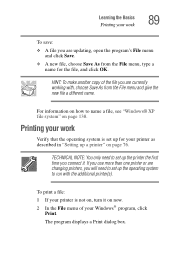
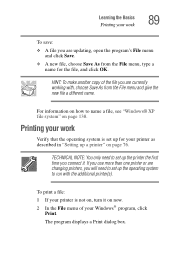
... it. If you use more than one printer or are changing printers, you will need to set up the operating system to run with the additional printer(s).
To print a file:
1 If your printer is not on, turn it on now. 2 In the File menu of your Windows® program, click
Print.
The program displays a Print dialog box.
User Guide - Page 101
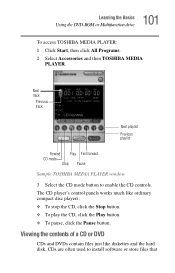
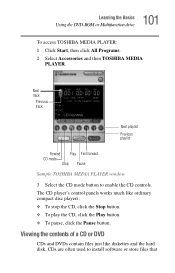
...
Using the DVD-ROM or Multifunction drive
To access TOSHIBA MEDIA PLAYER: 1 Click Start, then click All Programs. 2 Select Accessories and then TOSHIBA MEDIA
PLAYER.
Next track
Previous track
Next playlist Previous playlist
Rewind Play Fast forward CD mode
Stop Pause
Sample TOSHIBA MEDIA PLAYER window
3 Select the CD mode button to enable the CD controls. The CD player's control panels works...
User Guide - Page 137
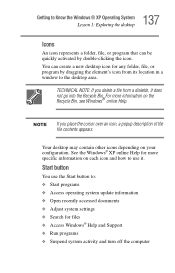
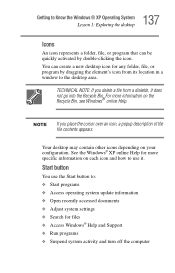
... You can create a new desktop icon for any folder, file, or program by dragging the element's icon from its location in a window to the desktop area.
TECHNICAL NOTE: If ... ❖ Access operating system update information ❖ Open recently accessed documents ❖ Adjust system settings ❖ Search for files ❖ Access Windows® Help and Support ❖ Run programs ❖...
User Guide - Page 160
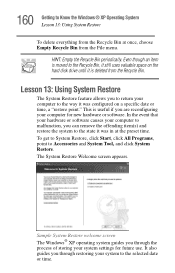
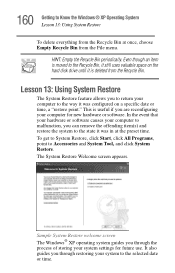
... This is useful if you are reconfiguring your computer for new hardware or software. In the event that your hardware or software causes your computer to malfunction, you can remove the offending item... System Restore welcome screen The Windows® XP operating system guides you through the process of storing your system settings for future use. It also guides you through restoring your system to...
User Guide - Page 182
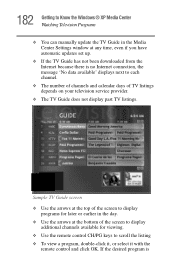
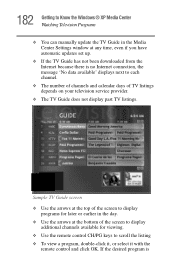
... can manually update the TV Guide in the Media Center Settings window at any time, even if you have automatic updates set up.
❖ If the TV Guide has not been downloaded from the Internet because there is no Internet connection, the message 'No data available' displays next to each channel.
❖ The number of channels and calendar days of TV listings depends on your television service...
User Guide - Page 235
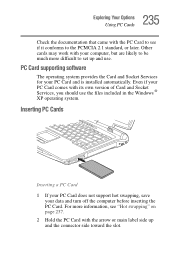
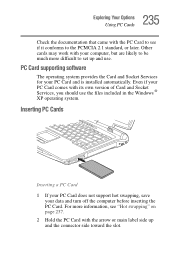
... work with your computer, but are likely to be much more difficult to set up and use.
PC Card supporting software
The operating system provides the Card and Socket Services for your PC Card and is installed automatically. Even if your PC Card comes with its own version of Card and Socket Services, you should use the files included in the Windows ® XP...
User Guide - Page 269
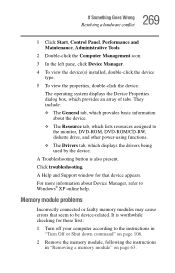
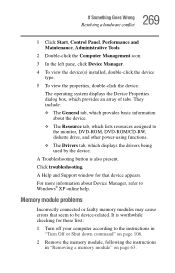
...to
the monitor, DVD-ROM, DVD-ROM/CD-RW, diskette drive, and other power-using functions. ❖ The Drivers tab, which displays the drivers being used by the device. A Troubleshooting button is also present. Click troubleshooting. A Help and Support window for that device appears. For more information about Device Manager, refer to Windows® XP online help.
Memory module problems
Incorrectly...
User Guide - Page 278
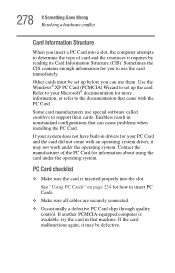
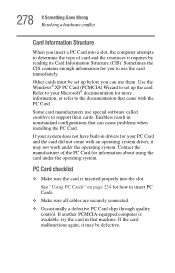
.... Use the Windows® XP PC Card (PCMCIA) Wizard to set up the card. Refer to your Microsoft® documentation for more information, or refer to the documentation that came with the PC Card.
Some card manufacturers use special software called enablers to support their cards. Enablers result in nonstandard configurations that can cause problems when installing the PC Card.
If...
User Guide - Page 280
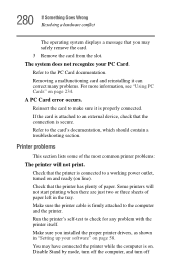
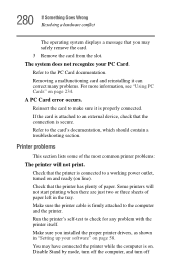
... in the tray. Make sure the printer cable is firmly attached to the computer and the printer. Run the printer's self-test to check for any problem with the printer itself. Make sure you installed the proper printer drivers, as shown in "Setting up your software" on page 58. You may have connected the printer while the computer is on. Disable Stand by...
User Guide - Page 311
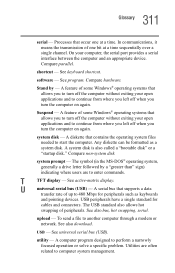
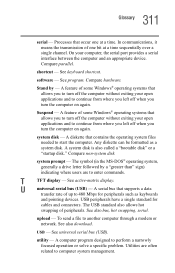
...serial bus (USB) - A serial bus that supports a data
transfer rate of up to 480 Mbps for peripherals such as keyboards
and pointing devices. USB peripherals have a single standard for
cables and connectors. The USB standard also allows hot
swapping of peripherals. See also bus, hot swapping, serial.
upload - To send a file to another computer through a modem or network. See also download.
USB...
