Toshiba Satellite 5205 driver and firmware
Drivers and firmware downloads for this Toshiba item

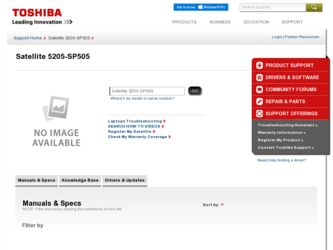
Related Toshiba Satellite 5205 Manual Pages
Download the free PDF manual for Toshiba Satellite 5205 and other Toshiba manuals at ManualOwl.com
User Manual - Page 5
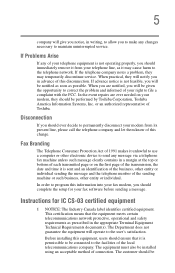
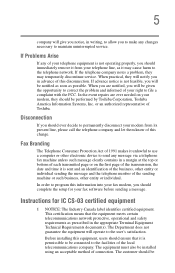
...Toshiba.
Disconnection
If you should ever decide to permanently disconnect your modem from its present line, please call the telephone company and let them know of this change.
Fax Branding
The Telephone Consumer Protection Act of 1991 makes it unlawful to use a computer or other electronic device... fax modem, you should complete the setup for your fax software before sending a message.
Instructions...
User Manual - Page 14
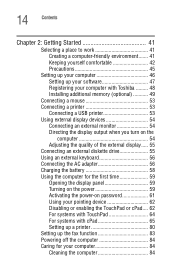
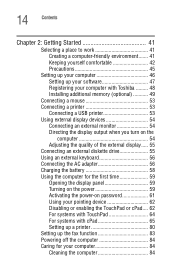
... Keeping yourself comfortable 42 Precautions 45
Setting up your computer 46 Setting up your software 47 Registering your computer with Toshiba ......... 48 Installing additional memory (optional 49
Connecting a mouse 53 Connecting a printer 53
Connecting a USB printer 53 Using external display devices 54
Connecting an external monitor 54 Directing the display output when you turn on the...
User Manual - Page 18
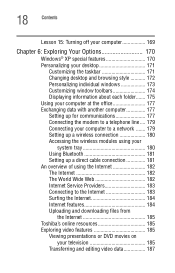
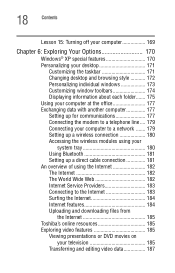
... 177 Connecting the modem to a telephone line .... 179 Connecting your computer to a network ....... 179 Setting up a wireless connection 180 Accessing the wireless modules using your
system tray 180 Using Bluetooth 181 Setting up a direct cable connection 181 An overview of using the Internet 182 The Internet 182 The World Wide Web 182 Internet Service Providers 183 Connecting...
User Manual - Page 23
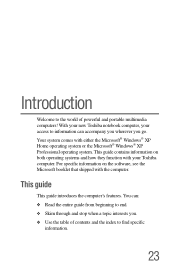
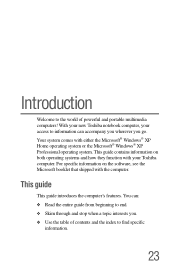
...; XP Home operating system or the Microsoft® Windows® XP Professional operating system. This guide contains information on both operating systems and how they function with your Toshiba computer. For specific information on the software, see the Microsoft booklet that shipped with the computer.
This guide
This guide introduces the computer's features. You can: ❖ Read the entire...
User Manual - Page 46
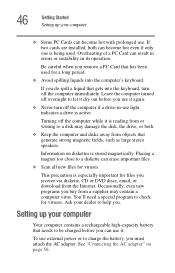
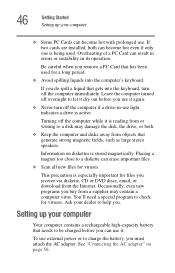
46
Getting Started Setting up your computer
❖ Some PC Cards can become hot with prolonged use. If two cards are installed, both can become hot even if only one is being used. Overheating of a PC Card can result in errors or instability in its operation.
Be careful when you remove a PC Card that has been used for a long...
User Manual - Page 47


... computer, the Setup Wizard guides you through steps to set up your software.
1 From the welcome screen, click Next to enter the Setup Wizard.
2 Confirm acceptance of Microsoft's End User License Agreement and click Next.
3 Enter the computer name and description and click Next or Skip.
The computer will pause for a moment while checking for an internet connection.
A window will display...
User Manual - Page 48
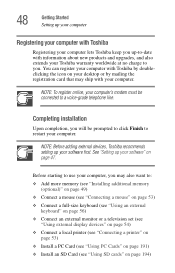
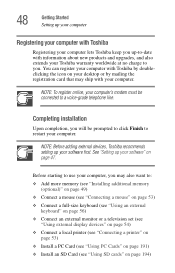
... on your desktop or by mailing the registration card that may ship with your computer.
NOTE: To register online, your computer's modem must be connected to a voice-grade telephone line.
Completing installation
Upon completion, you will be prompted to click Finish to restart your computer.
NOTE: Before adding external devices, Toshiba recommends setting up your software first. See "Setting up your...
User Manual - Page 49
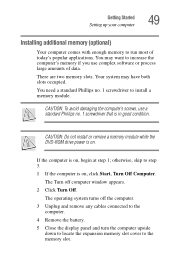
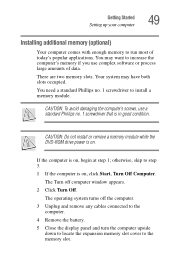
... no. 1 screwdriver that is in good condition.
CAUTION: Do not install or remove a memory module while the DVD-ROM drive power is on.
If the computer is on, begin at step 1; otherwise, skip to step 3. 1 If the computer is on, click Start, Turn Off Computer.
The Turn off computer window appears. 2 Click Turn Off.
The operating system turns off the...
User Manual - Page 80
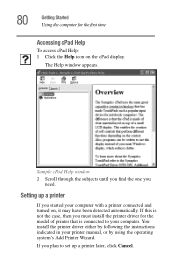
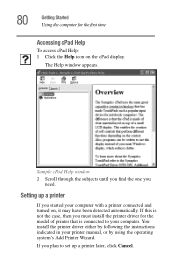
... one you need.
Setting up a printer
If you started your computer with a printer connected and turned on, it may have been detected automatically. If this is not the case, then you must install the printer driver for the model of printer that is connected to your computer. You install the printer driver either by following the instructions indicated in your printer manual, or by using...
User Manual - Page 94
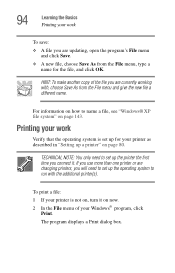
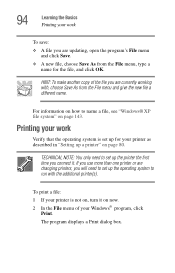
... it. If you use more than one printer or are changing printers, you will need to set up the operating system to run with the additional printer(s).
To print a file:
1 If your printer is not on, turn it on now. 2 In the File menu of your Windows® program, click
Print.
The program displays a Print dialog box.
User Manual - Page 107
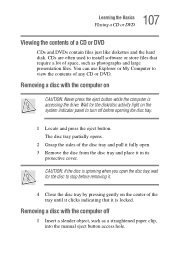
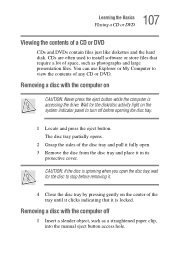
... to install software or store files that require a lot of space, such as photographs and large presentation files. You can use Explorer or My Computer to view the contents of any CD or DVD.
Removing a disc with the computer on
CAUTION: Never press the eject button while the computer is accessing the drive. Wait for the disk...
User Manual - Page 185
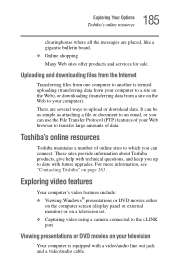
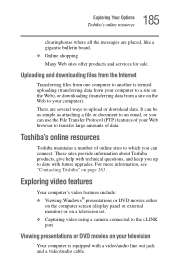
... questions, and keep you up to date with future upgrades. For more information, see "Contacting Toshiba" on page 263.
Exploring video features
Your computer's video features include: ❖ Viewing Windows® presentations or DVD movies either
on the computer screen (display panel or external monitor) or on a television set. ❖ Capturing video using a camera connected to the i.LINK port...
User Manual - Page 191
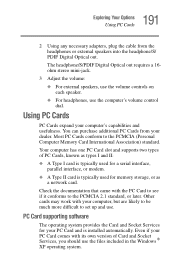
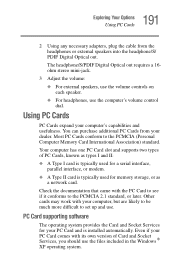
... a serial interface, parallel interface, or modem.
❖ A Type II card is typically used for memory storage, or as a network card.
Check the documentation that came with the PC Card to see if it conforms to the PCMCIA 2.1 standard, or later. Other cards may work with your computer, but are likely to be much more difficult to set up and use.
PC Card supporting software...
User Manual - Page 242
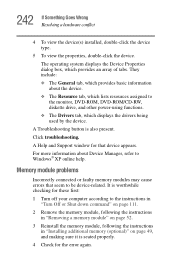
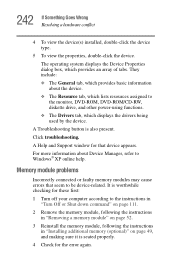
...to the monitor, DVD-ROM, DVD-ROM/CD-RW, diskette drive, and other power-using functions.
❖ The Drivers tab, which displays the drivers being used by the device.
A Troubleshooting button is also present.
Click troubleshooting.
A Help and Support window for that device appears.
For more information about Device Manager, refer to Windows® XP online help.
Memory module problems
Incorrectly...
User Manual - Page 250
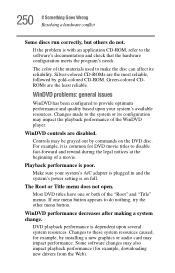
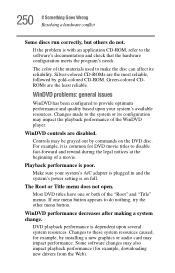
....
WinDVD performance decreases after making a system change.
DVD playback performance is dependent upon several system resources. Changes to these system resources caused, for example, by installing a new graphics or audio card may impact performance. Some software changes may also impact playback performance (for example, downloading new drivers from the Web).
User Manual - Page 251
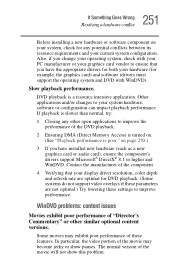
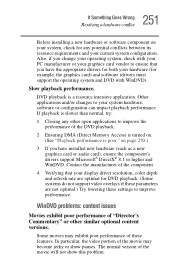
....
2 Ensuring DMA (Direct Memory Access) is turned on. (See "Playback performance is poor." on page 250.)
3 If you have installed new hardware (such as a new graphics card or audio card), ensure the component's drivers support Microsoft® DirectX® 8.1 or higher and WinDVD. Contact the manufacturer of the component.
4 Verifying that your display driver resolution, color depth and refresh...
User Manual - Page 253
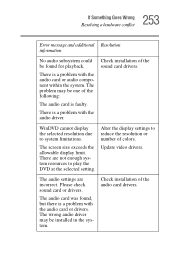
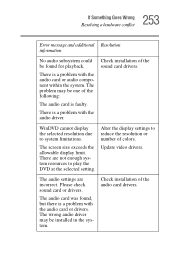
...resources to play the DVD at the selected setting.
Alter the display settings to reduce the resolution or number of colors.
Update video drivers.
The audio settings are incorrect. Please check sound card or drivers.
The audio card was found, but there is a problem with the audio card or drivers. The wrong audio driver may be installed in the system.
Check installation of the audio card drivers.
User Manual - Page 257
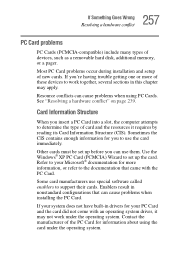
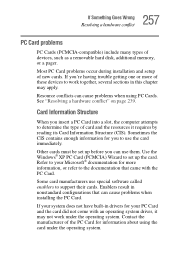
257 If Something Goes Wrong
Resolving a hardware conflict
PC Card problems
PC Cards (PCMCIA-compatible) include many types of devices, such as a removable hard disk, additional memory, or a pager.
Most PC Card problems occur during installation and setup of new cards. If you're having trouble getting one or more of these devices to work together, several sections in this chapter may...
User Manual - Page 260
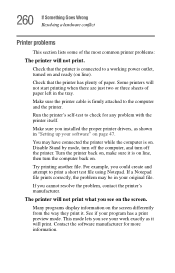
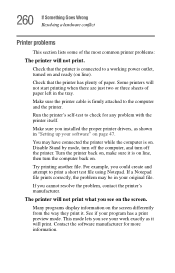
...printer cable is firmly attached to the computer and the printer.
Run the printer's self-test to check for any problem with the printer itself.
Make sure you installed the proper printer drivers, as shown in "Setting up your software" on page 47.
You may have connected the printer while the computer...printer's manufacturer.
The printer will not print what you see on the screen.
Many programs display...
User Manual - Page 298
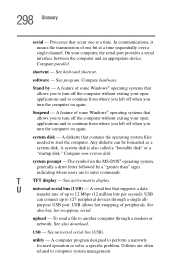
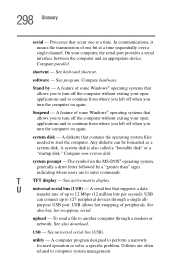
... display.
U
universal serial bus (USB) - A serial bus that supports a data
transfer rate of up to 12 Mbps (12 million bits per second). USB
can connect up to 127 peripheral devices through a single all-
purpose USB port. USB allows hot swapping of peripherals. See
also bus, hot swapping, serial.
upload - To send a file to another computer through a modem or network. See also download.
USB...
