Toshiba Satellite A10-S100 driver and firmware
Drivers and firmware downloads for this Toshiba item

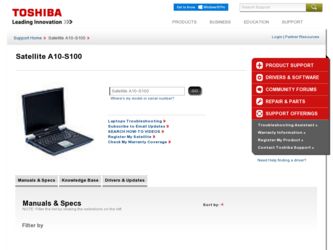
Related Toshiba Satellite A10-S100 Manual Pages
Download the free PDF manual for Toshiba Satellite A10-S100 and other Toshiba manuals at ManualOwl.com
User Manual - Page 6
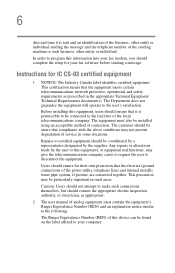
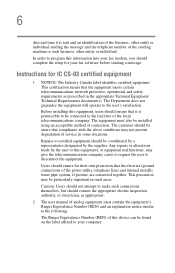
...fax modem, you should complete the setup for your fax software before sending a message.
Instructions...installed using an acceptable method of connection. The customer should be aware that compliance with the above conditions may not prevent degradation of service... ground connections of the power utility, telephone lines and..., as appropriate.
2 The user manual of analog equipment must contain the ...
User Manual - Page 9
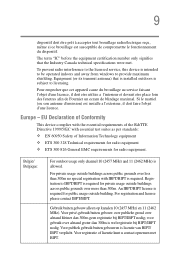
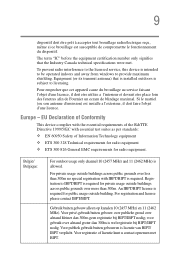
... that the Industry Canada technical specifications were met.
To prevent radio interference to the licensed service, this device is intended to be operated indoors and away from windows to provide maximum shielding. Equipment (or its transmit antenna) that is installed outdoors is subject to licensing.
Pour empecher que cet appareil cause du brouillage au...
User Manual - Page 24
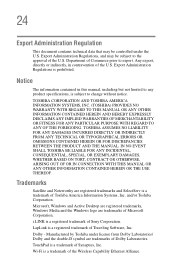
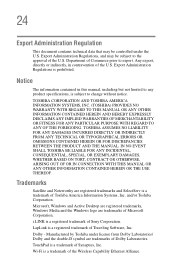
...OR IN CONNECTION WITH THIS MANUAL OR ANY OTHER INFORMATION CONTAINED HEREIN OR THE USE THEREOF.
Trademarks
Satellite and Noteworthy are registered trademarks and SelectServ is a trademark of Toshiba America Information Systems, Inc. and/or Toshiba Corporation.
Microsoft, Windows and Active Desktop are registered trademarks, Windows Media and the Windows logo are trademarks of Microsoft Corporation...
User Manual - Page 27
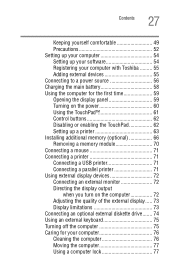
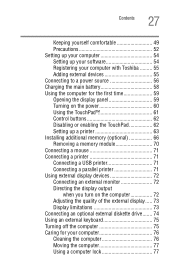
... 54 Registering your computer with Toshiba ......... 55 Adding external devices 55 Connecting to a power source 56 Charging the main battery 58 Using the computer for the first time 59 Opening the display panel 59 Turning on the power 60 Using the TouchPad 61 Control buttons 62 Disabling or enabling the TouchPad 62 Setting up a printer 63 Installing additional memory (optional 66...
User Manual - Page 31
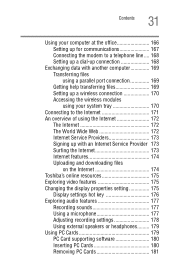
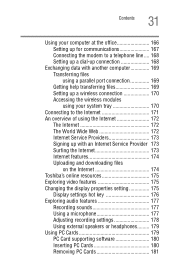
...
on the Internet 174 Toshiba's online resources 175 Exploring video features 175 Changing the display properties setting 175
Display settings hot key 176 Exploring audio features 177
Recording sounds 177 Using a microphone 177 Adjusting recording settings 178 Using external speakers or headphones......... 179 Using PC Cards 179 PC Card supporting software 180 Inserting PC Cards 180...
User Manual - Page 34
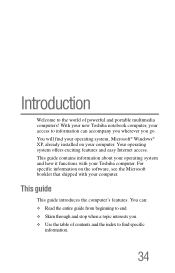
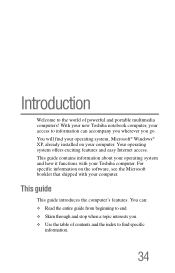
...® Windows® XP, already installed on your computer. Your operating system offers exciting features and easy Internet access. This guide contains information about your operating system and how it functions with your Toshiba computer. For specific information on the software, see the Microsoft booklet that shipped with your computer.
This guide
This guide introduces the computer's features...
User Manual - Page 36
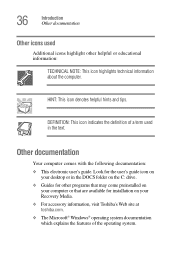
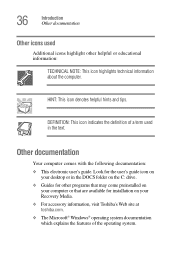
... documentation:
❖ This electronic user's guide. Look for the user's guide icon on your desktop or in the DOCS folder on the C: drive.
❖ Guides for other programs that may come preinstalled on your computer or that are available for installation on your Recovery Media.
❖ For accessory information, visit Toshiba's Web site at toshiba.com.
❖ The Microsoft®...
User Manual - Page 53
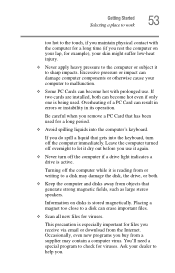
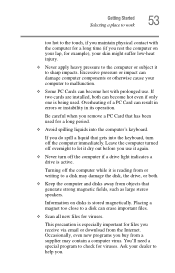
... is reading from or writing to a disk may damage the disk, the drive, or both.
❖ Keep the computer and disks away from objects that generate strong magnetic fields, such as large stereo speakers.
Information on disks is stored magnetically. Placing a magnet too close to a disk can erase important files.
❖ Scan all new files for viruses.
This...
User Manual - Page 54
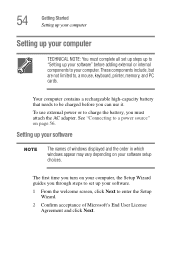
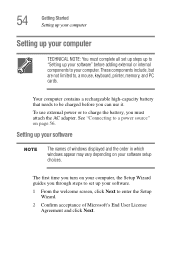
... to, a mouse, keyboard, printer, memory, and PC cards.
Your computer contains a rechargeable high-capacity battery that needs to be charged before you can use it.
To use external power or to charge the battery, you must attach the AC adapter. See "Connecting to a power source" on page 56.
Setting up your software
The names of windows displayed and the order in...
User Manual - Page 55
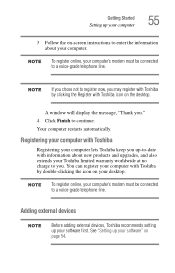
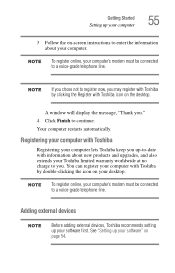
... and upgrades, and also extends your Toshiba limited warranty worldwide at no charge to you. You can register your computer with Toshiba by double-clicking the icon on your desktop.
To register online, your computer's modem must be connected to a voice-grade telephone line.
Adding external devices
Before adding external devices, Toshiba recommends setting up your software first. See "Setting up...
User Manual - Page 63
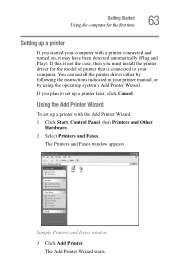
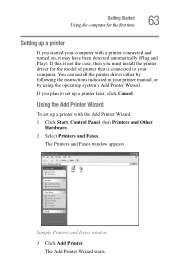
... the printer driver either by following the instructions indicated in your printer manual, or by using the operating system's Add Printer Wizard.
If you plan to set up a printer later, click Cancel.
Using the Add Printer Wizard
To set up a printer with the Add Printer Wizard:
1 Click Start, Control Panel, then Printers and Other Hardware.
2 Select Printers and Faxes.
The Printers and Faxes window...
User Manual - Page 66
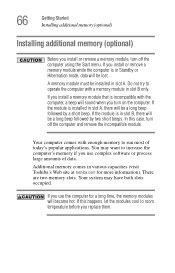
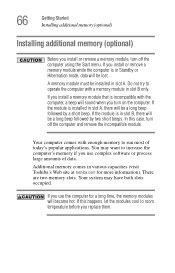
... run most of today's popular applications. You may want to increase the computer's memory if you use complex software or process large amounts of data.
Additional memory comes in various capacities (visit Toshiba's Web site at toshiba.com for more information). There are two memory slots. Your system may have both slots occupied.
If you use the...
User Manual - Page 85
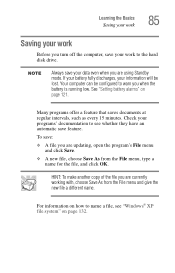
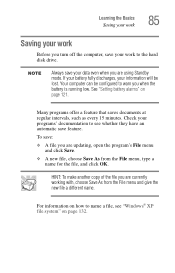
...turn off the computer, save your work to the hard disk drive.
Always save your data even when you are using Standby mode. If your battery fully discharges, your information will be lost. Your computer can be ... As from the File menu, type a name for the file, and click OK.
HINT: To make another copy of the file you are currently working with, choose Save As from the File menu and give the new file...
User Manual - Page 93
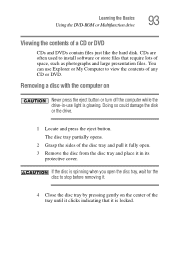
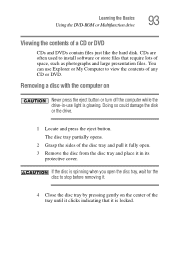
... Using the DVD-ROM or Multifunction drive
93
Viewing the contents of a CD or DVD
CDs and DVDs contain files just like the hard disk. CDs are often used to install software or store files that require lots of space, such as photographs and large presentation files. You can use Explorer or My Computer to view...
User Manual - Page 122
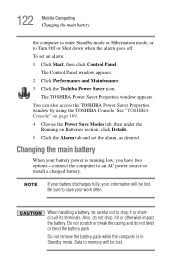
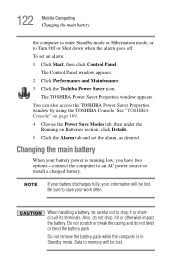
122 Mobile Computing Changing the main battery
the computer to enter Standby mode or Hibernation mode, or to Turn Off or Shut down when the alarm goes off. To set an alarm: 1 Click Start, then click Control Panel.
The Control Panel window appears. 2 Click Performance and Maintenance. 3 Click the Toshiba Power Saver icon.
The TOSHIBA Power Saver Properties window appears. You can also...
User Manual - Page 131
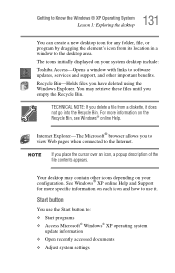
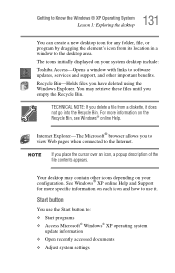
... program by dragging the element's icon from its location in a window to the desktop area. The icons initially displayed on your system desktop include: Toshiba Access-Opens a window with links to software updates, services and support, and other important benefits. Recycle Bin-Holds files you have deleted using the Windows Explorer. You may retrieve these files until you empty the Recycle...
User Manual - Page 154
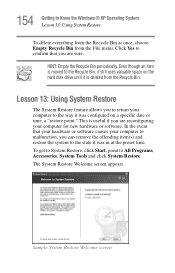
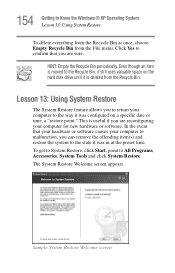
...is moved to the Recycle Bin, it still uses valuable space on the hard disk drive until it is deleted from the Recycle Bin.
Lesson 13: Using System Restore
The System Restore..."restore point." This is useful if you are reconfiguring your computer for new hardware or software. In the event that your hardware or software causes your computer to malfunction, you can remove the offending item(s) and restore ...
User Manual - Page 206
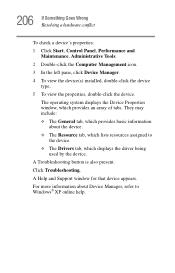
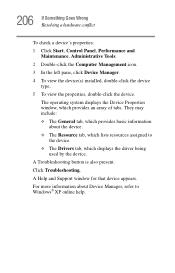
...
To check a device's properties: 1 Click Start, Control Panel, Performance and
Maintenance, Administrative Tools. 2 Double-click the Computer Management icon. 3 In the left pane, click Device Manager. 4 To view the device(s) installed, double-click the device
type. 5 To view the properties, double-click the device.
The operating system displays the Device Properties window, which provides an...
User Manual - Page 218
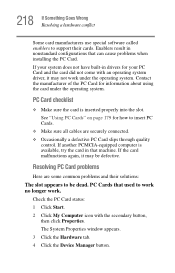
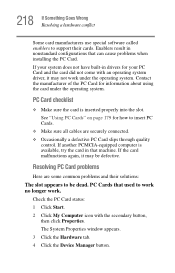
... Wrong Resolving a hardware conflict
Some card manufacturers use special software called enablers to support their cards. Enablers result in nonstandard configurations that can cause problems when installing the PC Card. If your system does not have built-in drivers for your PC Card and the card did not come with an operating system driver, it may not work under the...
User Manual - Page 252
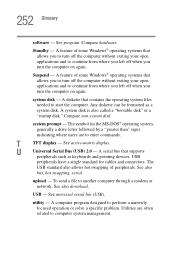
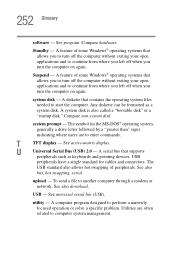
...-matrix display.
U
Universal Serial Bus (USB) 2.0 - A serial bus that supports
peripherals such as keyboards and pointing devices. USB
peripherals have a single standard for cables and connectors. The
USB standard also allows hot swapping of peripherals. See also
bus, hot swapping, serial.
upload - To send a file to another computer through a modem or network. See also download.
USB - See...
