Toshiba Satellite A105-S4124 driver and firmware
Drivers and firmware downloads for this Toshiba item

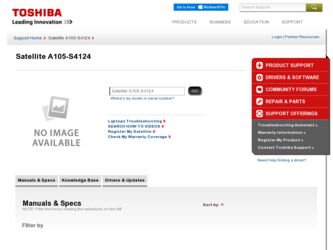
Related Toshiba Satellite A105-S4124 Manual Pages
Download the free PDF manual for Toshiba Satellite A105-S4124 and other Toshiba manuals at ManualOwl.com
User Manual - Page 6
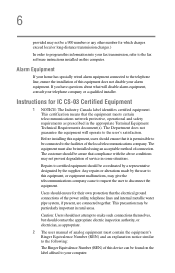
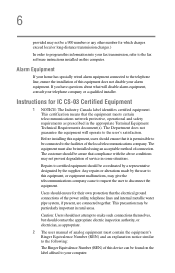
...fax software instructions installed on this computer.
Alarm Equipment
If your home has specially wired alarm equipment connected to the telephone line, ensure the installation of this equipment does not disable your alarm equipment. If you have questions about what will disable alarm equipment, consult your telephone company or a qualified installer.
Instructions... power ... The user manual of analog ...
User Manual - Page 9
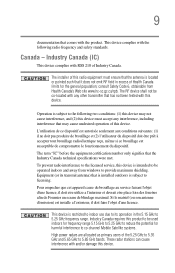
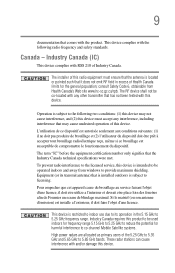
... interference to the licensed service, this device is intended to be operated indoors and away from windows to provide maximum shielding. Equipment (or its transmit antenna) that is installed outdoors is subject to... GHz to 5.25 GHz to reduce the potential for harmful interference to co-channel Mobile Satellite systems. High power radars are allocated as primary users of the 5.25 GHz to 5.35 GHz and...
User Manual - Page 39
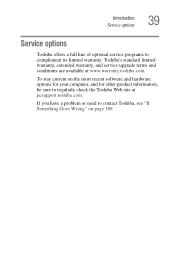
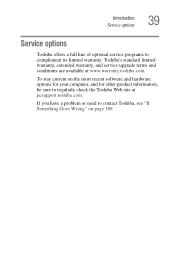
Introduction Service options
39
Service options
Toshiba offers a full line of optional service programs to complement its limited warranty. Toshiba's standard limited warranty, extended warranty, and service upgrade terms and conditions are available at www.warranty.toshiba.com.
To stay current on the most recent software and hardware options for your computer, and for other product information,...
User Manual - Page 45
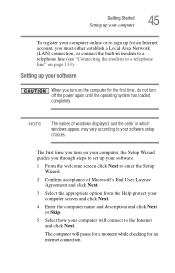
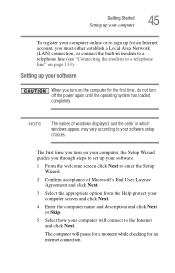
... Network (LAN) connection, or connect the built-in modem to a telephone line (see "Connecting the modem to a telephone line" on page 133).
Setting up your software
When you turn on the computer for the first time, do not turn off the power again until the operating system has loaded completely.
NOTE
The names of windows displayed, and the order in which windows...
User Manual - Page 46
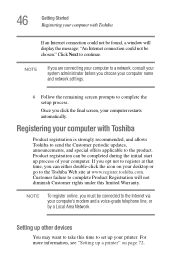
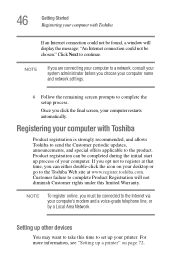
....register.toshiba.com. Customer failure to complete Product Registration will not diminish Customer rights under this limited Warranty.
NOTE
To register online, you must be connected to the Internet via your computer's modem and a voice-grade telephone line, or by a Local Area Network.
Setting up other devices
You may want to take this time to set up your printer...
User Manual - Page 54
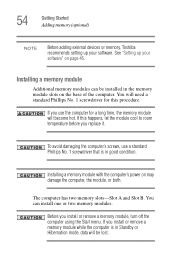
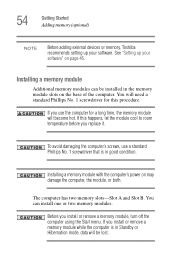
...Before adding external devices or memory, Toshiba recommends setting up your software. See "Setting up your software" on page 45.
Installing a memory module
Additional memory modules can be installed in the memory module slots on the base of the computer. You will need a standard Phillips No. 1 screwdriver for this procedure.
If you use the computer for a long time, the memory module will become...
User Manual - Page 71
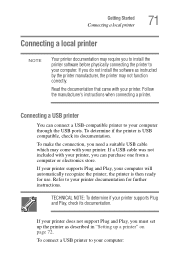
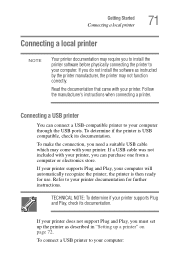
... If you do not install the software as instructed by the printer manufacturer, the printer may not function correctly.
Read the documentation that came with your printer. Follow the manufacturer's instructions when connecting a printer.
Connecting a USB printer
You can connect a USB-compatible printer to your computer through the USB ports. To determine if the printer is USB compatible, check its...
User Manual - Page 72
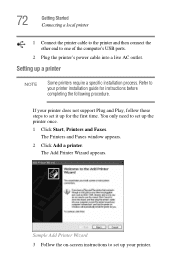
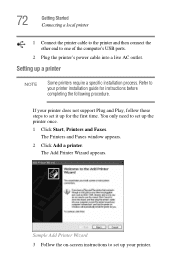
... the other end to one of the computer's USB ports.
2 Plug the printer's power cable into a live AC outlet.
Setting up a printer
NOTE
Some printers require a specific installation process. Refer to your printer installation guide for instructions before completing the following procedure.
If your printer does not support Plug and Play, follow these steps to set it up for the first time. You...
User Manual - Page 74
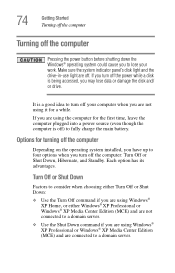
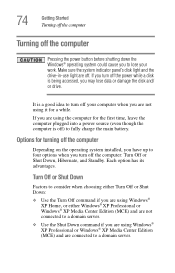
... your work. Make sure the system indicator panel's disk light and the drive-in-use light are off. If you turn off the power while a disk is being accessed, you may lose data or damage the disk and/ or drive.
It is a good idea to turn off your computer when you are not using it for a while...
User Manual - Page 180
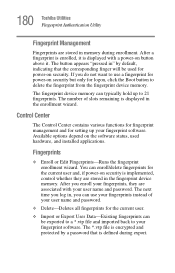
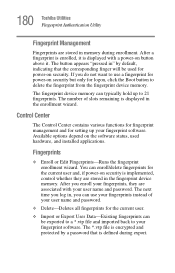
... the fingerprint device memory.
The fingerprint device memory can typically hold up to 21 fingerprints. The number of slots remaining is displayed in the enrollment wizard.
Control Center
The Control Center contains various functions for fingerprint management and for setting up your fingerprint software. Available options depend on the software status, used hardware, and installed applications...
User Manual - Page 200
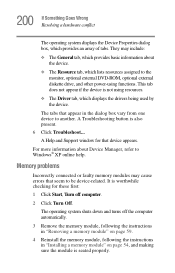
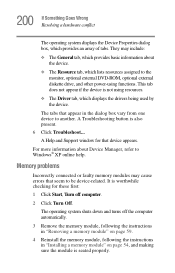
... displays the drivers being used by the device.
The tabs that appear in the dialog box vary from one device to another. A Troubleshooting button is also present. 6 Click Troubleshoot... A Help and Support window for that device appears.
For more information about Device Manager, refer to Windows® XP online help.
Memory problems
Incorrectly connected or faulty memory modules may cause errors...
User Manual - Page 211
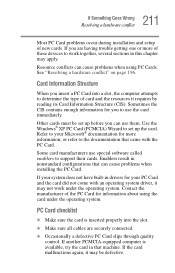
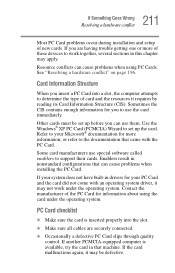
.... Use the Windows® XP PC Card (PCMCIA) Wizard to set up the card. Refer to your Microsoft® documentation for more information, or refer to the documentation that came with the PC Card.
Some card manufacturers use special software called enablers to support their cards. Enablers result in nonstandard configurations that can cause problems when installing the PC Card.
If...
User Manual - Page 214
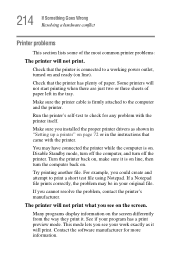
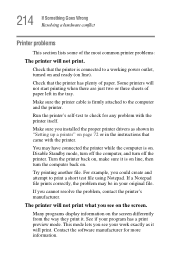
....
Make sure the printer cable is firmly attached to the computer and the printer.
Run the printer's self-test to check for any problem with the printer itself.
Make sure you installed the proper printer drivers as shown in "Setting up a printer" on page 72 or in the instructions that came with the printer.
You may have connected the printer while the computer is on...
User Manual - Page 218
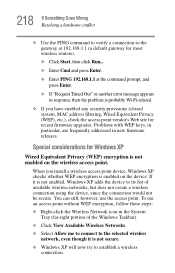
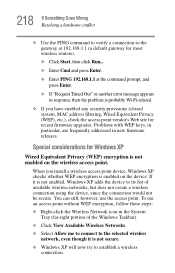
..., MAC address filtering, Wired Equivalent Privacy (WEP), etc.), check the access point vendor's Web site for recent firmware upgrades. Problems with WEP keys, in particular, are frequently addressed in new firmware releases.
Special considerations for Windows XP
Wired Equivalent Privacy (WEP) encryption is not enabled on the wireless access point.
When you install a wireless access point device...
User Manual - Page 223
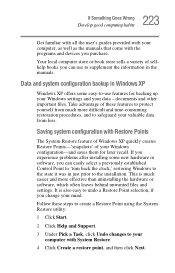
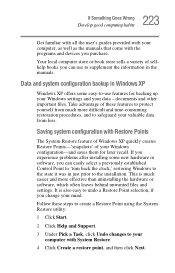
... problems after installing some new hardware or software, you can easily select a previously established Control Point to 'turn back the clock,' restoring Windows to the state it was in just prior to the installation. This is much easier and more effective than uninstalling the hardware or software, which often leaves behind unwanted files and settings. It is...
User Manual - Page 228
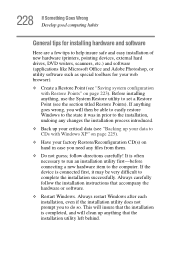
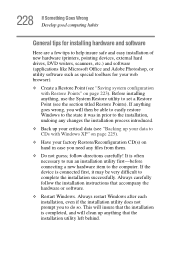
228 If Something Goes Wrong Develop good computing habits
General tips for installing hardware and software
Here are a few tips to help insure safe and easy installation of new hardware (printers, pointing devices, external hard drives, DVD writers, scanners, etc.) and software (applications like Microsoft Office and Adobe Photoshop, or utility software such as special toolbars for your web ...
User Manual - Page 229
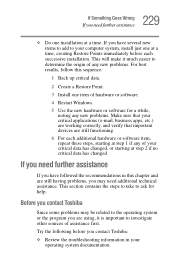
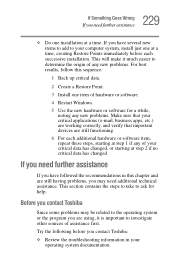
...computer system, install just one at a time, creating Restore Points immediately before each successive installation. This will make it much easier to determine the origin of any new problems. For best results, follow this sequence:
1 Back up critical data.
2 Create a Restore Point.
3 Install one item of hardware or software.
4 Restart Windows.
5 Use the new hardware or software...contact Toshiba
...
User Manual - Page 274
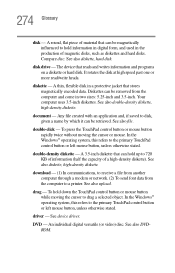
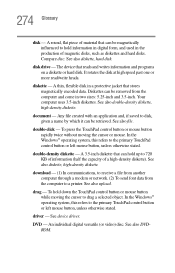
... computer through a modem or network. (2) To send font data from the computer to a printer. See also upload.
drag - To hold down the TouchPad control button or mouse button while moving the cursor to drag a selected object. In the Windows® operating system, this refers to the primary TouchPad control button or left mouse button, unless otherwise stated.
driver - See device driver...
User Manual - Page 281
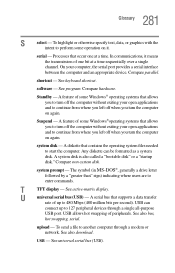
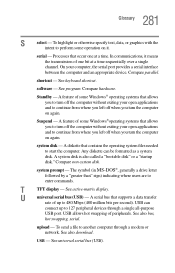
... display.
U
universal serial bus (USB) - A serial bus that supports a data transfer
rate of up to 480 Mbps (480 million bits per second). USB can
connect up to 127 peripheral devices through a single all-purpose
USB port. USB allows hot swapping of peripherals. See also bus,
hot swapping, serial.
upload - To send a file to another computer through a modem or network. See also download.
USB...
User Manual - Page 286
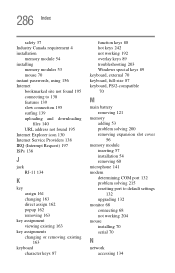
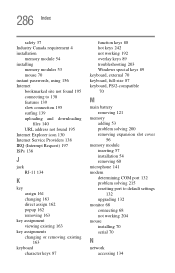
... 87 keyboard, PS/2-compatible 70
M
main battery removing 121
memory adding 53 problem solving 200 removing expansion slot cover 56
memory module inserting 57 installation 54 removing 60
microphone 141 modem
determining COM port 132 problem solving 215 resetting port to default settings
132 upgrading 132 monitor 68 connecting 68 not working 204 mouse installing 70 serial 70
N
network accessing 134
