Toshiba Satellite A135-S4637 driver and firmware
Drivers and firmware downloads for this Toshiba item

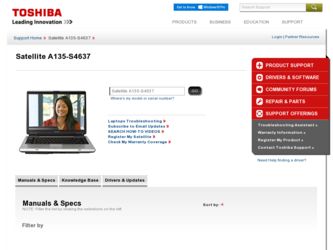
Related Toshiba Satellite A135-S4637 Manual Pages
Download the free PDF manual for Toshiba Satellite A135-S4637 and other Toshiba manuals at ManualOwl.com
User Guide 3 - Page 41
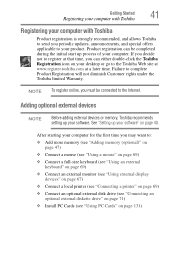
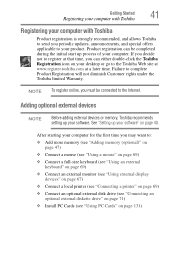
... keyboard (see "Using an external keyboard" on page 69)
❖ Connect an external monitor (see "Using external display devices" on page 67)
❖ Connect a local printer (see "Connecting a printer" on page 69)
❖ Connect an optional external disk drive (see "Connecting an optional external diskette drive" on page 71)
❖ Install PC Cards (see "Using PC Cards" on page 131)
User Guide 3 - Page 55
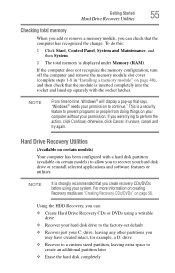
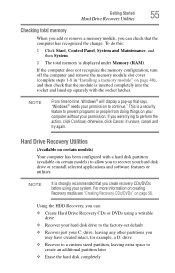
..., click Continue; otherwise, click Cancel. If unsure, cancel and try again.
Hard Drive Recovery Utilities
(Available on certain models)
Your computer has been configured with a hard disk partition (available on certain models) to allow you to recover your hard disk drive or reinstall selected applications and software features or utilities.
NOTE
It is strongly recommended that you create...
User Guide 3 - Page 63
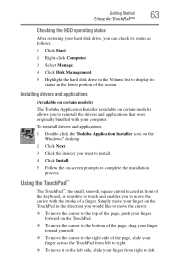
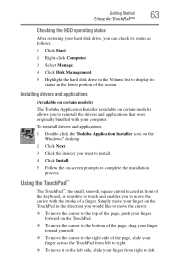
...status
After restoring your hard disk drive, you can check its status as follows:
1 Click Start.
2 Right-click Computer.
3 Select Manage.
4 Click Disk Management.
5 Highlight the hard disk drive in the Volume list to display its status in the lower portion of the screen.
Installing drivers and applications
(Available on certain models)
The Toshiba Application Installer (available on certain models...
User Guide 3 - Page 155
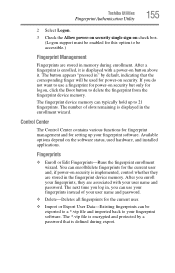
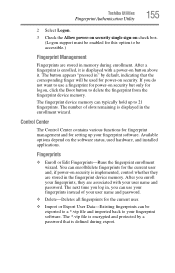
... the fingerprint device memory.
The fingerprint device memory can typically hold up to 21 fingerprints. The number of slots remaining is displayed in the enrollment wizard.
Control Center
The Control Center contains various functions for fingerprint management and for setting up your fingerprint software. Available options depend on the software status, used hardware, and installed applications...
User Guide 3 - Page 168
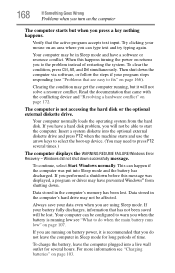
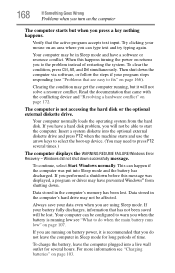
... a hard disk problem, you will not be able to start the computer. Insert a system diskette into the optional external diskette drive and press F12 when the machine starts and use the arrow keys to select the boot-up device. (You may need to press F12 several times.)
The computer displays the WARNING RESUME FAILURE/Windows Error Recovery - Windows did not...
User Guide 3 - Page 171
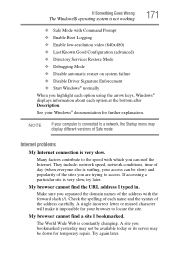
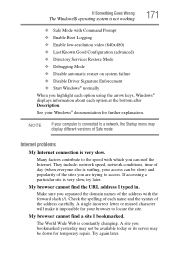
... Driver Signature Enforcement ❖ Start Windows® normally When you highlight each option using the arrow keys, Windows® displays information about each option at the bottom after Description. See your Windows® documentation for further explanation.
NOTE
If your computer is connected to a network, the Startup menu may display different versions of Safe mode.
Internet problems...
User Guide 3 - Page 174
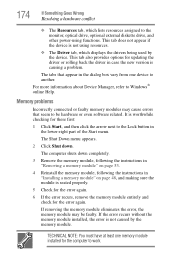
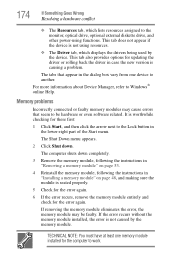
... assigned to the monitor, optical drive, optional external diskette drive, and other power-using functions. This tab does not appear if the device is not using resources.
❖ The Driver tab, which displays the drivers being used by the device. This tab also provides options for updating the driver or rolling back the driver in case the new version is causing a problem.
The...
User Guide 3 - Page 184
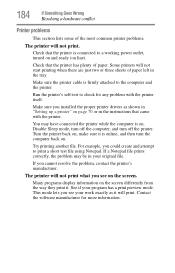
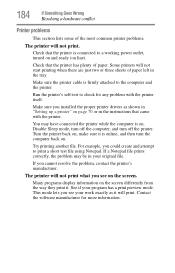
....
Make sure the printer cable is firmly attached to the computer and the printer.
Run the printer's self-test to check for any problem with the printer itself.
Make sure you installed the proper printer drivers as shown in "Setting up a printer" on page 70 or in the instructions that came with the printer.
You may have connected the printer while the computer is on...
User Guide 3 - Page 186
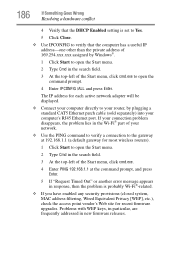
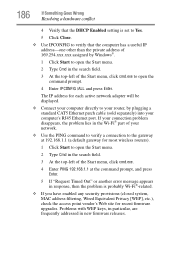
....exe to open the command prompt.
4 Enter IPCONFIG /ALL and press Enter.
The IP address for each active network adapter will be displayed.
❖ Connect your computer directly to your router, by plugging a standard CAT5 Ethernet patch cable (sold separately) into your computer's RJ45 Ethernet port. If your connection problem disappears, the problem lies in the Wi-Fi® part of...
User Guide 3 - Page 189
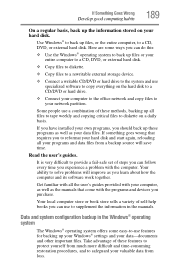
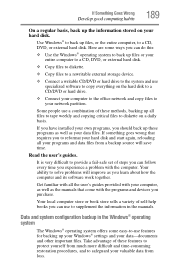
..., DVD, or external hard disk.
❖ Copy files to diskette.
❖ Copy files to a rewritable external storage device.
❖ Connect a writable CD/DVD or hard drive to the system and use specialized software to copy everything on the hard disk to a CD/DVD or hard drive.
❖ Connect your computer to the office network and copy files to your network partition.
Some people use...
User Guide 3 - Page 190
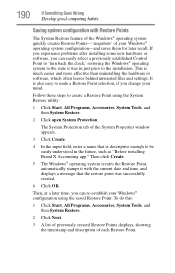
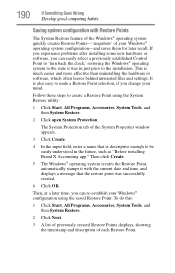
... can easily select a previously established Control Point to 'turn back the clock,' restoring the Windows® operating system to the state it was in just prior to the installation. This is much easier and more effective than uninstalling the hardware or software, which often leaves behind unwanted files and settings. It is also easy to...
User Guide 3 - Page 191
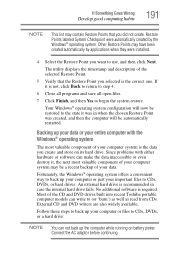
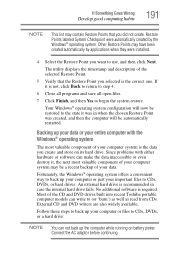
... system offers a convenient way to back up your computer or just your important files to CDs, DVDs, or hard drives. An external hard drive is recommended in case the internal hard drive fails. No additional software is required. Most of the CD and DVD drives built into recent Toshiba portable computer models can write to (or 'burn') as...
User Guide 3 - Page 193
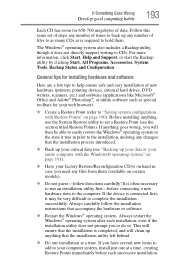
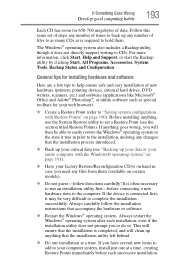
... hardware item to the computer. If the device is connected first, it may be very difficult to complete the installation successfully. Always carefully follow the installation instructions that accompany the hardware or software.
❖ Restart the Windows® operating system. Always restart the Windows® operating system after each installation, even if the installation utility does not...
User Guide 3 - Page 194
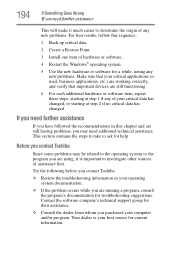
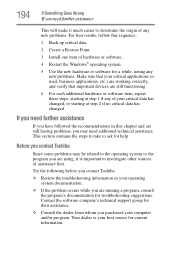
... a Restore Point.
3 Install one item of hardware or software.
4 Restart the Windows® operating system.
5 Use the new hardware or software for a while, noting ... to ask for help.
Before you contact Toshiba
Since some problems may be related to the... Contact the software company's technical support group for their assistance.
❖ Consult the dealer from whom you purchased your computer and/or...
User Guide 3 - Page 195
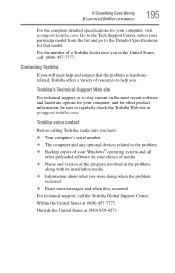
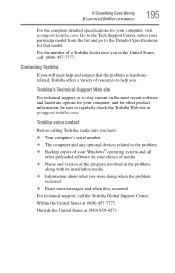
....toshiba.com.
Toshiba voice contact
Before calling Toshiba, make sure you have: ❖ Your computer's serial number ❖ The computer and any optional devices related to the problem ❖ Backup copies of your Windows® operating system and all
other preloaded software on your choice of media ❖ Name and version of the program involved in the problem
along with its installation...
User Guide 3 - Page 220
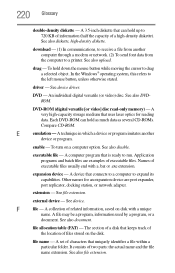
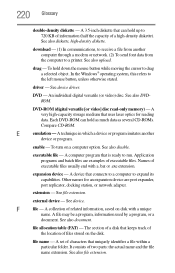
... from another computer through a modem or network. (2) To send font data from the computer to a printer. See also upload.
drag - To hold down the mouse button while moving the cursor to drag a selected object. In the Windows® operating system, this refers to
the left mouse button, unless otherwise stated.
driver - See device driver.
DVD - An individual digital versatile (or...
User Guide - Page 157
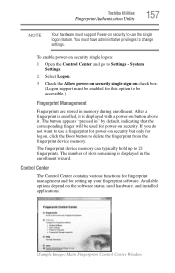
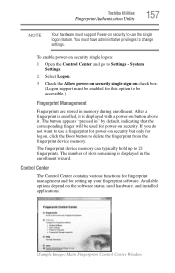
... memory can typically hold up to 21 fingerprints. The number of slots remaining is displayed in the enrollment wizard.
Control Center
The Control Center contains various functions for fingerprint management and for setting up your fingerprint software. Available options depend on the software status, used hardware, and installed applications.
(Sample Image) Main Fingerprint Control Center Window
User Guide - Page 170
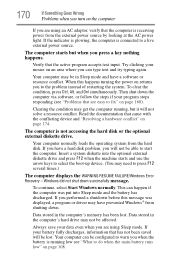
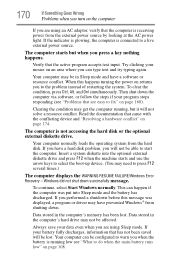
... a hard disk problem, you will not be able to start the computer. Insert a system diskette into the optional external diskette drive and press F12 when the machine starts and use the arrow keys to select the boot-up device. (You may need to press F12 several times.)
The computer displays the WARNING RESUME FAILURE/Windows Error Recovery - Windows did not...
User Guide - Page 173
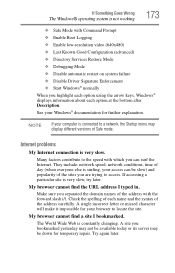
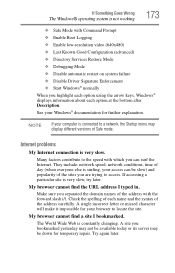
... Driver Signature Enforcement ❖ Start Windows® normally When you highlight each option using the arrow keys, Windows® displays information about each option at the bottom after Description. See your Windows® documentation for further explanation.
NOTE
If your computer is connected to a network, the Startup menu may display different versions of Safe mode.
Internet problems...
User Guide - Page 176
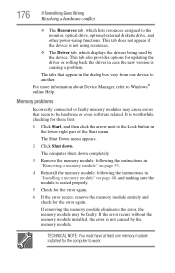
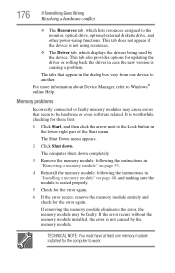
... assigned to the monitor, optical drive, optional external diskette drive, and other power-using functions. This tab does not appear if the device is not using resources.
❖ The Driver tab, which displays the drivers being used by the device. This tab also provides options for updating the driver or rolling back the driver in case the new version is causing a problem.
The...
