Toshiba Satellite A20-S259 driver and firmware
Drivers and firmware downloads for this Toshiba item

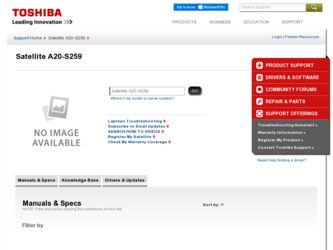
Related Toshiba Satellite A20-S259 Manual Pages
Download the free PDF manual for Toshiba Satellite A20-S259 and other Toshiba manuals at ManualOwl.com
User Guide - Page 8
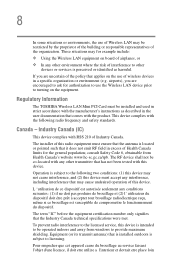
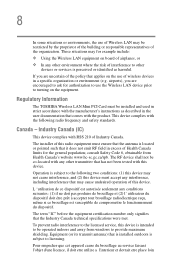
... are encouraged to ask for authorization to use the Wireless LAN device prior to turning on the equipment.
Regulatory Information
The TOSHIBA Wireless LAN Mini PCI Card must be installed and used in strict accordance with the manufacturer's instructions as described in the user documentation that comes with the product. This device complies with the following radio frequency and safety standards...
User Guide - Page 24


... OUT OF OR IN CONNECTION WITH THIS MANUAL OR ANY OTHER INFORMATION CONTAINED HEREIN OR THE USE THEREOF.
Trademarks
Satellite and Noteworthy are registered trademarks, SelectServ is a trademark of Toshiba America Information Systems, Inc. and/or Toshiba Corporation.
Microsoft, Windows, DirectX, Active Desktop, and DirectShow are registered trademarks, and Windows Media is a trademark of Microsoft...
User Guide - Page 27
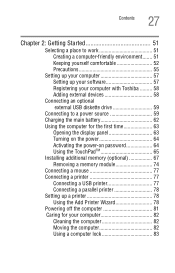
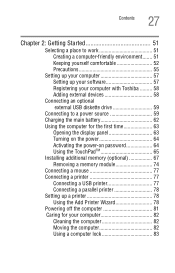
...57 Setting up your software 57 Registering your computer with Toshiba ......... 58 Adding external devices 58
Connecting an optional external USB diskette drive 59
Connecting to a power source 59 Charging the main battery 62 Using the computer for the first time 63
Opening the display panel 63 Turning on the power 64 Activating the power-on password 64 Using the TouchPadTM 65 Installing...
User Guide - Page 31
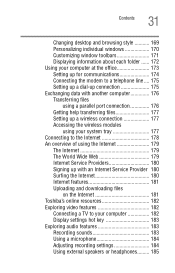
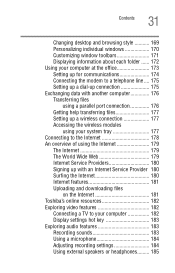
... Wide Web 179 Internet Service Providers 180 Signing up with an Internet Service Provider 180 Surfing the Internet 180 Internet features 181 Uploading and downloading files
on the Internet 181 Toshiba's online resources 182 Exploring video features 182
Connecting a TV to your computer 182 Display settings hot key 183 Exploring audio features 183 Recording sounds 183 Using a microphone...
User Guide - Page 35
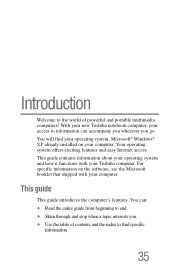
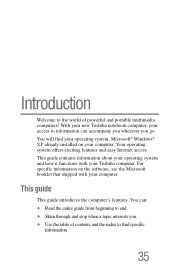
...® Windows® XP already installed on your computer. Your operating system offers exciting features and easy Internet access. This guide contains information about your operating system and how it functions with your Toshiba computer. For specific information on the software, see the Microsoft booklet that shipped with your computer.
This guide
This guide introduces the computer's features...
User Guide - Page 56
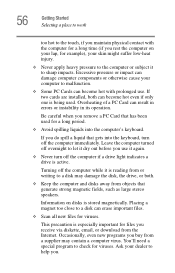
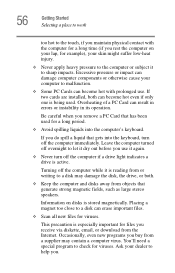
... is reading from or writing to a disk may damage the disk, the drive, or both.
❖ Keep the computer and disks away from objects that generate strong magnetic fields, such as large stereo speakers.
Information on disks is stored magnetically. Placing a magnet too close to a disk can erase important files.
❖ Scan all new files for viruses.
This...
User Guide - Page 57
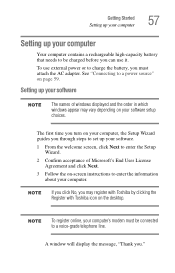
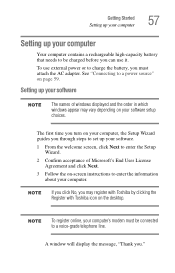
... battery, you must attach the AC adapter. See "Connecting to a power source" on page 59.
Setting up your software
The names of windows displayed and the order in which windows appear may vary depending on your software setup choices.
The first time you turn on your computer, the Setup Wizard guides you through steps to set up your software.
1 From the welcome screen, click...
User Guide - Page 58
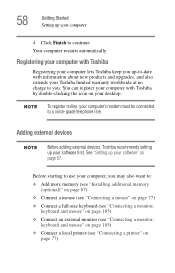
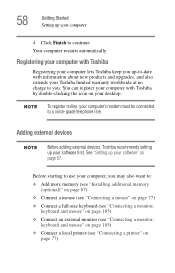
...icon on your desktop.
To register online, your computer's modem must be connected to a voice-grade telephone line.
Adding external devices
Before adding external devices, Toshiba recommends setting up your software first. See "Setting up your software" on page 57.
Before starting to use your computer, you may also want to: ❖ Add more memory (see "Installing additional memory
(optional)" on...
User Guide - Page 67
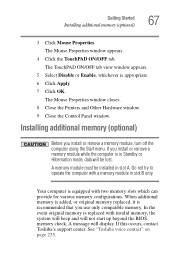
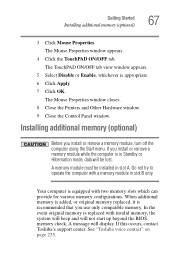
... is appropriate. 6 Click Apply. 7 Click OK.
The Mouse Properties window closes. 8 Close the Printers and Other Hardware window. 9 Close the Control Panel window.
Installing additional memory (optional)
Before you install or remove a memory module, turn off the computer using the Start menu. If you install or remove a memory module while the computer is in Standby or Hibernation mode, data will be...
User Guide - Page 68
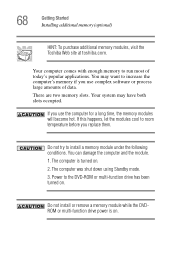
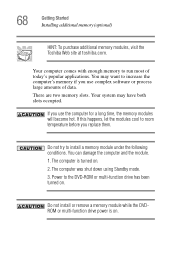
... replace them.
Do not try to install a memory module under the following conditions. You can damage the computer and the module.
1. The computer is turned on.
2. The computer was shut down using Standby mode.
3. Power to the DVD-ROM or multi-function drive has been turned on.
Do not install or remove a memory module while the DVDROM or multi-function...
User Guide - Page 78
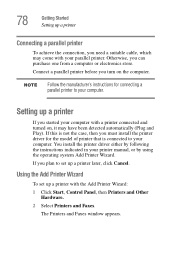
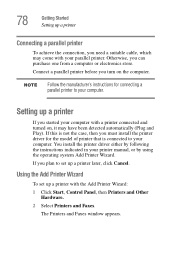
... the printer driver either by following the instructions indicated in your printer manual, or by using the operating system Add Printer Wizard.
If you plan to set up a printer later, click Cancel.
Using the Add Printer Wizard
To set up a printer with the Add Printer Wizard:
1 Click Start, Control Panel, then Printers and Other Hardware.
2 Select Printers and Faxes.
The Printers and Faxes window...
User Guide - Page 90
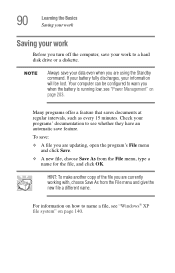
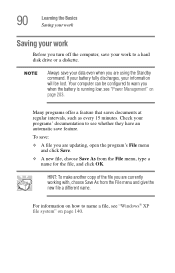
...disk drive or a diskette.
Always save your data even when you are using the Standby command. If your battery fully discharges, your information will be lost. Your computer can be configured to warn you when the battery is running low, see "Power... menu, type a name for the file, and click OK.
HINT: To make another copy of the file you are currently working with, choose Save As from the File menu and...
User Guide - Page 100
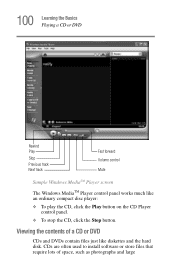
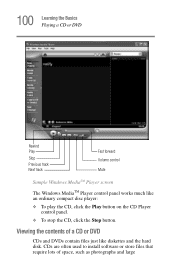
... CD, click the Play button on the CD Player
control panel. ❖ To stop the CD, click the Stop button.
Viewing the contents of a CD or DVD
CDs and DVDs contain files just like diskettes and the hard disk. CDs are often used to install software or store files that require lots of space, such...
User Guide - Page 139
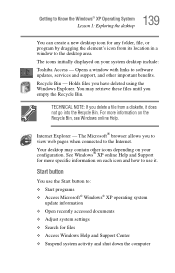
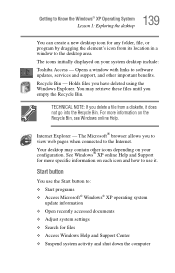
... program by dragging the element's icon from its location in a window to the desktop area. The icons initially displayed on your system desktop include: Toshiba Access - Opens a window with links to software updates, services and support, and other important benefits. Recycle Bin - Holds files you have deleted using the Windows Explorer. You may retrieve these files until you empty the Recycle...
User Guide - Page 182
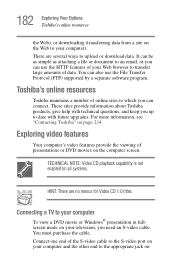
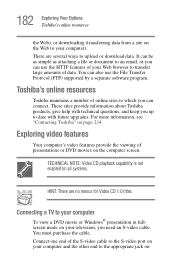
... are no menus for Video CD 1.0 titles.
Connecting a TV to your computer
To view a DVD movie or Windows® presentation in fullscreen mode on your television, you need an S-video cable. You must purchase the cable. Connect one end of the S-video cable to the S-video port on your computer and the other end to the appropriate jack on
User Guide - Page 190
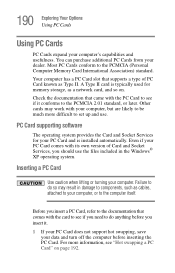
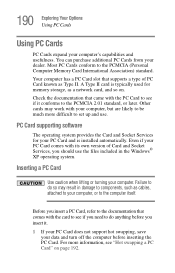
... to set up and use.
PC Card supporting software
The operating system provides the Card and Socket Services for your PC Card and is installed automatically. Even if your PC Card comes with its own version of Card and Socket Services, you should use the files included in the Windows® XP operating system.
Inserting a PC Card
Use caution when lifting or turning your computer...
User Guide - Page 218
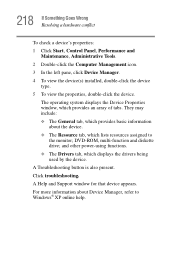
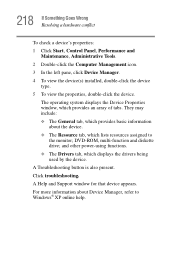
...which lists resources assigned to
the monitor; DVD-ROM, multi-function and diskette drive; and other power-using functions. ❖ The Drivers tab, which displays the drivers being used by the device. A Troubleshooting button is also present. Click troubleshooting. A Help and Support window for that device appears. For more information about Device Manager, refer to Windows® XP online help.
User Guide - Page 228
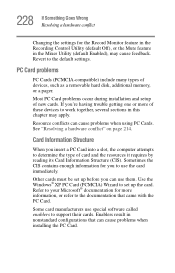
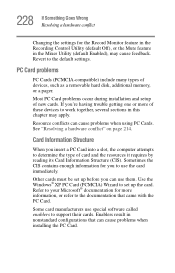
...the Recording Control Utility (default Off), or the Mute feature in the Mixer Utility (default Enabled), may cause feedback. Revert to the default settings.
PC Card problems
PC Cards (PCMCIA-compatible) include many types of devices, such as a removable hard disk, additional memory, or a pager.
Most PC Card problems occur during installation and setup of new cards. If you're having trouble getting...
User Guide - Page 231
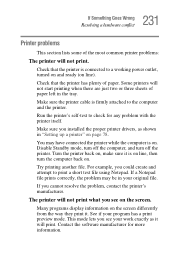
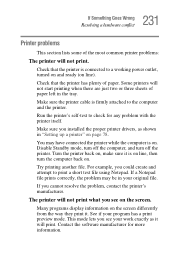
...printer cable is firmly attached to the computer and the printer.
Run the printer's self-test to check for any problem with the printer itself.
Make sure you installed the proper printer drivers, as shown in "Setting up a printer" on page 78.
You may have connected the printer while the computer... printer's manufacturer.
The printer will not print what you see on the screen.
Many programs display ...
User Guide - Page 252
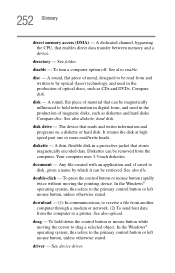
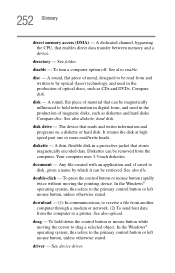
... mouse button rapidly twice without moving the pointing device. In the Windows® operating system, this refers to the primary control button or left mouse button, unless otherwise stated.
download - (1) In communications, to receive a file from another computer through a modem or network. (2) To send font data from the computer to a printer. See also upload.
drag - To hold down the...
