Toshiba Satellite A205-SP5816 driver and firmware
Drivers and firmware downloads for this Toshiba item

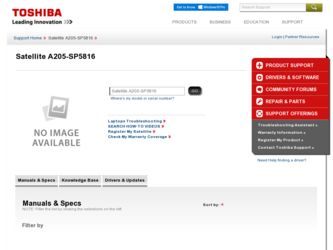
Related Toshiba Satellite A205-SP5816 Manual Pages
Download the free PDF manual for Toshiba Satellite A205-SP5816 and other Toshiba manuals at ManualOwl.com
User Guide - Page 5
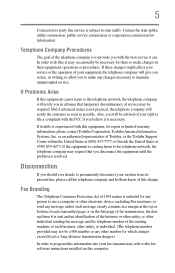
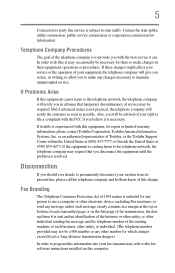
... should ever decide to permanently disconnect your modem from its present line, please call the telephone company and let them know of this change.
Fax Branding
The Telephone Consumer Protection Act of 1991 makes it unlawful for any person to use a computer or other electronic device, including Fax machines, to send any message unless such...
User Guide - Page 44
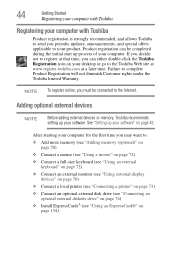
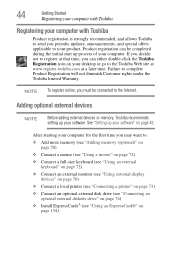
... To register online, you must be connected to the Internet.
Adding optional external devices
NOTE
Before adding external devices or memory, Toshiba recommends setting up your software. See "Setting up your software" on page 43.
After starting your computer for the first time you may want to:
❖ Add more memory (see "Adding memory (optional)" on page 50)
❖ Connect a mouse (see...
User Guide - Page 59
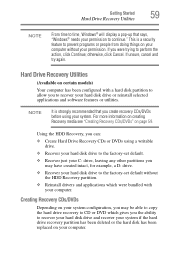
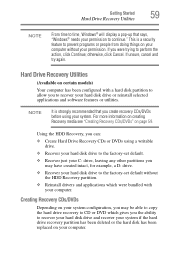
...a D: drive.
❖ Recover your hard disk drive to the factory-set default without the HDD Recovery partition.
❖ Reinstall drivers and applications which were bundled with your computer.
Creating Recovery CDs/DVDs
Depending on your system configuration, you may be able to copy the hard drive recovery to CD or DVD which gives you the ability to recover your hard disk drive and recover your...
User Guide - Page 66
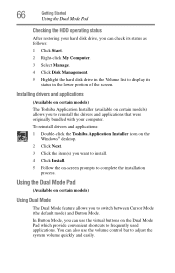
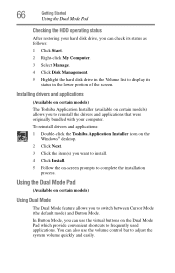
...disk drive, you can check its status as follows: 1 Click Start. 2 Right-click My Computer. 3 Select Manage. 4 Click Disk Management. 5 Highlight the hard disk drive in the Volume list to display its
status in the lower portion of the screen.
Installing drivers and applications
(Available on certain models)
The Toshiba Application Installer...control bar to adjust the system volume quickly and easily.
User Guide - Page 75
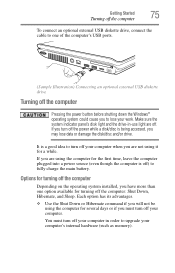
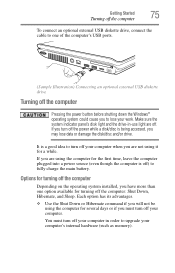
... connect an optional external USB diskette drive, connect the cable to one of the computer's USB ports.
(Sample Illustration) Connecting an optional external USB diskette drive
Turning off the computer
Pressing the power button before shutting down the Windows® operating system could cause you to lose your work. Make sure the system indicator panel's disk light and the drive-in-use light...
User Guide - Page 144
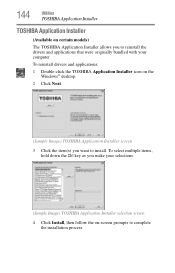
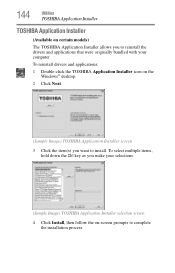
...
Utilities
TOSHIBA Application Installer
TOSHIBA Application Installer
(Available on certain models)
The TOSHIBA Application Installer allows you to reinstall the drivers and applications that were originally bundled with your computer.
To reinstall drivers and applications:
1 Double-click the TOSHIBA Application Installer icon on the Windows® desktop.
2 Click Next.
(Sample Image) TOSHIBA...
User Guide - Page 157
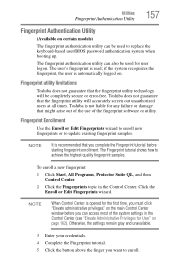
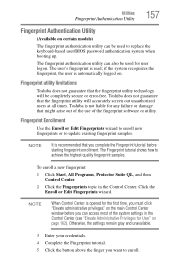
... opened for the first time, you must click "Elevate administrative privileges" on the main Control Center window before you can access most of the system settings in the Control Center (see "Elevate Administrative Privileges for User" on page 162). Otherwise, the settings remain gray and unavailable.
3 Enter your credentials. 4 Complete the Fingerprint tutorial. 5 Click the...
User Guide - Page 160
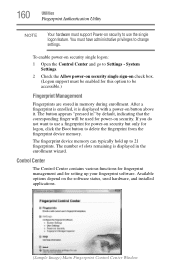
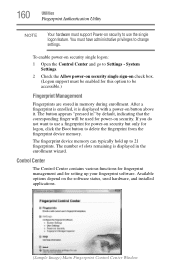
... memory can typically hold up to 21 fingerprints. The number of slots remaining is displayed in the enrollment wizard.
Control Center
The Control Center contains various functions for fingerprint management and for setting up your fingerprint software. Available options depend on the software status, used hardware, and installed applications.
(Sample Image) Main Fingerprint Control Center Window
User Guide - Page 173
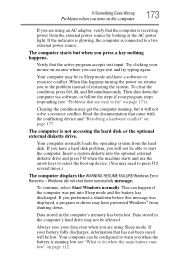
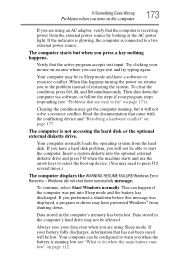
... a hard disk problem, you will not be able to start the computer. Insert a system diskette into the optional external diskette drive and press F12 when the machine starts and use the arrow keys to select the boot-up device. (You may need to press F12 several times.)
The computer displays the WARNING RESUME FAILURE/Windows Error Recovery - Windows did not...
User Guide - Page 176
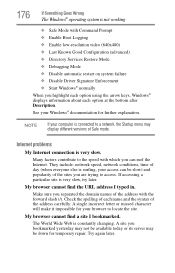
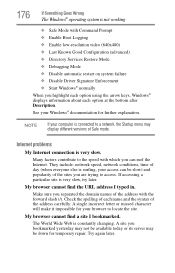
... Driver Signature Enforcement ❖ Start Windows® normally When you highlight each option using the arrow keys, Windows® displays information about each option at the bottom after Description. See your Windows® documentation for further explanation.
NOTE
If your computer is connected to a network, the Startup menu may display different versions of Safe mode.
Internet problems...
User Guide - Page 179
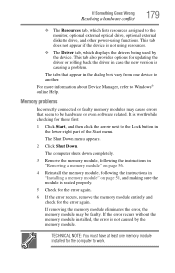
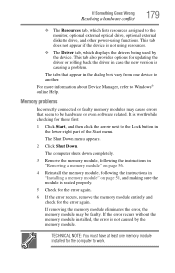
... the monitor, optional external optical drive, optional external diskette drive, and other power-using functions. This tab does not appear if the device is not using resources.
❖ The Driver tab, which displays the drivers being used by the device. This tab also provides options for updating the driver or rolling back the driver in case the new version is causing a problem.
The...
User Guide - Page 192
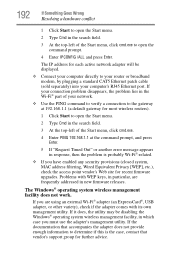
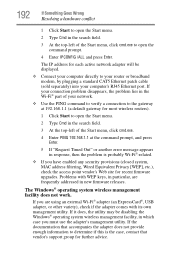
... to open the command prompt.
4 Enter IPCONFIG /ALL and press Enter.
The IP address for each active network adapter will be displayed.
❖ Connect your computer directly to your router or broadband modem, by plugging a standard CAT5 Ethernet patch cable (sold separately) into your computer's RJ45 Ethernet port. If your connection problem disappears, the problem lies in the Wi-Fi® part...
User Guide - Page 194
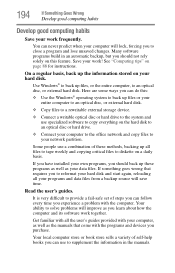
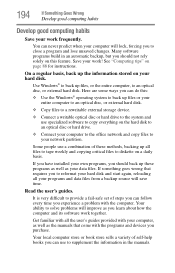
... or your entire computer to an optical disc, or external hard disk.
❖ Copy files to a rewritable external storage device.
❖ Connect a writable optical disc or hard drive to the system and use specialized software to copy everything on the hard disk to an optical disc or hard drive.
❖ Connect your computer to the office network and copy files to your network partition.
Some...
User Guide - Page 195
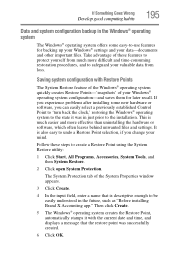
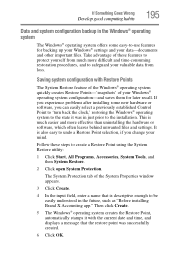
... can easily select a previously established Control Point to 'turn back the clock,' restoring the Windows® operating system to the state it was in just prior to the installation. This is much easier and more effective than uninstalling the hardware or software, which often leaves behind unwanted files and settings. It is also easy to...
User Guide - Page 196
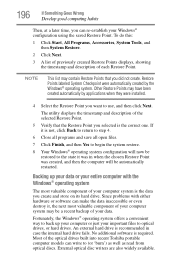
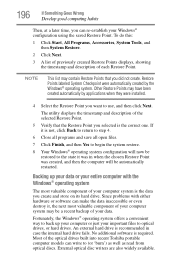
...; operating system offers a convenient way to back up your computer or just your important files to optical drives, or hard drives. An external hard drive is recommended in case the internal hard drive fails. No additional software is required. Most of the optical drives built into recent Toshiba portable computer models can write to (or 'burn') as well as read from...
User Guide - Page 197


... complete your backup.
For more help, click Start, Help and Support, and search for "back up."
General tips for installing hardware and software
Here are a few tips to help ensure safe and easy installation of new hardware (printers, pointing devices, external hard drives, DVD writers, scanners, etc.) and software (applications like Microsoft® Office and Adobe® Photoshop...
User Guide - Page 198
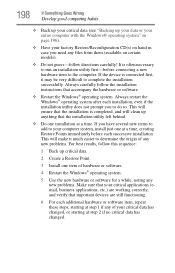
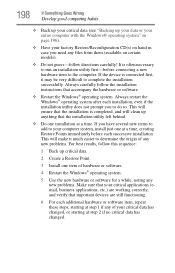
... hardware item to the computer. If the device is connected first, it may be very difficult to complete the installation successfully. Always carefully follow the installation instructions that accompany the hardware or software.
❖ Restart the Windows® operating system. Always restart the Windows® operating system after each installation, even if the installation utility does not...
User Guide - Page 200
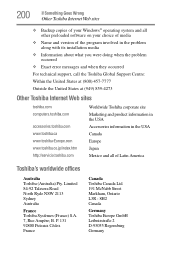
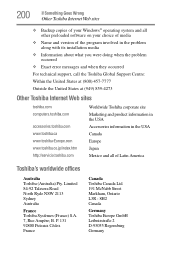
... Goes Wrong
Other Toshiba Internet Web sites
❖ Backup copies of your Windows® operating system and all other preloaded software on your choice of media
❖ Name and version of the program involved in the problem along with its installation media
❖ Information about what you were doing when the problem occurred
❖ Exact error messages and...
User Guide - Page 224
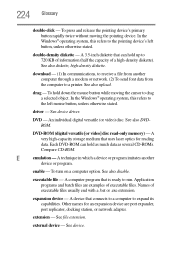
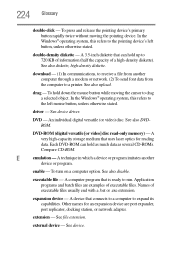
... from another computer through a modem or network. (2) To send font data from the computer to a printer. See also upload.
drag - To hold down the mouse button while moving the cursor to drag a selected object. In the Windows® operating system, this refers to
the left mouse button, unless otherwise stated.
driver - See device driver.
DVD - An individual digital versatile (or...
User Guide - Page 234
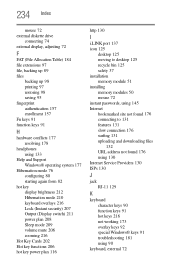
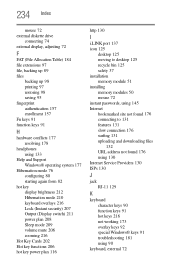
... Output (Display switch) 211 power plan 208 Sleep mode 209 volume mute 206 zooming 216
Hot Key Cards 202 Hot key functions 206 hot key power plan 116
http 130
I
i.LINK port 137 icon 125
desktop 125 moving to desktop 125 recycle bin 125 safety 37 installation memory module 51 installing memory modules 50 mouse 72 instant passwords, using 145 Internet bookmarked site...
