Toshiba Satellite A35-S2091 driver and firmware
Drivers and firmware downloads for this Toshiba item

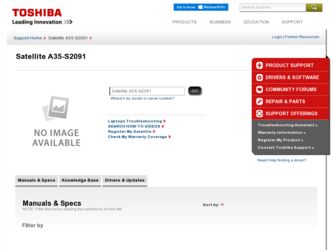
Related Toshiba Satellite A35-S2091 Manual Pages
Download the free PDF manual for Toshiba Satellite A35-S2091 and other Toshiba manuals at ManualOwl.com
Satellite A35 Users Guide (PDF) - Page 8


... are encouraged to ask for authorization to use the Wireless LAN device prior to turning on the equipment.
Regulatory Information
The TOSHIBA Wireless LAN Mini PCI Card must be installed and used in strict accordance with the manufacturer's instructions as described in the user documentation that comes with the product. This device complies with the following radio frequency and safety standards...
Satellite A35 Users Guide (PDF) - Page 24
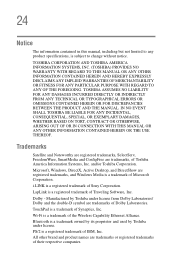
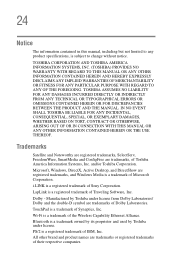
... OUT OF OR IN CONNECTION WITH THIS MANUAL OR ANY OTHER INFORMATION CONTAINED HEREIN OR THE USE THEREOF.
Trademarks
Satellite and Noteworthy are registered trademarks, SelectServ, FreedomWare, SmartMedia and ConfigFree are trademarks, of Toshiba America Information Systems, Inc. and/or Toshiba Corporation.
Microsoft, Windows, DirectX, Active Desktop, and DirectShow are registered trademarks, and...
Satellite A35 Users Guide (PDF) - Page 27
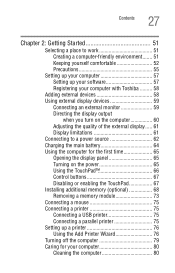
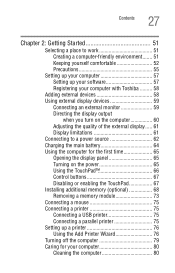
...64 Using the computer for the first time 65 Opening the display panel 65 Turning on the power 65 Using the TouchPad 66 Control buttons 67 Disabling or enabling the TouchPad 67 Installing additional memory (optional 68 Removing a memory module 73 Connecting a mouse 75 Connecting a printer 75 Connecting a USB printer 75 Connecting a parallel printer 75 Setting up a printer 76 Using the...
Satellite A35 Users Guide (PDF) - Page 31
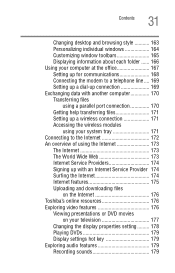
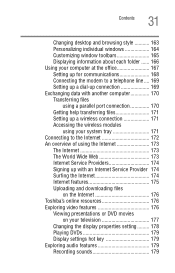
... an Internet Service Provider 174 Surfing the Internet 174 Internet features 175 Uploading and downloading files
on the Internet 176 Toshiba's online resources 176 Exploring video features 176
Viewing presentations or DVD movies on your television 177
Changing the display properties setting ......... 178 Playing DVDs 179 Display settings hot key 179 Exploring audio features 179 Recording...
Satellite A35 Users Guide (PDF) - Page 32
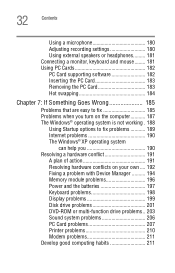
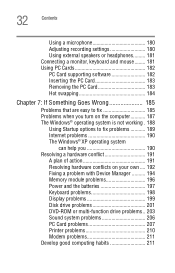
... hardware conflicts on your own .... 192 Fixing a problem with Device Manager .......... 194 Memory module problems 196 Power and the batteries 197 Keyboard problems 198 Display problems 199 Disk drive problems 201 DVD-ROM or multi-function drive problems.. 203 Sound system problems 206 PC Card problems 207 Printer problems 210 Modem problems 211 Develop good computing habits 211
Satellite A35 Users Guide (PDF) - Page 35
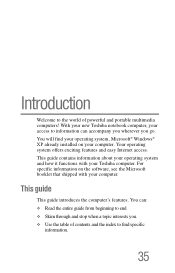
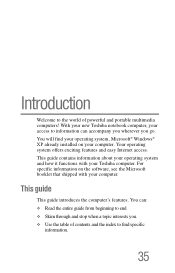
...® Windows® XP already installed on your computer. Your operating system offers exciting features and easy Internet access. This guide contains information about your operating system and how it functions with your Toshiba computer. For specific information on the software, see the Microsoft booklet that shipped with your computer.
This guide
This guide introduces the computer's features...
Satellite A35 Users Guide (PDF) - Page 37
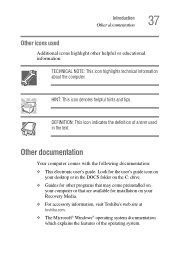
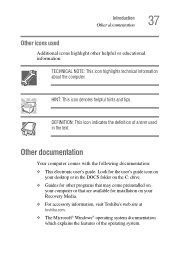
... documentation:
❖ This electronic user's guide. Look for the user's guide icon on your desktop or in the DOCS folder on the C: drive.
❖ Guides for other programs that may come preinstalled on your computer or that are available for installation on your Recovery Media.
❖ For accessory information, visit Toshiba's web site at toshiba.com.
❖ The Microsoft®...
Satellite A35 Users Guide (PDF) - Page 56
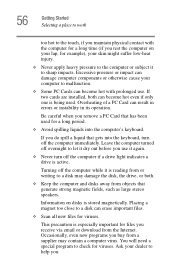
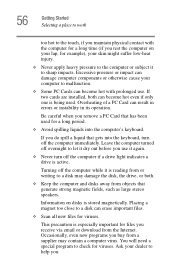
... is reading from or writing to a disk may damage the disk, the drive, or both.
❖ Keep the computer and disks away from objects that generate strong magnetic fields, such as large stereo speakers.
Information on disks is stored magnetically. Placing a magnet too close to a disk can erase important files.
❖ Scan all new files for viruses.
This...
Satellite A35 Users Guide (PDF) - Page 57
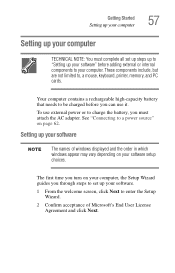
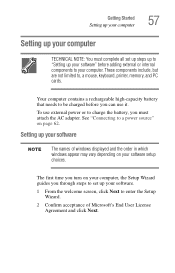
... to, a mouse, keyboard, printer, memory, and PC cards.
Your computer contains a rechargeable high-capacity battery that needs to be charged before you can use it.
To use external power or to charge the battery, you must attach the AC adapter. See "Connecting to a power source" on page 62.
Setting up your software
The names of windows displayed and the order in...
Satellite A35 Users Guide (PDF) - Page 58
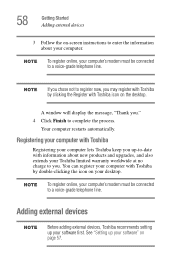
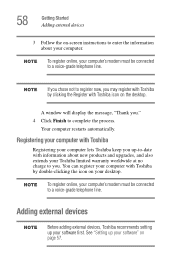
... and upgrades, and also extends your Toshiba limited warranty worldwide at no charge to you. You can register your computer with Toshiba by double-clicking the icon on your desktop.
To register online, your computer's modem must be connected to a voice-grade telephone line.
Adding external devices
Before adding external devices, Toshiba recommends setting up your software first. See "Setting up...
Satellite A35 Users Guide (PDF) - Page 68
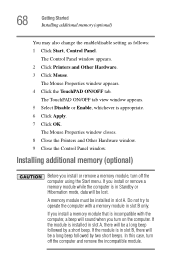
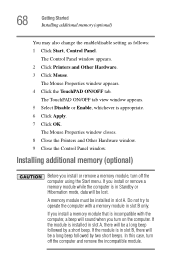
... is appropriate. 6 Click Apply. 7 Click OK.
The Mouse Properties window closes. 8 Close the Printers and Other Hardware window. 9 Close the Control Panel window.
Installing additional memory (optional)
Before you install or remove a memory module, turn off the computer using the Start menu. If you install or remove a memory module while the computer is in Standby or Hibernation mode, data will be...
Satellite A35 Users Guide (PDF) - Page 69
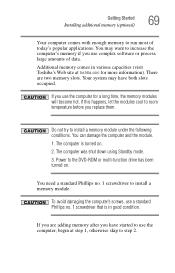
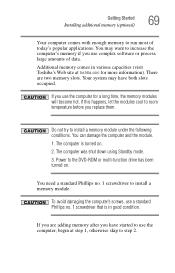
... to room temperature before you replace them.
Do not try to install a memory module under the following conditions. You can damage the computer and the module. 1. The computer is turned on. 2. The computer was shut down using Standby mode. 3. Power to the DVD-ROM or multi-function drive has been turned on.
You need a standard Phillips no. 1 screwdriver...
Satellite A35 Users Guide (PDF) - Page 76
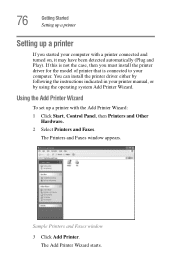
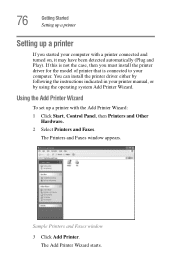
... to your computer. You can install the printer driver either by following the instructions indicated in your printer manual, or by using the operating system Add Printer Wizard.
Using the Add Printer Wizard
To set up a printer with the Add Printer Wizard:
1 Click Start, Control Panel, then Printers and Other Hardware.
2 Select Printers and Faxes.
The Printers and Faxes window appears.
Sample...
Satellite A35 Users Guide (PDF) - Page 91
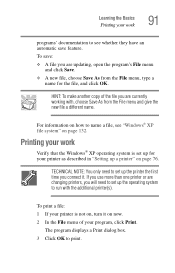
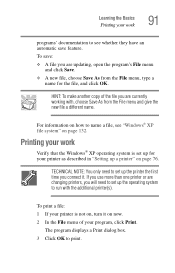
...an automatic save feature.
To save:
❖ A file you are updating, open the program's File menu and click Save.
❖ A ...Windows® XP operating system is set up for your printer as described in "Setting up a printer" on page 76.
TECHNICAL NOTE: You only need to set up the printer the first time you connect it. If you use more than one printer or are changing printers, you will need to set...
Satellite A35 Users Guide (PDF) - Page 131
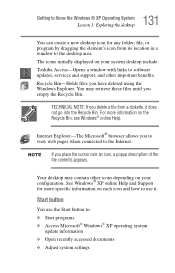
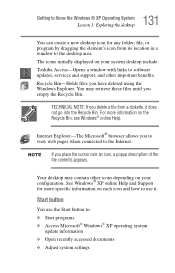
... program by dragging the element's icon from its location in a window to the desktop area. The icons initially displayed on your system desktop include: Toshiba Access-Opens a window with links to software updates, services and support, and other important benefits. Recycle Bin-Holds files you have deleted using the Windows Explorer. You may retrieve these files until you empty the Recycle...
Satellite A35 Users Guide (PDF) - Page 176
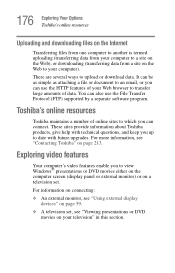
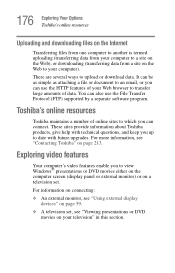
... date with future upgrades. For more information, see "Contacting Toshiba" on page 213.
Exploring video features
Your computer's video features enable you to view Windows® presentations or DVD movies either on the computer screen (display panel or external monitor) or on a television set.
For information on connecting:
❖ An external monitor, see "Using external display devices" on page...
Satellite A35 Users Guide (PDF) - Page 195
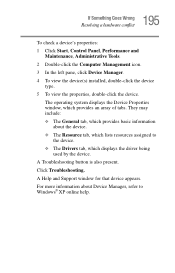
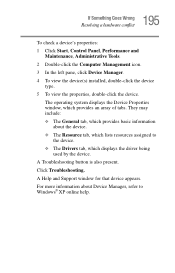
...
To check a device's properties: 1 Click Start, Control Panel, Performance and
Maintenance, Administrative Tools. 2 Double-click the Computer Management icon. 3 In the left pane, click Device Manager. 4 To view the device(s) installed, double-click the device
type. 5 To view the properties, double-click the device.
The operating system displays the Device Properties window, which provides an...
Satellite A35 Users Guide (PDF) - Page 205
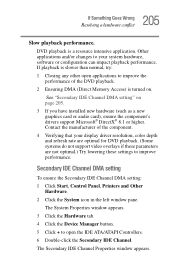
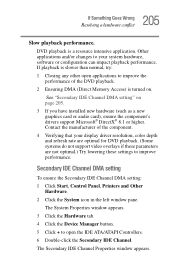
...DVD playback.
2 Ensuring DMA (Direct Memory Access) is turned on.
See "Secondary IDE Channel DMA setting" on page 205.
3 If you have installed new hardware (such as a new graphics card or audio card), ensure the component's drivers support Microsoft® DirectX® 8.1 or higher. Contact the manufacturer of the component.
4 Verifying that your display driver resolution, color depth and refresh...
Satellite A35 Users Guide (PDF) - Page 207
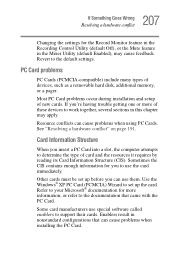
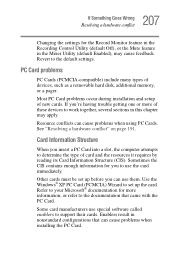
...the Recording Control Utility (default Off), or the Mute feature in the Mixer Utility (default Enabled), may cause feedback. Revert to the default settings.
PC Card problems
PC Cards (PCMCIA-compatible) include many types of devices, such as a removable hard disk, additional memory, or a pager.
Most PC Card problems occur during installation and setup of new cards. If you're having trouble getting...
Satellite A35 Users Guide (PDF) - Page 210
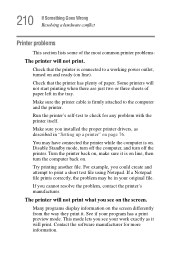
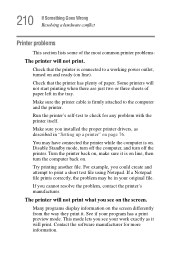
...printer cable is firmly attached to the computer and the printer.
Run the printer's self-test to check for any problem with the printer itself.
Make sure you installed the proper printer drivers, as described in "Setting up a printer" on page 76.
You may have connected the printer while the computer...printer's manufacturer.
The printer will not print what you see on the screen.
Many programs display...
