Toshiba Satellite A355D-S6881 driver and firmware
Drivers and firmware downloads for this Toshiba item

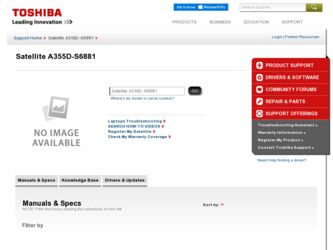
Related Toshiba Satellite A355D-S6881 Manual Pages
Download the free PDF manual for Toshiba Satellite A355D-S6881 and other Toshiba manuals at ManualOwl.com
User Guide - Page 5
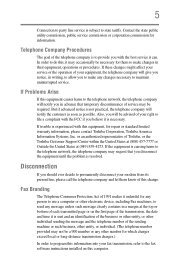
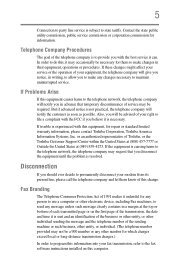
... should ever decide to permanently disconnect your modem from its present line, please call the telephone company and let them know of this change.
Fax Branding
The Telephone Consumer Protection Act of 1991 makes it unlawful for any person to use a computer or other electronic device, including Fax machines, to send any message unless such...
User Guide - Page 9
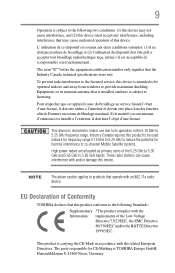
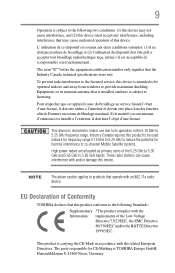
...licensed service, this device is intended to be operated indoors and away from windows to provide maximum shielding. Equipment (or its transmit antenna) that is installed outdoors...25 GHz to reduce the potential for harmful interference to co-channel Mobile Satellite systems.
High power radars are allocated as primary users of the 5.25 GHz to...TOSHIBA Europe GmbH, Hammfelddamm 8, 41460 Neuss, Germany.
User Guide - Page 30
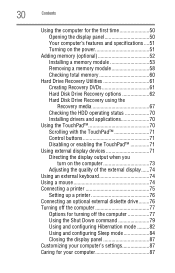
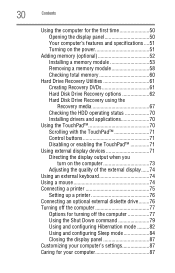
... total memory 60
Hard Drive Recovery Utilities 61 Creating Recovery DVDs 61 Hard Disk Drive Recovery options 62 Hard Disk Drive Recovery using the Recovery media 67 Checking the HDD operating status 70 Installing drivers and applications 70
Using the TouchPad 70 Scrolling with the TouchPad 71 Control buttons 71 Disabling or enabling the TouchPad 71
Using external display devices 71...
User Guide - Page 40
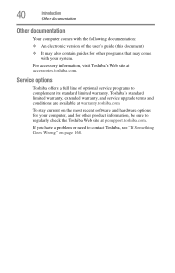
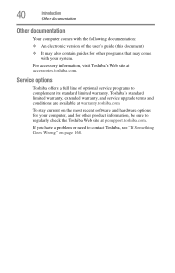
...'s Web site at accessories.toshiba.com.
Service options
Toshiba offers a full line of optional service programs to complement its standard limited warranty. Toshiba's standard limited warranty, extended warranty, and service upgrade terms and conditions are available at warranty.toshiba.com
To stay current on the most recent software and hardware options for your computer, and for other product...
User Guide - Page 45
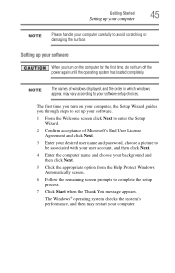
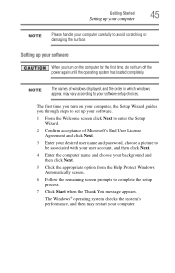
... time, do not turn off the power again until the operating system has loaded completely.
NOTE
The names of windows displayed, and the order in which windows appear, may vary according to your software setup choices.
The first time you turn on your computer, the Setup Wizard guides you through steps to set up your software.
1 From the Welcome screen click Next...
User Guide - Page 46
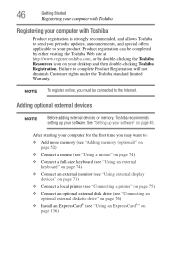
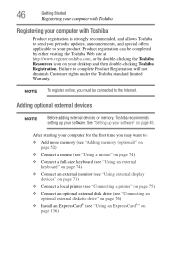
... To register online, you must be connected to the Internet.
Adding optional external devices
NOTE
Before adding external devices or memory, Toshiba recommends setting up your software. See "Setting up your software" on page 45.
After starting your computer for the first time you may want to:
❖ Add more memory (see "Adding memory (optional)" on page 52)
❖ Connect a mouse (see...
User Guide - Page 59
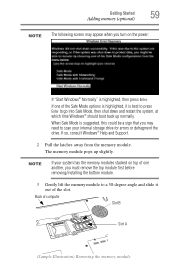
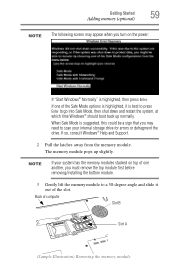
... need to scan your internal storage drive for errors or defragment the drive. If so, consult Windows® Help and Support.
2 Pull the latches away from the memory module. The memory module pops up slightly.
NOTE
If your system has the memory modules stacked on top of one another, you must remove the top module first before removing/installing the bottom...
User Guide - Page 60
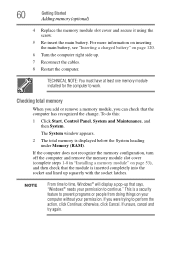
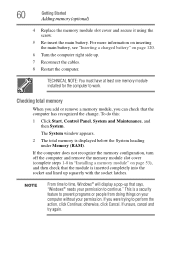
... cables.
8 Restart the computer.
TECHNICAL NOTE: You must have at least one memory module installed for the computer to work.
Checking total memory
When you add or remove a memory module, you can check that the computer has recognized the change. To do this:
1 Click Start, Control Panel, System and Maintenance, and then System.
The System window appears.
2 The total memory is displayed...
User Guide - Page 61
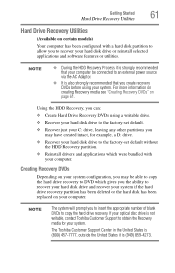
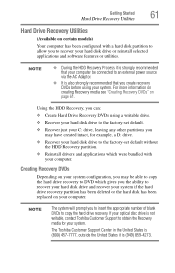
... to recover your hard disk drive and recover your system if the hard drive recovery partition has been deleted or the hard disk has been replaced on your computer.
NOTE
The system will prompt you to insert the appropriate number of blank DVDs to copy the hard drive recovery. If your optical disc drive is not writable, contact Toshiba Customer Support to obtain the Recovery media...
User Guide - Page 77
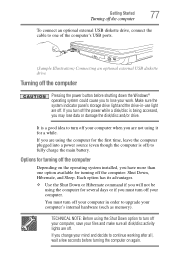
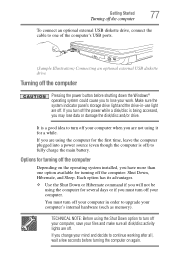
... an optional external USB diskette drive, connect the cable to one of the computer's USB ports.
(Sample Illustration) Connecting an optional external USB diskette drive
Turning off the computer
Pressing the power button before shutting down the Windows® operating system could cause you to lose your work. Make sure the system indicator panel's storage drive light and the drive-in-use light...
User Guide - Page 170
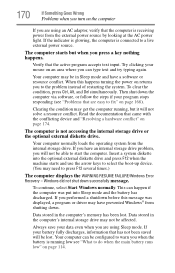
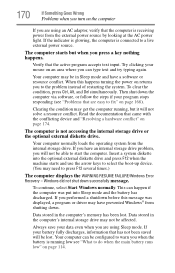
... an internal storage drive problem, you will not be able to start the computer. Insert a system diskette into the optional external diskette drive and press F12 when the machine starts and use the arrow keys to select the boot-up device. (You may need to press F12 several times.)
The computer displays the WARNING RESUME FAILURE/Windows Error Recovery - Windows did...
User Guide - Page 173
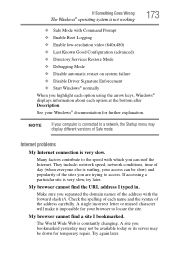
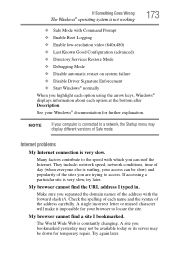
... Driver Signature Enforcement ❖ Start Windows® normally When you highlight each option using the arrow keys, Windows® displays information about each option at the bottom after Description. See your Windows® documentation for further explanation.
NOTE
If your computer is connected to a network, the Startup menu may display different versions of Safe mode.
Internet problems...
User Guide - Page 176
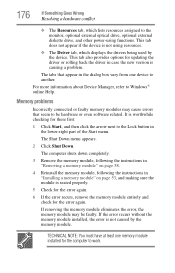
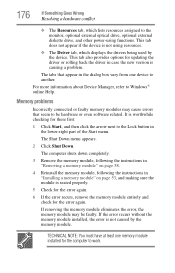
... the monitor, optional external optical drive, optional external diskette drive, and other power-using functions. This tab does not appear if the device is not using resources.
❖ The Driver tab, which displays the drivers being used by the device. This tab also provides options for updating the driver or rolling back the driver in case the new version is causing a problem.
The...
User Guide - Page 189
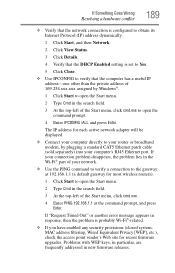
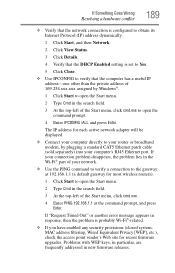
... to open the command prompt.
4 Enter IPCONFIG /ALL and press Enter.
The IP address for each active network adapter will be displayed.
❖ Connect your computer directly to your router or broadband modem, by plugging a standard CAT5 Ethernet patch cable (sold separately) into your computer's RJ45 Ethernet port. If your connection problem disappears, the problem lies in the Wi-Fi® part...
User Guide - Page 191


... are some ways you can do this:
❖ Use the Windows® operating system to back up files or your entire computer to an optical disc, or external hard disk.
❖ Copy files to a rewritable external storage device.
❖ Connect your computer to the office network and copy files to your network partition.
Some people use a combination of these methods, backing...
User Guide - Page 192
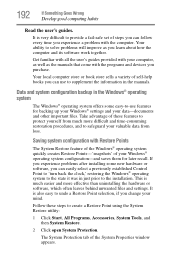
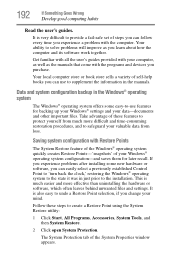
... can easily select a previously established Control Point to 'turn back the clock,' restoring the Windows® operating system to the state it was in just prior to the installation. This is much easier and more effective than uninstalling the hardware or software, which often leaves behind unwanted files and settings. It is also easy to...
User Guide - Page 195
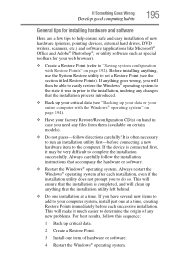
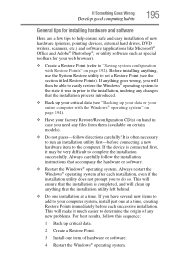
... Goes Wrong
Develop good computing habits
195
General tips for installing hardware and software
Here are a few tips to help ensure safe and easy installation of new hardware (printers, pointing devices, external hard drives, DVD writers, scanners, etc.) and software (applications like Microsoft® Office and Adobe® Photoshop®, or utility software such as special toolbars for...
User Guide - Page 198
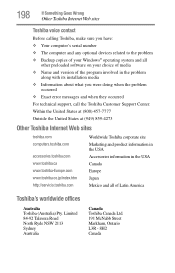
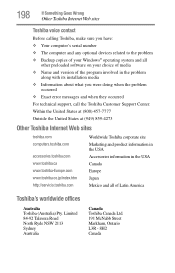
... Something Goes Wrong
Other Toshiba Internet Web sites
Toshiba voice contact
Before calling Toshiba, make sure you have: ❖ Your computer's serial number ❖ The computer and any optional devices related to the problem ❖ Backup copies of your Windows® operating system and all
other preloaded software on your choice of media ❖ Name and version of the program involved...
User Guide - Page 222
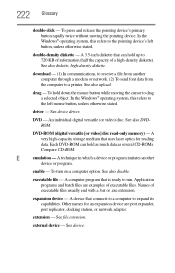
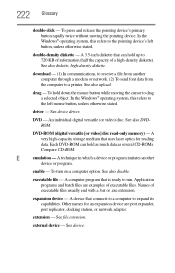
... from another computer through a modem or network. (2) To send font data from the computer to a printer. See also upload.
drag - To hold down the mouse button while moving the cursor to drag a selected object. In the Windows® operating system, this refers to
the left mouse button, unless otherwise stated.
driver - See device driver.
DVD - An individual digital versatile (or...
User Guide - Page 233
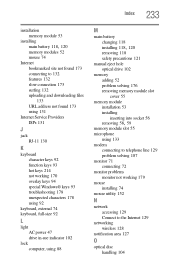
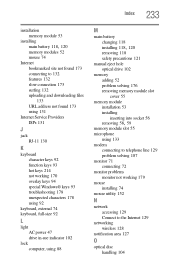
... AC power 47 drive in-use indicator 102
lock computer, using 88
M
main battery changing 118
installing 118, 120
removing 118 safety precautions 121 manual eject hole optical drive 102 memory adding 52 problem solving 176 removing memory module slot
cover 55 memory module
installation 53 installing
inserting into socket 56
removing 58, 59
memory module slot 55 microphone
using 133 modem
connecting...
