Toshiba Satellite A505-SP6023M driver and firmware
Drivers and firmware downloads for this Toshiba item

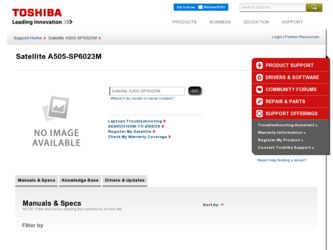
Related Toshiba Satellite A505-SP6023M Manual Pages
Download the free PDF manual for Toshiba Satellite A505-SP6023M and other Toshiba manuals at ManualOwl.com
User Manual - Page 5
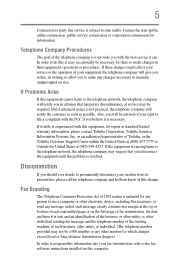
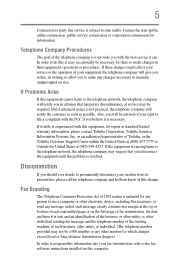
... should ever decide to permanently disconnect your modem from its present line, please call the telephone company and let them know of this change.
Fax Branding
The Telephone Consumer Protection Act of 1991 makes it unlawful for any person to use a computer or other electronic device, including Fax machines, to send any message unless such...
User Manual - Page 9
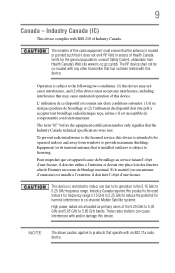
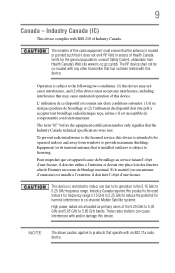
... interference to the licensed service, this device is intended to be operated indoors and away from windows to provide maximum shielding. Equipment (or its transmit antenna) that is installed outdoors is subject to... GHz to 5.25 GHz to reduce the potential for harmful interference to co-channel Mobile Satellite systems. High power radars are allocated as primary users of the 5.25 GHz to 5.35 GHz and...
User Manual - Page 30
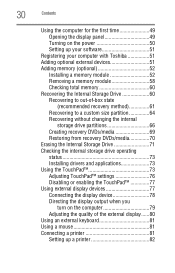
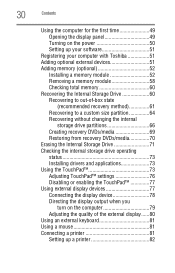
...49 Opening the display panel 49 Turning on the power 50 Setting up your software 51
Registering your computer with Toshiba 51 Adding optional external devices 51 Adding memory (optional 52
Installing a memory module 52 Removing a memory module 58 Checking total memory 60 Recovering the Internal Storage Drive 60 Recovering to out-of-box state
(recommended recovery method 61 Recovering to...
User Manual - Page 33
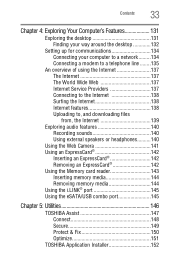
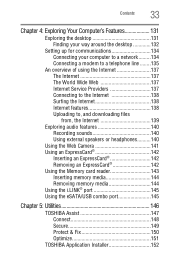
..., the Internet 139
Exploring audio features 140 Recording sounds 140 Using external speakers or headphones..........140
Using the Web Camera 141 Using an ExpressCard 142
Inserting an ExpressCard 142 Removing an ExpressCard 142 Using the Memory card reader 143 Inserting memory media 144 Removing memory media 144 Using the i.LINK® port 145 Using the eSATA/USB combo port 145
Chapter...
User Manual - Page 39
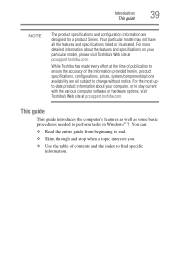
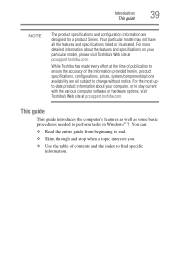
... upto-date product information about your computer, or to stay current with the various computer software or hardware options, visit Toshiba's Web site at pcsupport.toshiba.com.
This guide
This guide introduces the computer's features as well as some basic procedures needed to perform tasks in Windows® 7. You can:
❖ Read the entire guide from beginning to end.
❖...
User Manual - Page 41
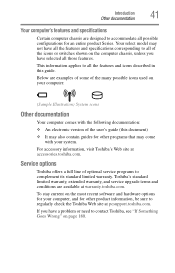
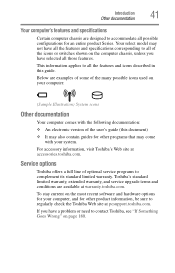
...'s Web site at accessories.toshiba.com.
Service options
Toshiba offers a full line of optional service programs to complement its standard limited warranty. Toshiba's standard limited warranty, extended warranty, and service upgrade terms and conditions are available at warranty.toshiba.com.
To stay current on the most recent software and hardware options for your computer, and for other product...
User Manual - Page 51
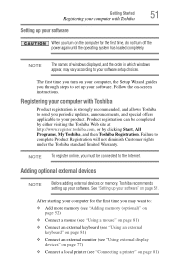
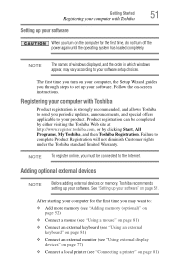
... the power again until the operating system has loaded completely.
NOTE
The names of windows displayed, and the order in which windows appear, may vary according to your software setup choices.
The first time you turn on your computer, the Setup Wizard guides you through steps to set up your software. Follow the on-screen instructions.
Registering your computer with Toshiba
Product registration...
User Manual - Page 52
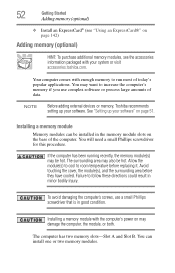
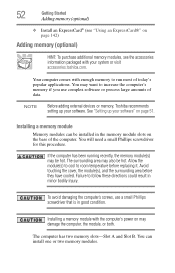
.... You may want to increase the computer's memory if you use complex software or process large amounts of data.
NOTE
Before adding external devices or memory, Toshiba recommends setting up your software. See "Setting up your software" on page 51.
Installing a memory module
Memory modules can be installed in the memory module slots on the base of the computer. You will need a small Phillips...
User Manual - Page 58
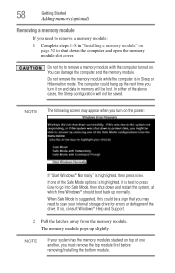
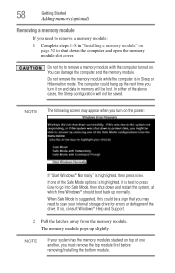
... need to scan your internal storage drive for errors or defragment the drive. If so, consult Windows® Help and Support.
2 Pull the latches away from the memory module. The memory module pops up slightly.
NOTE
If your system has the memory modules stacked on top of one another, you must remove the top module first before removing/installing the bottom...
User Manual - Page 157
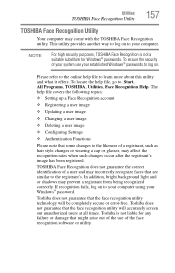
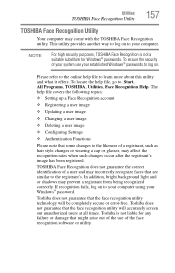
...
❖ Setting up a Face Recognition account
❖ Registering a user image
❖ Updating a user image
❖ Changing a user image
❖ Deleting a user image
❖ Configuring Settings
❖ ... to your computer using your Windows® password.
Toshiba does not guarantee that the face recognition utility technology will be completely secure or error-free. Toshiba does not ...
User Manual - Page 175


... best by notifying you when updated software, firmware, documentation or other information is available for your computer. The TOSHIBA Service Station will alert you when updates are available, and you can then choose to install the updates if you wish.
TOSHIBA PC Health Monitor
The TOSHIBA PC Health Monitor software program monitors computer system functions such as power consumption, the cooling...
User Manual - Page 182
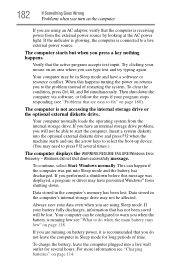
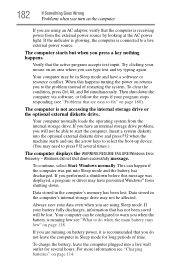
... an internal storage drive problem, you will not be able to start the computer. Insert a system diskette into the optional external diskette drive and press F12 when the machine starts and use the arrow keys to select the boot-up device. (You may need to press F12 several times.)
The computer displays the WARNING RESUME FAILURE/Windows Error Recovery - Windows did...
User Manual - Page 185
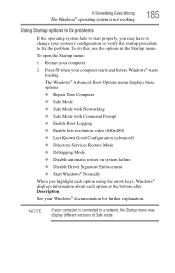
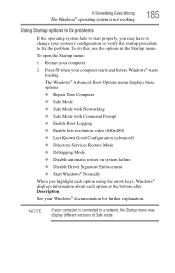
... and before Windows® starts
loading. The Windows® Advanced Boot Options menu displays these options: ❖ Repair Your Computer ❖ Safe Mode ❖ Safe Mode with Networking ❖ Safe Mode with Command Prompt ❖ Enable Boot Logging ❖ Enable low-resolution video (640x480) ❖ Last Known Good Configuration (advanced) ❖ Directory Services Restore Mode...
User Manual - Page 187
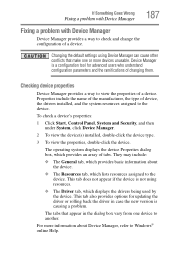
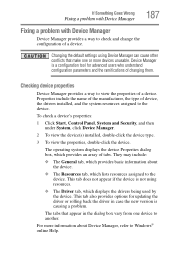
....
❖ The Driver tab, which displays the drivers being used by the device. This tab also provides options for updating the driver or rolling back the driver in case the new version is causing a problem.
The tabs that appear in the dialog box vary from one device to another.
For more information about Device Manager, refer to Windows® online Help...
User Manual - Page 200
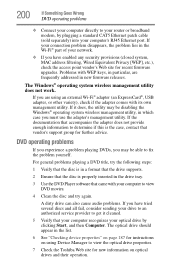
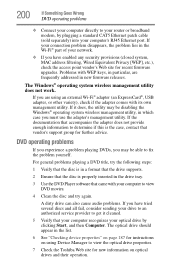
...
❖ Connect your computer directly to your router or broadband modem, by plugging a standard CAT5 Ethernet patch cable (sold separately) into your computer's RJ45 Ethernet port. If your connection problem disappears, the problem lies in the Wi-Fi® part of your network.
❖ If you have enabled any security provisions (closed system, MAC address filtering, Wired Equivalent Privacy...
User Manual - Page 202
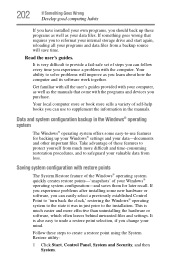
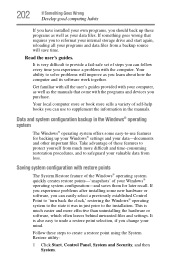
... can easily select a previously established Control Point to 'turn back the clock,' restoring the Windows® operating system to the state it was in just prior to the installation. This is much easier and more effective than uninstalling the hardware or software, which often leaves behind unwanted files and settings. It is also easy to...
User Manual - Page 204
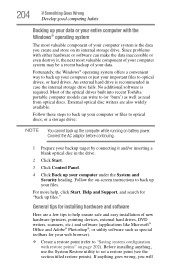
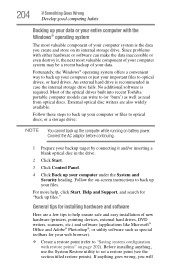
.../or inserting a blank optical disc in the drive.
2 Click Start.
3 Click Control Panel.
4 Click Back up your computer under the System and Security heading. Follow the on-screen instructions to back up your files.
For more help, click Start, Help and Support, and search for "back up files."
General tips for installing hardware and software
Here are a few...
User Manual - Page 205
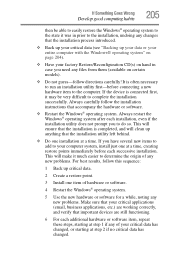
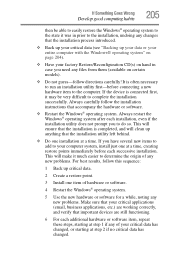
... hardware item to the computer. If the device is connected first, it may be very difficult to complete the installation successfully. Always carefully follow the installation instructions that accompany the hardware or software.
❖ Restart the Windows® operating system. Always restart the Windows® operating system after each installation, even if the installation utility does not...
User Manual - Page 233
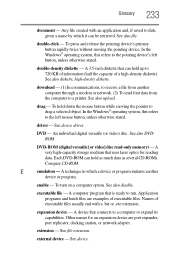
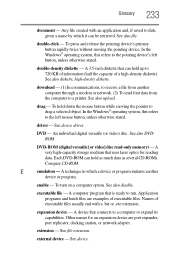
... from another computer through a modem or network. (2) To send font data from the computer to a printer. See also upload.
drag - To hold down the mouse button while moving the pointer to drag a selected object. In the Windows® operating system, this refers
to the left mouse button, unless otherwise stated.
driver - See device driver.
DVD - An individual digital versatile (or...
User Manual - Page 244
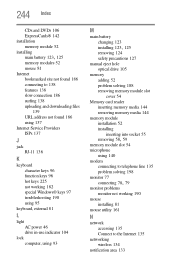
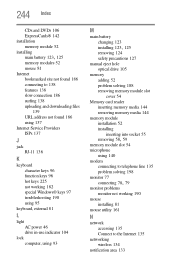
...L
light AC power 46 drive in-use indicator 104
lock computer, using 93
M
main battery changing 123
installing 123, 125
removing 124 safety precautions 127 manual eject hole optical drive 105 memory adding 52 problem solving 188 removing memory module slot
cover 54 Memory card reader
inserting memory media 144 removing memory media 144 memory module installation 52 installing
inserting into socket...
