Toshiba Satellite A80-S178TD driver and firmware
Drivers and firmware downloads for this Toshiba item

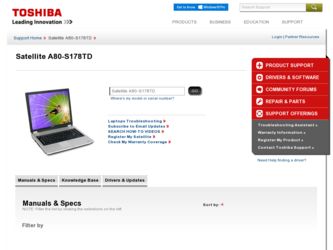
Related Toshiba Satellite A80-S178TD Manual Pages
Download the free PDF manual for Toshiba Satellite A80-S178TD and other Toshiba manuals at ManualOwl.com
User Guide - Page 6
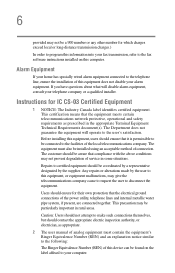
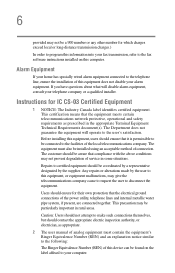
...fax software instructions installed on this computer.
Alarm Equipment
If your home has specially wired alarm equipment connected to the telephone line, ensure the installation of this equipment does not disable your alarm equipment. If you have questions about what will disable alarm equipment, consult your telephone company or a qualified installer.
Instructions... power ... The user manual of analog ...
User Guide - Page 9
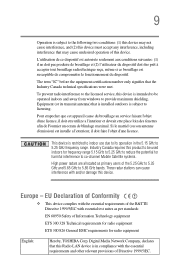
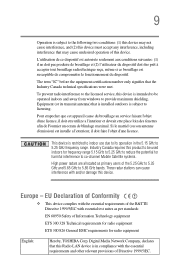
...service, this device is intended to be operated indoors and away from windows to provide maximum shielding. Equipment (or its transmit antenna) that is installed... potential for harmful interference to co-channel Mobile Satellite systems. High power radars are allocated as primary users of the..., TOSHIBA Corp. Digital Media Network Company, declares that this Radio LAN device is in compliance with ...
User Guide - Page 35
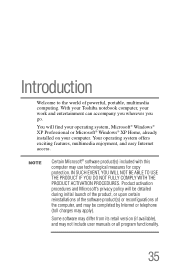
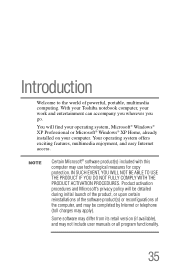
... find your operating system, Microsoft® Windows® XP Professional or Microsoft® Windows® XP Home, already installed on your computer. Your operating system offers exciting features, multimedia enjoyment, and easy Internet access.
NOTE
Certain Microsoft® software product(s) included with this computer may use technological measures for copy protection. IN SUCH EVENT, YOU...
User Guide - Page 39
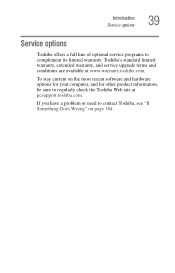
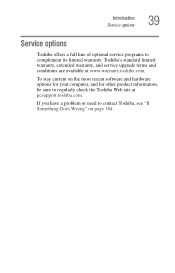
Introduction Service options
39
Service options
Toshiba offers a full line of optional service programs to complement its limited warranty. Toshiba's standard limited warranty, extended warranty, and service upgrade terms and conditions are available at www.warranty.toshiba.com.
To stay current on the most recent software and hardware options for your computer, and for other product information,...
User Guide - Page 45
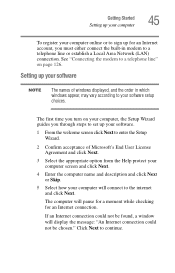
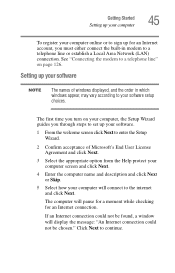
... or establish a Local Area Network (LAN) connection. See "Connecting the modem to a telephone line" on page 126.
Setting up your software
NOTE
The names of windows displayed, and the order in which windows appear, may vary according to your software setup choices.
The first time you turn on your computer, the Setup Wizard guides you through steps to set up your software.
1 From the welcome...
User Guide - Page 47
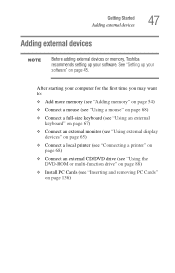
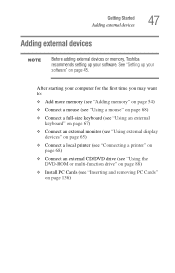
... (see "Using an external keyboard" on page 67)
❖ Connect an external monitor (see "Using external display devices" on page 65)
❖ Connect a local printer (see "Connecting a printer" on page 68)
❖ Connect an external CD/DVD drive (see "Using the DVD-ROM or multi-function drive" on page 88)
❖ Install PC Cards (see "Inserting and removing PC...
User Guide - Page 55
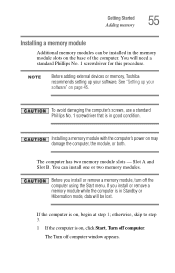
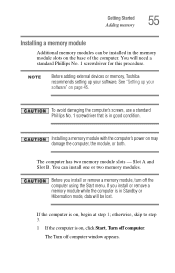
....
NOTE
Before adding external devices or memory, Toshiba recommends setting up your software. See "Setting up your software" on page 45.
To avoid damaging the computer's screws, use a standard Phillips No. 1 screwdriver that is in good condition.
Installing a memory module with the computer's power on may damage the computer, the module, or both.
The computer has two memory module slots - Slot...
User Guide - Page 68
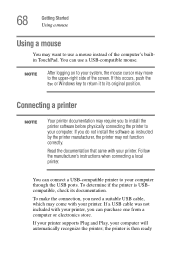
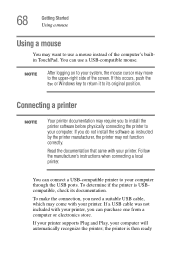
... printer software before physically connecting the printer to your computer. If you do not install the software as instructed by the printer manufacturer, the printer may not function correctly.
Read the documentation that came with your printer. Follow the manufacturer's instructions when connecting a local printer.
You can connect a USB-compatible printer to your computer through the USB ports...
User Guide - Page 69
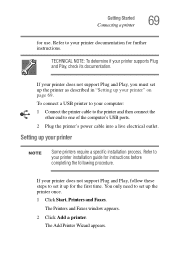
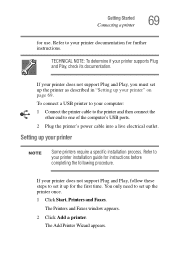
...the
other end to one of the computer's USB ports.
2 Plug the printer's power cable into a live electrical outlet.
Setting up your printer
NOTE
Some printers require a specific installation process. Refer to your printer installation guide for instructions before completing the following procedure.
If your printer does not support Plug and Play, follow these steps to set it up for the first time...
User Guide - Page 75
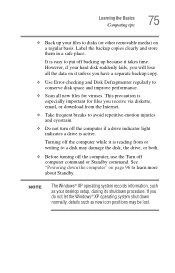
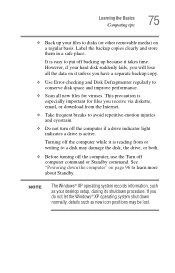
... reading from or writing to a disk may damage the disk, the drive, or both.
❖ Before turning off the computer, use the Turn off computer command or Standby command. See "Powering down the computer" on page 96 to learn more about Standby.
NOTE
The Windows® XP operating system records information, such as your desktop setup, during its shutdown procedure. If...
User Guide - Page 175
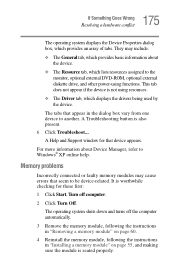
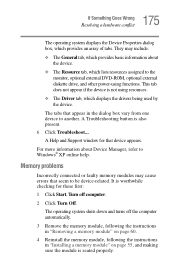
... displays the drivers being used by the device.
The tabs that appear in the dialog box vary from one device to another. A Troubleshooting button is also present. 6 Click Troubleshoot... A Help and Support window for that device appears.
For more information about Device Manager, refer to Windows® XP online help.
Memory problems
Incorrectly connected or faulty memory modules may cause errors...
User Guide - Page 186
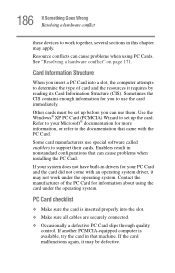
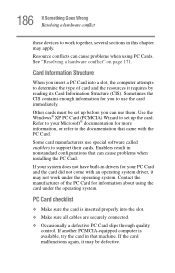
.... Use the Windows® XP PC Card (PCMCIA) Wizard to set up the card. Refer to your Microsoft® documentation for more information, or refer to the documentation that came with the PC Card.
Some card manufacturers use special software called enablers to support their cards. Enablers result in nonstandard configurations that can cause problems when installing the PC Card.
If...
User Guide - Page 189
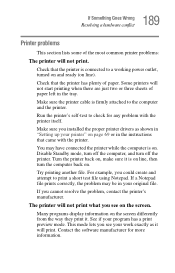
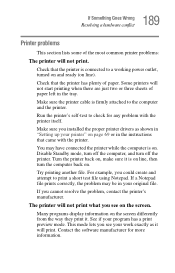
... sure the printer cable is firmly attached to the computer and the printer.
Run the printer's self-test to check for any problem with the printer itself.
Make sure you installed the proper printer drivers as shown in "Setting up your printer" on page 69 or in the instructions that came with the printer.
You may have connected the printer while the computer is on...
User Guide - Page 193
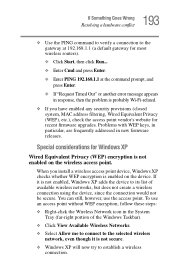
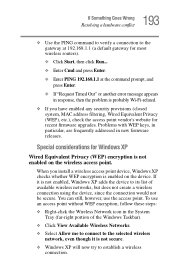
..., MAC address filtering, Wired Equivalent Privacy (WEP), etc.), check the access point vendor's website for recent firmware upgrades. Problems with WEP keys, in particular, are frequently addressed in new firmware releases.
Special considerations for Windows XP
Wired Equivalent Privacy (WEP) encryption is not enabled on the wireless access point.
When you install a wireless access point device...
User Guide - Page 198
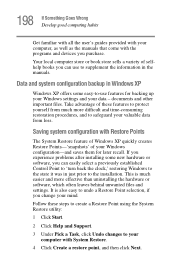
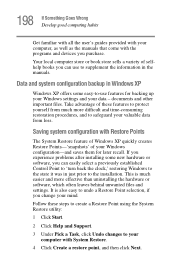
... problems after installing some new hardware or software, you can easily select a previously established Control Point to 'turn back the clock,' restoring Windows to the state it was in just prior to the installation. This is much easier and more effective than uninstalling the hardware or software, which often leaves behind unwanted files and settings. It is...
User Guide - Page 203
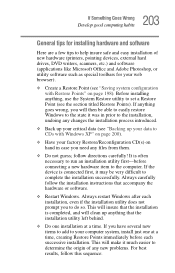
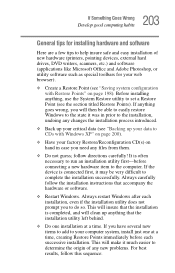
203 If Something Goes Wrong
Develop good computing habits
General tips for installing hardware and software
Here are a few tips to help insure safe and easy installation of new hardware (printers, pointing devices, external hard drives, DVD writers, scanners, etc.) and software (applications like Microsoft Office and Adobe Photoshop, or utility software such as special toolbars for your web ...
User Guide - Page 204
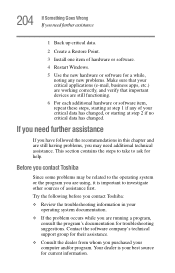
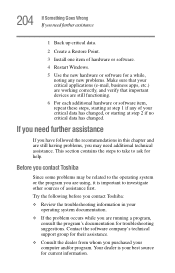
... before you contact Toshiba:
❖ Review the troubleshooting information in your operating system documentation.
❖ If the problem occurs while you are running a program, consult the program's documentation for troubleshooting suggestions. Contact the software company's technical support group for their assistance.
❖ Consult the dealer from whom you purchased your computer and/or...
User Guide - Page 205
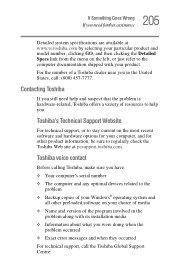
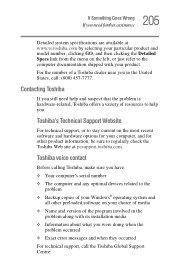
....toshiba.com.
Toshiba voice contact
Before calling Toshiba, make sure you have: ❖ Your computer's serial number ❖ The computer and any optional devices related to the
problem ❖ Backup copies of your Windows® operating system and
all other preloaded software on your choice of media ❖ Name and version of the program involved in the
problem along with its installation...
User Guide - Page 248
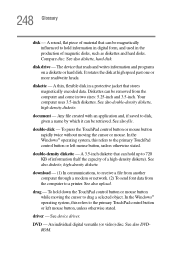
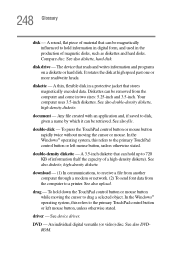
... computer through a modem or network. (2) To send font data from the computer to a printer. See also upload.
drag - To hold down the TouchPad control button or mouse button while moving the cursor to drag a selected object. In the Windows® operating system, this refers to the primary TouchPad control button or left mouse button, unless otherwise stated.
driver - See device driver...
User Guide - Page 260
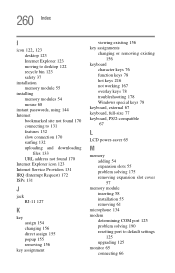
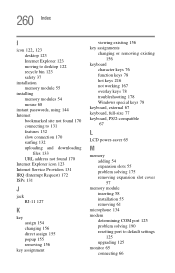
...123
desktop 123 Internet Explorer 123 moving to desktop 122 recycle bin 123 safety 37 installation memory module 55 installing memory modules 54 mouse 68 instant passwords, using 144 Internet bookmarked site not found 170 connecting to 131 features 132 slow connection 170 surfing 132 uploading and downloading
files 133 URL address not found 170 Internet Explorer icon 123 Internet Service Providers...
