Toshiba Satellite C50 driver and firmware
Drivers and firmware downloads for this Toshiba item

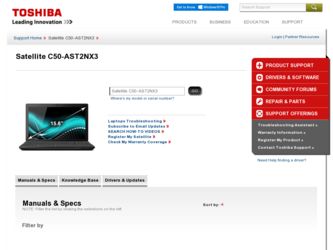
Related Toshiba Satellite C50 Manual Pages
Download the free PDF manual for Toshiba Satellite C50 and other Toshiba manuals at ManualOwl.com
User Manual - Page 5
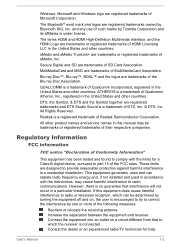
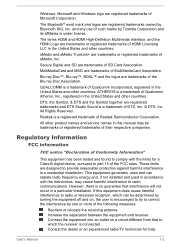
... Semiconductor Corporation.
All other product names and service names in this manual may be trademarks or registered trademarks of their respective companies.
Regulatory Information
FCC information
FCC notice "Declaration of Conformity Information"
This equipment has been tested and found to comply with the limits for a Class B digital device, pursuant to part 15 of the...
User Manual - Page 12
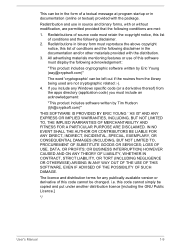
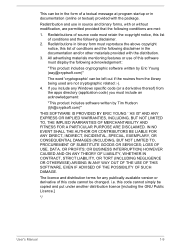
... WAY OUT OF THE USE OF THIS SOFTWARE, EVEN IF ADVISED OF THE POSSIBILITY OF SUCH DAMAGE.
The licence and distribution terms for any publically available version or derivative of this code cannot be changed. i.e. this code cannot simply be copied and put under another distribution licence [including the GNU Public Licence.]
*/
User's Manual
1-9
User Manual - Page 21
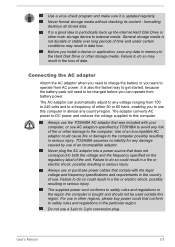
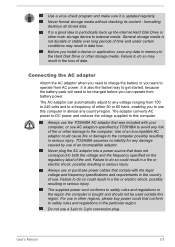
...install a device or application, save any data in memory to the Hard Disk Drive or other storage...computer in almost any country/region. The adaptor converts AC power to DC power and reduces the voltage supplied to this computer.
Always use the TOSHIBA AC adaptor that was included with your computer, or use AC adaptors specified by TOSHIBA...
Always use or purchase power cables that comply with the ...
User Manual - Page 24


... Setup.
1. Open the display panel. 2. Press the computer's power button.
Figure 2-5 Turning on the power
1
1. Power button
Product appearance depends on the model you purchased.
Initial setup
The Windows 8 Startup Screen will be the first screen displayed when you turn on the power. Follow the on-screen instructions on each screen in order to properly install the operating system.
User's Manual...
User Manual - Page 26
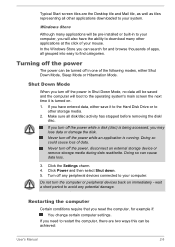
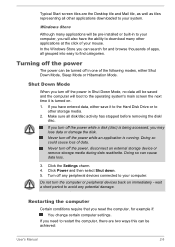
... of data. Never turn off the power, disconnect an external storage device or remove storage media during data read/write. Doing so can cause data loss.
3. Click the Settings charm. 4. Click Power and then select Shut down. 5. Turn off any peripheral devices connected to your computer.
Do not turn the computer or peripheral devices back on immediately - wait a short period...
User Manual - Page 27
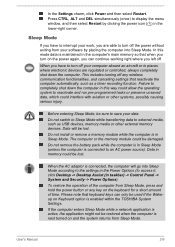
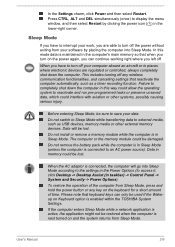
... computer's main memory so that when you turn on the power again, you can continue working right where you left off.
When you have to turn off your computer aboard an aircraft or in places where electronic devices are regulated or controlled, always completely shut down the computer. This includes turning off any wireless communication functionalities, and cancelling settings...
User Manual - Page 38
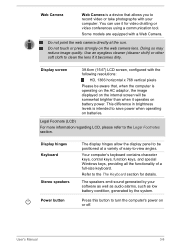
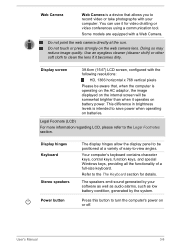
... keys, control keys, function keys, and special Windows keys, providing all the functionality of a full-size keyboard.
Refer to the The Keyboard section for details.
The speakers emit sound generated by your software as well as audio alarms, such as low battery condition, generated by the system.
Press this button to turn the computer's power on...
User Manual - Page 40
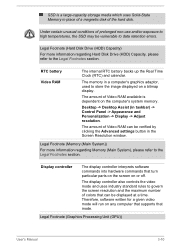
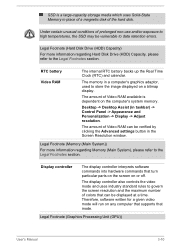
...store the image displayed on a bitmap display.
The amount of Video RAM available is dependent on the computer's system memory.
Desktop -> Desktop Assist (in taskbar) -> Control Panel -> Appearance and Personalization -> Display -> Adjust resolution.
The amount of Video RAM can be verified by clicking the Advanced settings button in the Screen Resolution window.
Legal Footnote (Memory (Main System...
User Manual - Page 41
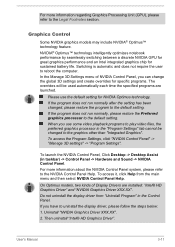
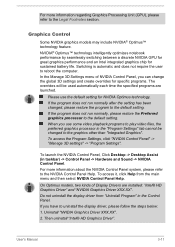
... models, two kinds of Display Drivers are installed: "Intel® HD Graphics Driver" and "NVIDIA Graphics Driver XXX.XX". Do not uninstall the display driver from "Uninstall Program" in the Control Panel. If you have to uninstall the display driver, please follow the steps below: 1. Uninstall "NVIDIA Graphics Driver XXX.XX". 2. Then uninstall "Intel® HD Graphics Driver".
User's Manual
3-11
User Manual - Page 45
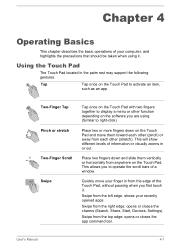
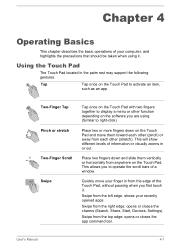
... the scroll bars of a window.
Quickly move your finger in from the edge of the Touch Pad, without pausing when you first touch it.
Swipe from the left edge: shows your recently opened apps.
Swipe from the right edge: opens or closes the charms (Search, Share, Start, Devices, Settings).
Swipe from the top...
User Manual - Page 47
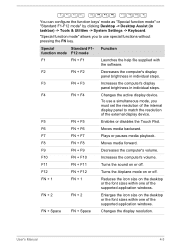
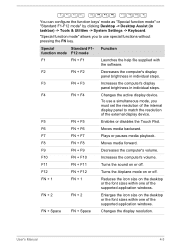
...supplied with
the software.
F2
FN + F2
Decreases the computer's display
panel brightness in individual steps.
F3
FN + F3
Increases the computer's display
panel brightness in individual steps.
F4
FN + F4
Changes the active display device.
To use a simultaneous mode, you must set the resolution of the internal display panel to match the resolution of the external display device.
F5
FN...
User Manual - Page 48
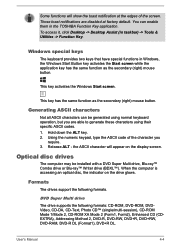
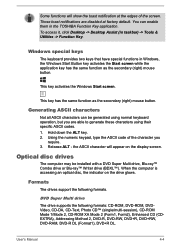
... on the display screen.
Optical disc drives
The computer may be installed with a DVD Super Multi drive, Blu-ray™ Combo drive or Blu-ray™ Writer drive (BDXL™). When the computer is accessing an optical disc, the indicator on the drive glows.
Formats
The drives support the following formats.
DVD Super Multi drive The drive supports the following formats: CD-ROM, DVD-ROM, DVDVideo...
User Manual - Page 55
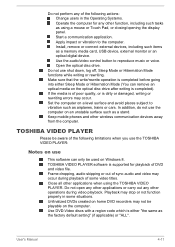
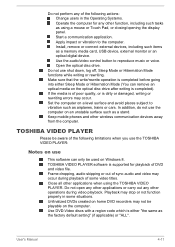
... or Touch Pad, or closing/opening the display panel. Start a communication application. Apply impact or vibration to the computer. Install, remove or connect external devices, including such items as a memory media card, USB device, external monitor or an optical digital device. Use the audio/video control button to reproduce music or voice. Open the optical disc drive.
Do not use shut down, log...
User Manual - Page 56
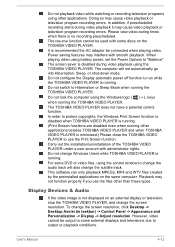
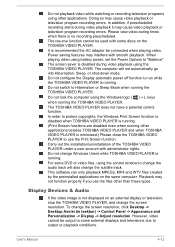
... applications on the same computer. Playback may not function properly if you use the files other than these types.
Display Devices & Audio
If the video image is not displayed on an external display or television, stop the TOSHIBA VIDEO PLAYER, and change the screen resolution. To change the screen resolution, click Desktop -> Desktop Assist (in taskbar) -> Control Panel -> Appearance and...
User Manual - Page 87
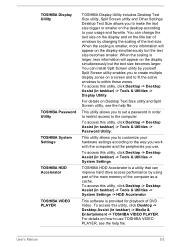
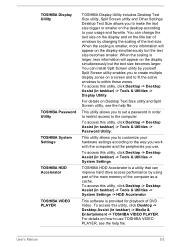
... Assist (in taskbar) -> Tools & Utilities -> System Settings.
TOSHIBA HDD Accelerator is a utility that can improve hard drive access performance by using part of the main memory of the computer as a cache. To access this utility, click Desktop -> Desktop Assist (in taskbar) -> Tools & Utilities -> System Settings -> HDD Accelerator.
This software is provided for playback of DVD Video. To access...
User Manual - Page 89
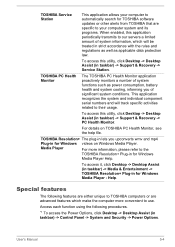
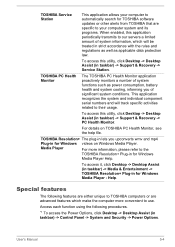
...-in for Windows Media Player - Help.
Special features
The following features are either unique to TOSHIBA computers or are advanced features which make the computer more convenient to use.
Access each function using the following procedures.
*1 To access the Power Options, click Desktop -> Desktop Assist (in taskbar) -> Control Panel -> System and Security -> Power Options.
User's Manual
5-4
User Manual - Page 99
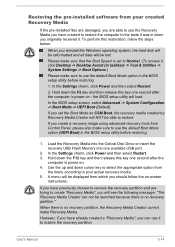
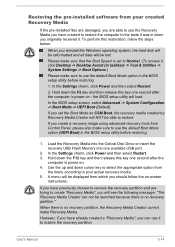
... restore.
If you create a recovery image using advanced recovery tools from Control Panel, please also make sure to use the default Boot Mode option (UEFI Boot) in the BIOS setup utility before restoring.
1. Load the Recovery Media into the Optical Disc Drive or insert the recovery USB Flash Memory into one available USB port.
2. In the Settings charm, click Power and then select Restart. 3. Hold...
User Manual - Page 100
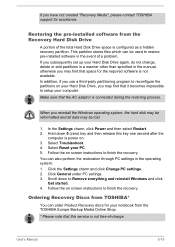
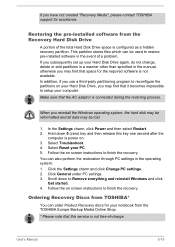
... Media", please contact TOSHIBA support for assistance.
Restoring the pre-installed software from the Recovery Hard Disk Drive
A portion of the total Hard Disk Drive space is configured as a hidden recovery partition. This partition stores files which can be used to restore pre-installed software in the event of a problem. If you subsequently set up your Hard Disk Drive again, do not change...
User Manual - Page 102
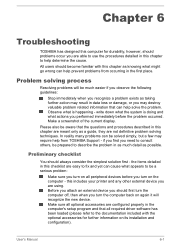
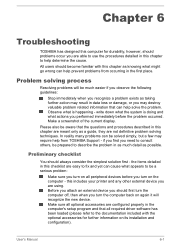
...the computer off, then when you turn the computer back on again it will recognize the new device. Make sure all optional accessories are configured properly in the computer's setup program and that all required driver software has been loaded (please refer to the documentation included with the optional accessories for further information on its installation and configuration).
User's Manual
6-1
User Manual - Page 112
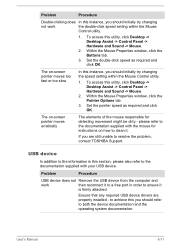
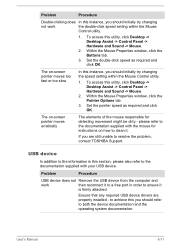
..., contact TOSHIBA Support.
USB device
In addition to the information in this section, please also refer to the documentation supplied with your USB device.
Problem
Procedure
USB device does not Remove the USB device from the computer and
work
then reconnect it to a free port in order to ensure it
is firmly attached.
Ensure that any required USB device drivers are properly installed - to...
