Toshiba Satellite C55-A5195 driver and firmware
Drivers and firmware downloads for this Toshiba item

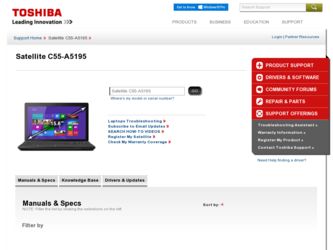
Related Toshiba Satellite C55-A5195 Manual Pages
Download the free PDF manual for Toshiba Satellite C55-A5195 and other Toshiba manuals at ManualOwl.com
User Guide - Page 1
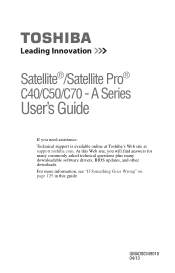
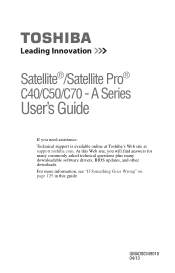
Satellite®/Satellite Pro® C40/C50/C70 - A Series
User's Guide
If you need assistance: Technical support is available online at Toshiba's Web site at support.toshiba.com. At this Web site, you will find answers for many commonly asked technical questions plus many downloadable software drivers, BIOS updates, and other downloads. For more information, see "If Something Goes Wrong" on page ...
User Guide - Page 19
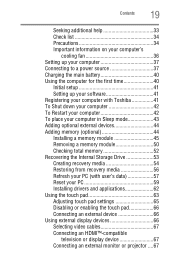
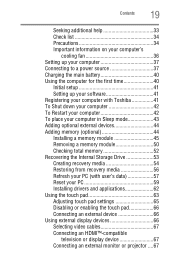
... setup 41 Setting up your software 41 Registering your computer with Toshiba 41 To Shut down your computer 42 To Restart your computer 42 To place your computer in Sleep mode 43 Adding optional external devices 44 Adding memory (optional 44 Installing a memory module 45 Removing a memory module 50 Checking total memory 52 Recovering the Internal Storage Drive 53 Creating recovery...
User Guide - Page 41
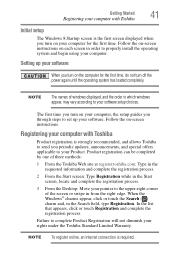
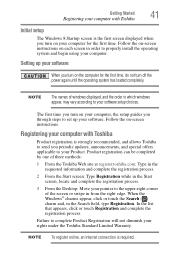
... off the power again until the operating system has loaded completely.
NOTE
The names of windows displayed, and the order in which windows appear, may vary according to your software setup choices.
The first time you turn on your computer, the setup guides you through steps to set up your software. Follow the on-screen instructions.
Registering your computer with Toshiba
Product registration...
User Guide - Page 62
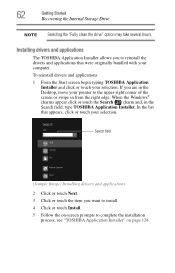
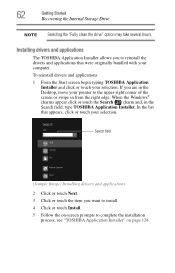
... Started
Recovering the Internal Storage Drive
NOTE Selecting the "Fully clean the drive" option may take several hours.
Installing drivers and applications
The TOSHIBA Application Installer allows you to reinstall the drivers and applications that were originally bundled with your computer.
To reinstall drivers and applications:
1 From the Start screen begin typing TOSHIBA Application Installer...
User Guide - Page 104
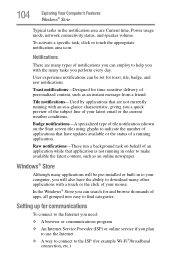
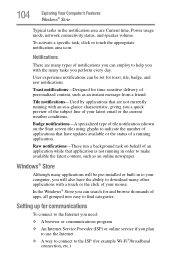
... Computer's Features
Windows® Store
Typical tasks in the notification area are Current time, Power usage mode, network ...installed or built-in to your computer, you will also have the ability to download many other applications with a touch or the click of your mouse. In the Windows® Store you can search for and browse thousands of apps, all grouped into easy to find categories.
Setting...
User Guide - Page 123
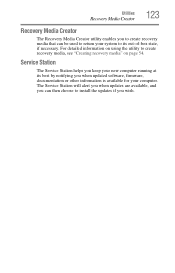
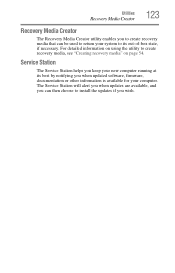
... to create recovery media, see "Creating recovery media" on page 54.
Service Station
The Service Station helps you keep your new computer running at its best by notifying you when updated software, firmware, documentation or other information is available for your computer. The Service Station will alert you when updates are available, and you can then choose to install the updates if you...
User Guide - Page 126
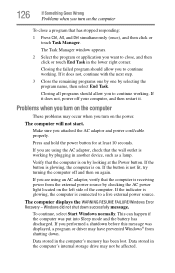
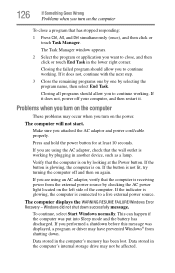
... the computer is connected to a live external power source.
The computer displays the WARNING RESUME FAILURE/Windows Error Recovery - Windows did not shut down successfully message.
To continue, select Start Windows normally. This can happen if the computer was put into Sleep mode and the battery has discharged. If you performed a shutdown before this message was displayed, a program or driver may...
User Guide - Page 132
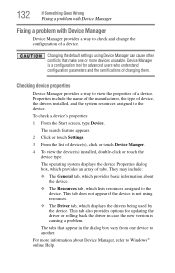
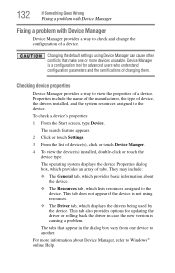
....
❖ The Driver tab, which displays the drivers being used by the device. This tab also provides options for updating the driver or rolling back the driver in case the new version is causing a problem.
The tabs that appear in the dialog box vary from one device to another.
For more information about Device Manager, refer to Windows® online Help...
User Guide - Page 135
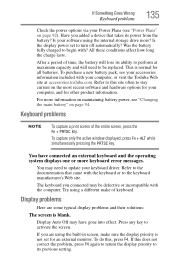
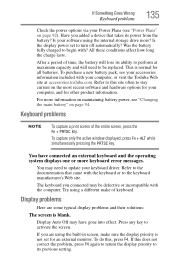
If Something Goes Wrong
Keyboard problems
135
Check the power options via your Power Plans (see "Power Plans" on page 92). Have you added a device that takes its power from the battery? Is your software using the internal storage drive more? Is the display power set to turn off automatically? Was the battery fully charged to begin with? All these conditions affect...
User Guide - Page 143
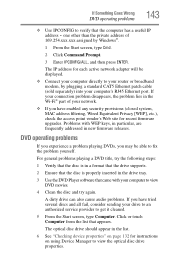
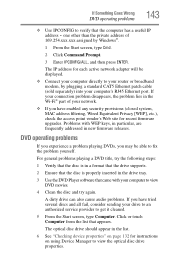
... network adapter will be displayed.
❖ Connect your computer directly to your router or broadband modem, by plugging a standard CAT5 Ethernet patch cable (sold separately) into your computer's RJ45 Ethernet port. If your connection problem disappears, the problem lies in the Wi-Fi® part of your network.
❖ If you have enabled any security provisions (closed system, MAC address...
Windows 8.1 User's Guide for Sat/Sat Pro C40/C50/C70 - A Series - Page 1
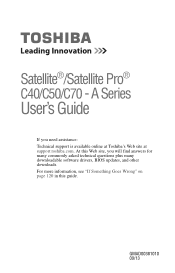
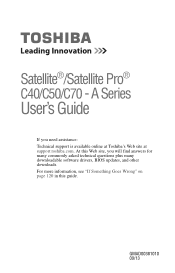
Satellite®/Satellite Pro® C40/C50/C70 - A Series
User's Guide
If you need assistance: Technical support is available online at Toshiba's Web site at support.toshiba.com. At this Web site, you will find answers for many commonly asked technical questions plus many downloadable software drivers, BIOS updates, and other downloads. For more information, see "If Something Goes Wrong" on page ...
Windows 8.1 User's Guide for Sat/Sat Pro C40/C50/C70 - A Series - Page 41
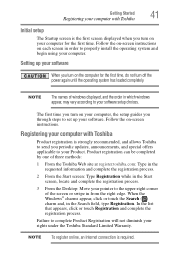
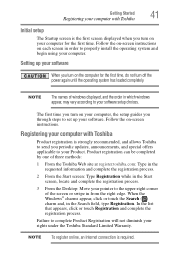
... off the power again until the operating system has loaded completely.
NOTE
The names of windows displayed, and the order in which windows appear, may vary according to your software setup choices.
The first time you turn on your computer, the setup guides you through steps to set up your software. Follow the on-screen instructions.
Registering your computer with Toshiba
Product registration...
Windows 8.1 User's Guide for Sat/Sat Pro C40/C50/C70 - A Series - Page 103
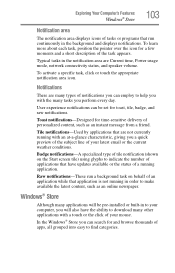
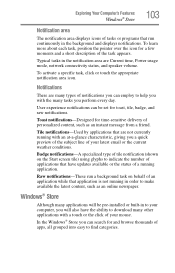
... application is not running in order to make available the latest content, such as an online newspaper.
Windows® Store
Although many applications will be pre-installed or built-in to your computer, you will also have the ability to download many other applications with a touch or the click of your mouse.
In the...
Windows 8.1 User's Guide for Sat/Sat Pro C40/C50/C70 - A Series - Page 118
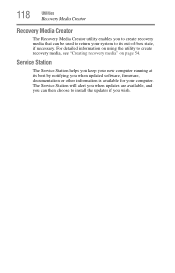
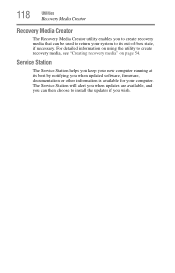
... to create recovery media, see "Creating recovery media" on page 54.
Service Station
The Service Station helps you keep your new computer running at its best by notifying you when updated software, firmware, documentation or other information is available for your computer. The Service Station will alert you when updates are available, and you can then choose to install the updates if you...
Windows 8.1 User's Guide for Sat/Sat Pro C40/C50/C70 - A Series - Page 121
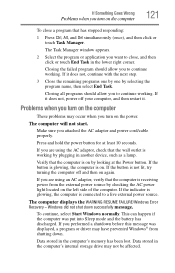
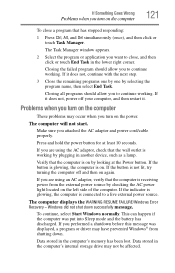
... the computer is connected to a live external power source.
The computer displays the WARNING RESUME FAILURE/Windows Error Recovery - Windows did not shut down successfully message.
To continue, select Start Windows normally. This can happen if the computer was put into Sleep mode and the battery has discharged. If you performed a shutdown before this message was displayed, a program or driver may...
Windows 8.1 User's Guide for Sat/Sat Pro C40/C50/C70 - A Series - Page 125
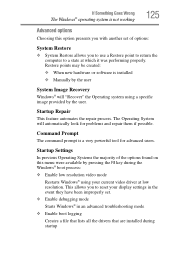
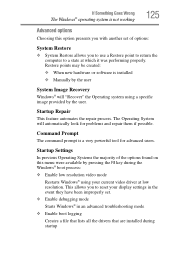
... presents you with another set of options:
System Restore
❖ System Restore allows you to use a Restore point to return the computer to a state at which it was performing properly. Restore points may be created:
❖ When new hardware or software is installed
❖ Manually by the user
System Image Recovery
Windows® will "Recover" the Operating system...
Windows 8.1 User's Guide for Sat/Sat Pro C40/C50/C70 - A Series - Page 128
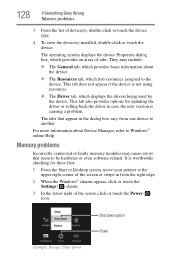
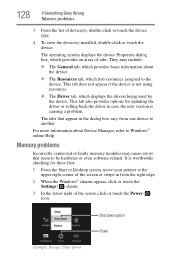
... also provides options for updating the driver or rolling back the driver in case the new version is causing a problem.
The tabs that appear in the dialog box vary from one device to another.
For more information about Device Manager, refer to Windows® online Help.
Memory problems
Incorrectly connected or faulty memory modules may cause errors that seem to...
Windows 8.1 User's Guide for Sat/Sat Pro C40/C50/C70 - A Series - Page 138
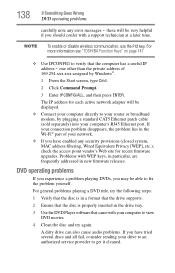
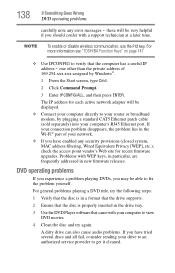
... network adapter will be displayed. ❖ Connect your computer directly to your router or broadband modem, by plugging a standard CAT5 Ethernet patch cable (sold separately) into your computer's RJ45 Ethernet port. If your connection problem disappears, the problem lies in the Wi-Fi® part of your network.
❖ If you have enabled any security provisions (closed system, MAC address...
Quick Start Guide for Satellite C50-A Series - Page 8
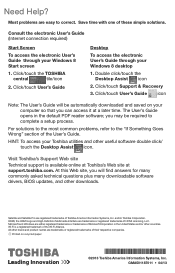
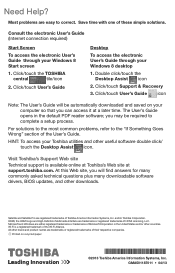
... User's Guide through your Windows 8 desktop
1. Double click/touch the Desktop Assist icon
2. Click/touch Support & Recovery 3. Click/touch User's Guide icon
Note: T he User's Guide will be automatically downloaded and saved on your computer so that you can access it at a later time. The User's Guide opens in the default PDF reader software; you may be required to complete a setup process...
Quick Start Guide for Satellite C50-A Series (Windows 7) - Page 8


... Technical support is available online at Toshiba's Web site at support.toshiba.com. At this Web site, you will find answers for many commonly asked technical questions plus many downloadable software drivers, BIOS updates, and other downloads.
Satellite and Satellite Pro are registered trademarks of Toshiba America Information Systems, Inc. and/or Toshiba Corporation. The terms HDMI and HDMI High...
