Toshiba Satellite C650D-BT4N11 driver and firmware
Drivers and firmware downloads for this Toshiba item

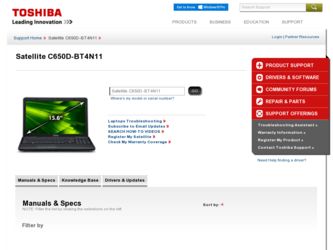
Related Toshiba Satellite C650D-BT4N11 Manual Pages
Download the free PDF manual for Toshiba Satellite C650D-BT4N11 and other Toshiba manuals at ManualOwl.com
User Guide - Page 6
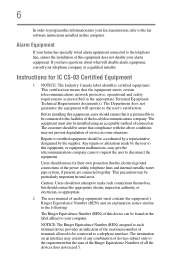
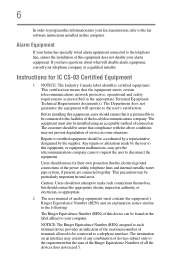
...fax transmission, refer to the fax software instructions installed on this computer.
Alarm Equipment
If your home has specially wired alarm equipment connected to the telephone line, ensure the installation of this equipment does not disable your alarm equipment. If you have questions...connections of the power utility, telephone lines...as appropriate.
2 The user manual of analog equipment must contain...
User Guide - Page 9
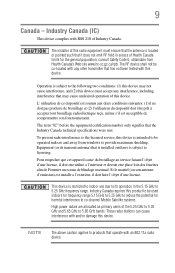
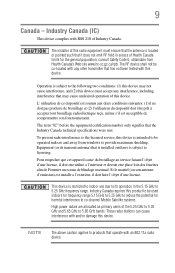
... interference to the licensed service, this device is intended to be operated indoors and away from windows to provide maximum shielding. Equipment (or its transmit antenna) that is installed outdoors is subject to... GHz to 5.25 GHz to reduce the potential for harmful interference to co-channel Mobile Satellite systems. High power radars are allocated as primary users of the 5.25 GHz to 5.35 GHz and...
User Guide - Page 31
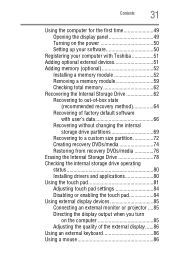
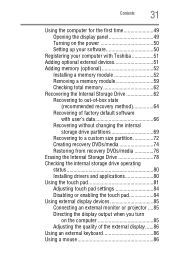
... the display panel 49 Turning on the power 50 Setting up your software 50
Registering your computer with Toshiba 51 Adding optional external devices 51 Adding memory (optional 52
Installing a memory module 52 Removing a memory module 59 Checking total memory 62 Recovering the Internal Storage Drive 62 Recovering to out-of-box state
(recommended recovery method 64 Recovering of factory...
User Guide - Page 62
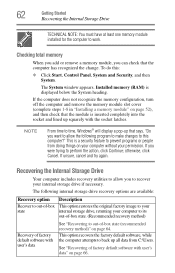
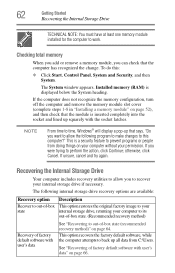
... the Internal Storage Drive
TECHNICAL NOTE: You must have at least one memory module installed for the computer to work.
Checking total memory
When you add or remove a memory module, you can check that the computer has recognized the change. To do this:
❖ Click Start, Control Panel, System and Security, and then System.
The System window appears. Installed memory (RAM) is displayed below...
User Guide - Page 77
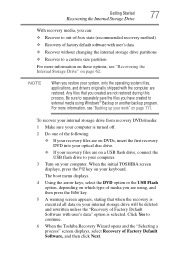
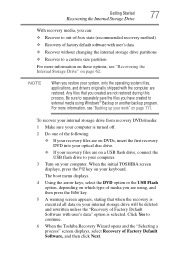
...
To recover your internal storage drive from recovery DVDs/media:
1 Make sure your computer is turned off.
2 Do one of the following:
❖ If your recovery files are on DVDs, insert the first recovery DVD into your optical disc drive.
❖ If your recovery files are on a USB flash drive, connect the USB flash drive to your computer.
3 Turn on your computer. When the initial TOSHIBA screen...
User Guide - Page 89
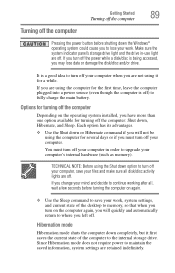
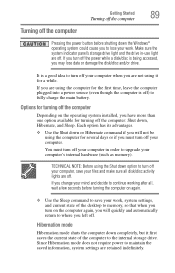
... your work, system settings, and current state of the desktop to memory, so that when you turn on the computer again, you will quickly and automatically return to where you left off.
Hibernation mode
Hibernation mode shuts the computer down completely, but it first saves the current state of the computer to the internal storage drive. Since Hibernation...
User Guide - Page 155
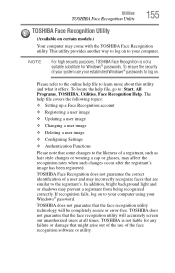
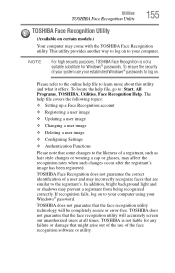
...
❖ Setting up a Face Recognition account
❖ Registering a user image
❖ Updating a user image
❖ Changing a user image
❖ Deleting a user image
❖ Configuring Settings
❖ ... to your computer using your Windows® password.
TOSHIBA does not guarantee that the face recognition utility technology will be completely secure or error-free. TOSHIBA does not ...
User Guide - Page 161
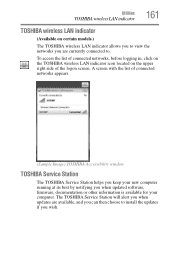
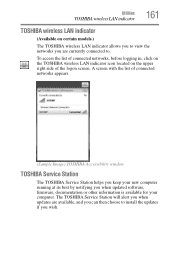
... in, click on the TOSHIBA wireless LAN indicator icon located on the upper right side of the logon screen. A screen with the list of connected networks appears.
(Sample Image) TOSHIBA Accessibility window
TOSHIBA Service Station
The TOSHIBA Service Station helps you keep your new computer running at its best by notifying you when updated software, firmware, documentation or other information...
User Guide - Page 164
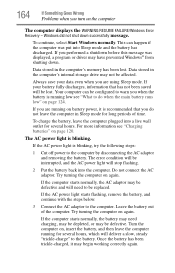
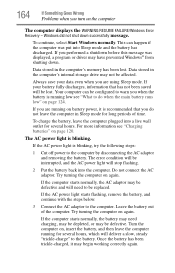
... RESUME FAILURE/Windows Error Recovery - Windows did not shut down successfully message.
To continue, select Start Windows normally. This can happen if the computer was put into Sleep mode and the battery has discharged. If you performed a shutdown before this message was displayed, a program or driver may have prevented Windows® from shutting down.
Data stored in the computer's memory has...
User Guide - Page 166
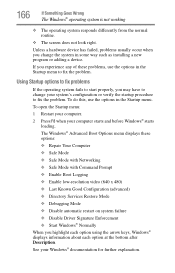
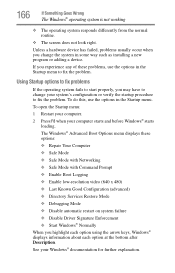
... and before Windows® starts
loading. The Windows® Advanced Boot Options menu displays these options: ❖ Repair Your Computer ❖ Safe Mode ❖ Safe Mode with Networking ❖ Safe Mode with Command Prompt ❖ Enable Boot Logging ❖ Enable low-resolution video (640 x 480) ❖ Last Known Good Configuration (advanced) ❖ Directory Services Restore...
User Guide - Page 168


....
❖ The Driver tab, which displays the drivers being used by the device. This tab also provides options for updating the driver or rolling back the driver in case the new version is causing a problem.
The tabs that appear in the dialog box vary from one device to another.
For more information about Device Manager, refer to Windows® online Help...
User Guide - Page 171
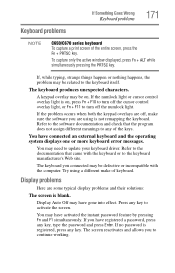
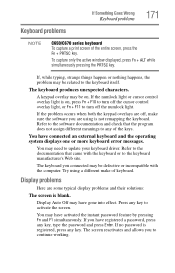
... not remapping the keyboard. Refer to the software documentation and check that the program does not assign different meanings to any of the keys.
You have connected an external keyboard and the operating system displays one or more keyboard error messages.
You may need to update your keyboard driver. Refer to the documentation that came...
User Guide - Page 176
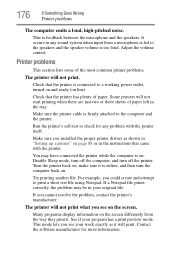
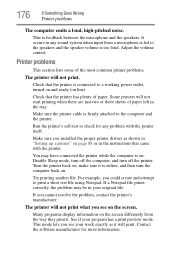
....
Make sure the printer cable is firmly attached to the computer and the printer.
Run the printer's self-test to check for any problem with the printer itself.
Make sure you installed the proper printer drivers as shown in "Setting up a printer" on page 88 or in the instructions that came with the printer.
You may have connected the printer while the computer is on...
User Guide - Page 178
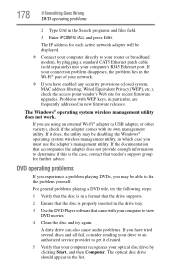
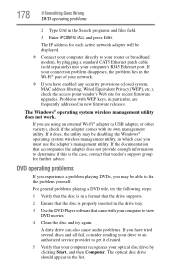
... network adapter will be displayed.
❖ Connect your computer directly to your router or broadband modem, by plugging a standard CAT5 Ethernet patch cable (sold separately) into your computer's RJ45 Ethernet port. If your connection problem disappears, the problem lies in the Wi-Fi® part of your network.
❖ If you have enabled any security provisions (closed system, MAC address...
User Guide - Page 180
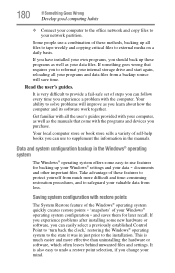
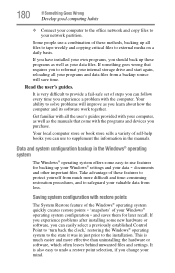
... can easily select a previously established Control Point to 'turn back the clock,' restoring the Windows® operating system to the state it was in just prior to the installation. This is much easier and more effective than uninstalling the hardware or software, which often leaves behind unwanted files and settings. It is also easy to...
User Guide - Page 183
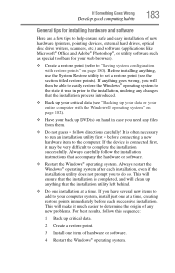
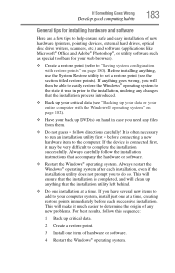
... Goes Wrong
Develop good computing habits
183
General tips for installing hardware and software
Here are a few tips to help ensure safe and easy installation of new hardware (printers, pointing devices, external hard drives, optical disc drive writers, scanners, etc.) and software (applications like Microsoft® Office and Adobe® Photoshop®, or utility software such as special...
User Guide - Page 185
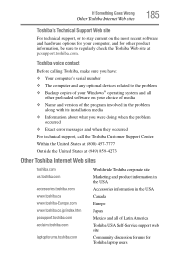
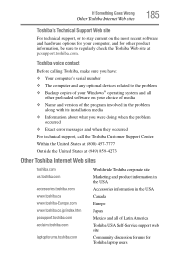
...toshiba.com.
Toshiba voice contact
Before calling Toshiba, make sure you have: ❖ Your computer's serial number ❖ The computer and any optional devices related to the problem ❖ Backup copies of your Windows® operating system and all
other preloaded software on your choice of media ❖ Name and version of the program involved in the problem
along with its installation...
User Guide - Page 208
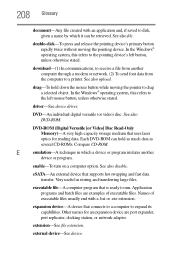
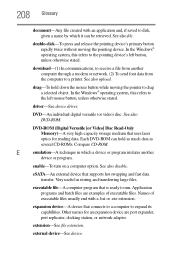
...-ROM (Digital Versatile [or Video] Disc Read-Only Memory)-A very high-capacity storage medium that uses laser optics for reading data. Each DVD-ROM can hold as much data as several CD-ROMs. Compare CD-ROM.
E
emulation-A technique in which a device or program imitates another
device or program.
enable-To turn on a computer option. See also disable.
eSATA-An external device that supports hot...
User Guide - Page 215
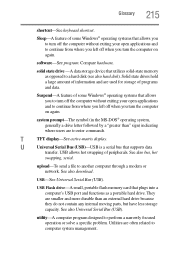
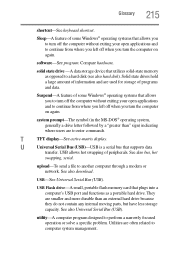
...-matrix display.
U
Universal Serial Bus (USB)-USB is a serial bus that supports data
transfer. USB allows hot swapping of peripherals. See also bus, hot
swapping, serial.
upload-To send a file to another computer through a modem or network. See also download.
USB-See Universal Serial Bus (USB).
USB Flash drive-A small, portable flash memory card that plugs into a computer's USB port and...
User Guide - Page 223
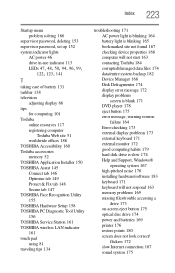
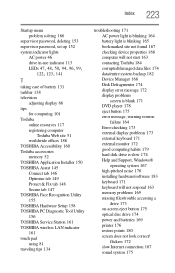
... 171 external monitor 172 good computing habits 179 hard disk drive is slow 174 Help and Support, Windows® operating system 167 high-pitched noise 176 installing hardware/software 183 keyboard 171 keyboard will not respond 163 memory problems 169 missing files/trouble accessing a drive 173 on-screen eject button 175 optical disc drive 174 power and batteries 169 printer 176 restore points 180...
