Toshiba Satellite E105-S1402 driver and firmware
Drivers and firmware downloads for this Toshiba item

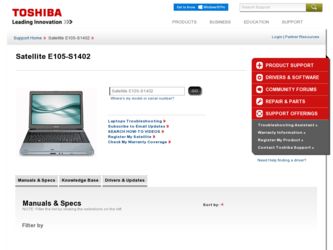
Related Toshiba Satellite E105-S1402 Manual Pages
Download the free PDF manual for Toshiba Satellite E105-S1402 and other Toshiba manuals at ManualOwl.com
User Guide - Page 5
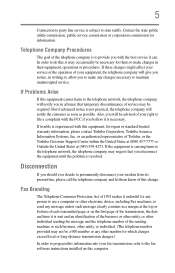
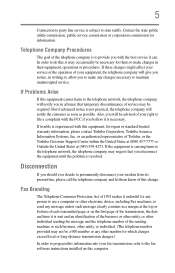
... should ever decide to permanently disconnect your modem from its present line, please call the telephone company and let them know of this change.
Fax Branding
The Telephone Consumer Protection Act of 1991 makes it unlawful for any person to use a computer or other electronic device, including Fax machines, to send any message unless such...
User Guide - Page 9
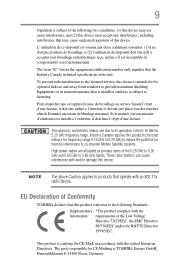
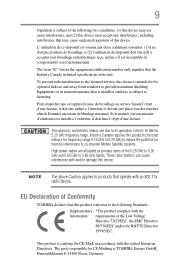
...licensed service, this device is intended to be operated indoors and away from windows to provide maximum shielding. Equipment (or its transmit antenna) that is installed outdoors...25 GHz to reduce the potential for harmful interference to co-channel Mobile Satellite systems.
High power radars are allocated as primary users of the 5.25 GHz to...TOSHIBA Europe GmbH, Hammfelddamm 8, 41460 Neuss, Germany.
User Guide - Page 39
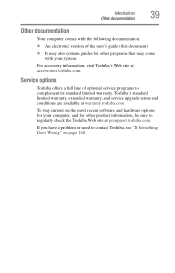
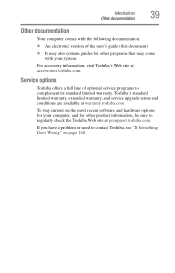
...'s Web site at accessories.toshiba.com.
Service options
Toshiba offers a full line of optional service programs to complement its standard limited warranty. Toshiba's standard limited warranty, extended warranty, and service upgrade terms and conditions are available at warranty.toshiba.com
To stay current on the most recent software and hardware options for your computer, and for other product...
User Guide - Page 44
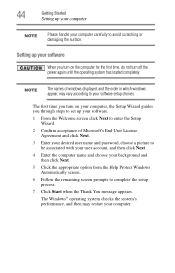
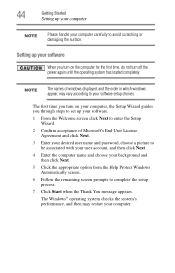
... time, do not turn off the power again until the operating system has loaded completely.
NOTE
The names of windows displayed, and the order in which windows appear, may vary according to your software setup choices.
The first time you turn on your computer, the Setup Wizard guides you through steps to set up your software.
1 From the Welcome screen click Next...
User Guide - Page 45


... limited Warranty.
NOTE To register online, you must be connected to the Internet.
Adding optional external devices
NOTE
Before adding external devices or memory, Toshiba recommends setting up your software. See "Setting up your software" on page 44.
After starting your computer for the first time you may want to:
❖ Connect a mouse (see "Using a mouse" on page 55)
❖...
User Guide - Page 51
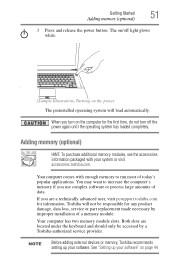
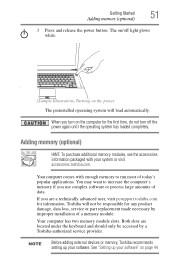
... damage, data loss, service or part replacement made necessary by improper installation of a memory module.
Your computer has two memory module slots. Both slots are located under the keyboard and should only be accessed by a Toshiba-authorized service provider.
NOTE
Before adding external devices or memory, Toshiba recommends setting up your software. See "Setting up your software" on page 44
User Guide - Page 53
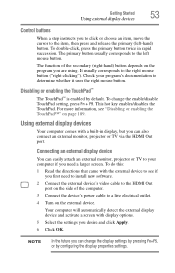
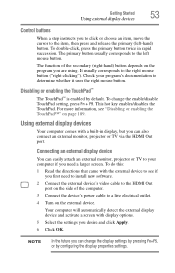
... external display device
You can easily attach an external monitor, projector or TV to your computer if you need a larger screen. To do this:
1 Read the directions that came with the external device to see if you first need to install new software.
2 Connect the external device's video cable to the HDMI Out port on the side of the computer.
3 Connect the device's power cable to...
User Guide - Page 56
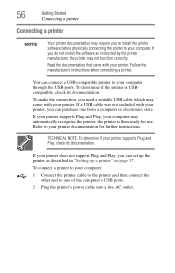
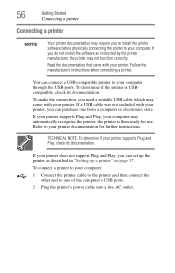
... determine if your printer supports Plug and Play, check its documentation.
If your printer does not support Plug and Play, you can set up the printer as described in "Setting up a printer" on page 57.
To connect a printer to your computer:
1 Connect the printer cable to the printer and then connect the other end to one of the computer's USB ports.
2 Plug the printer's power cable into a live AC...
User Guide - Page 58
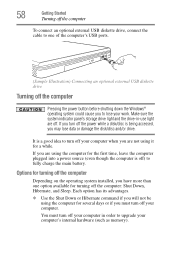
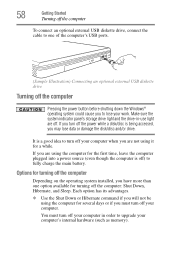
... an optional external USB diskette drive, connect the cable to one of the computer's USB ports.
(Sample Illustration) Connecting an optional external USB diskette drive
Turning off the computer
Pressing the power button before shutting down the Windows® operating system could cause you to lose your work. Make sure the system indicator panel's storage drive light and the drive-in-use light...
User Guide - Page 71
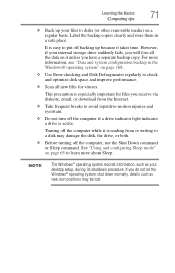
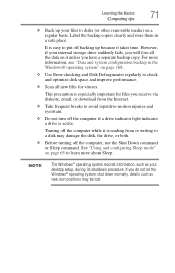
... from or writing to a disk may damage the disk, the drive, or both.
❖ Before turning off the computer, use the Shut Down command or Sleep command. See "Using and configuring Sleep mode" on page 65 to learn more about Sleep.
NOTE
The Windows® operating system records information, such as your desktop setup, during its shutdown procedure...
User Guide - Page 75
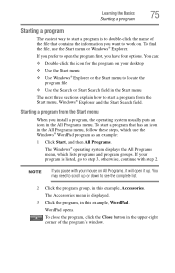
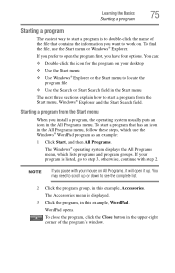
...the icon for the program on your desktop
❖ Use the Start menu ❖ Use Windows® Explorer or the Start menu ... Start menu, Windows® Explorer and the Start Search field.
Starting a program from the Start menu
When you install a program, ...the program group, in this example, Accessories. The Accessories menu is displayed.
3 Click the program, in this example, WordPad. WordPad opens...
User Guide - Page 150
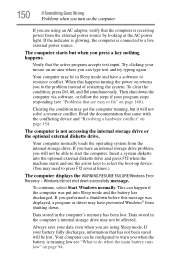
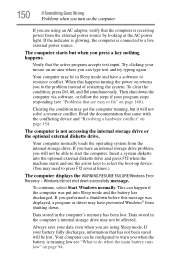
... an internal storage drive problem, you will not be able to start the computer. Insert a system diskette into the optional external diskette drive and press F12 when the machine starts and use the arrow keys to select the boot-up device. (You may need to press F12 several times.)
The computer displays the WARNING RESUME FAILURE/Windows Error Recovery - Windows did...
User Guide - Page 153
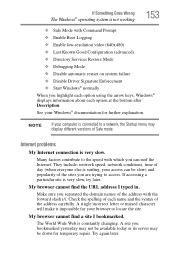
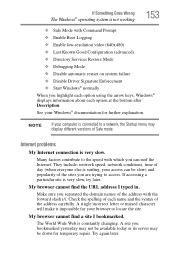
... Driver Signature Enforcement ❖ Start Windows® normally When you highlight each option using the arrow keys, Windows® displays information about each option at the bottom after Description. See your Windows® documentation for further explanation.
NOTE
If your computer is connected to a network, the Startup menu may display different versions of Safe mode.
Internet problems...
User Guide - Page 156


... options for updating the driver or rolling back the driver in case the new version is causing a problem.
The tabs that appear in the dialog box vary from one device to another.
For more information about Device Manager, refer to Windows® online Help.
Power and the batteries
Your computer receives its power through the AC adaptor and power cord/cable or...
User Guide - Page 166
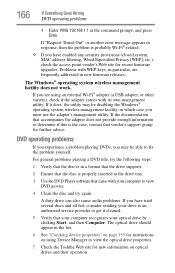
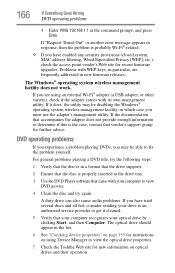
... (closed system, MAC address filtering, Wired Equivalent Privacy [WEP], etc.), check the access point vendor's Web site for recent firmware upgrades. Problems with WEP keys, in particular, are frequently addressed in new firmware releases.
The Windows® operating system wireless management facility does not work.
If you are using an external Wi-Fi® adapter (a USB adapter, or other variety...
User Guide - Page 168
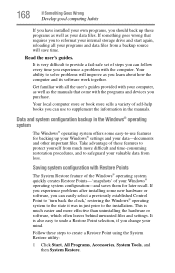
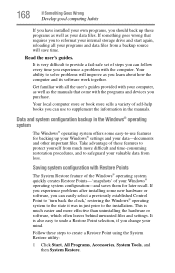
... can easily select a previously established Control Point to 'turn back the clock,' restoring the Windows® operating system to the state it was in just prior to the installation. This is much easier and more effective than uninstalling the hardware or software, which often leaves behind unwanted files and settings. It is also easy to...
User Guide - Page 171
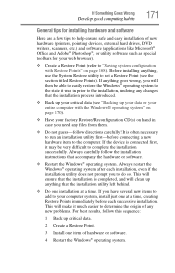
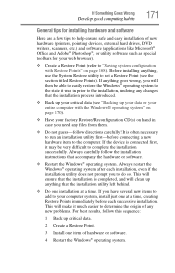
... Goes Wrong
Develop good computing habits
171
General tips for installing hardware and software
Here are a few tips to help ensure safe and easy installation of new hardware (printers, pointing devices, external hard drives, DVD writers, scanners, etc.) and software (applications like Microsoft® Office and Adobe® Photoshop®, or utility software such as special toolbars for...
User Guide - Page 174
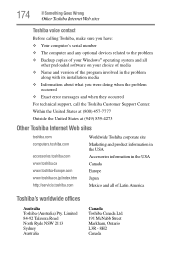
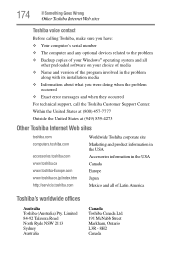
... Something Goes Wrong
Other Toshiba Internet Web sites
Toshiba voice contact
Before calling Toshiba, make sure you have: ❖ Your computer's serial number ❖ The computer and any optional devices related to the problem ❖ Backup copies of your Windows® operating system and all
other preloaded software on your choice of media ❖ Name and version of the program involved...
User Guide - Page 199
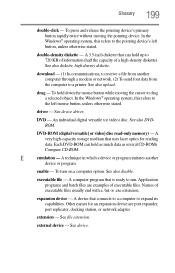
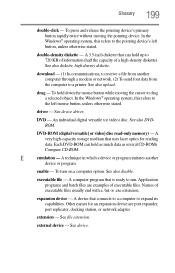
... from another computer through a modem or network. (2) To send font data from the computer to a printer. See also upload.
drag - To hold down the mouse button while moving the cursor to drag a selected object. In the Windows® operating system, this refers to
the left mouse button, unless otherwise stated.
driver - See device driver.
DVD - An individual digital versatile (or...
User Guide - Page 210
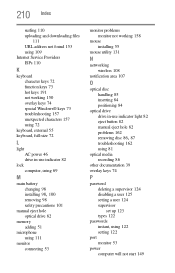
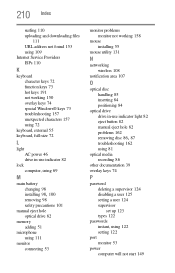
...84
optical drive drive in-use indicator light 82 eject button 82 manual eject hole 82 problems 162
removing disc 86, 87
troubleshooting 162 using 81 optical media recording 86 other documentation 39 overlay keys 74
P
password deleting a supervisor 124 disabling a user 125 setting a user 124 supervisor set up 123 types 122
passwords instant, using 122 setting 122
port monitor 53
power computer will...
