Toshiba Satellite L15-S1041 driver and firmware
Drivers and firmware downloads for this Toshiba item

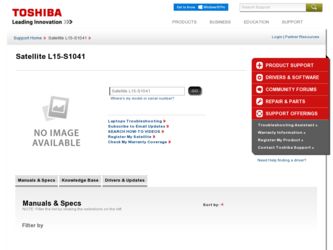
Related Toshiba Satellite L15-S1041 Manual Pages
Download the free PDF manual for Toshiba Satellite L15-S1041 and other Toshiba manuals at ManualOwl.com
User Guide - Page 6
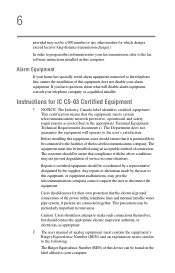
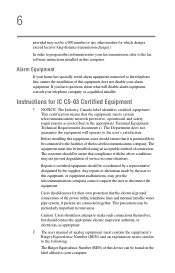
...fax software instructions installed on this computer.
Alarm Equipment
If your home has specially wired alarm equipment connected to the telephone line, ensure the installation of this equipment does not disable your alarm equipment. If you have questions about what will disable alarm equipment, consult your telephone company or a qualified installer.
Instructions... power ... The user manual of analog ...
User Guide - Page 9
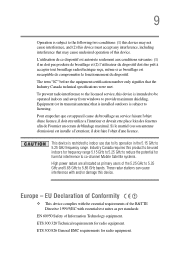
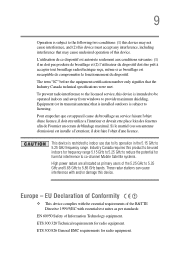
... interference to the licensed service, this device is intended to be operated indoors and away from windows to provide maximum shielding. Equipment (or its transmit antenna) that is installed outdoors is subject to... GHz to 5.25 GHz to reduce the potential for harmful interference to co-channel Mobile Satellite systems. High power radars are allocated as primary users of the 5.25 GHz to 5.35 GHz and...
User Guide - Page 32
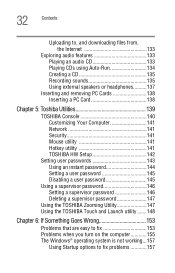
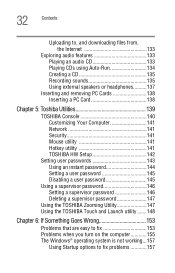
... an audio CD 133 Playing CDs using Auto-Run 134 Creating a CD 135 Recording sounds 135 Using external speakers or headphones..........137
Inserting and removing PC Cards 138 Inserting a PC Card 138
Chapter 5: Toshiba Utilities 139
TOSHIBA Console 140 Customizing Your Computer 141 Network 141 Security 141 Mouse utility 141 Hotkey utility 141 TOSHIBA HW Setup 142
Setting user passwords...
User Guide - Page 35
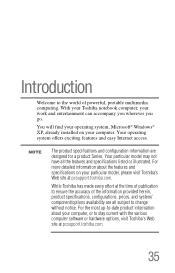
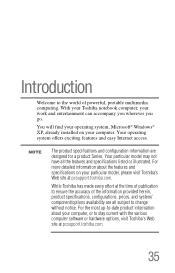
Introduction
Welcome to the world of powerful, portable multimedia computing. With your Toshiba notebook computer, your work and entertainment can accompany you wherever you go.
You will find your operating system, Microsoft® Windows® XP, already installed on your computer. Your operating system offers exciting features and easy Internet access.
NOTE
The product specifications and ...
User Guide - Page 47
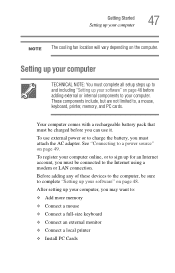
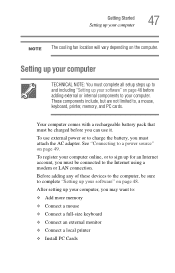
... to the Internet using a modem or LAN connection. Before adding any of these devices to the computer, be sure to complete "Setting up your software" on page 48. After setting up your computer, you may want to: ❖ Add more memory ❖ Connect a mouse ❖ Connect a full-size keyboard ❖ Connect an external monitor ❖ Connect a local printer ❖ Install PC Cards
User Guide - Page 48
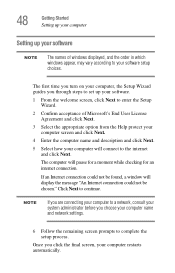
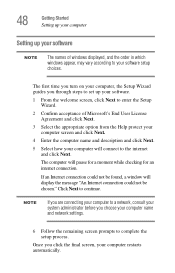
48
Getting Started Setting up your computer
Setting up your software
NOTE
The names of windows displayed, and the order in which windows appear, may vary according to your software setup choices.
The first time you turn on your computer, the Setup Wizard guides you through steps to set up your software.
1 From the welcome screen, click Next to enter the Setup Wizard.
2 Confirm acceptance of...
User Guide - Page 56
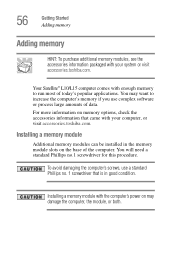
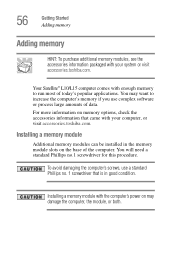
....com.
Your Satellite® L10/L15 computer comes with enough memory to run most of today's popular applications. You may want to increase the computer's memory if you use complex software or process large amounts of data.
For more information on memory options, check the accessories information that came with your computer, or visit accessories.toshiba.com.
Installing a memory module
Additional...
User Guide - Page 57
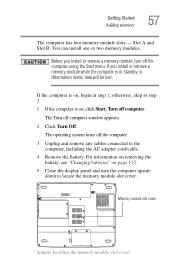
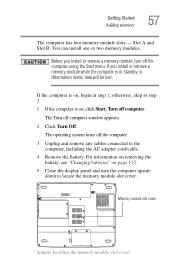
... computer window appears.
2 Click Turn Off.
The operating system turns off the computer.
3 Unplug and remove any cables connected to the computer, including the AC adapter cord/cable.
4 Remove the battery. For information on removing the battery, see "Changing batteries" on page 115.
5 Close the display panel and turn the computer upside down to locate the memory module slot cover.
Memory...
User Guide - Page 69
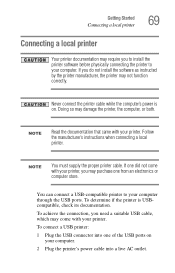
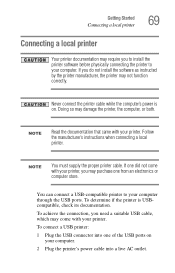
...Connecting a local printer
Your printer documentation may require you to install the printer software before physically connecting the printer to your computer. If you do not install the software as instructed by the printer manufacturer, the printer may not function correctly.
Never connect the printer cable while the computer's power is on. Doing so may damage the printer, the computer, or both...
User Guide - Page 70
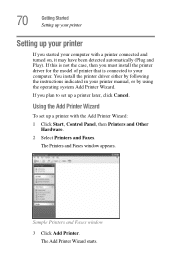
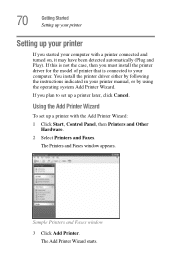
... the printer driver either by following the instructions indicated in your printer manual, or by using the operating system Add Printer Wizard.
If you plan to set up a printer later, click Cancel.
Using the Add Printer Wizard
To set up a printer with the Add Printer Wizard:
1 Click Start, Control Panel, then Printers and Other Hardware.
2 Select Printers and Faxes.
The Printers and Faxes window...
User Guide - Page 72
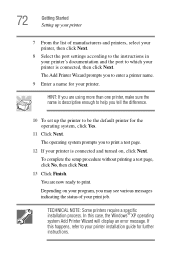
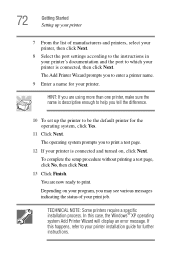
.... You are now ready to print.
Depending on your program, you may see various messages indicating the status of your print job.
TECHNICAL NOTE: Some printers require a specific installation process. In this case, the Windows® XP operating system Add Printer Wizard will display an error message. If this happens, refer to your printer installation guide for further...
User Guide - Page 77
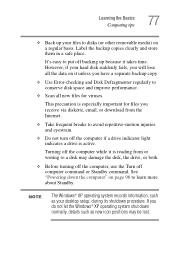
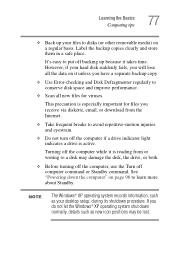
... reading from or writing to a disk may damage the disk, the drive, or both.
❖ Before turning off the computer, use the Turn off computer command or Standby command. See "Powering down the computer" on page 96 to learn more about Standby.
NOTE
The Windows® XP operating system records information, such as your desktop setup, during its shutdown procedure. If...
User Guide - Page 82
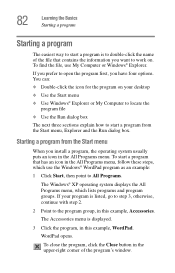
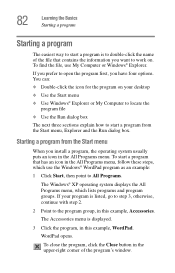
...❖ Double-click the icon for the program on your desktop
❖ Use the Start menu ❖ Use Windows® Explorer or My Computer to locate the
program file
❖ Use the Run dialog...follow these steps, which use the Windows® WordPad program as an example:
1 Click Start, then point to All Programs.
The Windows® XP operating system displays the All Programs menu, which lists ...
User Guide - Page 123
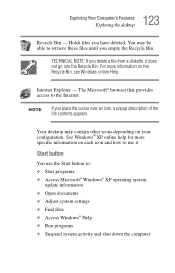
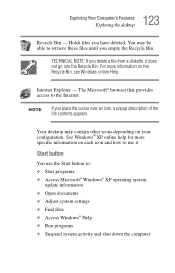
... Computer's Features Exploring the desktop
Recycle Bin - Holds files you have deleted. You may be able to retrieve these files until you empty the Recycle Bin.
TECHNICAL NOTE: If you delete a file from a diskette, it does not go into the Recycle Bin. For more information on the Recycle Bin, see Windows online Help.
Internet...
User Guide - Page 125
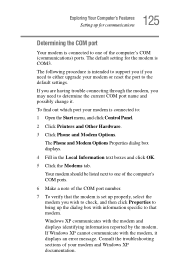
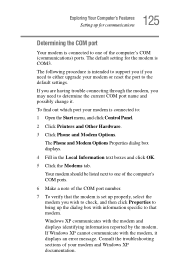
... default settings.
If you are having trouble connecting through the modem, you may need to determine the current COM port name and possibly change it.
To find out which port your modem is connected to:
1 Open the Start menu, and click Control Panel.
2 Click Printers and Other Hardware.
3 Click Phone and Modem Options.
The Phone and Modem Options Properties dialog box displays.
4 Fill...
User Guide - Page 163
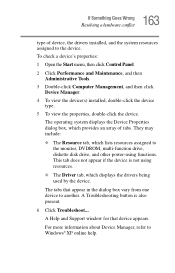
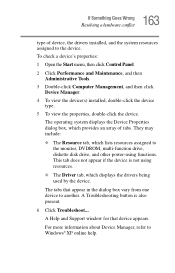
...-function drive, diskette disk drive, and other power-using functions. This tab does not appear if the device is not using resources.
❖ The Driver tab, which displays the drivers being used by the device.
The tabs that appear in the dialog box vary from one device to another. A Troubleshooting button is also present.
6 Click Troubleshoot... A Help and Support window for that device...
User Guide - Page 174
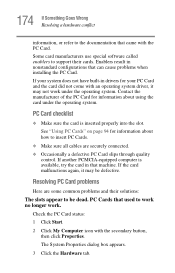
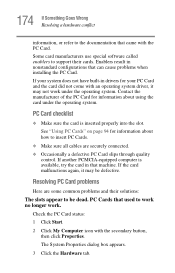
... that came with the PC Card. Some card manufacturers use special software called enablers to support their cards. Enablers result in nonstandard configurations that can cause problems when installing the PC Card. If your system does not have built-in drivers for your PC Card and the card did not come with an operating system driver, it may not work under...
User Guide - Page 180
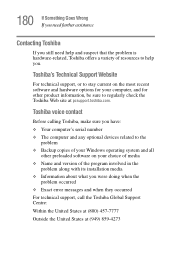
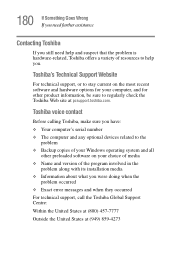
....toshiba.com.
Toshiba voice contact
Before calling Toshiba, make sure you have: ❖ Your computer's serial number ❖ The computer and any optional devices related to the
problem ❖ Backup copies of your Windows operating system and all
other preloaded software on your choice of media ❖ Name and version of the program involved in the
problem along with its installation...
User Guide - Page 209
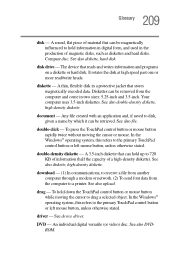
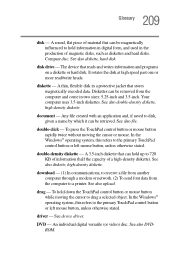
... computer through a modem or network. (2) To send font data from the computer to a printer. See also upload.
drag - To hold down the TouchPad control button or mouse button while moving the cursor to drag a selected object. In the Windows® operating system, this refers to the primary TouchPad control button or left mouse button, unless otherwise stated.
driver - See device driver...
User Guide - Page 221
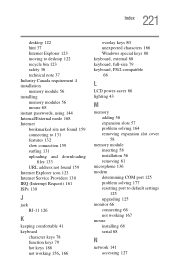
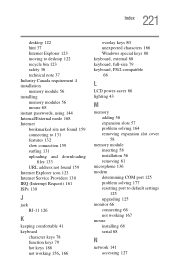
... 68
L
LCD power-saver 66 lighting 43
M
memory adding 56 expansion slots 57 problem solving 164 removing expansion slot cover 58
memory module inserting 58 installation 56 removing 61
microphone 136 modem
determining COM port 125 problem solving 177 resetting port to default settings
125 upgrading 125 monitor 66 connecting 66 not working 167 mouse installing 68 serial 68
N
network 141 accessing...
