Toshiba Satellite L305D-S5904 driver and firmware
Drivers and firmware downloads for this Toshiba item

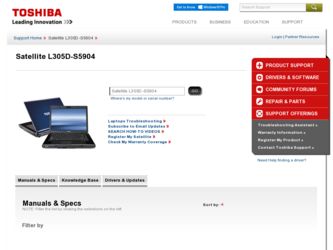
Related Toshiba Satellite L305D-S5904 Manual Pages
Download the free PDF manual for Toshiba Satellite L305D-S5904 and other Toshiba manuals at ManualOwl.com
User Guide - Page 3
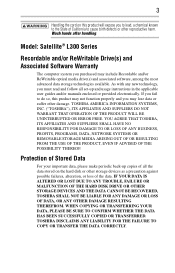
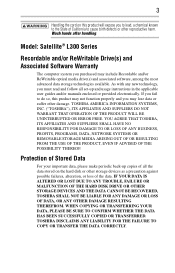
... Satellite® L300 Series
Recordable and/or ReWritable Drive(s) and Associated Software Warranty
The computer system you purchased may include Recordable and/or ReWritable optical media drive(s) and associated software, among the most advanced data storage technologies available. As with any new technology, you must read and follow all set-up and usage instructions in the applicable user guides...
User Guide - Page 7
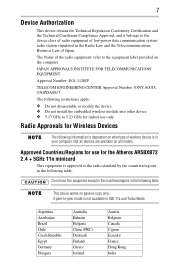
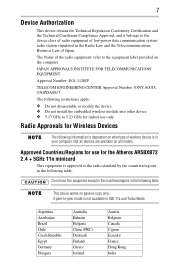
...the device class of radio equipment of low-power data...device. ❖ Do not install the embedded wireless module into other device. ❖ 5.17 GHz to 5.23 GHz for indoor use only.
Radio Approvals for Wireless Devices
The following information is dependent on what type of wireless device is in your computer. Not all devices... the following table.
This device works on passive scan only. A peer-to...
User Guide - Page 9
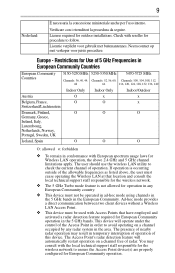
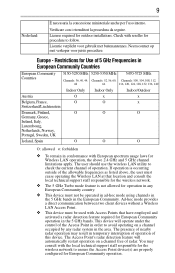
... frequencies as listed above, the user must cease operating the Wireless LAN at that location and consult the local technical support staff responsible for the wireless network.
❖ The 5 GHz Turbo mode feature is not allowed for operation in any European Community country.
❖ This device must not be operated in ad-hoc mode using channels...
User Guide - Page 18
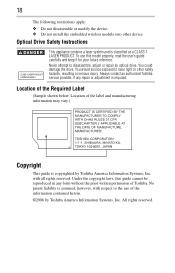
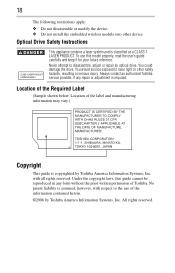
... following restrictions apply: ❖ Do not disassemble or modify the device. ❖ Do not install the embedded wireless module into other device.
Optical Drive Safety Instructions
This appliance contains a laser system and is classified as a CLASS 1 LASER PRODUCT. To use this model properly, read the user's guide carefully and keep it for your future reference. Never attempt to...
User Guide - Page 20
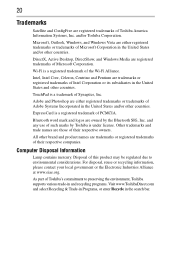
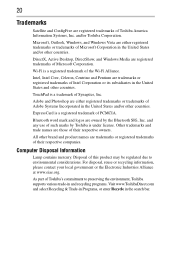
...Satellite and ConfigFree are registered trademarks of Toshiba America Information Systems, Inc. and/or Toshiba Corporation.
Microsoft, Outlook, Windows, and Windows Vista are either registered trademarks or trademarks of Microsoft Corporation in the United States and/or other countries.
DirectX, Active Desktop, DirectShow, and Windows...their respective companies.
Computer Disposal Information
Lamp ...
User Guide - Page 21
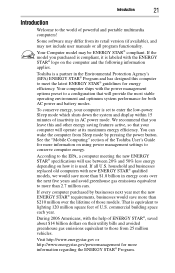
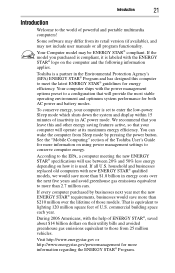
... operate at its maximum energy efficiency. You can wake the computer from Sleep mode by pressing the power button. See the "Mobile Computing" section of the Toshiba User's Guide for more information on using power management settings to conserve computer energy.
According to the EPA, a computer meeting the new ENERGY STAR® specifications will use between 20% and 50% less...
User Guide - Page 27
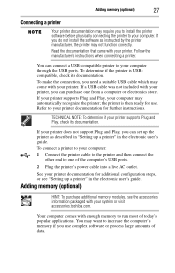
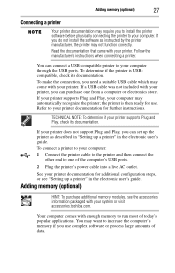
... the computer's USB ports.
2 Plug the printer's power cable into a live AC outlet.
See your printer documentation for additional configuration steps, or see "Setting up a printer" in the electronic user's guide.
Adding memory (optional)
HINT: To purchase additional memory modules, see the accessories information packaged with your system or visit accessories.toshiba.com.
Your computer comes with...
User Guide - Page 28
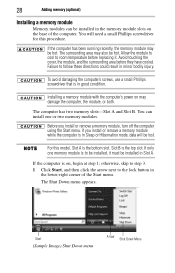
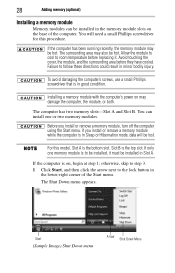
... in good condition.
Installing a memory module with the computer's power on may damage the computer, the module, or both.
The computer has two memory slots-Slot A and Slot B. You can install one or two memory modules.
Before you install or remove a memory module, turn off the computer using the Start menu. If you install or remove a memory module while the computer is in Sleep or...
User Guide - Page 30
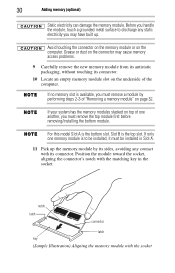
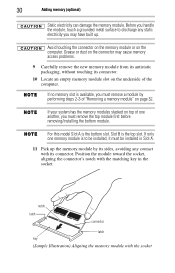
... slot on the underside of the computer.
If no memory slot is available, you must remove a module by performing steps 2-3 of "Removing a memory module" on page 32.
If your system has the memory modules stacked on top of one another, you must remove the top module first before removing/installing the bottom module.
For this...
User Guide - Page 32
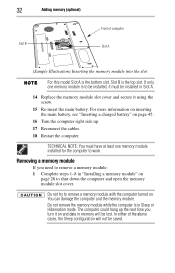
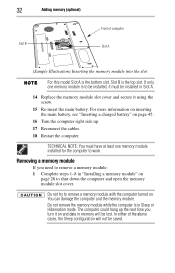
... "Inserting a charged battery" on page 45.
16 Turn the computer right side up.
17 Reconnect the cables.
18 Restart the computer.
TECHNICAL NOTE: You must have at least one memory module installed for the computer to work.
Removing a memory module
If you need to remove a memory module: 1 Complete steps 1-8 in "Installing a memory module" on
page 28 to shut down the...
User Guide - Page 33
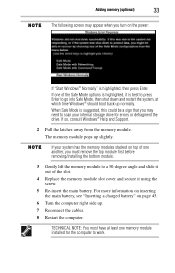
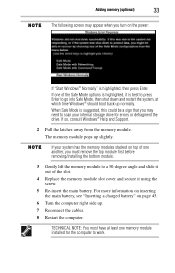
... may need to scan your internal storage drive for errors or defragment the drive. If so, consult Windows® Help and Support.
2 Pull the latches away from the memory module. The memory module pops up slightly.
If your system has the memory modules stacked on top of one another, you must remove the top module first before removing/installing the bottom...
User Guide - Page 36
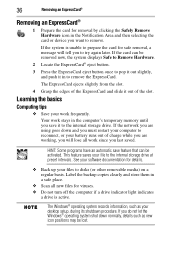
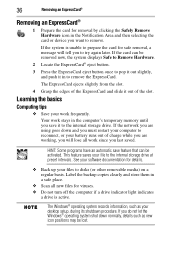
... up your files to disks (or other removable media) on a regular basis. Label the backup copies clearly and store them in a safe place.
❖ Scan all new files for viruses. ❖ Do not turn off the computer if a drive indicator light indicates
a drive is active.
The Windows® operating system records information, such as your desktop setup, during its shutdown...
User Guide - Page 37
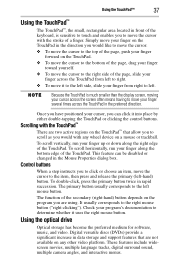
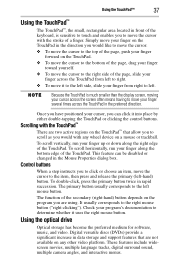
...This feature can be disabled or changed in the Mouse Properties dialog box.
Control buttons
When a step instructs you to click or choose an item, move the cursor to the ...mouse button.
Using the optical drive
Optical storage has become the preferred medium for software, music, and video. Digital versatile discs (DVDs) provide a significant increase in data storage and support features that are not ...
User Guide - Page 38
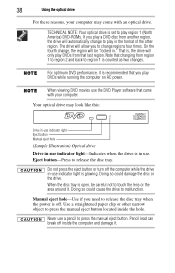
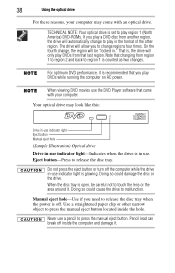
... recommended that you play DVDs while running the computer on AC power.
When viewing DVD movies use the DVD Player software that came with your computer.
Your optical drive may look like this:
Drive in-use indicator light Eject button Manual eject hole
(Sample Illustration) Optical drive
Drive in-use indicator light-Indicates when the drive is in use. Eject button-Press to...
User Guide - Page 42
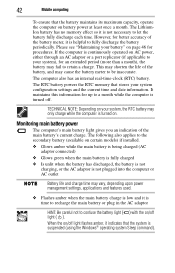
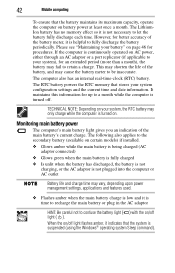
...46 for procedures. If the computer is continuously operated on AC power, either through an AC adaptor or a port replicator (if applicable to ...computer also has an internal real-time-clock (RTC) battery.
The RTC battery powers the RTC memory that stores your system configuration settings...flashes amber, it indicates that the system is suspended (using the Windows® operating system Sleep command).
User Guide - Page 49
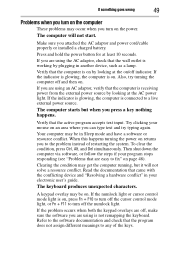
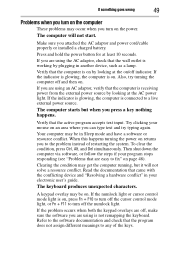
... you attached the AC adaptor and power cord/cable properly or installed a charged battery.
Press and hold the power button for at least 10 seconds.
If you are using the AC adaptor, check that the wall outlet is working by plugging in another device, such as a lamp.
Verify that the computer is on by looking at...
User Guide - Page 53
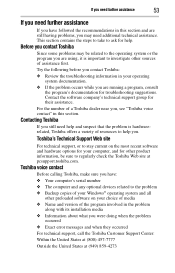
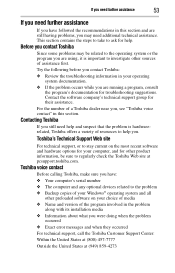
....toshiba.com.
Toshiba voice contact
Before calling Toshiba, make sure you have: ❖ Your computer's serial number ❖ The computer and any optional devices related to the problem ❖ Backup copies of your Windows® operating system and all
other preloaded software on your choice of media ❖ Name and version of the program involved in the problem
along with its installation...
satellite_L305D-S5904.pdf - Page 1
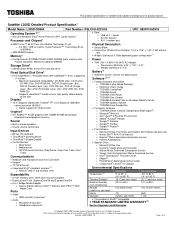
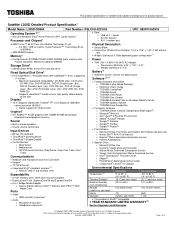
... to product launch.
Satellite L305D Detailed Product Specification1
Model Name: L305D-S5904
Part Number: PSLC0U-02C01G
UPC: 883974162918
Operating System C1 2
Genuine Windows Vista® Home Premium (SP1, 32-bit version)
Processor and Chipset3
Data o USB v2.0 - 3ports o RJ-45 LAN port o RJ-11 modem port
AMD Turion™ 64 X2 Dual-Core Mobile Technology TL-60...
satellite_L305D-S5904.pdf - Page 2
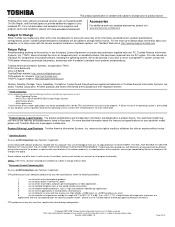
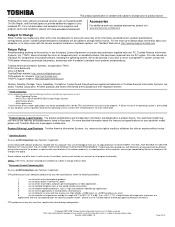
...Internet or telephone (toll charges may apply).
Some software may differ from its retail version (if available), and may not include user manuals or all program functionality.
Offers. Offer terms, duration and product availability all subject to change without notice 3 Processor (Central Processing Unit).
Also see 64-Bit Computing Legal Footnote, if applicable.
CPU performance in your computer...
satellite_L305D-S5904.pdf - Page 3
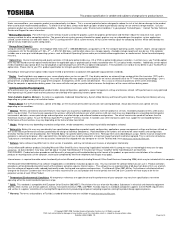
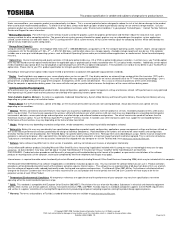
... if the computer includes one or more pre-installed operating systems, such as Microsoft Operating System and/or pre-installed software applications, or media content. Actual formatted capacity may vary.
6 Optical Drive. Due to manufacturing and quality variations in third party optical media (e.g., CD or DVD) or optical media players/recorders, in certain cases, your Toshiba optical drive may not...
