Toshiba Satellite L305D-S5974 driver and firmware
Drivers and firmware downloads for this Toshiba item

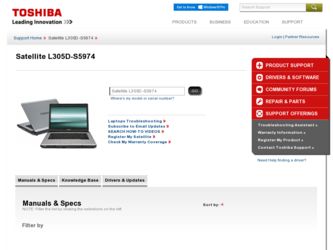
Related Toshiba Satellite L305D-S5974 Manual Pages
Download the free PDF manual for Toshiba Satellite L305D-S5974 and other Toshiba manuals at ManualOwl.com
User Guide - Page 3
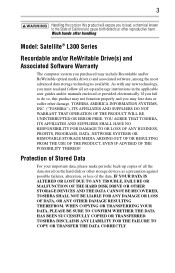
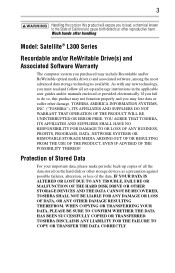
... Satellite® L300 Series
Recordable and/or ReWritable Drive(s) and Associated Software Warranty
The computer system you purchased may include Recordable and/or ReWritable optical media drive(s) and associated software, among the most advanced data storage technologies available. As with any new technology, you must read and follow all set-up and usage instructions in the applicable user guides...
User Guide - Page 7
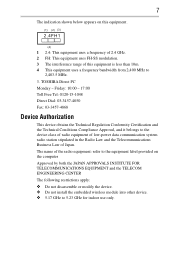
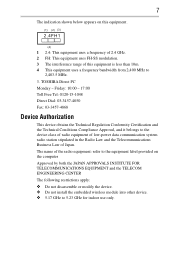
...: refer to the equipment label provided on the computer Approved by both the JAPAN APPROVALS INSTITUTE FOR TELECOMMUNICATIONS EQUIPMENT and the TELECOM ENGINEERING CENTER The following restrictions apply: ❖ Do not disassemble or modify the device. ❖ Do not install the embedded wireless module into other device. ❖ 5.17 GHz to 5.23 GHz for indoor...
User Guide - Page 11
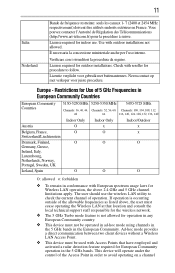
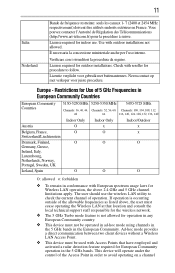
... frequencies as listed above, the user must cease operating the Wireless LAN at that location and consult the local technical support staff responsible for the wireless network.
❖ The 5 GHz Turbo mode feature is not allowed for operation in any European Community country.
❖ This device must not be operated in ad-hoc mode using channels...
User Guide - Page 22
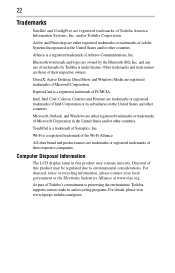
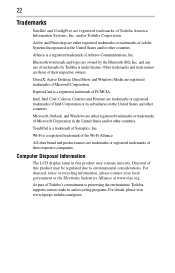
...Toshiba is under license. Other trademarks and trade names are those of their respective owners.
DirectX, Active Desktop, DirectShow, and Windows...their respective companies.
Computer Disposal Information
The LCD display lamp in this ...Toshiba's commitment to preserving the environment, Toshiba supports various trade-in and recycling programs. For details, please visit www.laptops.toshiba.com/green.
User Guide - Page 23
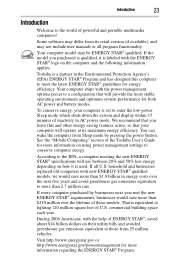
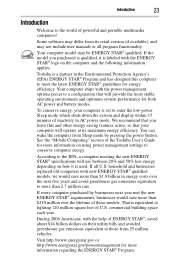
... operate at its maximum energy efficiency. You can wake the computer from Sleep mode by pressing the power button. See the "Mobile Computing" section of the Toshiba User's Guide for more information on using power management settings to conserve computer energy.
According to the EPA, a computer meeting the new ENERGY STAR® specifications will use between 20% and 50% less...
User Guide - Page 29
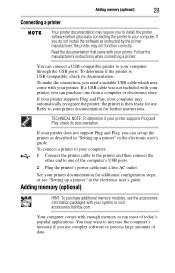
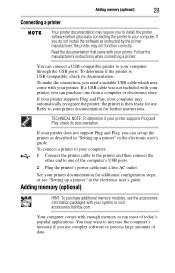
... of the computer's USB ports.
2 Plug the printer's power cable into a live AC outlet.
See your printer documentation for additional configuration steps, or see "Setting up a printer" in the electronic user's guide.
Adding memory (optional)
HINT: To purchase additional memory modules, see the accessories information packaged with your system or visit accessories.toshiba.com.
Your computer comes...
User Guide - Page 30
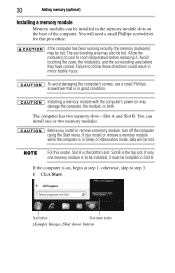
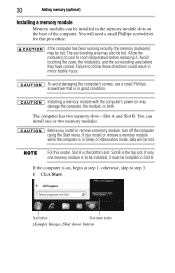
... in good condition.
Installing a memory module with the computer's power on may damage the computer, the module, or both.
The computer has two memory slots-Slot A and Slot B. You can install one or two memory modules.
Before you install or remove a memory module, turn off the computer using the Start menu. If you install or remove a memory module while the computer is in Sleep or...
User Guide - Page 32
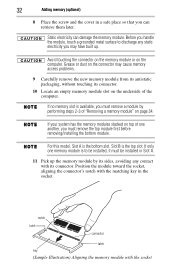
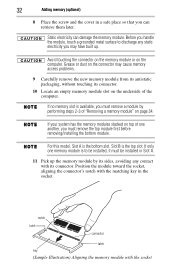
... slot on the underside of the computer.
If no memory slot is available, you must remove a module by performing steps 2-3 of "Removing a memory module" on page 34.
If your system has the memory modules stacked on top of one another, you must remove the top module first before removing/installing the bottom module.
For this...
User Guide - Page 34
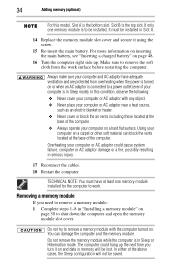
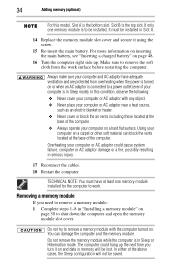
... in serious injury.
17 Reconnect the cables.
18 Restart the computer.
TECHNICAL NOTE: You must have at least one memory module installed for the computer to work.
Removing a memory module
If you need to remove a memory module: 1 Complete steps 1-8 in "Installing a memory module" on
page 30 to shut down the computer and open the memory module slot cover.
Do not try...
User Guide - Page 35
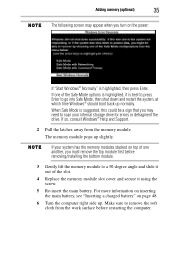
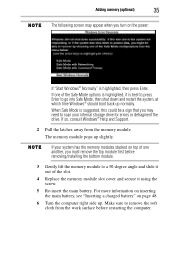
... may need to scan your internal storage drive for errors or defragment the drive. If so, consult Windows® Help and Support.
2 Pull the latches away from the memory module.
The memory module pops up slightly.
If your system has the memory modules stacked on top of one another, you must remove the top module first before removing/installing the bottom...
User Guide - Page 36
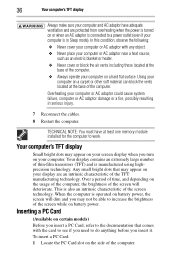
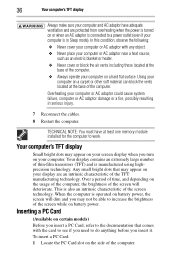
...cables.
8 Restart the computer.
TECHNICAL NOTE: You must have at least one memory module installed for the computer to work.
Your computer's TFT display
Small bright dots may appear on your screen display when you turn on your computer. Your display... battery power.
Inserting a PC Card
(Available on certain models)
Before you insert a PC Card, refer to the documentation that comes with the card to ...
User Guide - Page 38
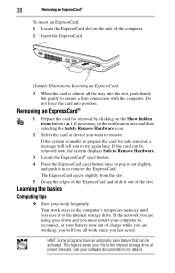
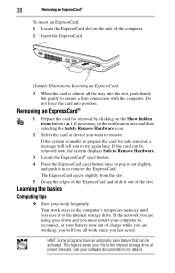
... and slide it out of the slot.
Learning the basics
Computing tips
❖ Save your work frequently. Your work stays in the computer's temporary memory until you save it to the internal storage drive. If the network you are using goes down and you must restart your computer to reconnect, or your battery runs out of charge...
User Guide - Page 39
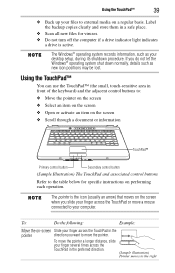
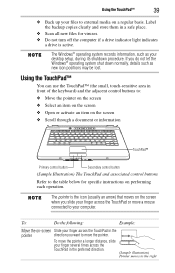
... external media on a regular basis. Label the backup copies clearly and store them in a safe place.
❖ Scan all new files for viruses. ❖ Do not turn off the computer if a drive indicator light indicates
a drive is active.
The Windows® operating system records information, such as your desktop setup, during its shutdown procedure. If you do not let...
User Guide - Page 41
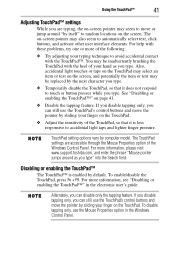
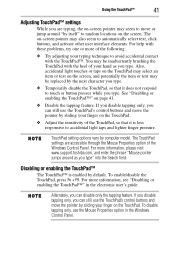
....
TouchPad setting options vary by computer model. The TouchPad settings are accessible through the Mouse Properties option of the Windows Control Panel. For more information, please visit www.support.toshiba.com, ...in the electronic user's guide.
Alternately, you can disable only the tapping feature. If you disable tapping only, you can still use the TouchPad's control buttons and move the ...
User Guide - Page 42
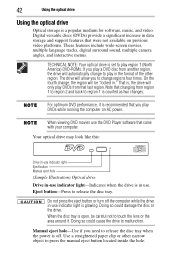
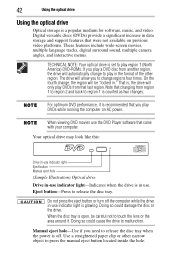
... recommended that you play DVDs while running the computer on AC power.
When viewing DVD movies use the DVD Player software that came with your computer.
Your optical drive may look like this:
Drive in-use indicator light Eject button Manual eject hole
(Sample Illustration) Optical drive
Drive in-use indicator light-Indicates when the drive is in use. Eject button-Press to...
User Guide - Page 46
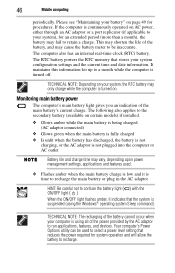
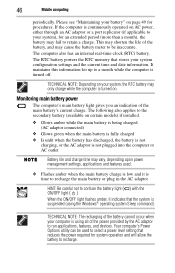
... flashes amber, it indicates that the system is suspended (using the Windows® operating system Sleep command).
TECHNICAL NOTE: The recharging of the battery cannot occur when your computer is using all of the power provided by the AC adaptor to run applications, features, and devices. Your computer's Power Options utility can be used to select a power level setting...
User Guide - Page 47
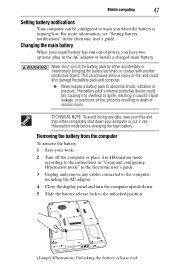
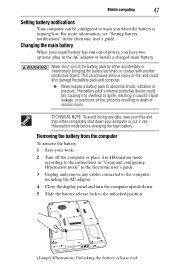
Mobile computing
47
Setting battery notifications
Your computer can be configured to warn you when the battery is running low. For more information, see "Setting battery notifications" in the electronic user's guide.
Changing the main battery
When your main battery has run out of power, you have two options: plug in the AC adaptor or install a charged main battery...
User Guide - Page 48
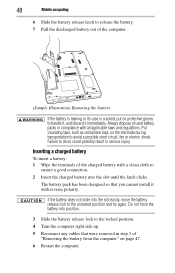
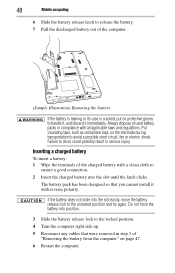
48
Mobile computing
6 Slide the battery release latch to release the battery. 7 Pull the discharged battery out of the computer.
... the latch clicks.
The battery pack has been designed so that you cannot install it with reverse polarity.
If the battery does not slide into the slot... Turn the computer right side up.
5 Reconnect any cables that were removed in step 3 of "Removing the battery from the...
User Guide - Page 52
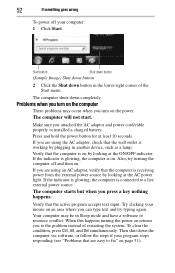
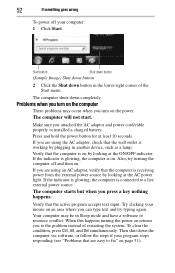
... you attached the AC adaptor and power cord/cable properly or installed a charged battery.
Press and hold the power button for at least 10 seconds.
If you are using the AC adaptor, check that the wall outlet is working by plugging in another device, such as a lamp.
Verify that the computer is on by looking at...
User Guide - Page 57
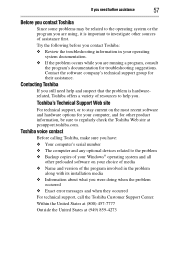
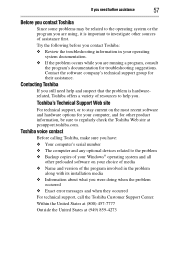
....toshiba.com.
Toshiba voice contact
Before calling Toshiba, make sure you have: ❖ Your computer's serial number ❖ The computer and any optional devices related to the problem ❖ Backup copies of your Windows® operating system and all
other preloaded software on your choice of media ❖ Name and version of the program involved in the problem
along with its installation...
