Toshiba Satellite L35-S2151 driver and firmware
Drivers and firmware downloads for this Toshiba item

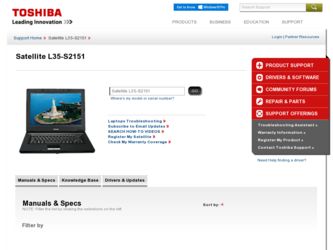
Related Toshiba Satellite L35-S2151 Manual Pages
Download the free PDF manual for Toshiba Satellite L35-S2151 and other Toshiba manuals at ManualOwl.com
Toshiba Online User's Guide for Satellite L35 - Page 6
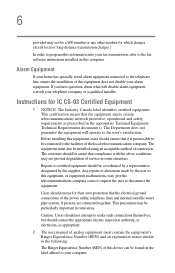
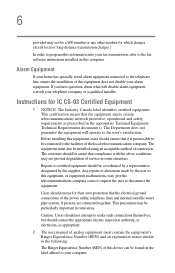
...fax software instructions installed on this computer.
Alarm Equipment
If your home has specially wired alarm equipment connected to the telephone line, ensure the installation of this equipment does not disable your alarm equipment. If you have questions about what will disable alarm equipment, consult your telephone company or a qualified installer.
Instructions... power ... The user manual of analog ...
Toshiba Online User's Guide for Satellite L35 - Page 9
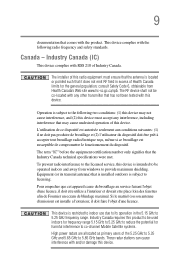
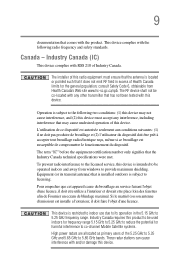
... interference to the licensed service, this device is intended to be operated indoors and away from windows to provide maximum shielding. Equipment (or its transmit antenna) that is installed outdoors is subject to... GHz to 5.25 GHz to reduce the potential for harmful interference to co-channel Mobile Satellite systems. High power radars are allocated as primary users of the 5.25 GHz to 5.35 GHz and...
Toshiba Online User's Guide for Satellite L35 - Page 37
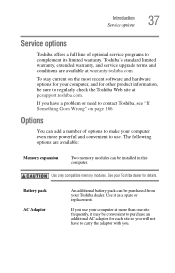
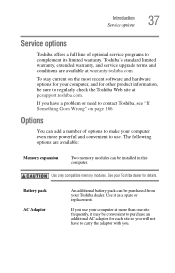
..." on page 166.
Options
You can add a number of options to make your computer even more powerful and convenient to use. The following options are available:
Memory expansion
Two memory modules can be installed in this computer.
Use only compatible memory modules. See your Toshiba dealer for details.
Battery pack AC Adaptor
An additional battery pack can be...
Toshiba Online User's Guide for Satellite L35 - Page 43
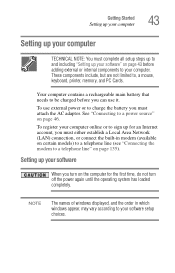
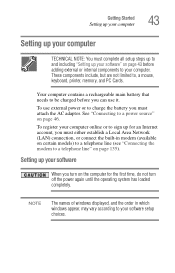
... Area Network (LAN) connection, or connect the built-in modem (available on certain models) to a telephone line (see "Connecting the modem to a telephone line" on page 135).
Setting up your software
When you turn on the computer for the first time, do not turn off the power again until the operating system has loaded completely.
NOTE
The names of windows displayed...
Toshiba Online User's Guide for Satellite L35 - Page 44
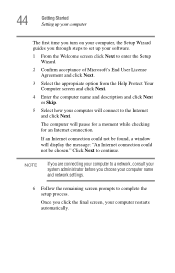
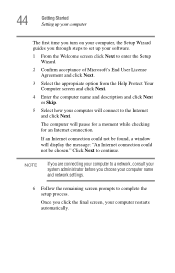
... for a moment while checking for an Internet connection.
If an Internet connection could not be found, a window will display the message: "An Internet connection could not be chosen." Click Next to continue.
NOTE
If you are connecting your computer to a network, consult your system administrator before you choose your computer name and network settings.
6 Follow the remaining screen prompts to...
Toshiba Online User's Guide for Satellite L35 - Page 45
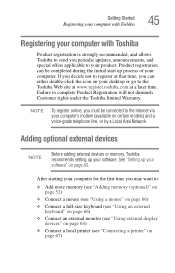
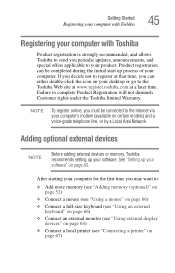
... online, you must be connected to the Internet via your computer's modem (available on certain models) and a voice-grade telephone line, or by a Local Area Network.
Adding optional external devices
NOTE
Before adding external devices or memory, Toshiba recommends setting up your software. See "Setting up your software" on page 43.
After starting your computer for the first time you may want to...
Toshiba Online User's Guide for Satellite L35 - Page 53
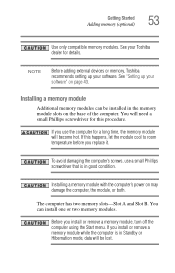
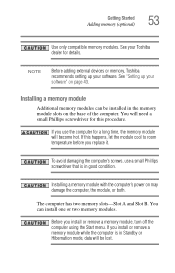
... (optional)
53
Use only compatible memory modules. See your Toshiba dealer for details.
NOTE
Before adding external devices or memory, Toshiba recommends setting up your software. See "Setting up your software" on page 43.
Installing a memory module
Additional memory modules can be installed in the memory module slots on the base of the computer. You will need a small Phillips screwdriver...
Toshiba Online User's Guide for Satellite L35 - Page 67
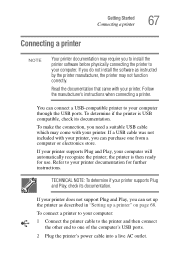
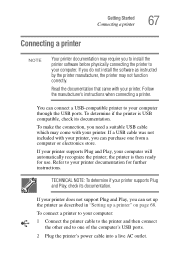
... determine if your printer supports Plug and Play, check its documentation.
If your printer does not support Plug and Play, you can set up the printer as described in "Setting up a printer" on page 68.
To connect a printer to your computer:
1 Connect the printer cable to the printer and then connect the other end to one of the computer's USB ports.
2 Plug the printer's power cable into a live AC...
Toshiba Online User's Guide for Satellite L35 - Page 168
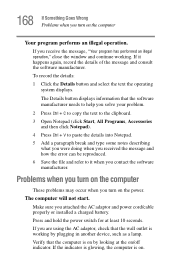
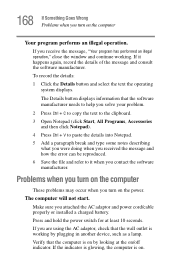
... and how the error can be reproduced. 6 Save the file and refer to it when you contact the software manufacturer.
Problems when you turn on the computer
These problems may occur when you turn on the power.
The computer will not start.
Make sure you attached the AC adaptor and power cord/cable properly or installed a charged battery...
Toshiba Online User's Guide for Satellite L35 - Page 177
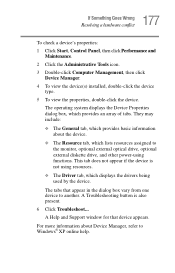
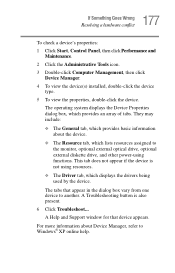
... diskette drive, and other power-using functions. This tab does not appear if the device is not using resources.
❖ The Driver tab, which displays the drivers being used by the device.
The tabs that appear in the dialog box vary from one device to another. A Troubleshooting button is also present.
6 Click Troubleshoot...
A Help and Support window for that device appears...
Toshiba Online User's Guide for Satellite L35 - Page 188


... speaker volume is too loud. Adjust the volume control.
PC Card problems
PC Cards (PCMCIA-compatible) include many types of devices, such as a removable hard disk, additional memory, or a pager.
Most PC Card problems occur during installation and setup of new cards. If you are having trouble getting one or more of these devices to work together, several sections in this chapter...
Toshiba Online User's Guide for Satellite L35 - Page 195
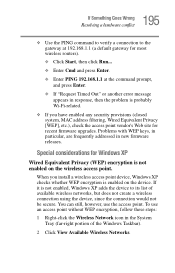
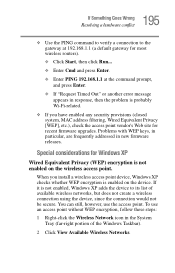
..., MAC address filtering, Wired Equivalent Privacy [WEP], etc.), check the access point vendor's Web site for recent firmware upgrades. Problems with WEP keys, in particular, are frequently addressed in new firmware releases.
Special considerations for Windows XP
Wired Equivalent Privacy (WEP) encryption is not enabled on the wireless access point.
When you install a wireless access point device...
Toshiba Online User's Guide for Satellite L35 - Page 200
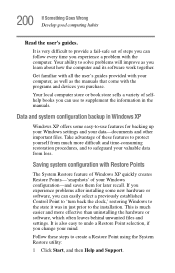
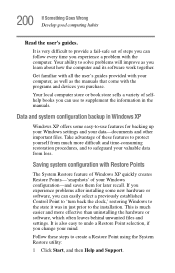
... problems after installing some new hardware or software, you can easily select a previously established Control Point to 'turn back the clock,' restoring Windows to the state it was in just prior to the installation. This is much easier and more effective than uninstalling the hardware or software, which often leaves behind unwanted files and settings. It is...
Toshiba Online User's Guide for Satellite L35 - Page 205
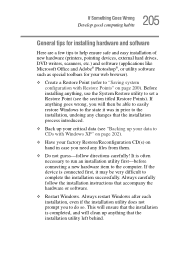
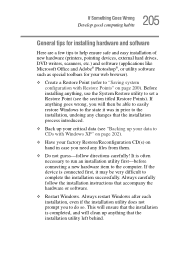
... first-before connecting a new hardware item to the computer. If the device is connected first, it may be very difficult to complete the installation successfully. Always carefully follow the installation instructions that accompany the hardware or software.
❖ Restart Windows. Always restart Windows after each installation, even if the installation utility does not prompt you to do so. This...
Toshiba Online User's Guide for Satellite L35 - Page 206
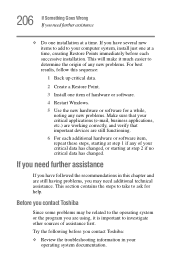
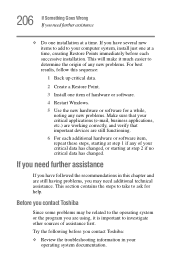
...computer system, install just one at a time, creating Restore Points immediately before each successive installation. This will make it much easier to determine the origin of any new problems. For best results, follow this sequence:
1 Back up critical data.
2 Create a Restore Point.
3 Install one item of hardware or software.
4 Restart Windows.
5 Use the new hardware or software...contact Toshiba
...
Toshiba Online User's Guide for Satellite L35 - Page 207
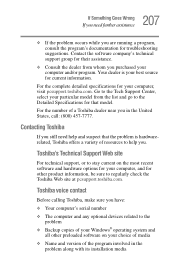
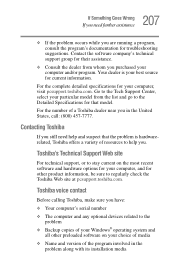
....toshiba.com.
Toshiba voice contact
Before calling Toshiba, make sure you have:
❖ Your computer's serial number
❖ The computer and any optional devices related to the problem
❖ Backup copies of your Windows® operating system and all other preloaded software on your choice of media
❖ Name and version of the program involved in the problem along with its installation...
Toshiba Online User's Guide for Satellite L35 - Page 249
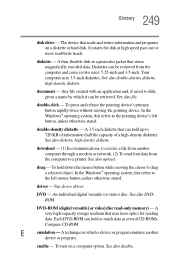
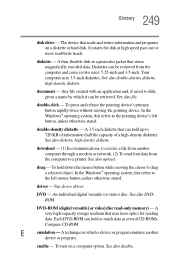
... from another computer through a modem or network. (2) To send font data from the computer to a printer. See also upload.
drag - To hold down the mouse button while moving the cursor to drag a selected object. In the Windows® operating system, this refers to
the left mouse button, unless otherwise stated.
driver - See device driver.
DVD - An individual digital versatile (or...
Toshiba Online User's Guide for Satellite L35 - Page 256
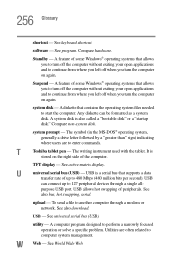
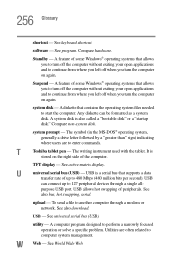
...universal serial bus (USB) - USB is a serial bus that supports a data
transfer rate of up to 480 Mbps (480 million bits per second). USB
can connect up to 127 peripheral devices through a single all-
purpose USB port. USB allows hot swapping of peripherals. See
also bus, hot swapping, serial.
upload - To send a file to another computer through a modem or network. See also download.
USB - See...
Toshiba Online User's Guide for Satellite L35 - Page 260
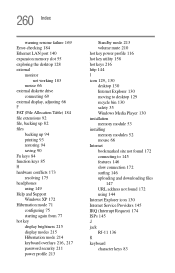
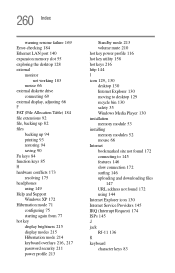
... display modes 215 Hibernation mode 214
keyboard overlays 216, 217
password security 211 power profile 213
Standby mode 213 volume mute 210 hot key power profile 116 hot key utility 158 hot keys 216 http 144 I
icon 129, 130
desktop 130 Internet Explorer 130 moving to desktop 129 recycle bin 130 safety 35 Windows Media Player 130 installation memory module 53 installing memory...
Toshiba Online User's Guide for Satellite L35 - Page 261
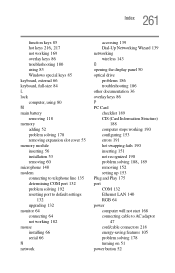
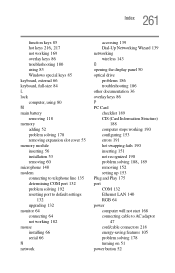
... 192 resetting port to default settings
132 upgrading 132 monitor 64 connecting 64 not working 182 mouse installing 66 serial 66 N network
accessing 139 Dial-Up Networking Wizard 139 networking wireless 143 O opening the display panel 50 optical drive problems 186 troubleshooting 186 other documentation 36 overlay keys 86 P PC Card checklist 189 CIS (Card Information Structure)
188 computer stops...
