Toshiba Satellite L455-SP2902A driver and firmware
Drivers and firmware downloads for this Toshiba item

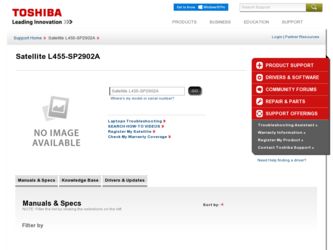
Related Toshiba Satellite L455-SP2902A Manual Pages
Download the free PDF manual for Toshiba Satellite L455-SP2902A and other Toshiba manuals at ManualOwl.com
User Manual - Page 5
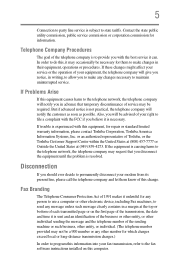
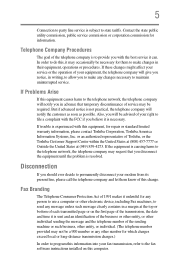
... should ever decide to permanently disconnect your modem from its present line, please call the telephone company and let them know of this change.
Fax Branding
The Telephone Consumer Protection Act of 1991 makes it unlawful for any person to use a computer or other electronic device, including Fax machines, to send any message unless such...
User Manual - Page 9
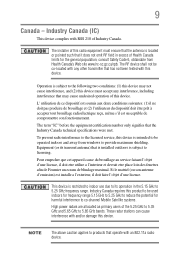
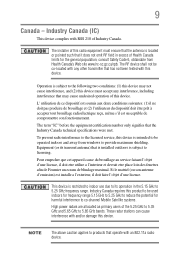
... interference to the licensed service, this device is intended to be operated indoors and away from windows to provide maximum shielding. Equipment (or its transmit antenna) that is installed outdoors is subject to... GHz to 5.25 GHz to reduce the potential for harmful interference to co-channel Mobile Satellite systems. High power radars are allocated as primary users of the 5.25 GHz to 5.35 GHz and...
User Manual - Page 31
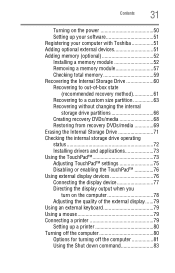
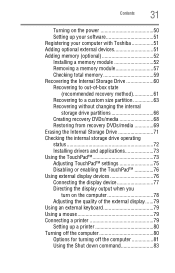
...
31
Turning on the power 50 Setting up your software 51 Registering your computer with Toshiba 51 Adding optional external devices 51 Adding memory (optional 52 Installing a memory module 52 Removing a memory module 57 Checking total memory 59 Recovering the Internal Storage Drive 60 Recovering to out-of-box state
(recommended recovery method 61 Recovering to a custom size partition...
User Manual - Page 34
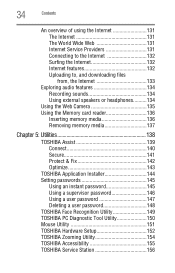
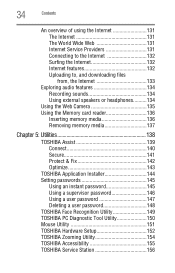
..., the Internet 133
Exploring audio features 134 Recording sounds 134 Using external speakers or headphones..........134
Using the Web Camera 135 Using the Memory card reader 136
Inserting memory media 136 Removing memory media 137
Chapter 5: Utilities 138
TOSHIBA Assist 139 Connect 140 Secure 141 Protect & Fix 142 Optimize 143
TOSHIBA Application Installer 144 Setting passwords 145...
User Manual - Page 39
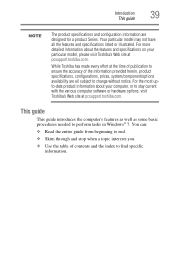
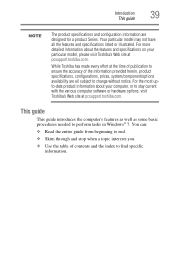
... upto-date product information about your computer, or to stay current with the various computer software or hardware options, visit Toshiba's Web site at pcsupport.toshiba.com.
This guide
This guide introduces the computer's features as well as some basic procedures needed to perform tasks in Windows® 7. You can:
❖ Read the entire guide from beginning to end.
❖...
User Manual - Page 41
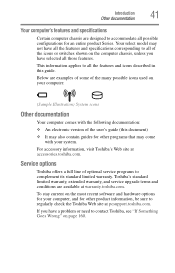
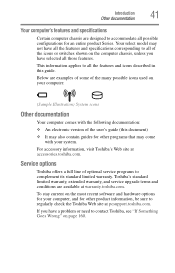
...'s Web site at accessories.toshiba.com.
Service options
Toshiba offers a full line of optional service programs to complement its standard limited warranty. Toshiba's standard limited warranty, extended warranty, and service upgrade terms and conditions are available at warranty.toshiba.com.
To stay current on the most recent software and hardware options for your computer, and for other product...
User Manual - Page 51
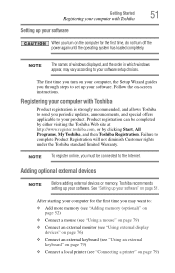
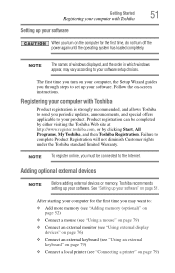
... the power again until the operating system has loaded completely.
NOTE
The names of windows displayed, and the order in which windows appear, may vary according to your software setup choices.
The first time you turn on your computer, the Setup Wizard guides you through steps to set up your software. Follow the on-screen instructions.
Registering your computer with Toshiba
Product registration...
User Manual - Page 149
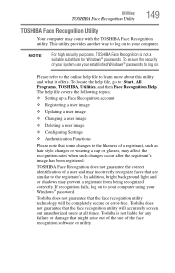
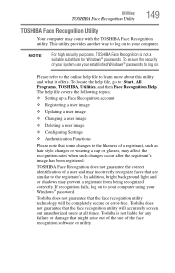
...
❖ Setting up a Face Recognition account
❖ Registering a user image
❖ Updating a user image
❖ Changing a user image
❖ Deleting a user image
❖ Configuring Settings
❖ ... to your computer using your Windows® password.
Toshiba does not guarantee that the face recognition utility technology will be completely secure or error-free. Toshiba does not ...
User Manual - Page 156
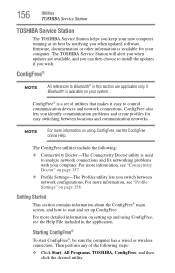
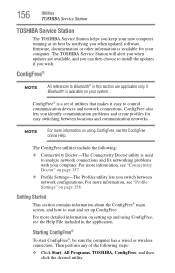
156
Utilities
TOSHIBA Service Station
TOSHIBA Service Station
The TOSHIBA Service Station helps you keep your new computer running at its best by notifying you when updated software, firmware, documentation or other information is available for your computer. The TOSHIBA Service Station will alert you when updates are available, and you can then choose to install the updates if you wish.
...
User Manual - Page 162
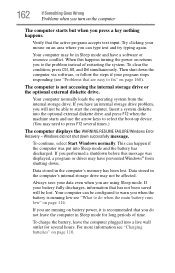
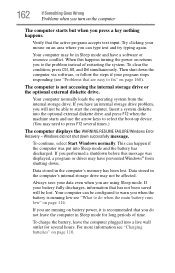
... an internal storage drive problem, you will not be able to start the computer. Insert a system diskette into the optional external diskette drive and press F12 when the machine starts and use the arrow keys to select the boot-up device. (You may need to press F12 several times.)
The computer displays the WARNING RESUME FAILURE/Windows Error Recovery - Windows did...
User Manual - Page 165
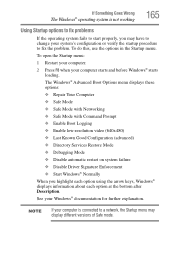
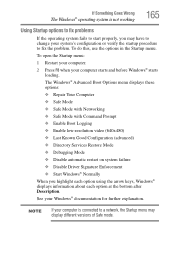
... and before Windows® starts
loading. The Windows® Advanced Boot Options menu displays these options: ❖ Repair Your Computer ❖ Safe Mode ❖ Safe Mode with Networking ❖ Safe Mode with Command Prompt ❖ Enable Boot Logging ❖ Enable low-resolution video (640x480) ❖ Last Known Good Configuration (advanced) ❖ Directory Services Restore Mode...
User Manual - Page 167
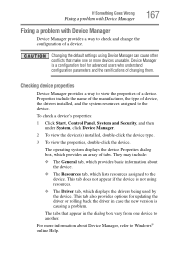
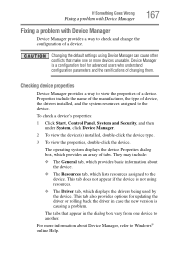
....
❖ The Driver tab, which displays the drivers being used by the device. This tab also provides options for updating the driver or rolling back the driver in case the new version is causing a problem.
The tabs that appear in the dialog box vary from one device to another.
For more information about Device Manager, refer to Windows® online Help...
User Manual - Page 170
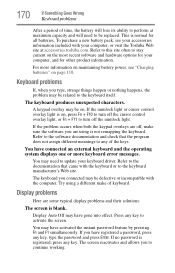
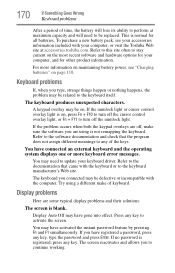
... not remapping the keyboard. Refer to the software documentation and check that the program does not assign different meanings to any of the keys.
You have connected an external keyboard and the operating system displays one or more keyboard error messages.
You may need to update your keyboard driver. Refer to the documentation that came...
User Manual - Page 175
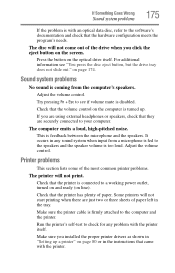
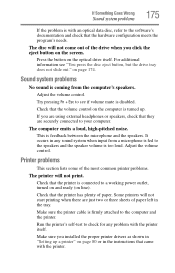
... or three sheets of paper left in the tray.
Make sure the printer cable is firmly attached to the computer and the printer.
Run the printer's self-test to check for any problem with the printer itself.
Make sure you installed the proper printer drivers as shown in "Setting up a printer" on page 80 or in the instructions that came with the...
User Manual - Page 178


... network adapter will be displayed.
❖ Connect your computer directly to your router or broadband modem, by plugging a standard CAT5 Ethernet patch cable (sold separately) into your computer's RJ45 Ethernet port. If your connection problem disappears, the problem lies in the Wi-Fi® part of your network.
❖ If you have enabled any security provisions (closed system, MAC address...
User Manual - Page 180
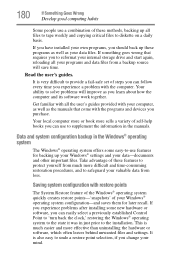
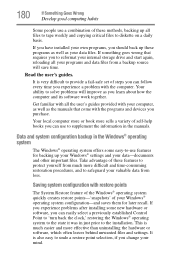
... can easily select a previously established Control Point to 'turn back the clock,' restoring the Windows® operating system to the state it was in just prior to the installation. This is much easier and more effective than uninstalling the hardware or software, which often leaves behind unwanted files and settings. It is also easy to...
User Manual - Page 182
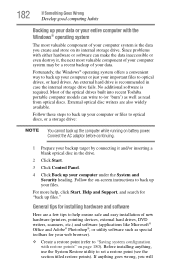
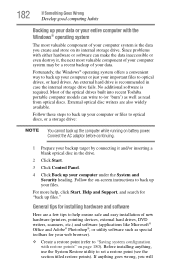
.../or inserting a blank optical disc in the drive.
2 Click Start.
3 Click Control Panel.
4 Click Back up your computer under the System and Security heading. Follow the on-screen instructions to back up your files.
For more help, click Start, Help and Support, and search for "back up files."
General tips for installing hardware and software
Here are a few...
User Manual - Page 183
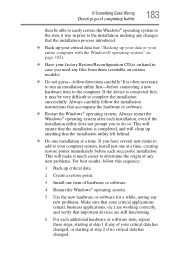
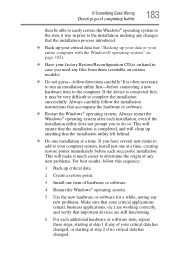
... hardware item to the computer. If the device is connected first, it may be very difficult to complete the installation successfully. Always carefully follow the installation instructions that accompany the hardware or software.
❖ Restart the Windows® operating system. Always restart the Windows® operating system after each installation, even if the installation utility does not...
User Manual - Page 209
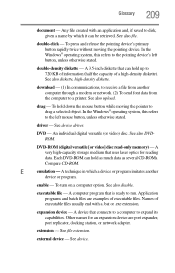
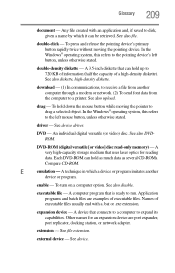
... from another computer through a modem or network. (2) To send font data from the computer to a printer. See also upload.
drag - To hold down the mouse button while moving the pointer to drag a selected object. In the Windows® operating system, this refers
to the left mouse button, unless otherwise stated.
driver - See device driver.
DVD - An individual digital versatile (or...
User Manual - Page 219
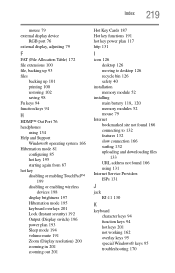
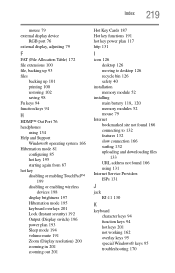
... power plan 117 http 131
I
icon 126 desktop 126 moving to desktop 126 recycle bin 126 safety 40
installation memory module 52
installing
main battery 118, 120
memory modules 52 mouse 79 Internet bookmarked site not found 166 connecting to 132 features 132 slow connection 166 surfing 132 uploading and downloading files
133 URL address not found 166 using 131 Internet Service...
