Toshiba Satellite L555D-S7912 driver and firmware
Drivers and firmware downloads for this Toshiba item

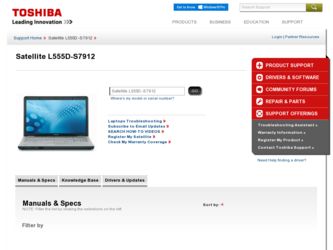
Related Toshiba Satellite L555D-S7912 Manual Pages
Download the free PDF manual for Toshiba Satellite L555D-S7912 and other Toshiba manuals at ManualOwl.com
User's Guide for Satellite L550 Series - Page 5
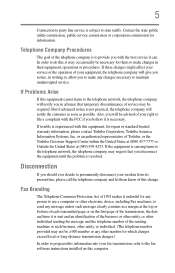
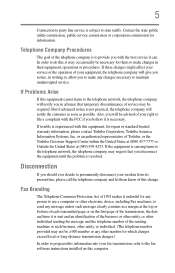
... should ever decide to permanently disconnect your modem from its present line, please call the telephone company and let them know of this change.
Fax Branding
The Telephone Consumer Protection Act of 1991 makes it unlawful for any person to use a computer or other electronic device, including Fax machines, to send any message unless such...
User's Guide for Satellite L550 Series - Page 33
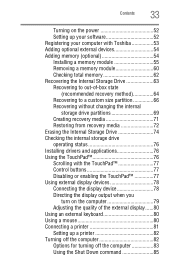
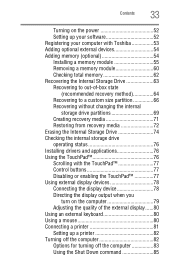
...
33
Turning on the power 52 Setting up your software 52 Registering your computer with Toshiba 53 Adding optional external devices 54 Adding memory (optional 54 Installing a memory module 55 Removing a memory module 60 Checking total memory 62 Recovering the Internal Storage Drive 63 Recovering to out-of-box state
(recommended recovery method 64 Recovering to a custom size partition...
User's Guide for Satellite L550 Series - Page 53
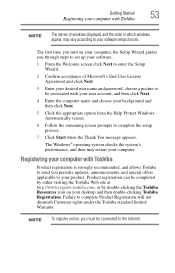
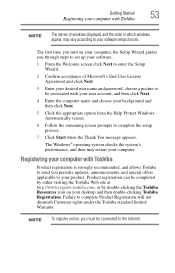
Getting Started
Registering your computer with Toshiba
53
NOTE
The names of windows displayed, and the order in which windows appear, may vary according to your software setup choices.
The first time you turn on your computer, the Setup Wizard guides you through steps to set up your software.
1 From the Welcome screen click Next to enter the Setup Wizard.
2 Confirm acceptance of Microsoft...
User's Guide for Satellite L550 Series - Page 152
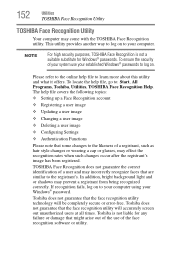
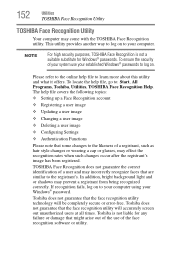
..., All Programs, Toshiba, Utilities, TOSHIBA Face Recognition Help. The help file covers the following topics: ❖ Setting up a Face Recognition account
❖ Registering a user image
❖ Updating a user image
...to your computer using your Windows® password.
Toshiba does not guarantee that the face recognition utility technology will be completely secure or error-free. Toshiba does ...
User's Guide for Satellite L550 Series - Page 162
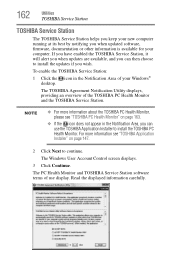
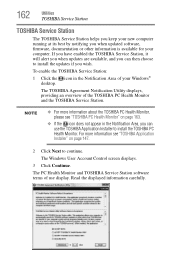
... you when updated software, firmware, documentation or other information is available for your computer. If you have enabled the TOSHIBA Service Station, it will alert you when updates are available, and you can then choose to install the updates if you wish.
To enable the TOSHIBA Service Station:
1 Click the icon in the Notification Area of your Windows® desktop.
The TOSHIBA Agreement...
User's Guide for Satellite L550 Series - Page 164
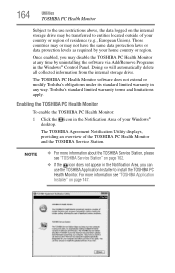
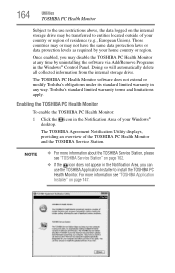
... Monitor at any time by uninstalling the software via Add/Remove Programs in the Windows® Control Panel. Doing so will automatically delete all collected information from the internal storage drive.
The TOSHIBA PC Health Monitor software does not extend or modify Toshiba's obligations under its standard limited warranty in any way. Toshiba's standard limited warranty terms and limitations...
User's Guide for Satellite L550 Series - Page 165
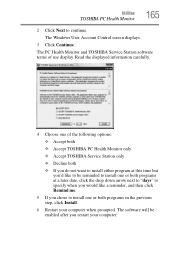
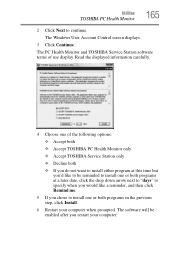
...Windows User Account Control screen displays.
3 Click Continue. The PC Health Monitor and TOSHIBA Service Station software terms of use display. Read the displayed information carefully.
4 Choose one of the following options:
❖ Accept both
❖ Accept TOSHIBA PC Health Monitor only
❖ Accept TOSHIBA Service Station only
❖ Decline both
❖ If you do not want to install...
User's Guide for Satellite L550 Series - Page 172
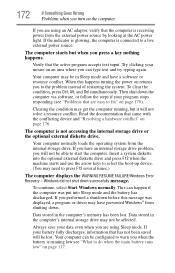
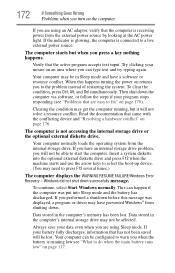
... an internal storage drive problem, you will not be able to start the computer. Insert a system diskette into the optional external diskette drive and press F12 when the machine starts and use the arrow keys to select the boot-up device. (You may need to press F12 several times.)
The computer displays the WARNING RESUME FAILURE/Windows Error Recovery - Windows did...
User's Guide for Satellite L550 Series - Page 175
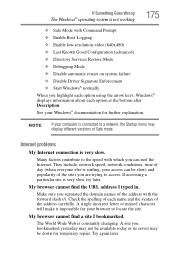
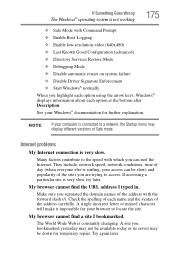
... Driver Signature Enforcement ❖ Start Windows® normally When you highlight each option using the arrow keys, Windows® displays information about each option at the bottom after Description. See your Windows® documentation for further explanation.
NOTE
If your computer is connected to a network, the Startup menu may display different versions of Safe mode.
Internet problems...
User's Guide for Satellite L550 Series - Page 178
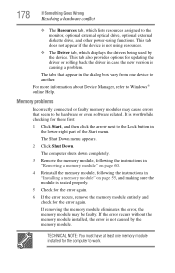
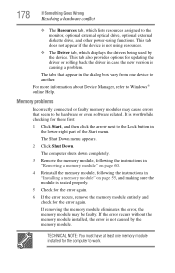
... the monitor, optional external optical drive, optional external diskette drive, and other power-using functions. This tab does not appear if the device is not using resources.
❖ The Driver tab, which displays the drivers being used by the device. This tab also provides options for updating the driver or rolling back the driver in case the new version is causing a problem.
The...
User's Guide for Satellite L550 Series - Page 186
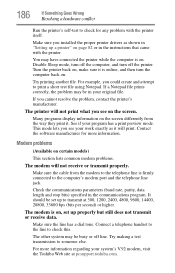
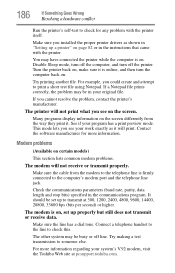
... for any problem with the printer itself.
Make sure you installed the proper printer drivers as shown in "Setting up a printer" on page 82 or in the instructions that came with the printer.
You may have connected the printer while the computer is on. Disable Sleep mode, turn off the computer, and turn off the printer. Turn the printer back on, make sure...
User's Guide for Satellite L550 Series - Page 188
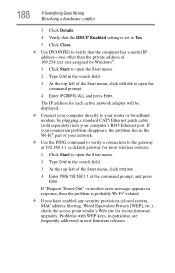
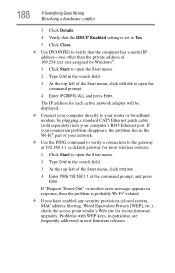
... to open the command prompt.
4 Enter IPCONFIG /ALL and press Enter.
The IP address for each active network adapter will be displayed.
❖ Connect your computer directly to your router or broadband modem, by plugging a standard CAT5 Ethernet patch cable (sold separately) into your computer's RJ45 Ethernet port. If your connection problem disappears, the problem lies in the Wi-Fi® part...
User's Guide for Satellite L550 Series - Page 190
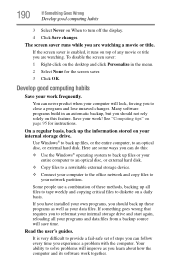
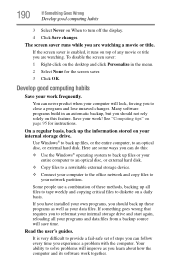
... are some ways you can do this:
❖ Use the Windows® operating system to back up files or your entire computer to an optical disc, or external hard disk.
❖ Copy files to a rewritable external storage device.
❖ Connect your computer to the office network and copy files to your network partition.
Some people use a combination of these methods, backing...
User's Guide for Satellite L550 Series - Page 191
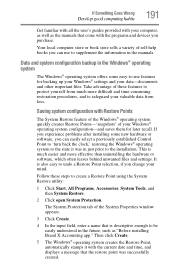
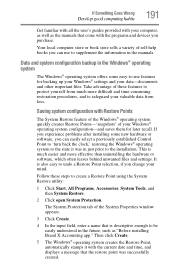
... can easily select a previously established Control Point to 'turn back the clock,' restoring the Windows® operating system to the state it was in just prior to the installation. This is much easier and more effective than uninstalling the hardware or software, which often leaves behind unwanted files and settings. It is also easy to...
User's Guide for Satellite L550 Series - Page 192
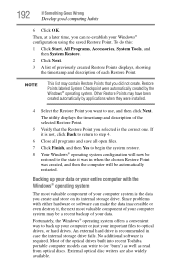
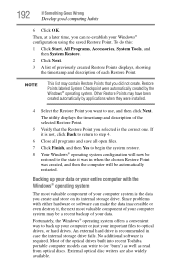
... to back up your computer or just your important files to optical drives, or hard drives. An external hard drive is recommended in case the internal storage drive fails. No additional software is required. Most of the optical drives built into recent Toshiba portable computer models can write to (or 'burn') as well as read from optical discs. External optical disc writers are also...
User's Guide for Satellite L550 Series - Page 193
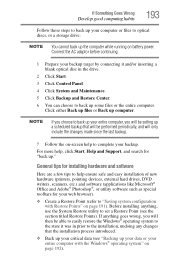
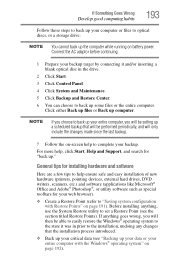
... these steps to back up your computer or files to optical discs, or a storage drive:
NOTE You cannot back up the computer while running on battery power. Connect the AC adaptor before continuing.
1 Prepare your backup target by connecting it and/or inserting a blank optical disc in the drive.
2 Click Start.
3 Click Control Panel.
4 Click System and Maintenance. 5 Click...
User's Guide for Satellite L550 Series - Page 194
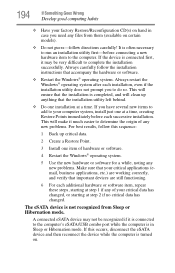
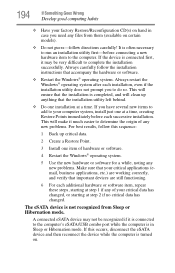
... hardware item to the computer. If the device is connected first, it may be very difficult to complete the installation successfully. Always carefully follow the installation instructions that accompany the hardware or software.
❖ Restart the Windows® operating system. Always restart the Windows® operating system after each installation, even if the installation utility does not...
User's Guide for Satellite L550 Series - Page 196
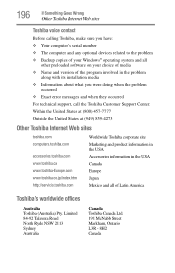
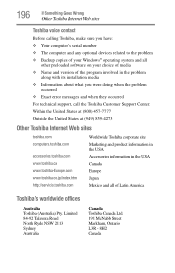
... Something Goes Wrong
Other Toshiba Internet Web sites
Toshiba voice contact
Before calling Toshiba, make sure you have: ❖ Your computer's serial number ❖ The computer and any optional devices related to the problem ❖ Backup copies of your Windows® operating system and all
other preloaded software on your choice of media ❖ Name and version of the program involved...
User's Guide for Satellite L550 Series - Page 220
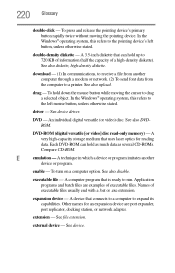
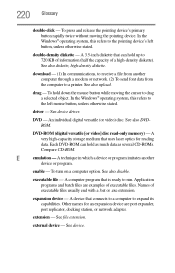
... from another computer through a modem or network. (2) To send font data from the computer to a printer. See also upload.
drag - To hold down the mouse button while moving the cursor to drag a selected object. In the Windows® operating system, this refers to
the left mouse button, unless otherwise stated.
driver - See device driver.
DVD - An individual digital versatile (or...
User's Guide for Satellite L550 Series - Page 230
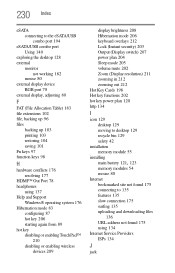
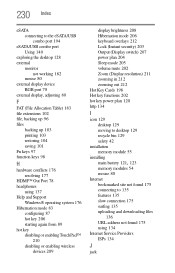
... power plan 120 http 134
I
icon 129 desktop 129 moving to desktop 129 recycle bin 129 safety 42
installation memory module 55
installing
main battery 121, 123
memory modules 54 mouse 80 Internet bookmarked site not found 175 connecting to 135 features 135 slow connection 175 surfing 135 uploading and downloading files
136 URL address not found 175 using 134 Internet Service...
