Toshiba Satellite L635-S3010WH driver and firmware
Drivers and firmware downloads for this Toshiba item

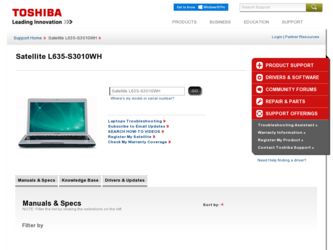
Related Toshiba Satellite L635-S3010WH Manual Pages
Download the free PDF manual for Toshiba Satellite L635-S3010WH and other Toshiba manuals at ManualOwl.com
User Guide - Page 6
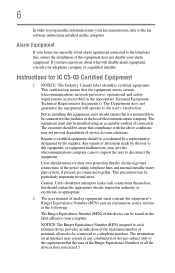
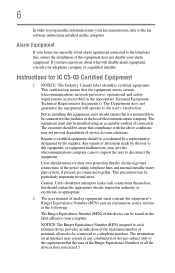
...fax transmission, refer to the fax software instructions installed on this computer.
Alarm Equipment
If your home has specially wired alarm equipment connected to the telephone line, ensure the installation of this equipment does not disable your alarm equipment. If you have questions...protection that the electrical ground connections of the power utility, telephone lines and internal metallic water...
User Guide - Page 9
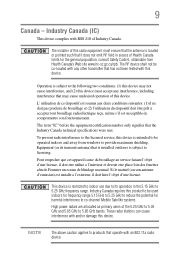
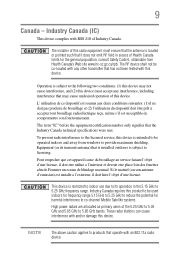
... interference to the licensed service, this device is intended to be operated indoors and away from windows to provide maximum shielding. Equipment (or its transmit antenna) that is installed outdoors is subject to... GHz to 5.25 GHz to reduce the potential for harmful interference to co-channel Mobile Satellite systems. High power radars are allocated as primary users of the 5.25 GHz to 5.35 GHz and...
User Guide - Page 29
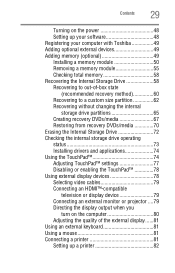
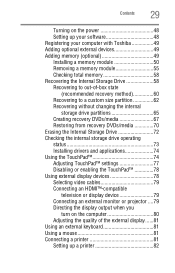
...
29
Turning on the power 48 Setting up your software 48 Registering your computer with Toshiba 49 Adding optional external devices 49 Adding memory (optional 49 Installing a memory module 50 Removing a memory module 55 Checking total memory 58 Recovering the Internal Storage Drive 58 Recovering to out-of-box state
(recommended recovery method 60 Recovering to a custom size partition...
User Guide - Page 37
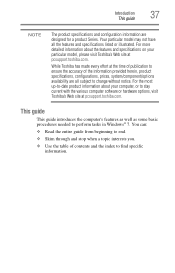
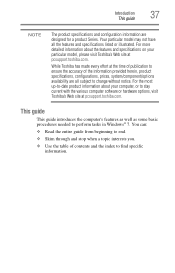
...-to-date product information about your computer, or to stay current with the various computer software or hardware options, visit Toshiba's Web site at pcsupport.toshiba.com.
This guide
This guide introduces the computer's features as well as some basic procedures needed to perform tasks in Windows® 7. You can:
❖ Read the entire guide from beginning to end.
❖...
User Guide - Page 151


...
❖ Setting up a Face Recognition account
❖ Registering a user image
❖ Updating a user image
❖ Changing a user image
❖ Deleting a user image
❖ Configuring Settings
❖ ... to your computer using your Windows® password.
TOSHIBA does not guarantee that the face recognition utility technology will be completely secure or error-free. TOSHIBA does not ...
User Guide - Page 160
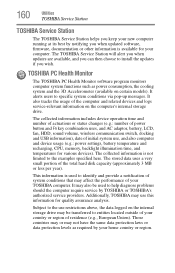
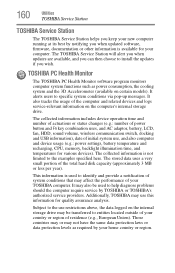
... best by notifying you when updated software, firmware, documentation or other information is available for your computer. The TOSHIBA Service Station will alert you when updates are available, and you can then choose to install the updates if you wish.
TOSHIBA PC Health Monitor
The TOSHIBA PC Health Monitor software program monitors computer system functions such as power consumption, the cooling...
User Guide - Page 164
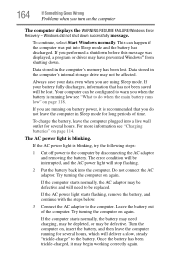
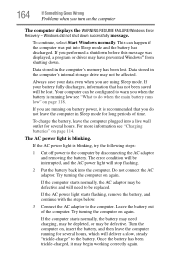
... RESUME FAILURE/Windows Error Recovery - Windows did not shut down successfully message.
To continue, select Start Windows normally. This can happen if the computer was put into Sleep mode and the battery has discharged. If you performed a shutdown before this message was displayed, a program or driver may have prevented Windows® from shutting down.
Data stored in the computer's memory has...
User Guide - Page 166
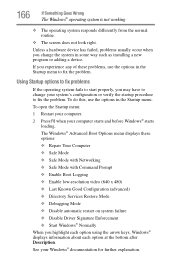
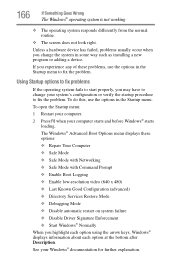
... and before Windows® starts
loading. The Windows® Advanced Boot Options menu displays these options: ❖ Repair Your Computer ❖ Safe Mode ❖ Safe Mode with Networking ❖ Safe Mode with Command Prompt ❖ Enable Boot Logging ❖ Enable low-resolution video (640 x 480) ❖ Last Known Good Configuration (advanced) ❖ Directory Services Restore...
User Guide - Page 168
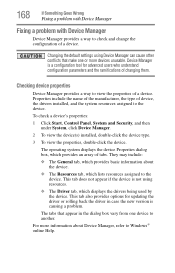
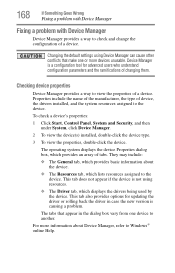
....
❖ The Driver tab, which displays the drivers being used by the device. This tab also provides options for updating the driver or rolling back the driver in case the new version is causing a problem.
The tabs that appear in the dialog box vary from one device to another.
For more information about Device Manager, refer to Windows® online Help...
User Guide - Page 171
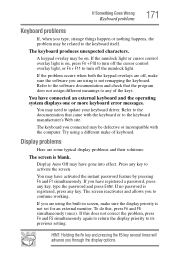
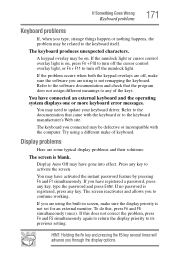
... not remapping the keyboard. Refer to the software documentation and check that the program does not assign different meanings to any of the keys.
You have connected an external keyboard and the operating system displays one or more keyboard error messages.
You may need to update your keyboard driver. Refer to the documentation that came...
User Guide - Page 180
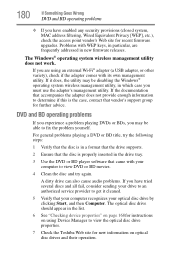
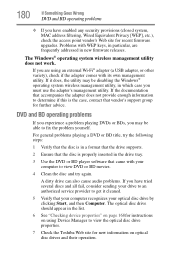
... (closed system, MAC address filtering, Wired Equivalent Privacy [WEP], etc.), check the access point vendor's Web site for recent firmware upgrades. Problems with WEP keys, in particular, are frequently addressed in new firmware releases.
The Windows® operating system wireless management utility does not work.
If you are using an external Wi-Fi® adapter (a USB adapter, or other variety...
User Guide - Page 182
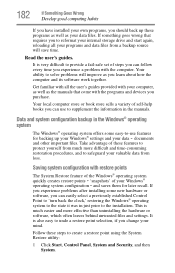
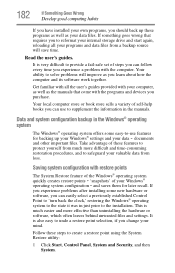
... can easily select a previously established Control Point to 'turn back the clock,' restoring the Windows® operating system to the state it was in just prior to the installation. This is much easier and more effective than uninstalling the hardware or software, which often leaves behind unwanted files and settings. It is also easy to...
User Guide - Page 184
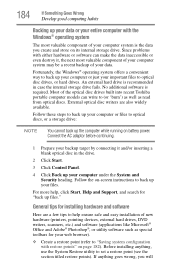
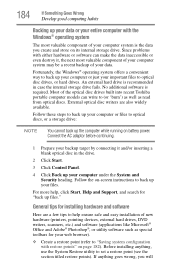
.../or inserting a blank optical disc in the drive.
2 Click Start.
3 Click Control Panel.
4 Click Back up your computer under the System and Security heading. Follow the on-screen instructions to back up your files.
For more help, click Start, Help and Support, and search for "back up files."
General tips for installing hardware and software
Here are a few...
User Guide - Page 185
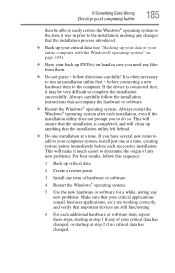
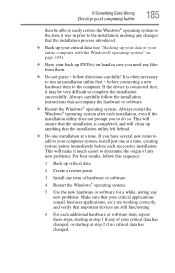
...
hardware item to the computer. If the device is connected first, it may be very difficult to complete the installation successfully. Always carefully follow the installation instructions that accompany the hardware or software.
❖ Restart the Windows® operating system. Always restart the Windows® operating system after each installation, even if the installation utility does not...
User Guide - Page 187
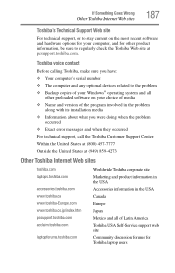
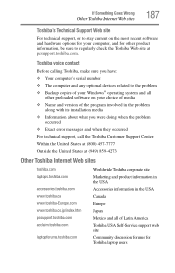
...toshiba.com.
Toshiba voice contact
Before calling Toshiba, make sure you have: ❖ Your computer's serial number ❖ The computer and any optional devices related to the problem ❖ Backup copies of your Windows® operating system and all
other preloaded software on your choice of media ❖ Name and version of the program involved in the problem
along with its installation...
User Guide - Page 213
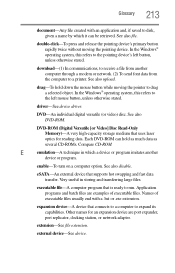
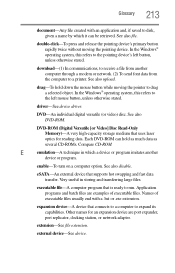
...-ROM (Digital Versatile [or Video] Disc Read-Only Memory)-A very high-capacity storage medium that uses laser optics for reading data. Each DVD-ROM can hold as much data as several CD-ROMs. Compare CD-ROM.
E
emulation-A technique in which a device or program imitates another
device or program.
enable-To turn on a computer option. See also disable.
eSATA-An external device that supports hot...
User Guide - Page 220
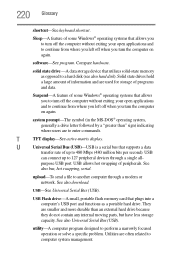
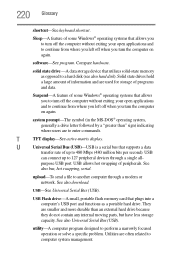
...connect up to 127 peripheral devices through a single all-
purpose USB port. USB allows hot swapping of peripherals. See
also bus, hot swapping, serial.
upload-To send a file to another computer through a modem or network. See also download.
USB-See Universal Serial Bus (USB).
USB Flash drive-A small, portable flash memory card that plugs into a computer's USB port and functions as a portable...
User Guide - Page 227
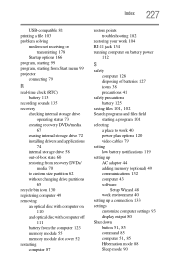
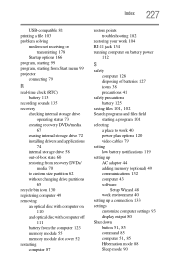
... and files field starting a program 101
selecting a place to work 40 power plan options 120 video cables 79
setting low battery notifications 119
setting up AC adaptor 44 adding memory (optional) 49 communications 132 computer 43 software Setup Wizard 48 work environment 40
setting up a connection 133 settings
customize computer settings 93 display output 80 Shut down
button 51, 85
command 85...
User Guide - Page 228
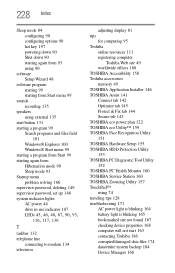
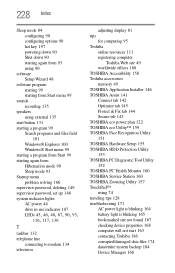
... password, set up 148 system indicator lights AC power 44 drive in-use indicator 107
LEDs 45, 46, 48, 87, 90, 93, 116, 117, 136
T
taskbar 132 telephone line
connecting to modem 134 television
adjusting display 81 tips
for computing 95 Toshiba
online resources 111 registering computer
Toshiba Web site 49 worldwide offices 188 TOSHIBA Accessibility 158 Toshiba accessories memory 49 TOSHIBA...
User Guide - Page 229
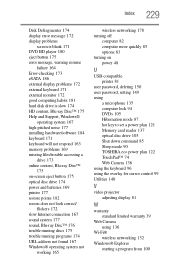
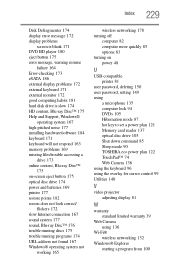
... 165
wireless networking 178 turning off
computer 82 computer more quickly 85 options 83 turning on power 48
U
USB-compatible printer 81
user password, deleting 150 user password, setting 149 using
a microphone 135 computer lock 94 DVDs 105 Hibernation mode 87 hot key to set a power plan 121 Memory card reader 137 optical disc drive 105 Shut down command 85 Sleep mode 90 TOSHIBA eco power plan...
