Toshiba Satellite L635-S3030 driver and firmware
Drivers and firmware downloads for this Toshiba item

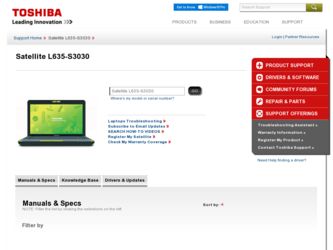
Related Toshiba Satellite L635-S3030 Manual Pages
Download the free PDF manual for Toshiba Satellite L635-S3030 and other Toshiba manuals at ManualOwl.com
User Guide - Page 6
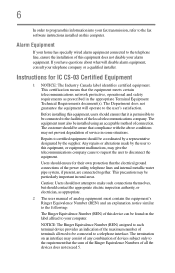
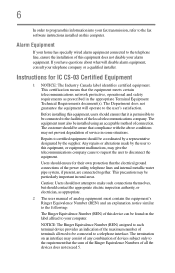
...fax transmission, refer to the fax software instructions installed on this computer.
Alarm Equipment
If your home has specially wired alarm equipment connected to the telephone line, ensure the installation of this equipment does not disable your alarm equipment. If you have questions...connections of the power utility, telephone lines...as appropriate.
2 The user manual of analog equipment must contain...
User Guide - Page 9
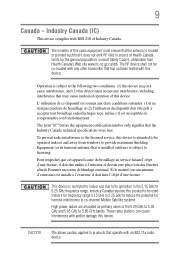
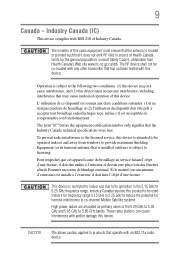
... interference to the licensed service, this device is intended to be operated indoors and away from windows to provide maximum shielding. Equipment (or its transmit antenna) that is installed outdoors is subject to... GHz to 5.25 GHz to reduce the potential for harmful interference to co-channel Mobile Satellite systems. High power radars are allocated as primary users of the 5.25 GHz to 5.35 GHz and...
User Guide - Page 29
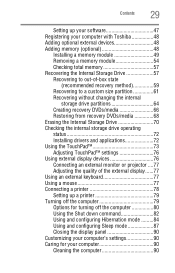
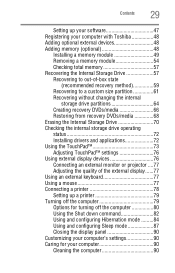
...storage drive operating status 72 Installing drivers and applications 72 Using the TouchPad 73 Adjusting TouchPad™ settings 76 Using external display devices 76 Connecting an external monitor or projector ....77 Adjusting the quality of the external display......77 Using an external keyboard 77 Using a mouse 77 Connecting a printer 78 Setting up a printer 79 Turning off the computer...
User Guide - Page 32
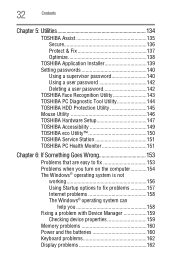
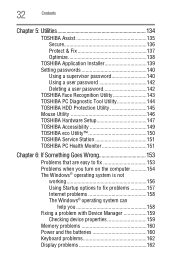
...
TOSHIBA Application Installer 139 Setting passwords 140
Using a supervisor password 140 Using a user password 142 Deleting a user password 142 TOSHIBA Face Recognition Utility 143 TOSHIBA PC Diagnostic Tool Utility 144 TOSHIBA HDD Protection Utility 145 Mouse Utility 146 TOSHIBA Hardware Setup 147 TOSHIBA Accessibility 149 TOSHIBA eco Utility 150 TOSHIBA Service Station 151 TOSHIBA...
User Guide - Page 143
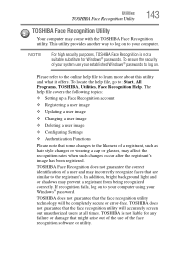
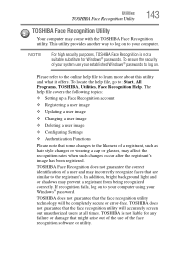
...
❖ Setting up a Face Recognition account
❖ Registering a user image
❖ Updating a user image
❖ Changing a user image
❖ Deleting a user image
❖ Configuring Settings
❖ ... to your computer using your Windows® password.
TOSHIBA does not guarantee that the face recognition utility technology will be completely secure or error-free. TOSHIBA does not ...
User Guide - Page 151
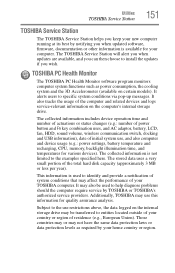
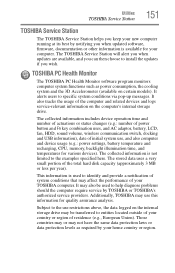
... best by notifying you when updated software, firmware, documentation or other information is available for your computer. The TOSHIBA Service Station will alert you when updates are available, and you can then choose to install the updates if you wish.
TOSHIBA PC Health Monitor
The TOSHIBA PC Health Monitor software program monitors computer system functions such as power consumption, the cooling...
User Guide - Page 155
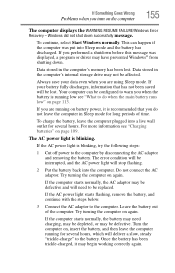
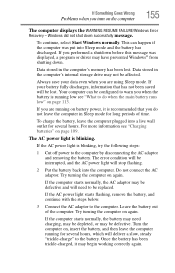
... RESUME FAILURE/Windows Error Recovery - Windows did not shut down successfully message.
To continue, select Start Windows normally. This can happen if the computer was put into Sleep mode and the battery has discharged. If you performed a shutdown before this message was displayed, a program or driver may have prevented Windows® from shutting down.
Data stored in the computer's memory has...
User Guide - Page 157
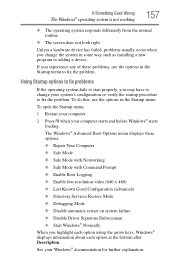
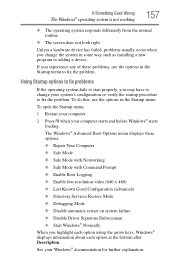
... and before Windows® starts
loading. The Windows® Advanced Boot Options menu displays these options: ❖ Repair Your Computer ❖ Safe Mode ❖ Safe Mode with Networking ❖ Safe Mode with Command Prompt ❖ Enable Boot Logging ❖ Enable low-resolution video (640 x 480) ❖ Last Known Good Configuration (advanced) ❖ Directory Services Restore...
User Guide - Page 159
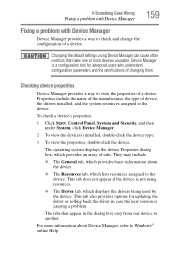
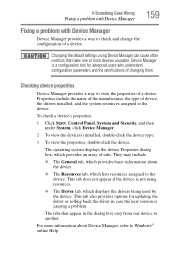
....
❖ The Driver tab, which displays the drivers being used by the device. This tab also provides options for updating the driver or rolling back the driver in case the new version is causing a problem.
The tabs that appear in the dialog box vary from one device to another.
For more information about Device Manager, refer to Windows® online Help...
User Guide - Page 162
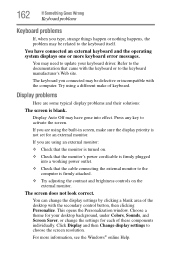
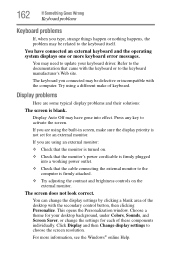
...'s power cord/cable is firmly plugged into a working power outlet.
❖ Check that the cable connecting the external monitor to the computer is firmly attached.
❖ Try adjusting the contrast and brightness controls on the external monitor.
The screen does not look correct.
You can change the display settings by clicking a blank area of the desktop with the secondary control...
User Guide - Page 168
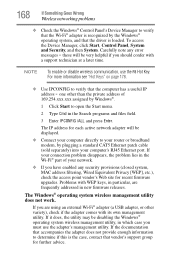
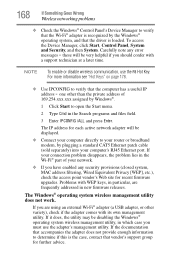
... network adapter will be displayed.
❖ Connect your computer directly to your router or broadband modem, by plugging a standard CAT5 Ethernet patch cable (sold separately) into your computer's RJ45 Ethernet port. If your connection problem disappears, the problem lies in the Wi-Fi® part of your network.
❖ If you have enabled any security provisions (closed system, MAC address...
User Guide - Page 170
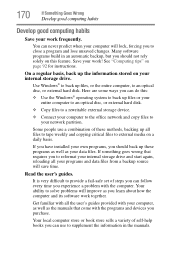
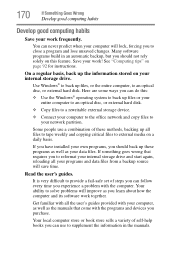
... are some ways you can do this:
❖ Use the Windows® operating system to back up files or your entire computer to an optical disc, or external hard disk.
❖ Copy files to a rewritable external storage device.
❖ Connect your computer to the office network and copy files to your network partition.
Some people use a combination of these methods, backing...
User Guide - Page 171
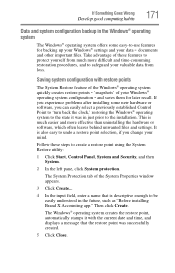
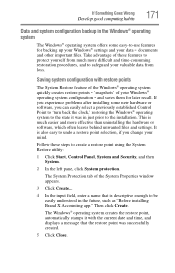
... can easily select a previously established Control Point to 'turn back the clock,' restoring the Windows® operating system to the state it was in just prior to the installation. This is much easier and more effective than uninstalling the hardware or software, which often leaves behind unwanted files and settings. It is also easy to...
User Guide - Page 172
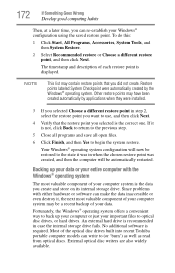
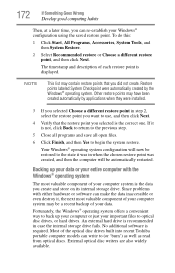
...; operating system offers a convenient way to back up your computer or just your important files to optical disc drives, or hard drives. An external hard drive is recommended in case the internal storage drive fails. No additional software is required. Most of the optical disc drives built into recent Toshiba portable computer models can write to (or 'burn') as well as read...
User Guide - Page 173
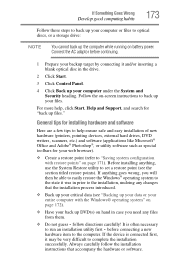
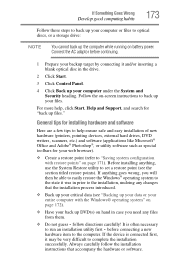
.../or inserting a blank optical disc in the drive.
2 Click Start.
3 Click Control Panel.
4 Click Back up your computer under the System and Security heading. Follow the on-screen instructions to back up your files.
For more help, click Start, Help and Support, and search for "back up files."
General tips for installing hardware and software
Here are a few...
User Guide - Page 174
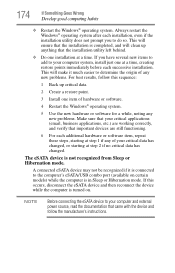
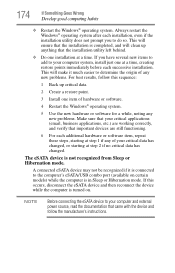
... computer's eSATA/USB combo port (available on certain models) while the computer is in Sleep or Hibernation mode. If this occurs, disconnect the eSATA device and then reconnect the device while the computer is turned on.
NOTE
Before connecting the eSATA device to your computer and external power source, read the documentation that came with the device and follow the manufacturer's instructions...
User Guide - Page 190
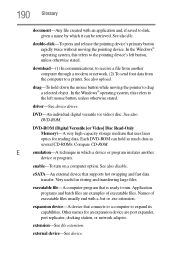
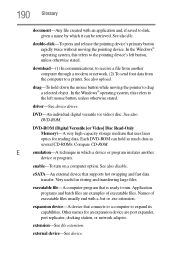
...-ROM (Digital Versatile [or Video] Disc Read-Only Memory)-A very high-capacity storage medium that uses laser optics for reading data. Each DVD-ROM can hold as much data as several CD-ROMs. Compare CD-ROM.
E
emulation-A technique in which a device or program imitates another
device or program.
enable-To turn on a computer option. See also disable.
eSATA-An external device that supports hot...
User Guide - Page 197
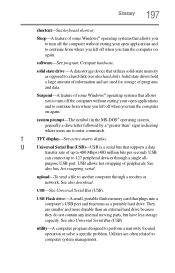
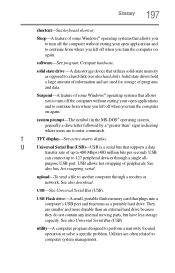
...connect up to 127 peripheral devices through a single all-
purpose USB port. USB allows hot swapping of peripherals. See
also bus, hot swapping, serial.
upload-To send a file to another computer through a modem or network. See also download.
USB-See Universal Serial Bus (USB).
USB Flash drive-A small, portable flash memory card that plugs into a computer's USB port and functions as a portable...
User Guide - Page 204
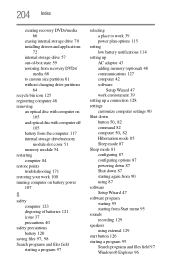
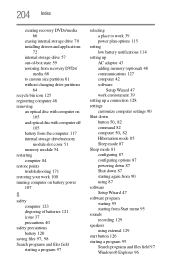
... storage drive 70 installing drivers and applications
72 internal storage drive 57 out-of-box state 59 restoring from recovery DVDs/
media 68 to custom size partition 61 without changing drive partitions
64 recycle bin icon 125 registering computer 48 removing
an optical disc with computer on 105
and optical disc with computer off 105
battery from the computer 117 internal storage drive/memory...
User Guide - Page 205
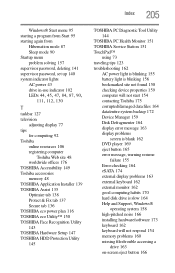
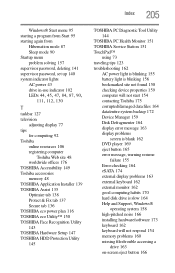
...resume
failure 155 Error-checking 164 eSATA 174 external display problems 163 external keyboard 162 external monitor 162 good computing habits 170 hard disk drive is slow 164 Help and Support, Windows®
operating system 158 high-pitched noise 166 installing hardware/software 173 keyboard 162 keyboard will not respond 154 memory problems 160 missing files/trouble accessing a
drive 163 on-screen...
