Toshiba Satellite L955D driver and firmware
Drivers and firmware downloads for this Toshiba item

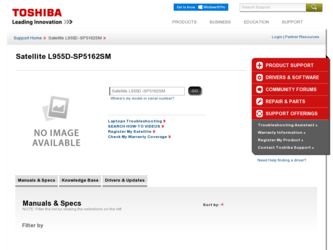
Related Toshiba Satellite L955D Manual Pages
Download the free PDF manual for Toshiba Satellite L955D and other Toshiba manuals at ManualOwl.com
User Guide - Page 1
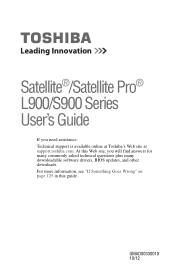
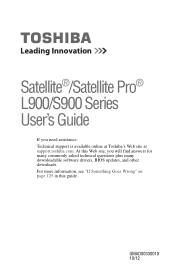
Satellite®/Satellite Pro® L900/S900 Series User's Guide
If you need assistance: Technical support is available online at Toshiba's Web site at support.toshiba.com. At this Web site, you will find answers for many commonly asked technical questions plus many downloadable software drivers, BIOS updates, and other downloads. For more information, see "If Something Goes Wrong" on page 125 in...
User Guide - Page 19
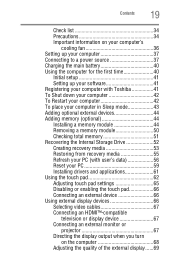
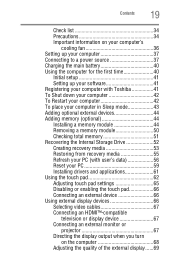
... setup 41 Setting up your software 41 Registering your computer with Toshiba 41 To Shut down your computer 42 To Restart your computer 42 To place your computer in Sleep mode 43 Adding optional external devices 44 Adding memory (optional 44 Installing a memory module 44 Removing a memory module 50 Checking total memory 51 Recovering the Internal Storage Drive 52 Creating recovery...
User Guide - Page 41
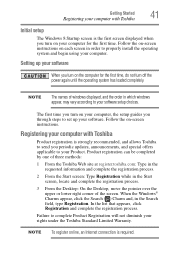
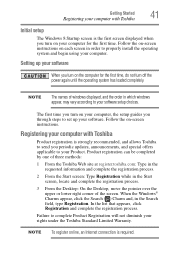
... off the power again until the operating system has loaded completely.
NOTE
The names of windows displayed, and the order in which windows appear, may vary according to your software setup choices.
The first time you turn on your computer, the setup guides you through steps to set up your software. Follow the on-screen instructions.
Registering your computer with Toshiba
Product registration...
User Guide - Page 61
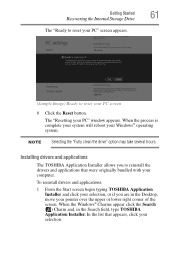
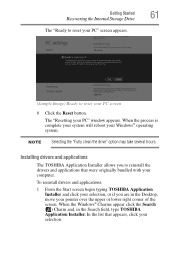
... the process is complete your system will reboot your Windows® operating system.
NOTE Selecting the "Fully clean the drive" option may take several hours.
Installing drivers and applications
The TOSHIBA Application Installer allows you to reinstall the drivers and applications that were originally bundled with your computer. To reinstall drivers and applications: 1 From the Start screen begin...
User Guide - Page 101
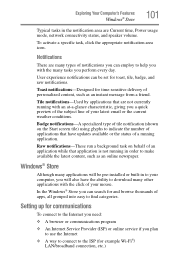
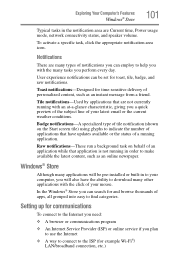
... pre-installed or built-in to your computer, you will also have the ability to download many other applications with the click of your mouse. In the Windows® Store you can search for and browse thousands of apps, all grouped into easy to find categories.
Setting up for communications
To connect to the Internet you...
User Guide - Page 123
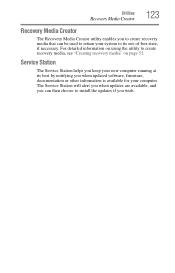
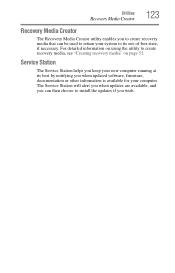
... to create recovery media, see "Creating recovery media" on page 53.
Service Station
The Service Station helps you keep your new computer running at its best by notifying you when updated software, firmware, documentation or other information is available for your computer. The Service Station will alert you when updates are available, and you can then choose to install the updates if you...
User Guide - Page 124
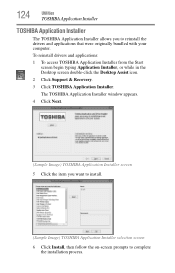
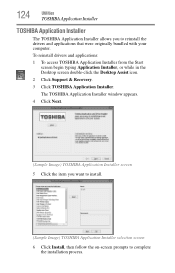
... were originally bundled with your computer.
To reinstall drivers and applications:
1 To access TOSHIBA Application Installer from the Start screen begin typing Application Installer, or while in the Desktop screen double-click the Desktop Assist icon.
2 Click Support & Recovery.
3 Click TOSHIBA Application Installer.
The TOSHIBA Application Installer window appears.
4 Click Next.
(Sample Image...
User Guide - Page 127
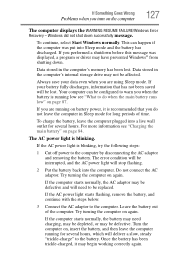
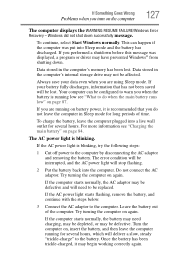
... was displayed, a program or driver may have prevented Windows® from shutting down.
Data stored in the computer's memory has been lost. Data stored in the computer's internal storage drive may...error condition will be interrupted, and the AC power light will stop flashing.
2 Put the battery back into the computer. Do not connect the AC adaptor. Try turning the computer on again.
If the computer...
User Guide - Page 130
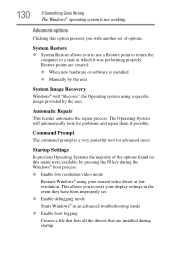
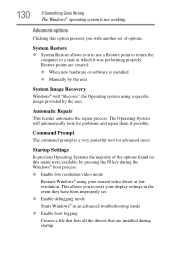
... presents you with another set of options:
System Restore
❖ System Restore allows you to use a Restore point to return the computer to a state at which it was performing properly. Restore points are created:
❖ When new hardware or software is installed
❖ Manually by the user
System Image Recovery
Windows® will "Recover" the Operating system using...
User Guide - Page 131
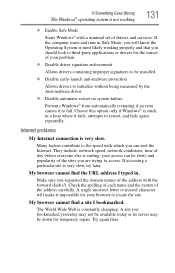
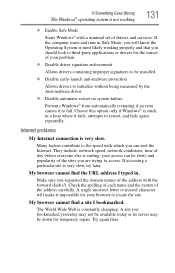
... Windows® with a minimal set of drivers and services. If the computer starts and runs in Safe Mode, you will know the Operating System is most likely working properly and that you should look to third-party applications or drivers for the source of your problem.
❖ Disable driver signature enforcement
Allows drivers containing improper signatures to be installed...
User Guide - Page 132
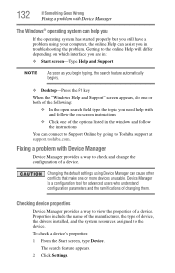
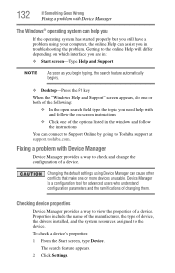
... follow the on-screen instructions
❖ Click one of the options listed in the window and follow the instructions
You can connect to Support Online by going to Toshiba support at support.toshiba.com.
Fixing a problem with Device Manager
Device Manager provides a way to check and change the configuration of a device.
Changing the default settings using Device Manager can cause other conflicts...
User Guide - Page 133
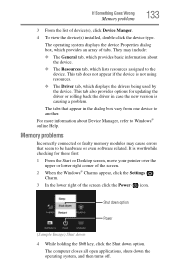
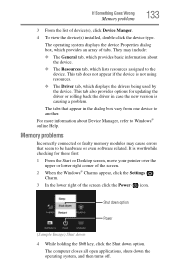
... updating the driver or rolling back the driver in case the new version is causing a problem.
The tabs that appear in the dialog box vary from one device to another.
For more information about Device Manager, refer to Windows® online Help.
Memory problems
Incorrectly connected or faulty memory modules may cause errors that seem to be hardware or even software...
User Guide - Page 135
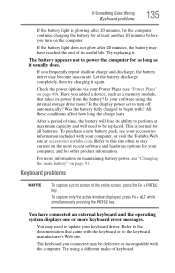
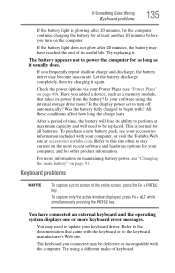
... battery discharge completely, then try charging it again.
Check the power options via your Power Plans (see "Power Plans" on page 89). Have you added a device, such as a memory module, that takes its power from the battery? Is your software using the internal storage drive more? Is the display power set to turn off automatically? Was the battery fully charged to begin...
User Guide - Page 142
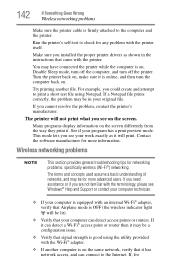
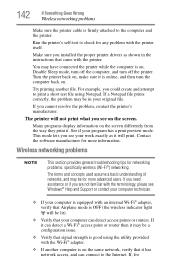
142
If Something Goes Wrong
Wireless networking problems
Make sure the printer cable is firmly attached to the computer and the printer.
Run the printer's self-test to check for any problem with the printer itself.
Make sure you installed the proper printer drivers as shown in the instructions that came with the printer.
You may have connected the printer while the computer is on. Disable...
User Guide - Page 143
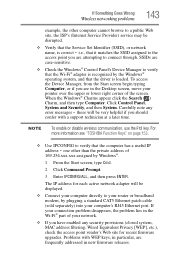
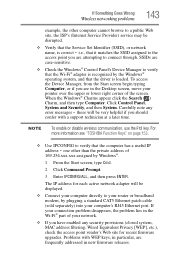
... network adapter will be displayed.
❖ Connect your computer directly to your router or broadband modem, by plugging a standard CAT5 Ethernet patch cable (sold separately) into your computer's RJ45 Ethernet port. If your connection problem disappears, the problem lies in the Wi-Fi® part of your network.
❖ If you have enabled any security provisions (closed system, MAC address...
User Guide - Page 145
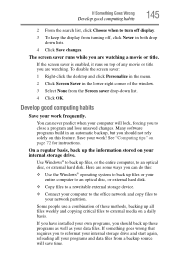
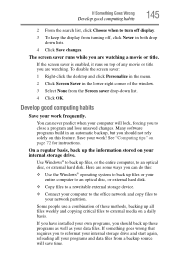
... are some ways you can do this:
❖ Use the Windows® operating system to back up files or your entire computer to an optical disc, or external hard disk.
❖ Copy files to a rewritable external storage device.
❖ Connect your computer to the office network and copy files to your network partition.
Some people use a combination of these methods, backing...
User Guide - Page 146
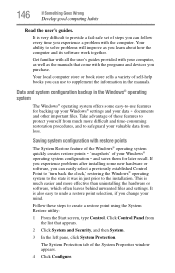
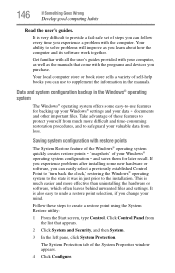
...-safe set of steps you can follow every time you experience a problem with the computer. Your ability to solve problems will improve as you learn about how the computer and its software work together.
Get familiar with all the user's guides provided with your computer, as well as the manuals that come with the programs and devices you...
User Guide - Page 148
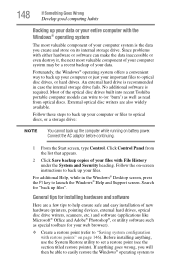
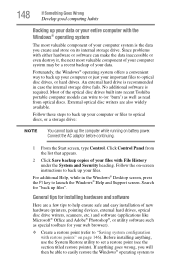
... instructions to back up your files.
For additional Help, while in the Windows® Desktop screen, press the F1 key to launch the Windows® Help and Support screen. Search for "back up files".
General tips for installing hardware and software
Here are a few tips to help ensure safe and easy installation of new hardware (printers, pointing devices, external hard drives, optical...
User Guide - Page 149
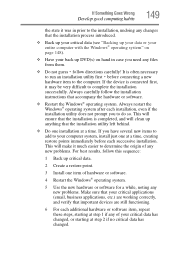
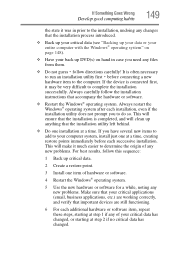
...
hardware item to the computer. If the device is connected first, it may be very difficult to complete the installation successfully. Always carefully follow the installation instructions that accompany the hardware or software.
❖ Restart the Windows® operating system. Always restart the Windows® operating system after each installation, even if the installation utility does not...
User Guide - Page 165
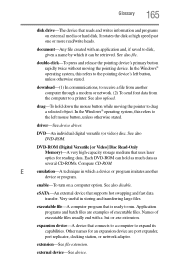
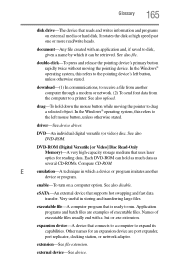
...-ROM (Digital Versatile [or Video] Disc Read-Only Memory)-A very high-capacity storage medium that uses laser optics for reading data. Each DVD-ROM can hold as much data as several CD-ROMs. Compare CD-ROM.
E
emulation-A technique in which a device or program imitates another
device or program.
enable-To turn on a computer option. See also disable.
eSATA-An external device that supports hot...
