Toshiba Satellite M100 driver and firmware
Drivers and firmware downloads for this Toshiba item

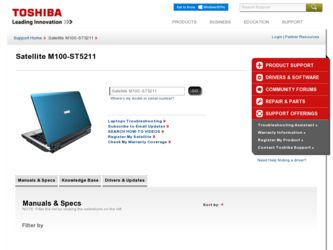
Related Toshiba Satellite M100 Manual Pages
Download the free PDF manual for Toshiba Satellite M100 and other Toshiba manuals at ManualOwl.com
User Manual - Page 174
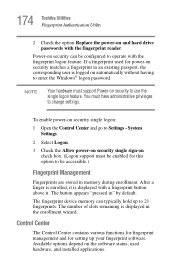
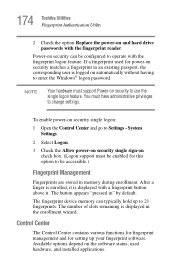
... appears "pressed in" by default.
The fingerprint device memory can typically hold up to 21 fingerprints. The number of slots remaining is displayed in the enrollment wizard.
Control Center
The Control Center contains various functions for fingerprint management and for setting up your fingerprint software. Available options depend on the software status, used hardware, and installed applications.
User Manual - Page 176
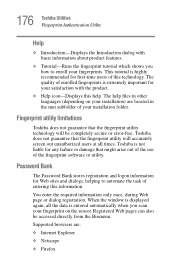
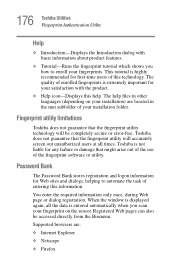
... information.
You enter the required information only once, during Web page or dialog registration. When the window is displayed again, all the data is entered automatically when you scan your fingerprint on the sensor. Registered Web pages can also be accessed directly from the Biomenu.
Supported browsers are:
❖ Internet Explorer
❖ Netscape
❖ Firefox
User Manual - Page 194
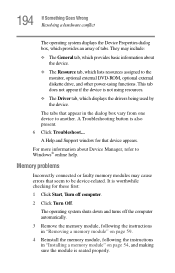
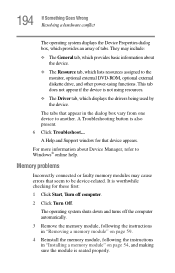
... DVD-ROM, optional external diskette drive, and other power-using functions. This tab does not appear if the device is not using resources.
❖ The Driver tab, which displays the drivers being used by the device.
The tabs that appear in the dialog box vary from one device to another. A Troubleshooting button is also present. 6 Click Troubleshoot... A Help and Support window...
User Manual - Page 205
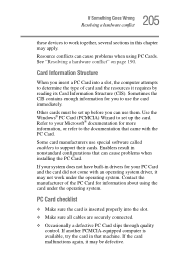
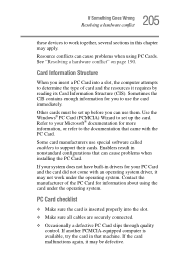
.... Use the Windows® PC Card (PCMCIA) Wizard to set up the card. Refer to your Microsoft® documentation for more information, or refer to the documentation that came with the PC Card.
Some card manufacturers use special software called enablers to support their cards. Enablers result in nonstandard configurations that can cause problems when installing the PC Card.
If your...
User Manual - Page 208
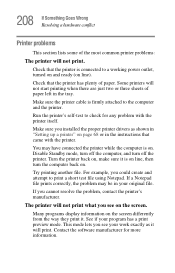
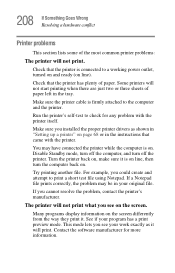
....
Make sure the printer cable is firmly attached to the computer and the printer.
Run the printer's self-test to check for any problem with the printer itself.
Make sure you installed the proper printer drivers as shown in "Setting up a printer" on page 68 or in the instructions that came with the printer.
You may have connected the printer while the computer is on...
User Manual - Page 212


..., MAC address filtering, Wired Equivalent Privacy (WEP), etc.), check the access point vendor's Web site for recent firmware upgrades. Problems with WEP keys, in particular, are frequently addressed in new firmware releases.
Special considerations for Windows XP
Wired Equivalent Privacy (WEP) encryption is not enabled on the wireless access point.
When you install a wireless access point device...
User Manual - Page 217
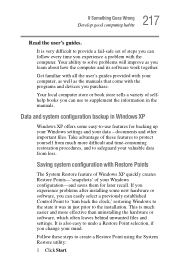
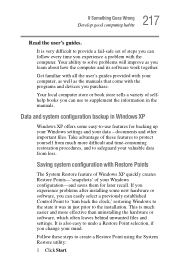
...-safe set of steps you can follow every time you experience a problem with the computer. Your ability to solve problems will improve as you learn about how the computer and its software work together.
Get familiar with all the user's guides provided with your computer, as well as the manuals that come with the programs and devices you...
User Manual - Page 222
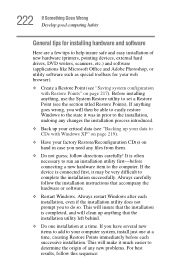
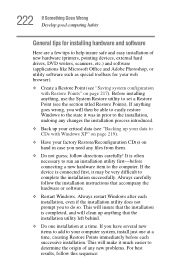
222 If Something Goes Wrong Develop good computing habits
General tips for installing hardware and software
Here are a few tips to help insure safe and easy installation of new hardware (printers, pointing devices, external hard drives, DVD writers, scanners, etc.) and software (applications like Microsoft Office and Adobe Photoshop, or utility software such as special toolbars for your web ...
User Manual - Page 223
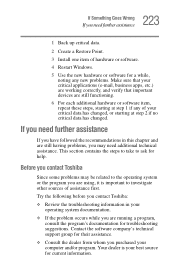
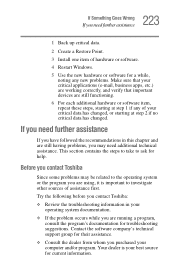
... assistance
1 Back up critical data.
2 Create a Restore Point.
3 Install one item of hardware or software.
4 Restart Windows.
5 Use the new hardware or software for a while, noting any new problems. Make sure that your critical applications (e-mail, business apps, etc.) are working correctly, and verify that important devices are still functioning.
6 For each additional hardware or...
User Manual - Page 224
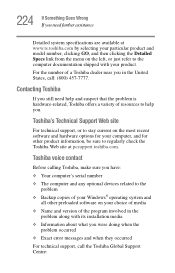
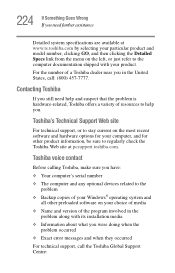
....toshiba.com.
Toshiba voice contact
Before calling Toshiba, make sure you have: ❖ Your computer's serial number ❖ The computer and any optional devices related to the
problem ❖ Backup copies of your Windows® operating system and
all other preloaded software on your choice of media ❖ Name and version of the program involved in the
problem along with its installation...
User Manual - Page 267
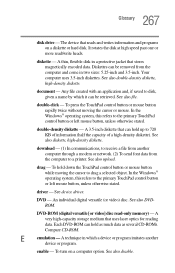
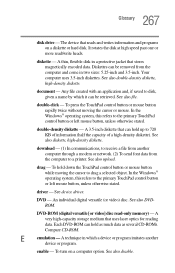
... object. In the Windows® operating system, this refers to the primary TouchPad control button or left mouse button, unless otherwise stated.
driver - See device driver.
DVD - An individual digital versatile (or video) disc. See also DVDROM.
DVD-ROM (digital versatile [or video] disc read-only memory) - A very high-capacity storage medium that uses laser optics for reading data. Each...
User Manual - Page 274
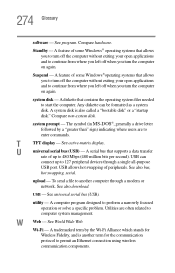
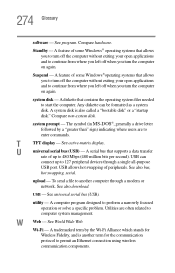
... display.
U
universal serial bus (USB) - A serial bus that supports a data transfer
rate of up to 480 Mbps (480 million bits per second). USB can
connect up to 127 peripheral devices through a single all-purpose
USB port. USB allows hot swapping of peripherals. See also bus,
hot swapping, serial.
upload - To send a file to another computer through a modem or network. See also download.
USB...
User Manual - Page 279
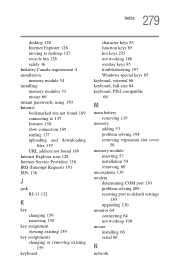
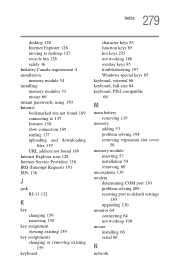
...128 moving to desktop 127 recycle bin 128 safety 36 Industry Canada requirement 4 installation memory module 54 installing memory modules 53 mouse 66 instant passwords, using 150 Internet bookmarked site not found 189 connecting to 137 features 138 slow connection 189 surfing 137 uploading and downloading
files 139 URL address not found 189 Internet Explorer icon 128 Internet Service Providers 136...
User Manual - Page 37
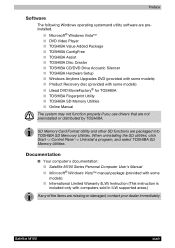
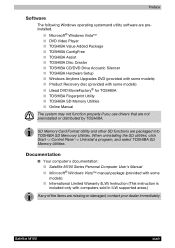
...; TOSHIBA CD/DVD Drive Acoustic Silencer ■ TOSHIBA Hardware Setup ■ Windows Anytime Upgrades DVD (provided with some models) ■ Product Recovery disc (provided with some models) ■ Ulead DVD MovieFactory® for TOSHIBA ■ TOSHIBA Fingerprint Utility ■ TOSHIBA SD Memory Utilities ■ Online Manual
The system may not function properly if you use drivers that...
User Manual - Page 49
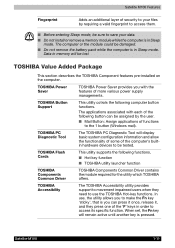
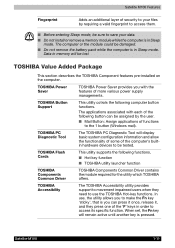
... (Windows mail).
TOSHIBA PC Diagnostic Tool
The TOSHIBA PC Diagnostic Tool will display basic system configuration information and allow the functionality of some of the computer's builtin hardware devices to be tested.
TOSHIBA Flash Cards
This utility supports the following functions, ■ Hot key function ■ TOSHIBA utility launcher function
TOSHIBA Components Common Driver
TOSHIBA...
User Manual - Page 78
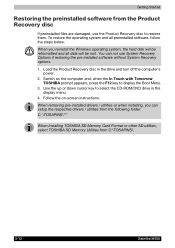
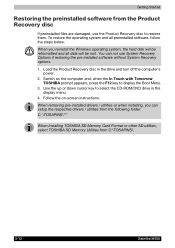
... key to select the CD-ROM/DVD drive in the display menu.
4. Follow the on-screen instructions.
When removing pre-installed drivers / utilities or when installing, you can setup the respective drivers / utilities from the following folder. C: \TOSAPINS\***
When Installing TOSHIBA SD Memory Card Format or other SD utilities, select TOSHIBA SD Memory Utilities from C:\TOSAPINS\.
3-12
Satellite M100
User Manual - Page 80
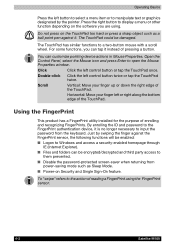
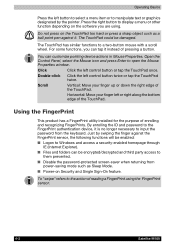
...; Files and folders can be encrypted/decrypted and third party access to
them prevented. ■ Disable the password-protected screen-saver when returning from
power-saving mode such as Sleep Mode. ■ Power-on Security and Single Sign-On feature.
To "swipe" refers to the action of reading a FingerPrint using the FingerPrint sensor.
4-2
Satellite M100
User Manual - Page 93
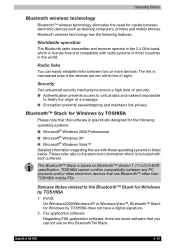
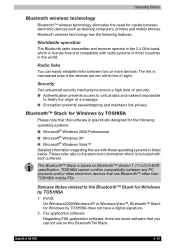
... than TOSHIBA mobile PCs.
Release Notes related to the Bluetooth™ Stack for Windows by TOSHIBA
1. Install: On Windows2000/Windows XP or Windows Vista™, Bluetooth™ Stack for Windows by TOSHIBA does not have a digital signature.
2. Fax application software: Regarding FAX application software, there are some software that you cannot use on this BluetoothTM Stack.
Satellite M100...
User Manual - Page 100
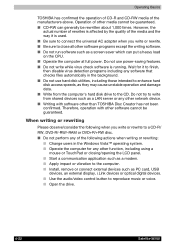
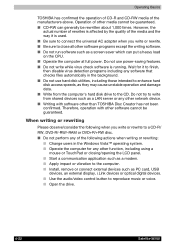
.../opening the LCD panel. ■ Start a communication application such as a modem. ■ Apply impact or vibration to the computer. ■ Install, remove or connect external devices such as PC card, USB
devices, an external display, i.Link devices or optical digital devices. ■ Use the audio/video control button to reproduce music or voice. ■ Open the drive.
4-22
Satellite M100
User Manual - Page 198
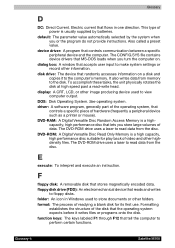
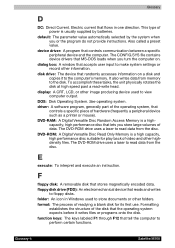
...view computer output.
DOS: Disk Operating System. See operating system. driver: A software program, generally part of the operating system, that
controls a specific piece of hardware (frequently a peripheral device such as a printer or mouse). DVD-RAM: A Digital Versatile Disc Random Access Memory is a highcapacity, high performance disc that lets you store large volumes of data. The DVD-ROM drive...
