Toshiba Satellite M105 driver and firmware
Drivers and firmware downloads for this Toshiba item

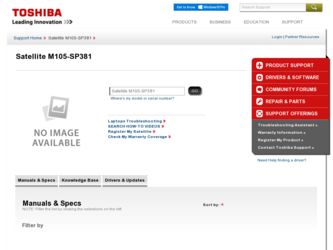
Related Toshiba Satellite M105 Manual Pages
Download the free PDF manual for Toshiba Satellite M105 and other Toshiba manuals at ManualOwl.com
User Manual - Page 6
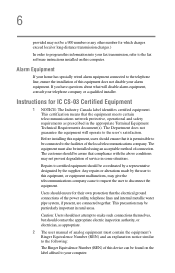
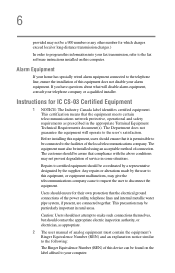
...fax software instructions installed on this computer.
Alarm Equipment
If your home has specially wired alarm equipment connected to the telephone line, ensure the installation of this equipment does not disable your alarm equipment. If you have questions about what will disable alarm equipment, consult your telephone company or a qualified installer.
Instructions... power ... The user manual of analog ...
User Manual - Page 9


... interference to the licensed service, this device is intended to be operated indoors and away from windows to provide maximum shielding. Equipment (or its transmit antenna) that is installed outdoors is subject to... GHz to 5.25 GHz to reduce the potential for harmful interference to co-channel Mobile Satellite systems. High power radars are allocated as primary users of the 5.25 GHz to 5.35 GHz and...
User Manual - Page 38
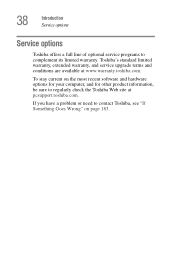
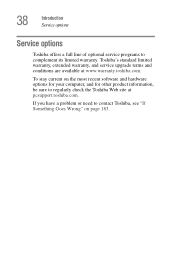
38
Introduction Service options
Service options
Toshiba offers a full line of optional service programs to complement its limited warranty. Toshiba's standard limited warranty, extended warranty, and service upgrade terms and conditions are available at www.warranty.toshiba.com.
To stay current on the most recent software and hardware options for your computer, and for other product information,...
User Manual - Page 44
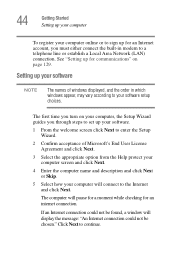
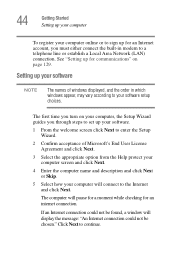
...in modem to a telephone line or establish a Local Area Network (LAN) connection. See "Setting up for communications" on page 129.
Setting up your software
NOTE
The names of windows displayed, and the order in which windows appear, may vary according to your software setup choices.
The first time you turn on your computer, the Setup Wizard guides you through steps to set up your software.
1 From...
User Manual - Page 46
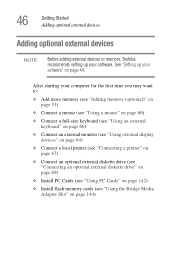
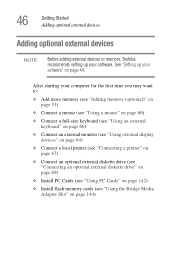
... (see "Using external display devices" on page 64)
❖ Connect a local printer (see "Connecting a printer" on page 67)
❖ Connect an optional external diskette drive (see "Connecting an optional external diskette drive" on page 69)
❖ Install PC Cards (see "Using PC Cards" on page 142)
❖ Install flash memory cards (see "Using the Bridge Media Adapter Slot" on page 144...
User Manual - Page 54
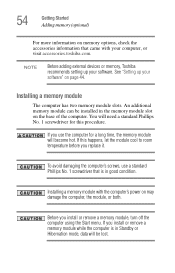
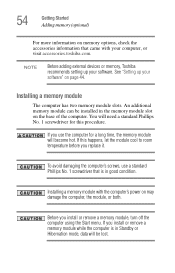
..., check the accessories information that came with your computer, or visit accessories.toshiba.com.
NOTE
Before adding external devices or memory, Toshiba recommends setting up your software. See "Setting up your software" on page 44.
Installing a memory module
The computer has two memory module slots. An additional memory module can be installed in the memory module slot on the base of the...
User Manual - Page 67
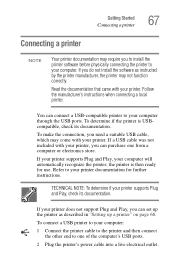
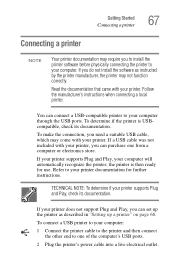
... determine if your printer supports Plug and Play, check its documentation.
If your printer does not support Plug and Play, you can set up the printer as described in "Setting up a printer" on page 68.
To connect a USB printer to your computer:
1 Connect the printer cable to the printer and then connect the other end to one of the computer's USB ports.
2 Plug the printer's power cable into a live...
User Manual - Page 174
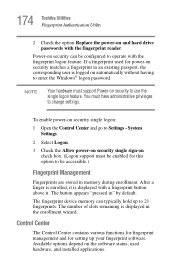
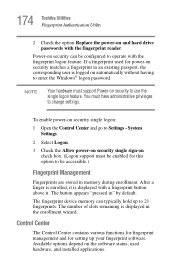
... appears "pressed in" by default.
The fingerprint device memory can typically hold up to 21 fingerprints. The number of slots remaining is displayed in the enrollment wizard.
Control Center
The Control Center contains various functions for fingerprint management and for setting up your fingerprint software. Available options depend on the software status, used hardware, and installed applications.
User Manual - Page 176
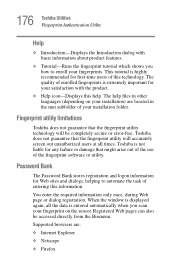
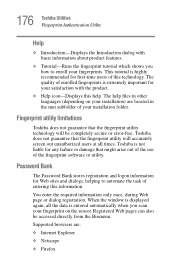
... information.
You enter the required information only once, during Web page or dialog registration. When the window is displayed again, all the data is entered automatically when you scan your fingerprint on the sensor. Registered Web pages can also be accessed directly from the Biomenu.
Supported browsers are:
❖ Internet Explorer
❖ Netscape
❖ Firefox
User Manual - Page 194
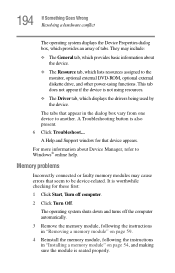
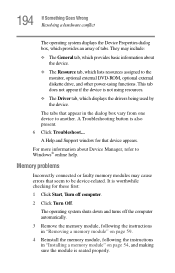
... DVD-ROM, optional external diskette drive, and other power-using functions. This tab does not appear if the device is not using resources.
❖ The Driver tab, which displays the drivers being used by the device.
The tabs that appear in the dialog box vary from one device to another. A Troubleshooting button is also present. 6 Click Troubleshoot... A Help and Support window...
User Manual - Page 205
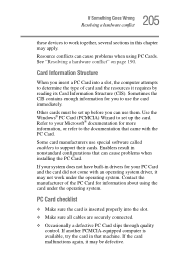
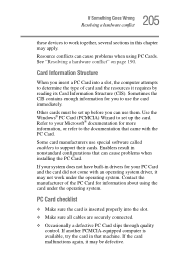
.... Use the Windows® PC Card (PCMCIA) Wizard to set up the card. Refer to your Microsoft® documentation for more information, or refer to the documentation that came with the PC Card.
Some card manufacturers use special software called enablers to support their cards. Enablers result in nonstandard configurations that can cause problems when installing the PC Card.
If your...
User Manual - Page 208
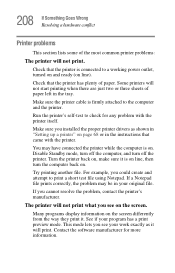
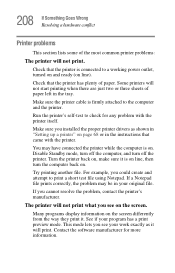
....
Make sure the printer cable is firmly attached to the computer and the printer.
Run the printer's self-test to check for any problem with the printer itself.
Make sure you installed the proper printer drivers as shown in "Setting up a printer" on page 68 or in the instructions that came with the printer.
You may have connected the printer while the computer is on...
User Manual - Page 212


..., MAC address filtering, Wired Equivalent Privacy (WEP), etc.), check the access point vendor's Web site for recent firmware upgrades. Problems with WEP keys, in particular, are frequently addressed in new firmware releases.
Special considerations for Windows XP
Wired Equivalent Privacy (WEP) encryption is not enabled on the wireless access point.
When you install a wireless access point device...
User Manual - Page 217
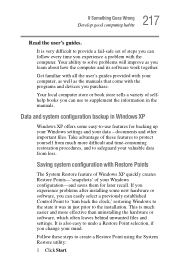
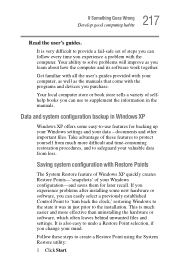
...-safe set of steps you can follow every time you experience a problem with the computer. Your ability to solve problems will improve as you learn about how the computer and its software work together.
Get familiar with all the user's guides provided with your computer, as well as the manuals that come with the programs and devices you...
User Manual - Page 222
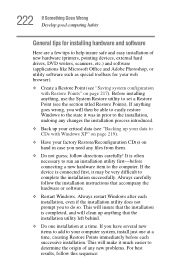
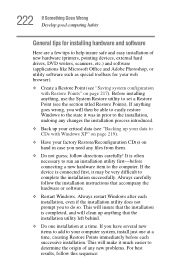
222 If Something Goes Wrong Develop good computing habits
General tips for installing hardware and software
Here are a few tips to help insure safe and easy installation of new hardware (printers, pointing devices, external hard drives, DVD writers, scanners, etc.) and software (applications like Microsoft Office and Adobe Photoshop, or utility software such as special toolbars for your web ...
User Manual - Page 223
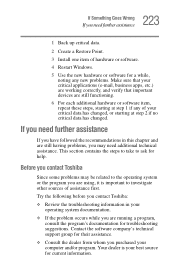
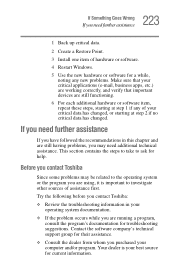
... assistance
1 Back up critical data.
2 Create a Restore Point.
3 Install one item of hardware or software.
4 Restart Windows.
5 Use the new hardware or software for a while, noting any new problems. Make sure that your critical applications (e-mail, business apps, etc.) are working correctly, and verify that important devices are still functioning.
6 For each additional hardware or...
User Manual - Page 224
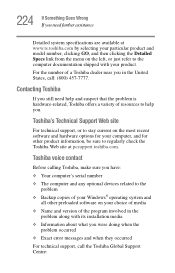
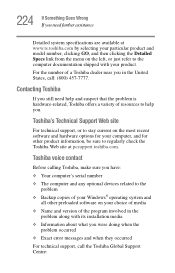
....toshiba.com.
Toshiba voice contact
Before calling Toshiba, make sure you have: ❖ Your computer's serial number ❖ The computer and any optional devices related to the
problem ❖ Backup copies of your Windows® operating system and
all other preloaded software on your choice of media ❖ Name and version of the program involved in the
problem along with its installation...
User Manual - Page 267
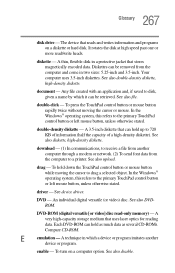
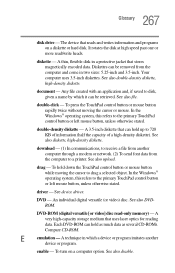
... object. In the Windows® operating system, this refers to the primary TouchPad control button or left mouse button, unless otherwise stated.
driver - See device driver.
DVD - An individual digital versatile (or video) disc. See also DVDROM.
DVD-ROM (digital versatile [or video] disc read-only memory) - A very high-capacity storage medium that uses laser optics for reading data. Each...
User Manual - Page 274
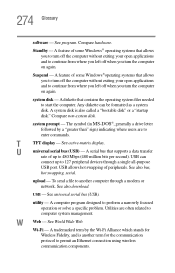
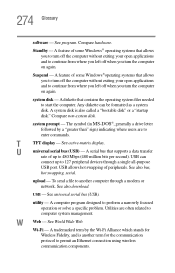
... display.
U
universal serial bus (USB) - A serial bus that supports a data transfer
rate of up to 480 Mbps (480 million bits per second). USB can
connect up to 127 peripheral devices through a single all-purpose
USB port. USB allows hot swapping of peripherals. See also bus,
hot swapping, serial.
upload - To send a file to another computer through a modem or network. See also download.
USB...
User Manual - Page 279
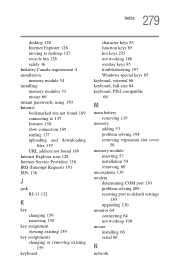
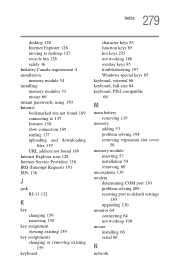
...128 moving to desktop 127 recycle bin 128 safety 36 Industry Canada requirement 4 installation memory module 54 installing memory modules 53 mouse 66 instant passwords, using 150 Internet bookmarked site not found 189 connecting to 137 features 138 slow connection 189 surfing 137 uploading and downloading
files 139 URL address not found 189 Internet Explorer icon 128 Internet Service Providers 136...
