Toshiba Satellite M20-S258 driver and firmware
Drivers and firmware downloads for this Toshiba item

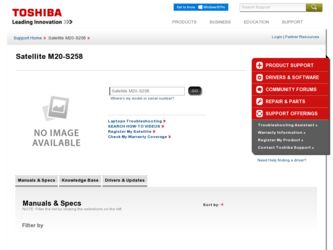
Related Toshiba Satellite M20-S258 Manual Pages
Download the free PDF manual for Toshiba Satellite M20-S258 and other Toshiba manuals at ManualOwl.com
User Guide - Page 6
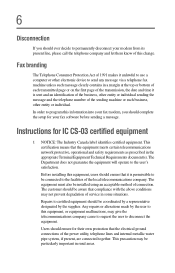
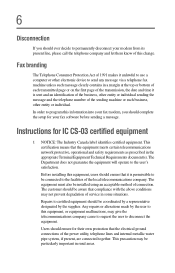
...this information into your fax modem, you should complete the setup for your fax software before sending a message.
Instructions for IC CS-...installed using an acceptable method of connection. The customer should be aware that compliance with the above conditions may not prevent degradation of service...the electrical ground connections of the power utility, telephone lines and internal metallic water ...
User Guide - Page 9
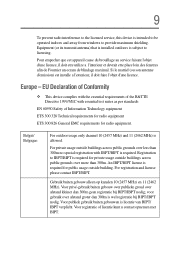
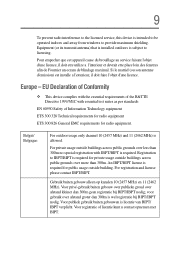
9
To prevent radio interference to the licensed service, this device is intended to be operated indoors and away from windows to provide maximum shielding. Equipment (or its transmit antenna) that is installed outdoors is subject to licensing.
Pour empecher que cet appareil cause du brouillage au service faisant l'objet d'une licence, il doit etre utilize a l'interieur...
User Guide - Page 22
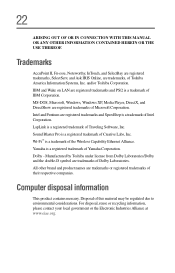
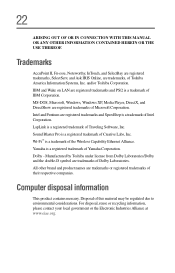
..., Windows, Windows XP, Media Player, DirectX, and DirectShow are registered trademarks of Microsoft Corporation. Intel and Pentium are registered trademarks and SpeedStep is a trademark of Intel Corporation. LapLink is a registered trademark of Traveling Software, Inc. Sound Blaster Pro is a registered trademark of Creative Labs, Inc. Wi-Fi™ is a trademark of the Wireless Capability Ethernet...
User Guide - Page 25
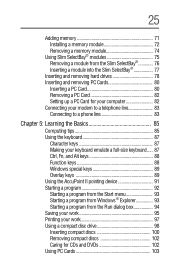
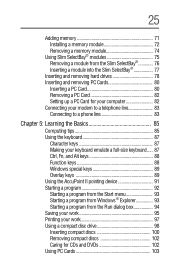
...
Adding memory 71 Installing a memory module 72 Removing a memory module 74
Using Slim SelectBay® modules 75 Removing a module from the Slim SelectBay 76 Inserting a module into the Slim SelectBay 77
Inserting and removing hard drives 78 Inserting and removing PC Cards 80
Inserting a PC Card 80 Removing a PC Card 82 Setting up a PC Card for your computer 82 Connecting your modem...
User Guide - Page 30
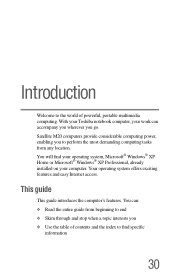
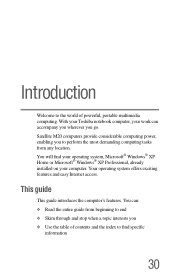
... go. Satellite M20 computers provide considerable computing power, enabling you to perform the most demanding computing tasks from any location. You will find your operating system, Microsoft® Windows® XP Home or Microsoft® Windows® XP Professional, already installed on your computer. Your operating system offers exciting features and easy Internet access.
This guide
This guide...
User Guide - Page 32
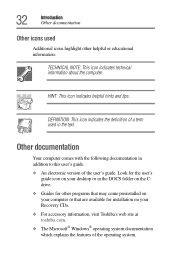
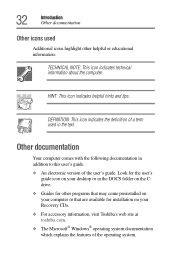
... following documentation in addition to this user's guide.
❖ An electronic version of the user's guide. Look for the user's guide icon on your desktop or in the DOCS folder on the C: drive.
❖ Guides for other programs that may come preinstalled on your computer or that are available for installation on your Recovery CDs.
❖ For accessory information, visit...
User Guide - Page 38


...*
Volume control
Slim SelectBay module (DVD-ROM drive shown) PC Card ejection buttons
PC Card slots
PC Card lock Security lock slot
* functional only on systems with a wireless module installed
Speaker-Lets you hear stereo sound from a CD or DVD in addition to system alarms and audible warnings associated with your software.
Video-out port-Lets you connect your computer to...
User Guide - Page 50
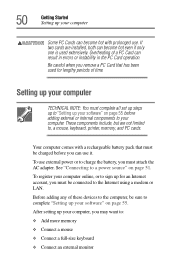
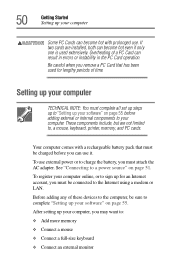
... attach the AC adapter. See "Connecting to a power source" on page 51. To register your computer online, or to sign up for an Internet account, you must be connected to the Internet using a modem or LAN. Before adding any of these devices to the computer, be sure to complete "Setting up your software" on page 55. After setting up your computer, you may...
User Guide - Page 65
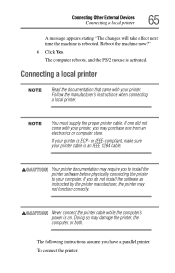
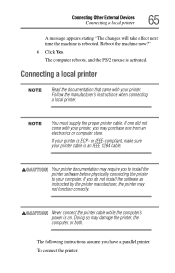
...IEEE-compliant, make sure your printer cable is an IEEE 1284 cable.
Your printer documentation may require you to install the printer software before physically connecting the printer to your computer. If you do not install the software as instructed by the printer manufacturer, the printer may not function correctly.
Never connect the printer cable while the computer's power is on. Doing so may...
User Guide - Page 67
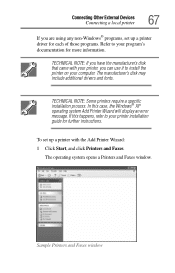
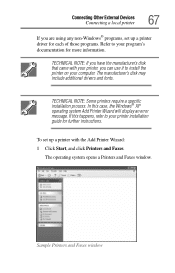
...use it to install the printer on your computer. The manufacturer's disk may include additional drivers and fonts.
TECHNICAL NOTE: Some printers require a specific installation process. In this case, the Windows® XP operating system Add Printer Wizard will display an error message. If this happens, refer to your printer installation guide for further instructions.
To set up a printer with the...
User Guide - Page 70
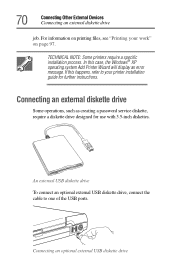
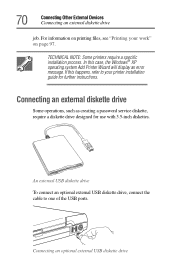
... an error message. If this happens, refer to your printer installation guide for further instructions.
Connecting an external diskette drive
Some operations, such as creating a password service diskette, require a diskette drive designed for use with 3.5-inch diskettes.
An external USB diskette drive To connect an optional external USB diskette drive, connect the cable to one of the USB ports...
User Guide - Page 86
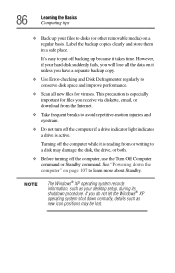
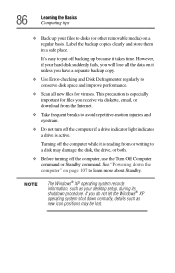
... is reading from or writing to a disk may damage the disk, the drive, or both.
❖ Before turning off the computer, use the Turn Off Computer command or Standby command. See "Powering down the computer" on page 107 to learn more about Standby.
The Windows® XP operating system records information, such as your desktop setup, during its shutdown procedure. If...
User Guide - Page 93
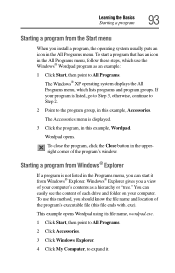
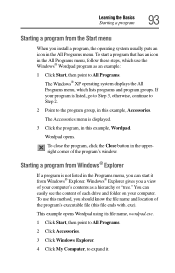
... these steps, which use the Windows® Wordpad program as an example:
1 Click Start, then point to All Programs. The Windows® XP operating system displays the All Programs menu, which lists... from Windows® Explorer. Windows® Explorer gives you a view of your computer's contents as a hierarchy or "tree." You can easily see the content of each drive and folder on your computer. To...
User Guide - Page 97
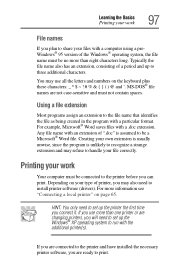
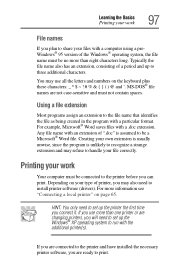
...your files with a computer using a preWindows® 95 version of the Windows® operating system,...printer, you may also need to install printer software (drivers). For more information see "Connecting a local printer" on page 65.
HINT: You only need to set up the printer the first time you connect it. If you use more than one printer or are changing printers, you will need to set up the Windows...
User Guide - Page 143
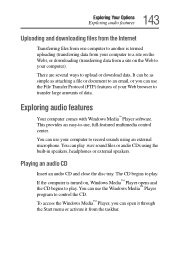
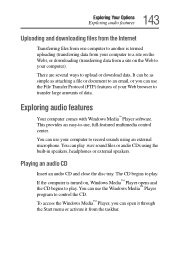
... download data. It can be as simple as attaching a file or document to an email, or you can use the File Transfer Protocol (FTP) features of your Web browser to transfer large amounts of data.
Exploring audio features
Your computer comes with Windows Media™ Player software. This provides an easy-to-use, full-featured multimedia control...
User Guide - Page 156
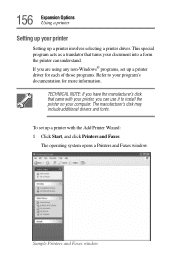
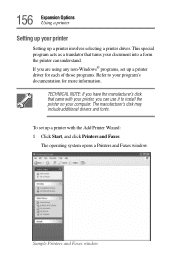
... information.
TECHNICAL NOTE: If you have the manufacturer's disk that came with your printer, you can use it to install the printer on your computer. The manufacturer's disk may include additional drivers and fonts.
To set up a printer with the Add Printer Wizard: 1 Click Start, and click Printers and Faxes.
The operating system opens a Printers and Faxes window.
Sample Printers and Faxes window
User Guide - Page 194
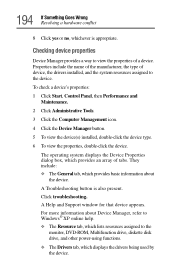
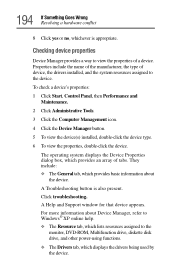
... also present. Click troubleshooting. A Help and Support window for that device appears. For more information about Device Manager, refer to Windows® XP online help. ❖ The Resource tab, which lists resources assigned to the
monitor, DVD-ROM, Multifunction drive, diskette disk drive, and other power-using functions. ❖ The Drivers tab, which displays the drivers being used by the...
User Guide - Page 204
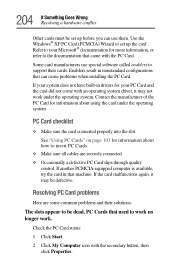
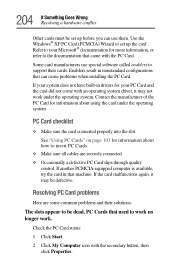
.... Use the Windows® XP PC Card (PCMCIA) Wizard to set up the card. Refer to your Microsoft® documentation for more information, or refer to the documentation that came with the PC Card.
Some card manufacturers use special software called enablers to support their cards. Enablers result in nonstandard configurations that can cause problems when installing the PC Card.
If...
User Guide - Page 228
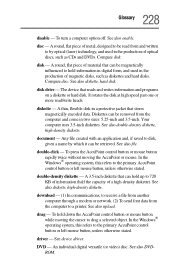
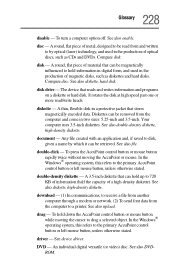
... computer through a modem or network. (2) To send font data from the computer to a printer. See also upload.
drag - To hold down the AccuPoint control button or mouse button while moving the cursor to drag a selected object. In the Windows® operating system, this refers to the primary AccuPoint control button or left mouse button, unless otherwise stated.
driver - See device driver...
User Guide - Page 241
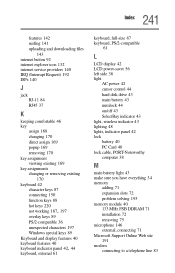
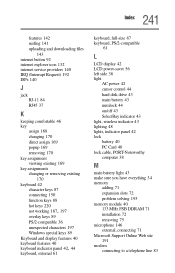
..., PS/2-compatible
61
L
LCD display 42 LCD power-saver 56 left side 38 light
AC power 42 cursor control 44 hard disk drive 43 main battery 43 numlock 44 on/off 43 SelectBay indicator 43 light, wireless indicator 43 lighting 48 lights, indicator panel 42 lock battery 40 PC Card 40 lock cable, PORT-Noteworthy computer 38
M
main battery light 43...
